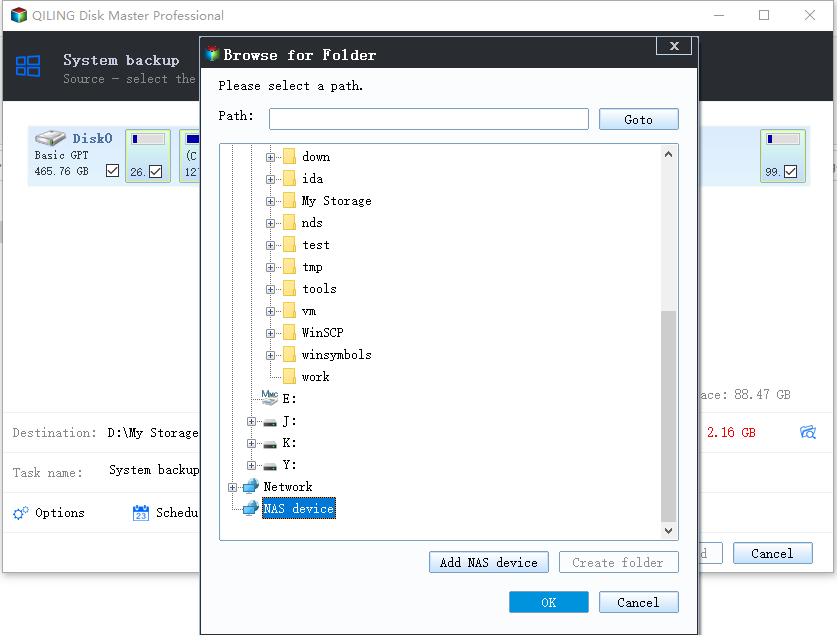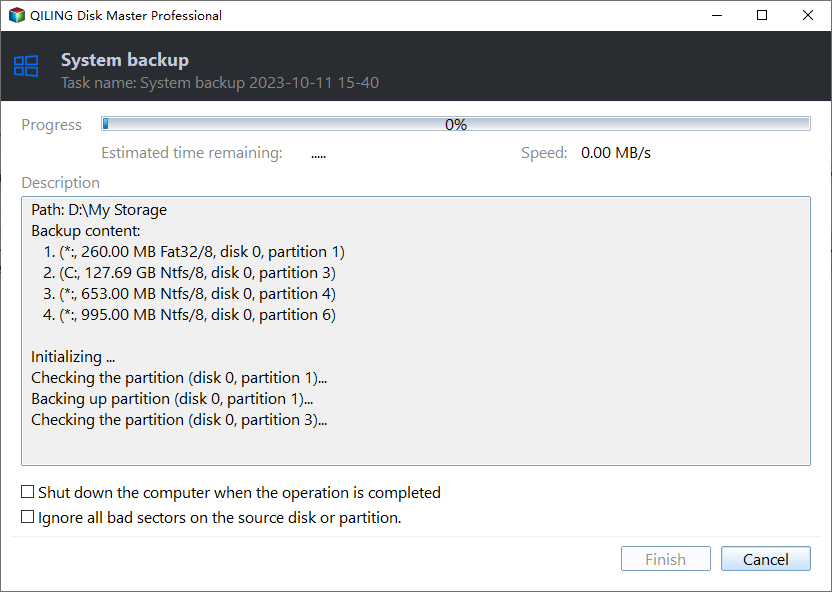Full Guide to Transcend Elite Backup Software in Windows 11/10/8/7
Quick Navigation:
- What is Transcend Elite backup software?
- How to backup important files/folders via Transcend backup software
- Alternative to Transcend Elite backup software
- How to backup to an external drive with Qiling Disk Master
- Summary
What is Transcend Elite backup software?
Transcend Elite is a software package that helps manage Transcend storage products, keeping files organized, and includes a backup and restore feature for easy data recovery.
Transcend StoreJet external hard drives or portable SSDs allow you to set automatic backup or one-time backup, and also create One-Touch Backup using a One Touch Auto-Backup button.
How to backup important files/folders via Transcend backup software
If you own a StoreJet external hard drive, JetFlash USB flash drive, or ESD portable solid state drive, you can use Transcend Elite backup and security software to backup your PC files or folders. To do this, simply follow the steps provided by Transcend Elite, which is compatible with these types of devices.
1. Download Transcend Elite from the Transcend website and install it on your computer.
2. To access your Transcend device, connect it to your computer and launch the Transcend Elite software. This will display your drive information, including the available space on your device.
3. To create a new backup task, go to the main menu and select "Backup". From there, click on "New Task".
4. Name your backup task, then select the backup source folders or source files to be included in the backup.
✐ Tip: In the "Advanced" section, users can make additional configurations, including compressing backups and setting a backup schedule.
5. To finish creating your first backup task and run it immediately, click "Done".
Transcend Elite backup software only offers file backup, not full drive, OS, or partition backup, which may be a disappointment for users seeking more comprehensive backup solutions.
Some users may experience issues with Transcend Elite, such as failed backups from the C: drive or backup tasks failing despite successful copy-and-paste operations. In such cases, using a Transcend Elite alternative may be a helpful solution.
Alternative to Transcend Elite backup software
Qiling Disk Master Standard is an advanced backup and restore software that can be used in Windows 11/10/8.1/8/7/Vista/XP, making it a suitable alternative to Transcend Elite.
- This tool offers both file and volume backup capabilities, allowing users to backup their system or hard drive at the block level, providing a comprehensive backup solution.
- The software offers a schedule/auto backup feature, similar to Transcend Elite backup and security software, allowing users to automate their backup process.
- It supports incremental and differential backup, allowing for multiple backup versions while conserving space, with differential backup being a paid feature.
You can backup to hard drives from various brands, including Transcend, Seandex, WD, and SanDisk, and download the software to try it.
How to backup to an external drive with Qiling Disk Master
If you find it convenient to create a backup with Transcend Elite, you'll find it even easier to run a backup with Qiling Disk Master. For a complete system backup, which is the most used one, simply follow the steps to create a backup of your system with Qiling Disk Master.
Step 1. Connect the destination drive to your computer and ensure it's detected by Windows.
Step 2. To backup your system, install and run Qiling Disk Master, then click the "Backup" tab. From there, you can select one of four backup options: System Backup, Disk Backup, Partition Backup, or File Backup. Simply choose "System Backup" to proceed.
Step 3. The necessary partition(s) has been included as the backup source automatically. To specify the external hard drive to receive the backup image, simply click the second bar.
Step 4. Click "Proceed" to initiate the backup process.
✍ Notes:
- You can make more backup settings from Options and set auto backups from Schedule.
- If you want to restore a system backup or disk backup image to another PC with different hardware, you can upgrade to Qiling Disk Master Professional and use the Universal Restore feature to keep the system bootable after recovery.
Summary
Now you know what Transcend Elite backup software is and how to backup your PC files or folders using it. If you are confronted with Transcend Elite backup failed, you can turn to the best free alternative - Qiling Disk Master Standard.
Setting up a backup task with Qiling Disk Master is quick and easy. Once the backup is complete, you can create bootable media with a CD or USB drive to restore your system in case of a crash. This is more powerful than Transcend Elite backup software, making it a great option to try.
Related Articles
- How to Create Block Level Incremental Backups in Windows?
- Backup Files on Seagate External Hard Drive | 3 Ways
- 3 Useful Ways to Install Windows 7 to NVMe SSD
- How to Backup C Drive on Windows 11 | 2 Ways
This article explains the necessity and reasons to backup C Drive on Windows 11, and also presents 2 feasible ways to perform such execution.