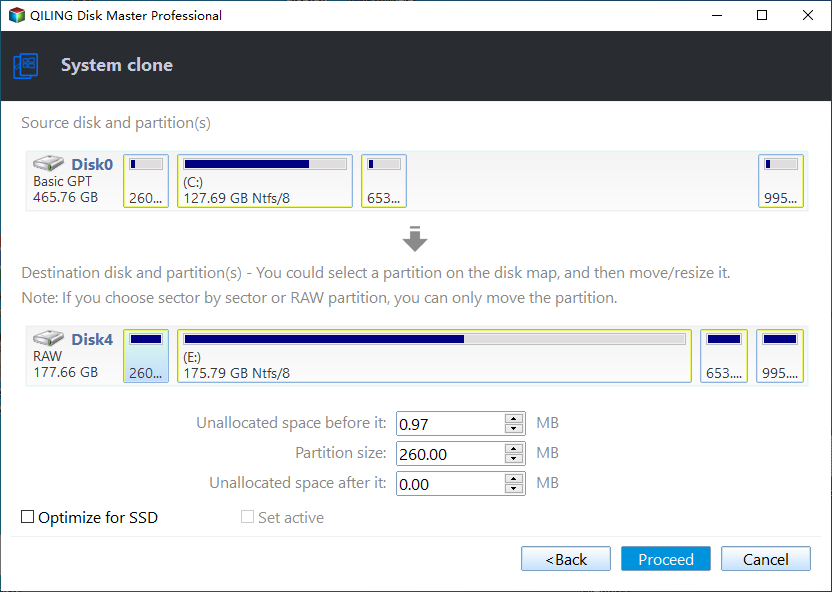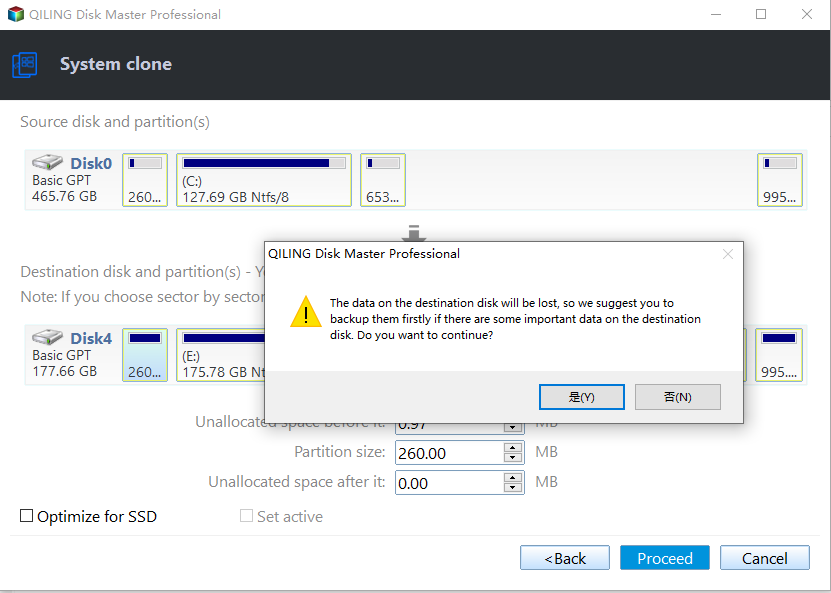Fixed: Transcend SSD Scope Not Working for System Clone
Transcend SSD Scope Software
Transcend is a well-Known for their storage and multimedia products, the company offers a wide range of products including flash memory cards, USB flash drives, SSD drives, digital music players, and more.
Transcend SSD, like Samsung, has its own migration tool, called SSD Scope, designed to maintain and optimize performance, as well as facilitate data migration, for Transcend SSD drives.
The main functions include viewing drive information, S.M.A.R.T. status, diagnostic scan, secure erase, firmware update, TRIM enable, health indicator, and system clone.
When upgrading from a hard disk drive (HDD) to a Transcend solid-state drive (SSD), users often use the Transcend SSD Scope tool to clone their operating system, programs, and data from the original HDD onto the new Transcend SSD drive.
Transcend SSD Scope Not Working for System Clone
However, you might encounter the following problem while cloning a HDD to a Transcend SSD:
To fix Transcend SSD Scope not working for system clone, try updating the software to the latest version, as outdated versions may cause compatibility issues. If that doesn't work, try running the software as an administrator, or disable any running antivirus software that might be interfering with the program.
Solution to Transcend SSD Scope Not Working for System Clone
To fix the Transcend SSD Scope system clone failed problem, try the following solution: Check if the cloning process is interrupted, and if so, restart the cloning process. Ensure that the source and target SSDs are properly connected and recognized by the Transcend SSD Scope software. Also, verify that the target SSD has enough free space to accommodate the cloned data.
1. You can recover data using Qiling Disk Master's Partition Recovery Wizard feature.
2. Ensure your Transcend SSD is large enough to hold the data from your OS partition. If not, move data from your C drive to a D drive or other partition to reduce the data capacity.
3. I tried to clone a Windows operating system using the Transcend SSD Scope, but it didn't work. I'll try again to clone the Windows operating system using the Transcend SSD Scope.
Transcend SSD Clone Tool - Qiling Disk Master
If the Transcend SSD Scope is not working for system cloning, it's recommended to use Qiling Disk Master Standard, a more effective tool for cloning the operating system.
Qiling Disk Master Professional is the best alternative to Transcend SSD Scope, allowing you to clone a hard drive to a Transcend SSD with ease in Windows 11, 10, 8.1, 8, 7, Vista, and XP, and automatically speeds up your Transcend SSD.
The Transcend SSD clone software offers flexible solutions to protect your data, including partition clone, entire hard disk clone, system image backup, disk backup, file backup, and more.
Clone System to Transcend SSD with Qiling Disk Master
To fix the issue with the SSD Scope system clone not working, you can try using the Transcend SSD system clone software, specifically the Qiling Disk Master Professional, which offers a 30-day free trial. However, please note that the clone features in the free trial version can only be demonstrated and will not actually clone the data. You will need to upgrade to unlock the full functionality.
To migrate your OS to a Transcend SSD in Windows 11/10/8/7, follow these steps. First, ensure your system is compatible with the SSD, then download and install the Transcend SSD utility.
1. Install and launch Qiling Disk Master, then select Clone -> System Clone on the main window.
2. Select the Transcend SSD drive as the destination, then click "Next" to proceed.
★ Tip: The program will automatically select the partition associated with the system files.
3. To migrate the operating system to the Transcend SSD, select the option to "Align SSD" and then click "Proceed".
★ Tip: You can also choose to clone every sector on the system partition, regardless of whether it's used or not, by ticking "Sector by sector clone". However, this will take much longer and requires the Transcend SSD drive to have more space than the system partition's capacity.
4. A window appears, warning that the Transcend SSD drive will be erased. A "Yes" button is displayed, which, when clicked, opens a window titled "Operation Summary".
★ Note: Make sure your important files on the Transcend SSD drive has been backed up.
5. After a few minutes, click "Finish" when the system cloning is completed.
After the Transcend system clone is complete, shut down the computer. Then, disconnect the source disk and replace it with the Transcend SSD drive, which can be used as the primary storage disk, and use the original source disk as a secondary storage disk.
The system was successfully cloned to avoid the transcend SSD Scope not working for system clone issue, and all data on the system hard disk can also be cloned using the Disk Clone feature.
How to Fix Transcend SSD Scope Not Working?
To fix the issue where Transcend SSD Scope is not showing the SMART value and health information of the Transcend PCIE SSD, you can try updating the SSD Scope software to the latest version, or reinstalling it. If the issue persists, try checking the SSD Scope settings to ensure that the correct drive is selected and that the SMART data is enabled. Additionally, you can try running the SSD Scope in administrator mode or as a standalone application to see if it resolves the issue.
1. Create a full backup of your Transcend PCIE SSD.
2. To resolve the issue, enter the BIOS settings, change the hard drive settings from RAID to AHCI, and then reinstall the Windows operating system.
3. After reinstalling, enter the Device Manager and check if the driver is "Standard NVM Express Controller" under "IDE Controller".
4. Install the Transcend SSD Scope and the Transcend SSD Scope not working problem should be resolved.
Summary
If you're experiencing issues with Transcend SSD Scope not working for system clone, you can try using the Qiling Backuppper tool, which offers more powerful and flexible features to ensure data safety.
If you want to protect unlimited computers within your company, you can try Qiling Disk Master Technician Plus along with billable technical service to your customers.
Related Articles
- A Professional ADATA SSD Clone Software: Qiling Disk Master
- Freeware to Clone Hard Drives with Bad Sectors (Bootable)
- A Simple Way to Move Windows 10 Hard Drive to New Computer
- Clone Windows Server 2011 Hard Drive to HDD/SSD Effortlessly
How to easily clone entire hard drive in Windows Server 2011 to another HDD or SSD to get larger capacity or better performance? Qiling Disk Master Server can help you.