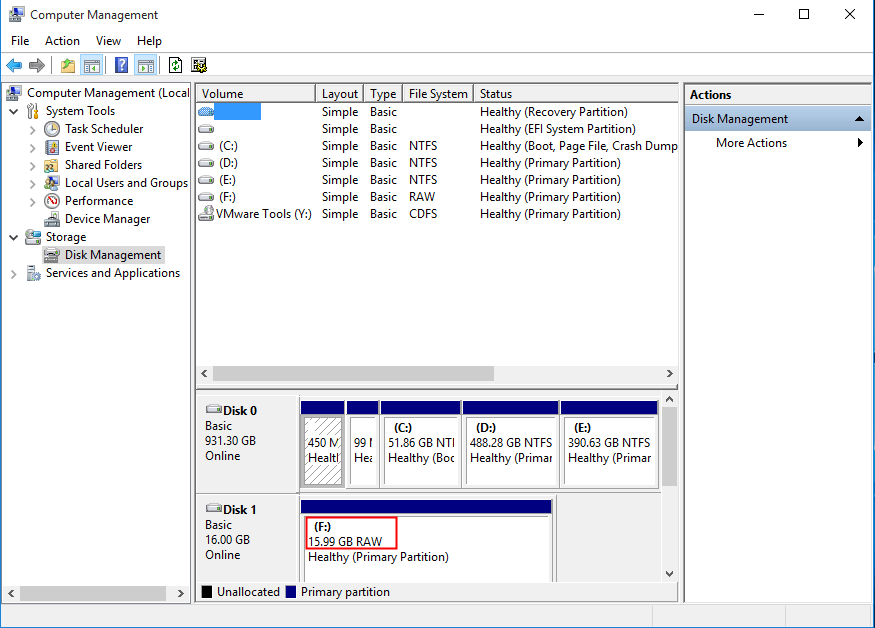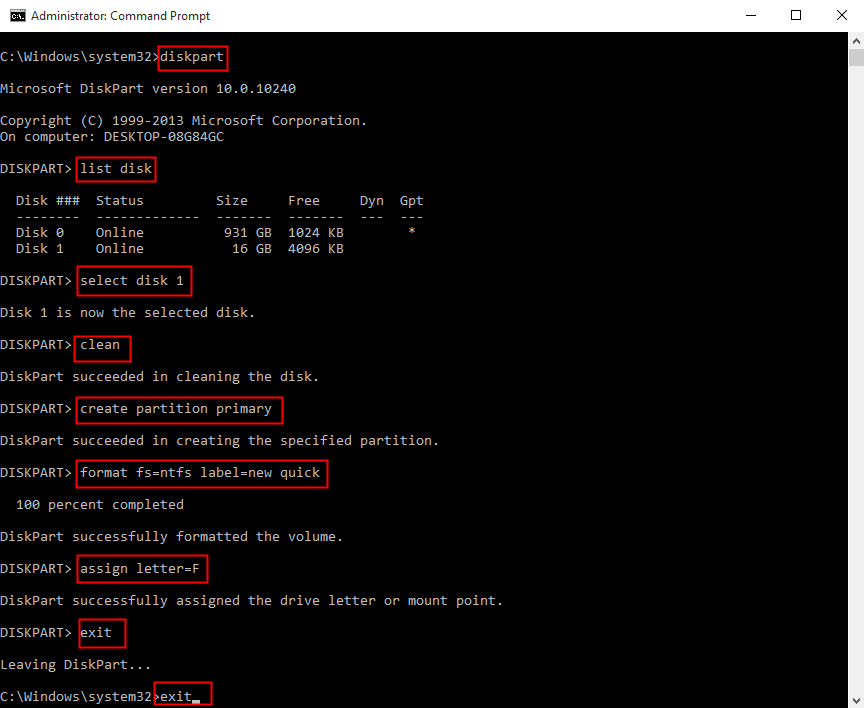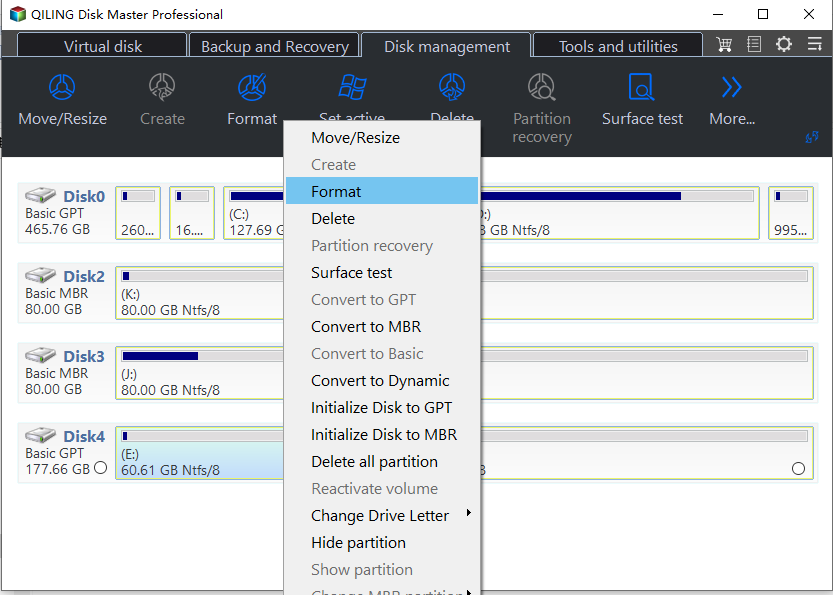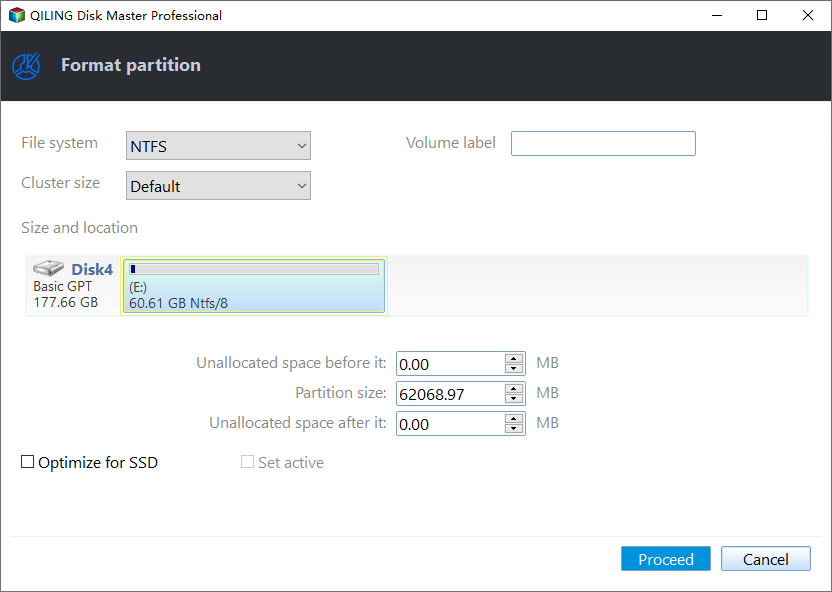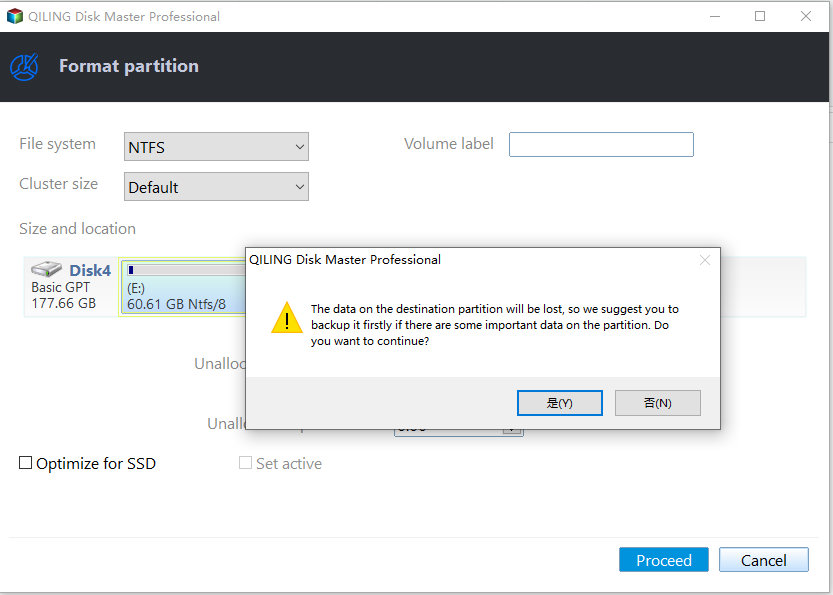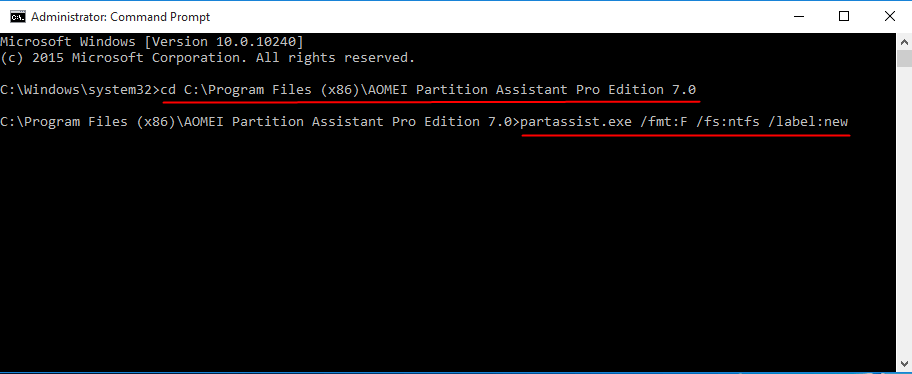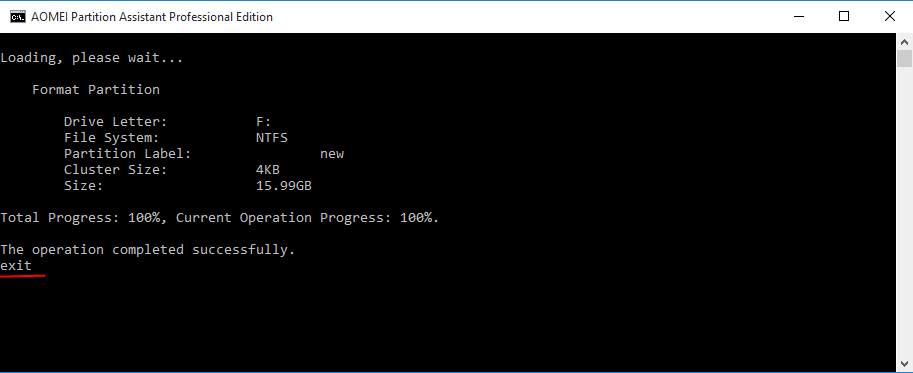Solved: Unable to Format External Hard Drive in RAW
Quick Navigation:
- The issue: unable to format external hard drive in RAW
- Why does an external hard drive become RAW?
- How to solve "unable to format external hard drive in RAW" efficiently?
- Summary
The issue: unable to format external hard drive in RAW
External hard drives are widely-used in our daily life. We use flash drives, memory cards and other kinds of external hard drives for photos, videos, documents and so on. There is a possibility that external hard drives gain bad speed performance and storage errors after a period of use. Formatting external hard drive can be a good choice to recover perfect performance. However, some people find they are unable to format external hard drive because it shows as RAW in Disk Management.
Why does an external hard drive become RAW?
You may be confused with the external hard drive becoming RAW. Let me make it clear for you. Following are possible causes for that:
▪ Disconnect the external hard drive without using the "Safely Remove Hardware".
▪ A sudden power failure.
▪ System crash which may also have bad effects on the external hard drive.
▪ Virus infection which breaks file system directly.
Thus, it is important for us to develop good habits of using computers—always use "Safely Remove Hardware" to disconnect the drive and check virus regularly. If you already have the problem that the external hard drive becomes RAM, learn how to convert external hard drive from RAW to NTFS in the next part.
How to solve "unable to format external hard drive in RAW" efficiently?
To solve "unable to format external hard drive in RAW" problem, there are three efficient ways you can try:
Solution 1: format external hard drive in RAW via cmd
I'll show you how to format RAW external hard drive in cmd step by step:
1. Tap the Search button on the taskbar and type "cmd" in the search box. Right-click "cmd" and select "Run as administrator".
2. Type diskpart and press Enter.
3. Type list disk and press Enter.
4. Type select disk # (ex: disk 1) to select the external hard drive to be formatted and press Enter. You may get indication from the size of the disk.
5. Type clean to remove all information on the external hard drive.
6. Type create partition primary to create a partition.
7. Type format fs=ntfs label=# (ex: label=new)quick to format the partition as NTFS.
8. Type assign letter=# (ex: letter=F) to assign a drive letter.
9. Double type exit to exit Diskpart and Command Prompt successively.
Tips:
▪ CMD is unable to format a FAT32 partition over 32GB, so you will need to limit the partition capacity to 32GB or less or just format the hard drive as NTFS.
▪ The format process may fail if you are using Windows XP because it doesn't support Diskpart.
Solution 2: format external hard drive in RAW with a handy freeware
In addition to Windows built-in tool cmd, you can also use Qiling Disk Master Standard to format RAW external hard drive in large size. It is easy-to-use and totally free. Find how to fix external hard drive from RAW to NTFS below:
Step 1. Download, install and launch Qiling Disk Master. Right-click the external hard drive that you need to format and hit "Format Partition".
Step 2. Reset the partition label, file system and cluster size (smaller cluster size makes less wasting of disk space, and we usually recommend you use the default size if you don't know which one is better) in the pop-up window. Select NTFS as file system here.
Step 3. Confirm "Proceed" to execute the operation.
Solution 3: format external hard drive in RAW by special command lines
If you want to format RAW external hard drive by Qiling Disk Master command lines, please upgrade to Qiling Disk Master Professional which owns more powerful functions, such as converting system/boot disk between MBR and GPT Styles, recovering deleted partitions and so on. Following are detailed steps to convert external hard drive from RAW to NTFS by command lines:
Step 1.Tap the Search button on the taskbar and type "cmd" in the search box. Right-click "cmd" and select "Run as administrator".
Step 2. Input following command lines and press Enter after each:
cd C:\Program Files (x86)\Qiling Disk Master Pro Edition 7.0 (You should change the path after "cd" with the installation directory of Qiling Disk Master on your computer.)
DiskMasterX.exe /fmt:F /fs:ntfs /label:new (You may change the label as you want.)
exit
Tips: You can learn more command line operations from Qiling Disk Master command lines.
Summary
When you are unable to format external hard drive in RAW next time, follow the guidance above. You will make the external hard drive usable again either via cmd or with Qiling Disk Master. You can also convert GPT to MBR, clone bootable USB drive to another USB drive with the help of Qiling Disk Master.
Related Articles
- How to Fix Unformatted Hard Drives in Windows 10/8/7 Easily?
Try to access an external hard drive and only find it needs to be formatted? Learn how to fix unformatted hard drives efficiently from this page. - How Do You Fix External Hard Drive Won't Format in Windows 10/8/7?
If your external hard drive won't format or you have received "the format did not complete successfully" when you format your external hard drive, this post will help you to solve the problem with several practical ways. - Wyze Cam SD card Format: How to Format SD Card for Wyze Cam?
This article will address two problems - how to choose Wyze Cam SD card format and how to format SD card for Wyze Cam. Stay here and start to format drive from Camera, Windows, and Mac.