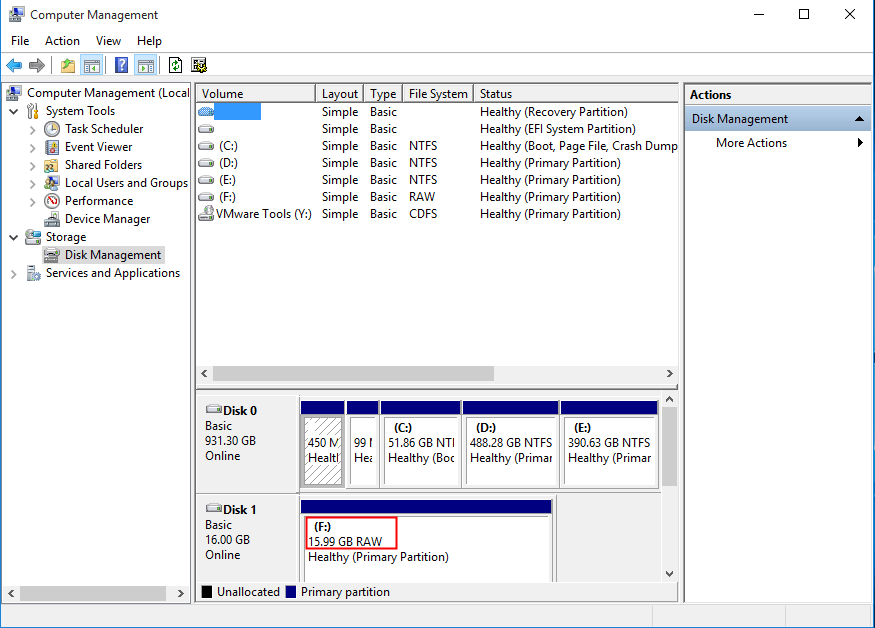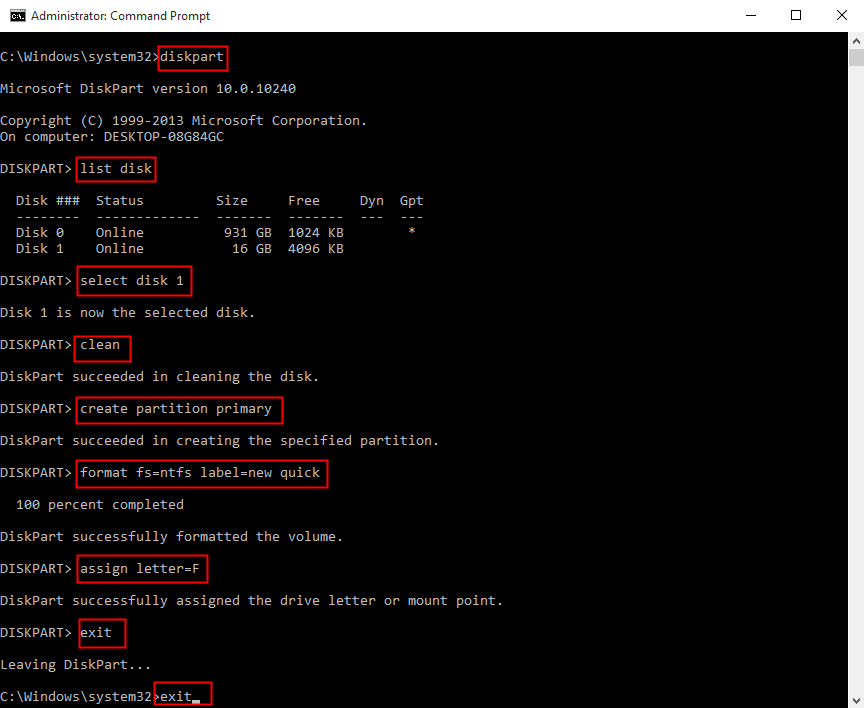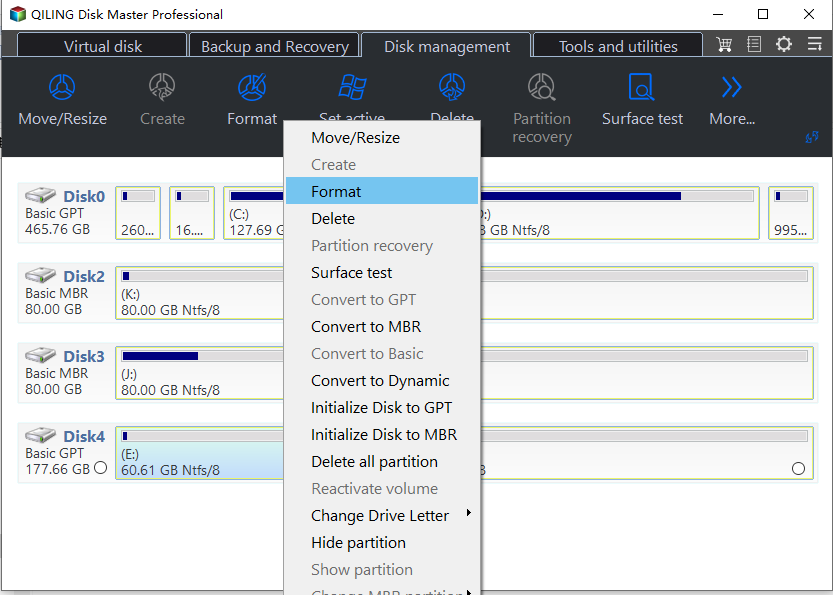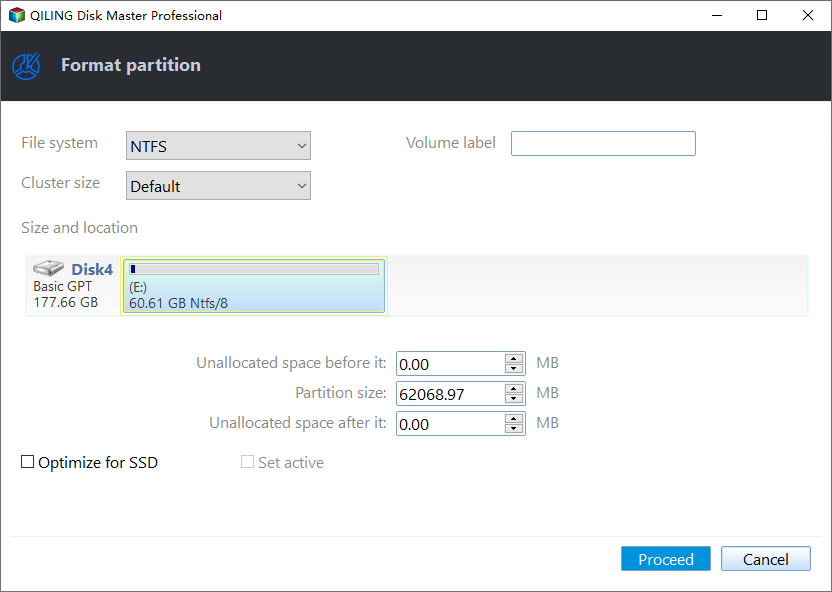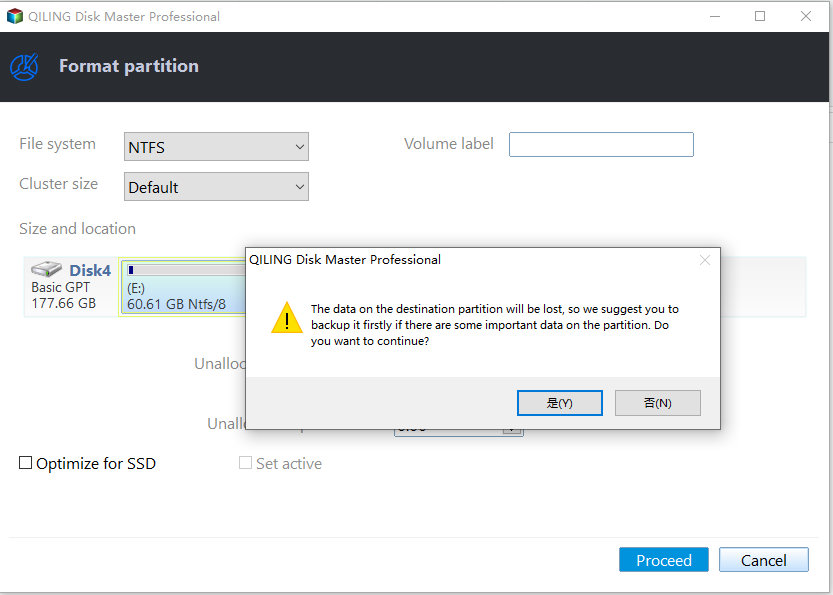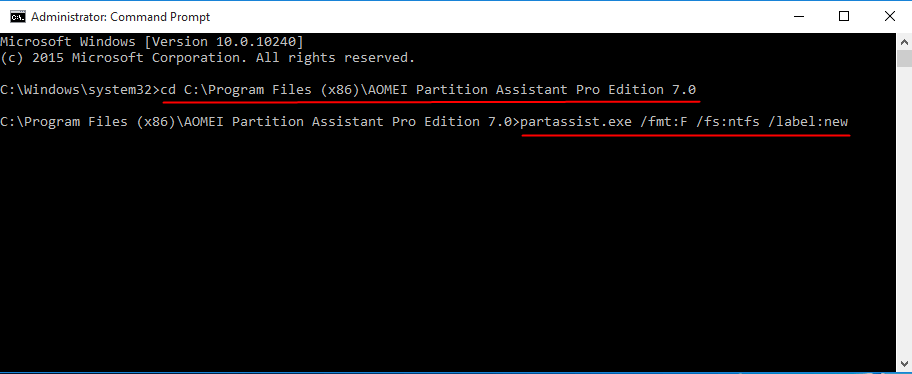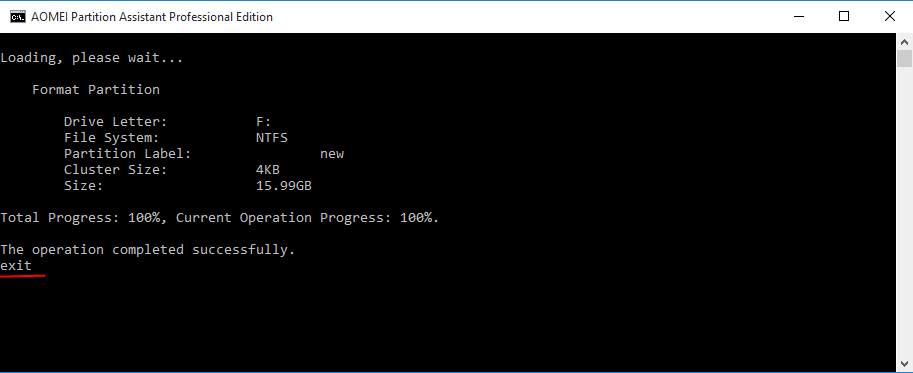Solved: Unable to Format External Hard Drive in RAW
Quick Navigation:
- The issue: unable to format external hard drive in RAW
- Why does an external hard drive become RAW?
- How to solve "unable to format external hard drive in RAW" efficiently?
- Summary
The issue: unable to format external hard drive in RAW
External hard drives are commonly used in daily life for storing photos, videos, documents, and more. However, after a period of use, they may experience decreased speed performance and storage errors, prompting the need for formatting to restore optimal performance. Unfortunately, some users encounter difficulties formatting their external hard drives, as they appear as RAW in Disk Management, making it challenging to recover their functionality.
Why does an external hard drive become RAW?
You're likely experiencing frustration with your external hard drive turning RAW. There are several possible reasons for this issue, including physical damage to the drive, a faulty USB connection, corrupted file systems, or even a failing drive motor. In some cases, the drive may have been improperly ejected or disconnected, leading to data loss and a RAW file system. Other potential causes include a malfunctioning drive controller, overheating, or even a software issue.
▪ 1. Unplug the external hard drive from the power source.
▪ A sudden power failure.
▪ A system crash can potentially cause damage to the external hard drive, leading to data loss or corruption. This is because the system crash may cause the hard drive to malfunction or become inaccessible, resulting in loss of important files and data.
▪ Virus infection which breaks file system directly.
It's crucial to develop good computer habits, such as using "Safely Remove Hardware" to disconnect drives and regularly checking for viruses. If you're experiencing issues with an external hard drive becoming RAW, learning how to convert it from RAW to NTFS can be helpful.
How to solve "unable to format external hard drive in RAW" efficiently?
If you're experiencing issues with formatting an external hard drive that's in RAW format, there are several efficient solutions to try. Firstly, you can try using a third-party formatting tool, such as EaseUS Partition Master or AOMEI Partition Assistant, to convert the RAW file system to a more recognizable format.
Solution 1: format external hard drive in RAW via cmd
To format a RAW external hard drive using the Command Prompt (CMD), follow these steps: Open the Command Prompt as an administrator, then navigate to the drive letter of the external hard drive using the `cd` command. For example, if the drive letter is E, type `cd E:` and press Enter.
1. To open the Command Prompt as an administrator, tap the Search button on the taskbar and type "cmd" in the search box, then right-click "cmd" and select "Run as administrator".
2. Type diskpart and press Enter.
3. Type list disk and press Enter.
4. Select the external hard drive you want to format by typing `select disk #` (e.g. `select disk 1`) in the command line, followed by pressing Enter.
5. 1. Unplug the external hard drive from the computer.
6. Type create partition primary to create a partition.
7. To format a partition as NTFS, use the command `format fs=ntfs label=# quick` and replace `#` with a desired label, such as `new`. This will quickly format the partition with the specified label.
8. Type assign letter=# (ex: letter=F) to assign a drive letter.
9. Double type exit to exit Diskpart and Command Prompt successively.
Tips:
▪ The command-line tool, CMD, has a limitation when formatting a FAT32 partition, which cannot exceed 32GB. Therefore, you have two options: either limit the partition size to 32GB or less, or format the entire hard drive as NTFS, which does not have this size restriction.
▪ The format process may fail on Windows XP due to its inability to support Diskpart.
Solution 2: format external hard drive in RAW with a handy freeware
In addition to Windows built-You can use the Qiling Disk Master Standard tool in the command line to format a RAW external hard drive, even if it's a large size. This tool is easy to use and completely free. To fix your external hard drive from RAW to NTFS, follow the steps to use Qiling Disk Master Standard.
Step 1. Download, install and launch Qiling Disk Master. Right-click the external hard drive and select "Format Partition".
Step 2. In the pop-up window, reset the partition label, file system, and cluster size, selecting NTFS as the file system, and noting that using the default cluster size can help minimize disk space waste.
Step 3. Confirm "Proceed" to execute the operation.
Solution 3: format external hard drive in RAW by special command lines
To format a RAW external hard drive using Qiling Disk Master command lines, you'll need to upgrade to the Professional version, which offers more advanced features, and follow detailed steps to convert the drive from RAW to NTFS.
Step 1.To open the Command Prompt as an administrator, tap the Search button on the taskbar and type "cmd" in the search box, then right-click "cmd" and select "Run as administrator".
Step 2. Input following command lines and press Enter after each:
cd C:\Program Files (x86)\Qiling Disk Master Pro Edition 7.0 To use Qiling Disk Master, first, you need to download and install it on your computer. After installation, navigate to the installation directory by typing `cd /path/to/qling/disk/master` in the terminal. Then, you can use the program by typing `qling` in the terminal, followed by the command you want to execute.
DiskMasterX.exe /fmt:F /fs:ntfs /label:new (You may change the label as you want.)
exit
Tips: You can learn more command line operations from Qiling Disk Master command lines.
Summary
When your external hard drive is in RAW format, you can't format it. To fix this, you can use the command prompt to convert it to MBR and then format it. Alternatively, you can use a tool like Qiling Disk Master to convert the drive to MBR and then format it. This should make the drive usable again.
Related Articles
- How to Fix Unformatted Hard Drives in Windows 10/8/7 Easily?
Try to access an external hard drive and only find it needs to be formatted? Learn how to fix unformatted hard drives efficiently from this page. - How Do You Fix External Hard Drive Won't Format in Windows 10/8/7?
If your external hard drive won't format or you have received "the format did not complete successfully" when you format your external hard drive, this post will help you to solve the problem with several practical ways. - Wyze Cam SD card Format: How to Format SD Card for Wyze Cam?
This article will address two problems - how to choose Wyze Cam SD card format and how to format SD card for Wyze Cam. Stay here and start to format drive from Camera, Windows, and Mac.