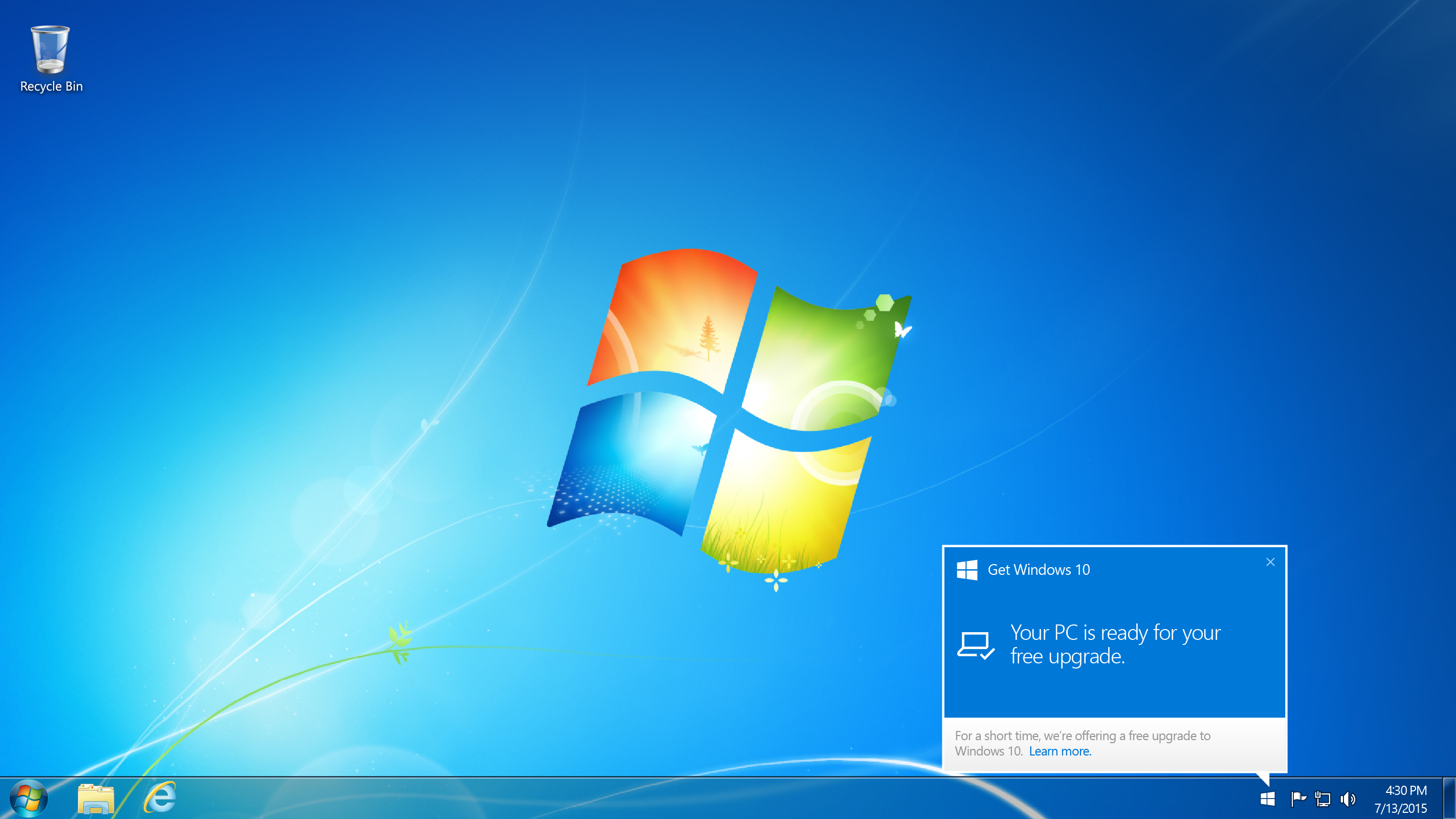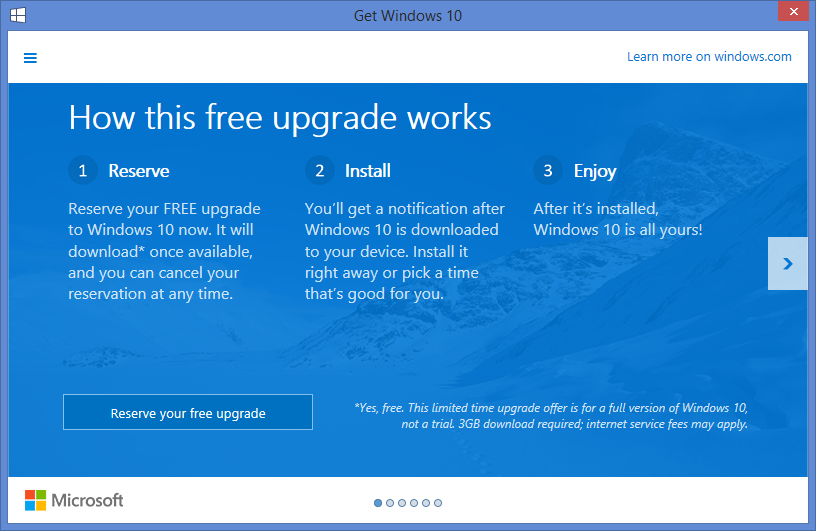How to Upgrade Windows 7, 8 or 8.1 to Windows 10?
- Contents
- About Windows 10
- Things you should know or do before upgrading to Windows 10
- Three Ways to upgrade to Windows 10
About Windows 10
Windows 10 is an improved and innovated version of Windows 7 and 8, offering extraordinary compatibility. Users of Windows 7, 8, and 8.1 can easily upgrade to Windows 10, retaining all their installed files and programs. Additionally, users of Windows 7 and 8.1 can upgrade to Windows 10 for free within a year and receive lifetime updates, with Microsoft providing guidance on the upgrade process. However, Windows XP users will not be eligible for a free upgrade.
Things you should know or do before upgrading to Windows 10
Before upgrading Windows 7 to Windows 10, there are a few things you need to know or prepare, such as knowing your system requirements, backing up your files, and considering any compatibility issues with your software and hardware.
1. Make sure the system drive (C:) has enough free disk space, since it needs about 8 GB free space to upgrade to Windows 10. If you do not have sufficient disk space, you can extend the system partition.
2. To ensure a smooth upgrade to Windows 10, it's a good idea to create a backup image of your PC before making the change, as this will protect your data in case of any upgrade-related issues.
3. Make sure your system meets the requirements for Windows 10:
▪ Processor: 1 gigahertz (GHz) or faster processor or SoC
▪ RAM: 1 gigabyte (GB) for a 32-bit version, or 2GB for a 64-bit version.
▪ Hard disk space: 16GB for a 32-bit OS; 20GB for 64-bit OS
▪ Graphics card: DirectX 9 or later with WDDM 1.0 driver
▪ Display: 1024x600
Windows 10 actually requires no higher hardware specifications than Windows 7.
4. Upgrading to Windows 10 will result in the replacement or removal of certain features, such as Windows Media Center, Desktop Gadgets, automatic updates for home users, and some Windows 7 built-in games.
5. Some features of Windows 10, such as Windows Hello, require new hardware, like a deep camera or fingerprint processor, to function properly, making them incompatible with older devices.
Three main ways to upgrade to Windows 10
Generally speaking, there are three ways to get Windows 10.
1. Windows 10 is available for free upgrade with the Get Windows 10 app. Since July 29, Windows has accepted Win10 released this way to allow subscribed users to free upgrade.
1.1. To open the Get Windows 10 app, you can find it at the right side of the Task-bar.
1.2. Click the "Reserve your free upgrade" button and follow the provided instructions to complete the reservation process.
1.3. Windows will be automatically downloaded onto your computer. You'll be notified when Windows 10 is downloaded, and then you can install and enjoy the new operating system.
2. If you're having trouble upgrading to Windows 10 because you can't see the small Windows icon at the right corner of the Task-bar, you can manually download the Windows 10 ISO or purchase a Windows 10 USB drive to upgrade to Windows 10.
2.1. To use Windows 7, you need to use third-party software to mount or extract the Windows 10 ISO file, or burn it to a USB device or CD/DVD, but do not boot from it for a fresh install.
2.2. Run the setup.exe file from the Windows 10 ISO or download the upgrade from Microsoft's website, and follow the on-screen guide to upgrade your Windows 8 or 8.1 to Windows 10.
When upgrading from Windows 7 or 8.1 to Windows 10 using the Build 10240 ISO, the activation status remains even after formatting the hard drive and reinstalling Windows 10 on a new SSD or HDD, as long as the original Windows 7 or 8.1 was activated. Note that this upgrade is only possible to the corresponding version of Windows 10, such as from Windows 7 Home to Windows 10 Home, and not to a higher version like Windows 10 Professional. Additionally, a network connection is required for the activation process.
3. Microsoft hasn't provided a direct way to upgrade from Windows XP or Vista to Windows 10, but you can still get Windows 10 by joining the Windows Insider program, installing the Windows 10 Technical Preview, and then upgrading to the final version. This process allows you to install Windows 10 on any version of Windows that meets the hardware requirements, and Windows 10 will remain activated.
Related Articles
- Recovery Partition After Upgrading to Windows 10 from Windows 7/8
After upgrading Windows 7 or 8 to Windows 10, you find an extra recovery partition in Disk Management. What's it for? Can you delete it? This article will tell you all about recovery partition.