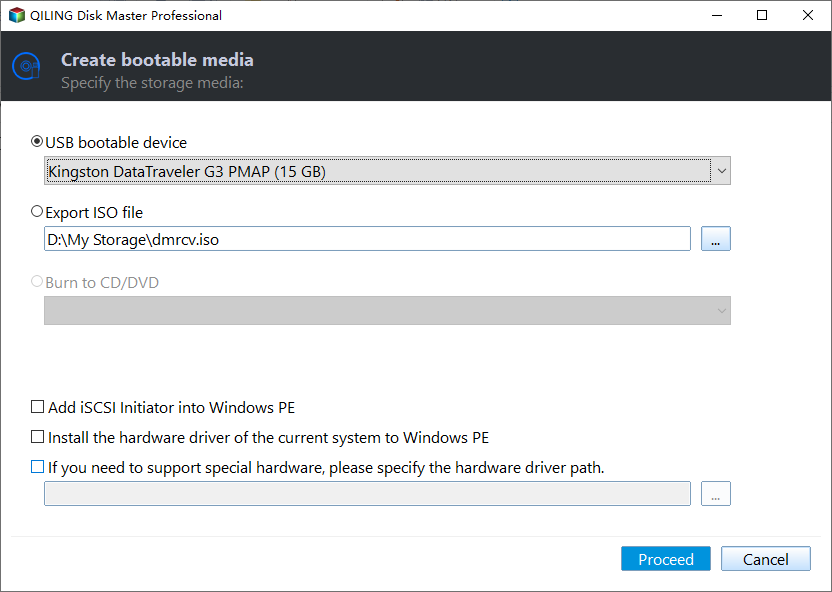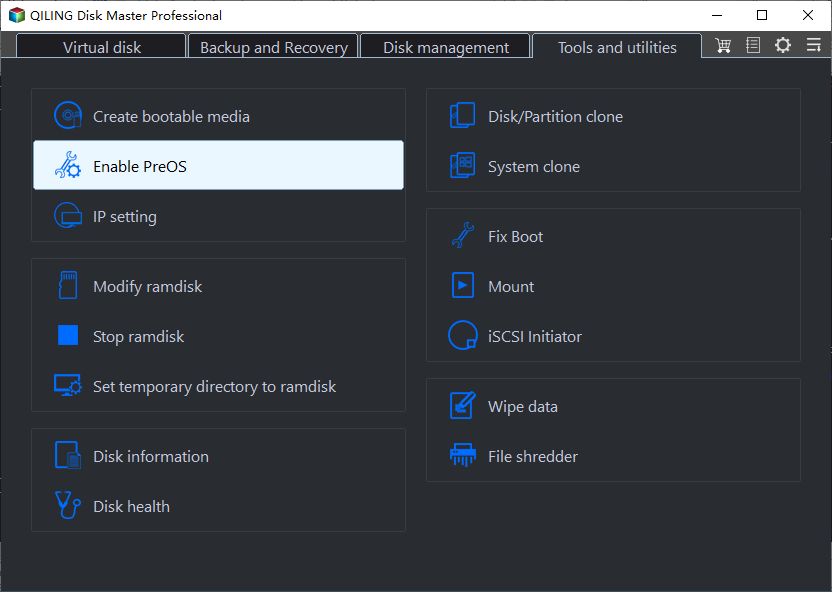Prime USB Bootable Software for All Windows 11/10/8/7
When is bootable USB needed?
A bootable USB stick is a USB drive that contains instructions for your computer's boot loader to load an operating system. It serves two main purposes: OS installation and system recovery. You may need a bootable USB in various situations, such as installing a new operating system, recovering a corrupted system, or running a system repair tool.
- Overwrite the existing OS or install the OS from scratch.
- Run backup or clone operations without loading your computer OS.
- Recover a failed system or lost data when the OS on the internal drive can't load up.
If you want to create an installation USB for Windows, you can get free USB boot software from a specified link. However, you may need different USB drives for different Windows systems, and it's unclear if there's a single USB bootable software that works for all Windows systems.
All-in-one bootable USB software for all Windows
Qiling Disk Master Standard is the best free USB bootable software that is designed for all Windows editions. It offers a range of features, including the ability to create a bootable USB drive, making it an ideal tool for those who need to troubleshoot or repair their system.
✭ The bootable USB created by Qiling Disk Master can be used on all Windows versions, including Windows 11, 10, 8.1, 8, 7, Vista, and XP, both 32-bit and 64-bit.
✭ You can create a bootable USB stick, as well as a bootable CD or DVD.
✭ You can create bootable media based on either the Linux kernel or Windows PE. The choice between the two allows for different functionalities, with Linux boot discs enabling restore and clone operations only, and Windows PE boot discs permitting all three options: proceed, restore, and clone.
✭ After booting into Qiling bootable media, you can use Qiling Disk Master's troubleshooting and repair utilities to restore your system when your computer won't boot, but it won't help you reinstall Windows. (Note: I removed the link as it's not allowed in this format)
Wanna have a try? Get all-in-one bootable USB software free download below.
How to use USB bootable software to create a recovery USB
Note that your USB drive will be formatted during the bootable media creation process, so back up any important files on the drive if you still need them.
Step 1. Connect a USB drive to your computer, then open Qiling Disk Master and click on "Tools" followed by "Create Bootable Media".
Step 2. Select the USB Boot Device and click Next. A prompt will appear to format the USB drive, so click Proceed to create bootable media, ensuring you have backed up any important files beforehand.
Tips:
● You can add custom drivers to the bootable media by clicking the "Add Drivers" option in the lower-left corner, which is only available if you select Windows PE bootable disc in Step 2.
● The bootable disc supports both Legacy BIOS and UEFI boot modes.
Create a system image for system recovery
A bootable USB can only assist with booting your computer in case of boot failure. To fully restore your computer to a normal state when serious problems occur, it's essential to create a system image beforehand. This system image will allow you to recover your computer to its previous state, including all installed programs and settings, in the event of a system crash or other critical issue.
To backup your system, click on Backup, then select System Backup, and follow the wizard to complete the process, saving the image on an external hard drive or network location to prevent damage.
How to boot into recovery environment without bootable media
Qiling Disk Master Professional allows you to create a recovery environment that can be accessed without bootable media, providing an alternative to sacrificing a USB drive.
To create a recovery environment with Qiling Disk Master, click Tools and select Recovery Environment. This will add the "Qiling Disk Master Recovery Environment" option to the system boot menu.
Summary
This page provides free downloads of the best USB bootable software for Windows 11/10/8.1/8/7/Vista/XP. A bootable USB can help you easily repair your computer in case of a system crash. Additionally, Qiling Disk Master allows you to boot into a recovery environment without needing a bootable media, so you don't have to sacrifice a USB flash drive.
To create a USB boot drive for all Windows Server operating systems, you can use Qiling Disk Master Server to achieve this.
Related Articles
- Free USB Image Tool Bootable for Windows 10
To prevent boot files on USB from being lost, users usually back them up with a free USB image tool bootable. Qiling Disk Master can help you backup your USB easily. - Best Free USB Image Tool for Windows 10/8/7
Need a USB image tool in Windows 10 to protect data on the USB or the USB itself? Read patiently to get the one match your needs best and the detailed steps. - Best 2 Ways to Fix "Virtual Disk Service Error Clean Is Not Allowed"
Get the virtual disk service error clean is not allowed while using diskpart command to clean a HDD/SSD? we give you the best two ways to fix the problem. - Windows Cannot Format The System Partition On This Disk [Solved]
When receive 'Windows cannot format the system partition on this disk' error, you can refer this post to solve it.