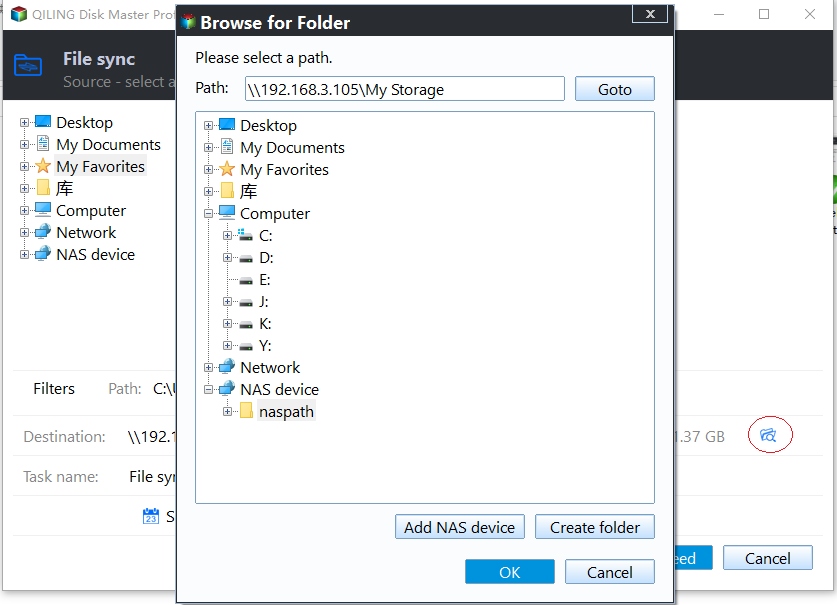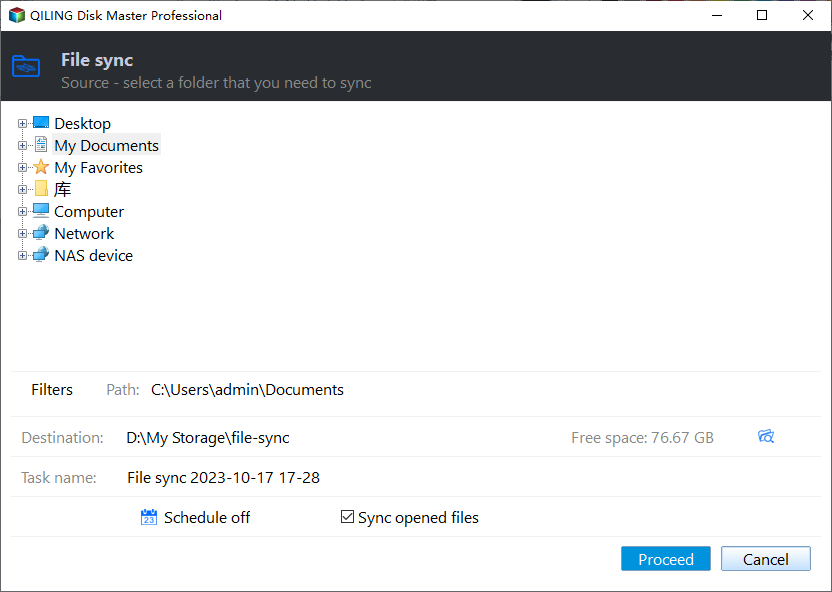Best User Profile Migration Tool for Windows 7/8/10
How can I migrate user profile?
I'm looking for a solution to migrate 50+ user profiles to a new computer, similar to Windows User State Migration Tool (USMT), but I've encountered some limitations with USMT, such as its inability to meet my needs.
- Migrations that require end-user interaction.
- Migrations that require customization on a machine-by-machine basis.
You can use a cloud storage service like Google Drive, Dropbox, or OneDrive to transfer user profiles. These services allow you to upload and download files, including profile data, across different devices. You can also use a third-party tool, such as a profile transfer software, specifically designed for this purpose.
What is USMT?
Windows User State Migration Tool (USMT) allows for the transfer of user accounts, including local and domain accounts, as part of Microsoft System Center Configuration Manager (SCCM). This tool enables the migration of user profiles from a 32-bit to a 64-bit computer, making it a useful tool for upgrading or replacing computers while preserving user settings.
USMT can migrate user files, operating system settings, and application settings, and move them to a new Windows installed computer, making it useful for PC refresh, computer replacement, and other scenarios.
However, USMT has some limitations, including:
- USMT requires end-user interaction or require customization on a machine-by-machine basis.
- USMT is not easy to use for ordinary users.
- You are not allowed to migrate single user.
- You are not allowed to directly transfer data from source computer to target computer over the network.
- You can only migrate Windows with the same operating system. This means that if you want to upgrade from Windows 7 to Windows 10, for example, the user profile may be corrupted or incomplete.
To use USMT in Windows 2000, XP, Vista, 7, 8, 8.1, and 10, you need to first download the Windows Assessment and Deployment Kit (Windows ADK).
Migrate user profile to new computer using USMT
1. Run the adksetup.exe file and select the User State Migration Tool (USMT) to install.
2. To migrate all accounts and user settings, go to the Start menu, click on the "Settings" icon, and then click on "Accounts" from the left menu. Next, click on "Sync your settings" from the right menu and then click on "Migrate" to initiate the migration process. Wait for the process to complete, and once it's done, you can restart your computer.
scanstate \fs1\migr\userdata /i:miguser.xml /i:migapp.xml /o
3. To load all profiles from the store on the source computer, run the command on the target computer and then exit the command.
loadstate \fs1\migr\userdata /i:miguser.xml /i:migapp.xml
You're looking for a better way to move user profiles in Windows 7/8/10. Unfortunately, the User State Migration Tool (USMT) has limitations, requiring the use of Scanstate.exe and Loadstate.exe commands, which can be tricky for those unfamiliar with command prompt. Is there a more straightforward way to transfer user profiles to a new computer?
Best way to migrate user profile in Windows 7/8/10
The user profiles migration tool is highly recommended to use the Qiling Disk Master Professional, a user profile manager that supports all Windows editions (7/8/10/XP/Vista, 32-bit and 64-bit). This tool allows you to migrate all user profiles or single user files, no matter the situation, and even enables direct file transfer between computers over a network. Its user-friendly interface makes the process easy to follow.
To migrate user profiles to a new computer in Windows 10/8/7 without losing any data and installed programs, follow these steps: If you're upgrading from Windows 7 to Windows 10, you can use the built-in Windows 10 upgrade tool to transfer your files, settings, and programs. If you're switching to a new computer, you can use the Windows Easy Transfer tool in Windows 7 to create a transfer file that can be used to move your user profile to the new computer. This process allows you to transfer your desktop shortcuts, installed programs, and user data, including documents, pictures, and music, to the new computer without having to reinstall anything.
Before you do, prepare the following:
- To prepare the Windows 7 computer with multiple user profiles for migration, ensure that all user profiles are properly configured and accessible. This involves checking that each user's profile is correctly set up, including their documents, pictures, and other relevant files.
- Connect the target computer to the same network as the Windows 7 computer with the user profiles you want to save.
- Create a network share folder on the new Windows 10 computer in advance.
- Backup user profile on the source computer, just in case.
- Download best Windows profile migration tool – Qiling Disk Master Professional.
To migrate your user profile from Windows 7 to a new Windows 10 computer, you can use the User Profile Migration Wizard. This tool helps transfer your user profile, including settings, files, and applications, from your old Windows 7 computer to the new Windows 10 device.
1. After installing the user profile migration tool, execute it and then navigate to the Backup tab, selecting File Sync from the options available.
2. To start the task, click on the "Task Name" field and enter a new name if needed. Then, click on the "Folder" field to select the Windows 7 user profiles as the source file to migrate.
3. To add a network location in Windows 10, press the inverted triangle icon, select "Select a network location", then "Add Network Location". Input the Windows 10 IP address as the network path and choose the Windows 10 network share folder as the destination location.
4. Migrate user profiles from Windows 7 to Windows 10 by pressing the Proceed button to transfer user data seamlessly.
★Tips:
✍Options: You can comment on the task, set a fast synchronization, and enable email notifications. Additionally, you can choose to automatically create a folder with the same name as the task in the target location, among other options.
Checking the "Real time Sync" option will sync user profiles as soon as changes occur, keeping all files up to date.
✍Schedule: You can sync files daily, weekly, monthly, or create a sync task triggered by a specific event, such as when a USB drive is plugged in, among other options.
User profiles will be migrated to a new computer, but you can also backup the user profile to the same computer before the migration.
Final words
USMT and SSCM can be a good tool to migrate user profiles from 32-bit to 64-bit computers, but they may not work as expected when migrating from Windows 7 to Windows 10.
Windows Easy Transfer, a tool that was discontinued in Windows 10, provided significant assistance when transferring personal files and settings from Windows XP, Vista, 7, 8, and 8.1.
The best solution to migrate Windows user profiles is to use the Windows 10 profile migration tool - Qiling Disk Master, which is more flexible and easier to use than other solutions, and can also be used to migrate operating systems, clone disks, and perform other tasks.
Related Articles
- Download the Best USMT Alternative to Migrate User Profiles and Settings
If you are looking for an easy User State Migration Tool (USMT) alternative to migrate user profile, keep reading this article and I'll introduce you to such software. - Copy User Profile in Windows 7 to Another Computer |3 Solutions
If you don't know how to copy user profile from Windows 7 to another computer, like Windows 7/8/10/11 etc, please read this article patiently to learn 3 helpful methods. - How to Backup User Profiles in Windows 7 and Restore it
If you want to protect your user files, settings, or customize your fresh install or new Windows-based computer, keep reading to learn how to backup user profiles in Windows 7, 8, 10. - Backup is Disabled in Windows 10? Solved!
Want to create backups but find backup is disabled in Windows 10? Don't worry! Two proven methods are described in this article to help you solve this problem.