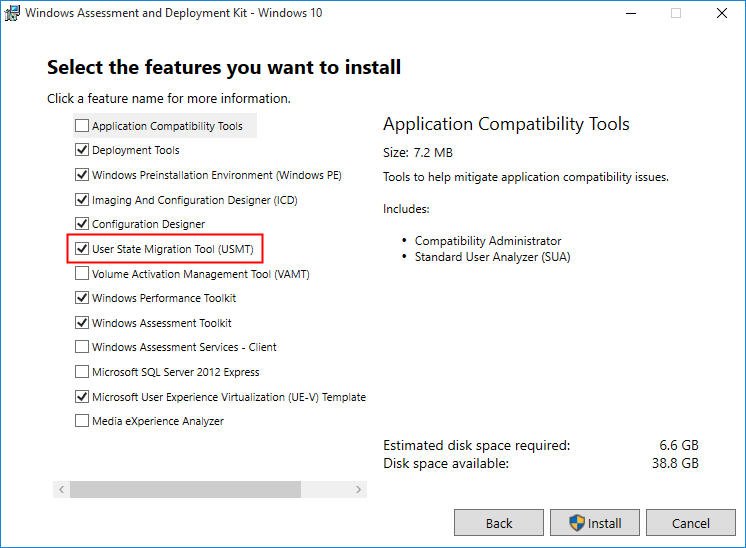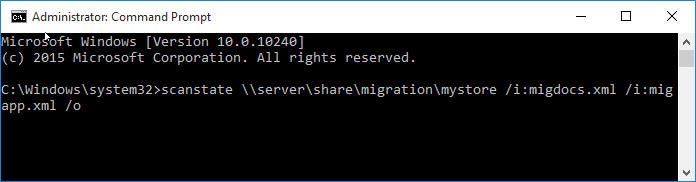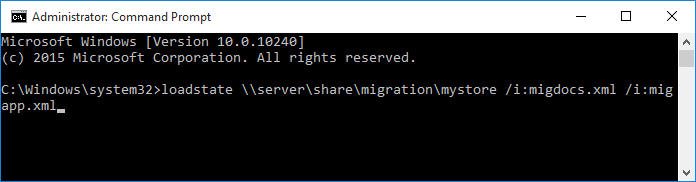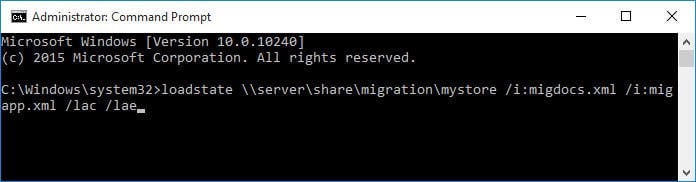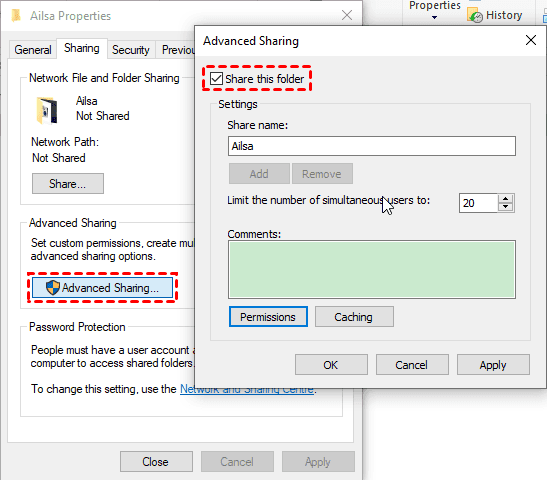The USMT Alternative and User Profile Migration Wizard
- What is Microsoft USMT?
- How to use Windows user profile migration tool - USMT
- Step 1: Download and install USMT tools (included in Windows ADK).
- Step 2: Gather data in Windows XP/Vista/7/8/8.1 using the USMT ScanState tool.
- Step 3: Install Windows 10 and all applications.
- Step 4: Restore files and settings in Windows 10 using the LoadState tool.
- Need the best USMT alternative software - Qiling Disk Master
- The user profile migration wizard - how to use USMT alternative
- The Epilogue
What is Microsoft USMT?
The USMT is short for User State Migration Tool, which is a free Microsoft command line tool to migrate user accounts, user files and folders, operating system settings, application settings, network settings and registry keys between Windows computers for administrator. If you want to upgrade hardware or operating system for a large number of computers, the USMT will do you a big favor.
It replaced the deprecated Windows Easy Transfer in Windows 2000, XP, Vista, 7, 8, 8.1, and 10, and utilizes the same underlying "User State Migration Tool engine" released by Microsoft. It is included in Windows Assessment and Deployment Kit (Windows ADK), so please ensure you install Windows ADK before using USMT to migrate from 32-bit to 64-bit computer.
How to use Windows user profile migration tool - USMT
The USMT allows you to modify the USMT .xml file to automate and precisely define the migration. These .xml files are:
- MigApp.XML. (migrate application settings)
- MigDocs.XML. (migrate user documents)
- MigUser.XML. (migrate user profiles and user data)
Here, to show you how to migrate files and settings from Windows XP, Vista, 7, 8, or 8.1 (source computer) to Windows 10 (destination computer), 4 steps are listed below:
Step 1: Download and install USMT tools (included in Windows ADK).
You could download Windows Assessment and Deployment Kit (Windows ADK) for your current OS. Then install it. Please remember to check the User State Migration Tool (USMT) option.
Step 2: Gather data in Windows XP/Vista/7/8/8.1 using the USMT ScanState tool.
After installing Windows ADK features, please migrate user profiles and settings from Windows XP/Vista/7/8/8.1 (source computer) to Windows 10 (destination computer).
You need to back up the source computer, and then close all the applications. Because USMT will not migrate all the specified data when using the ScanState command if the application running.
1. Input cmd in the search dialog box in desktop, right click the Command Prompt and choose Run As Administrator.
2. Then run the following command to collect files and settings.
- To collect all files and settings, type:
scanstate \\server\share\migration\mystore /i:migdocs.xml /i:migapp.xml /o
- To exclude some certain operating-system settings, you have to create and modify a Config.xml file in the current directory. The command is:
scanstate /i:migapp.xml /i:migdocs.xml /genconfig:config.xml /v:13
3. Run USMTUtils command with /Verify option followed to make sure the migration store is intact. For example:
usmtutils /verify D:\MyMigrationStore\store.mig
Step 3: Install Windows 10 and all applications.
Install Windows 10 to destination computer, and ensure install the same version application on Windows 10 as the one on source computer. USMT does not support to migrate the settings from an older version to the newer version.
Step 4: Restore files and settings in Windows 10 using the LoadState tool.
Before restoring, close all the applications.
1. Input cmd in the search dialog box in desktop, right click the Command Prompt and choose Run As Administrator.
2. Run LoadState command to apply files and settings.
- If you are migrating domain accounts, input:
loadstate \\server\share\migration\mystore /i:migdocs.xml /i:migapp.xml
- If you are migrating local accounts along with domain accounts, input:
loadstate \\server\share\migration\mystore /i:migdocs.xml /i:migapp.xml /lac /lae
Tip: Some settings will take effect while the user logs on again.
Need the best USMT alternative software - Qiling Disk Master
Although USMT is good at migrating profiles and settings between computers, like Windows XP, Vista, 7, 8, 8.1, and 10, it’s hard to use for ordinary users. And the UMST Windows 11 no longer migrates custom or standard background images, and the printers in the User Profiles are not being migrated as they did in the previous version.
Is any USMT GUI software that I can use to migrate user profiles easily? You may want one and definitely, there is such software - the best powerful USMT alternative – Qiling Disk Master Server.
It's more friendly and easy for users to migrate user files and settings with its Sync feature no matter what the system is. It’s designed for Windows XP, Vista, 7, 8, 8.1, 10, and 11, Windows Server 2003(R2), 2008(R2), 2012(R2), 2016, 2019, 2022, SBS 2003, 2008, 2011.
The user profile migration wizard - how to use USMT alternative
Assuming that you want to migrate user profiles from Windows 7 to Windows 10, follow the steps below. Here is the user profile migration wizard with the best USMT alternative - Qiling Disk Master Server.
Please download this software on Windows 7 computer. To migrate user profiles in multiple computers, try Qiling Disk Master Technician or TechPlus edition.
1. Before migrating, be sure you have a shared folder on Windows 10. If not, please create one now.
- Right-click the folder that you want to store user profiles, choose Properties > Share ... under the Network File and Folder Sharing.
- In the Network Share window, type everyone, and click Add > Share to grant access to everyone.
- Go back to the Properties window, and click Advanced Sharing... button.
- Tick Share this folder, set the share name, number of users, comments and permissions, etc.
- Finally, click Apply and then press OK.
2. Open the USMT alternative - Qiling Disk Master Server on Windows 7 computer, and choose Backup and Recovery -> File Sync.
3. Hit Folder button to choose the user profiles in Windows 7 computer as the source. Rename the Task Name if need be.
4. Click the inverted triangle icon > Add Share or NAS Devices, input the Network Path (Windows 10 IP address) and choose the Windows 10 network shared folder as the destination, click OK to confirm.
5. Click Options to comment on the user profile migration task, enable email or SMS notification after the sync finished, etc. Press Proceed >> to migrate user profiles from Windows 7 to Windows 10 safely.
Until now, the user profile migration wizard has been finished. Besides, the best USMT alternative - Qiling Disk Master Server allows you to perform File Sync, File Sync, and two-way sync, especially useful in a scheduled task.
- File Sync: It will sync all files and changes (modified, deleted, or newly added) in real-time. Compared with File Sync method, the biggest difference is the sync frequency, not daily, weekly, or monthly, but real-time.
- File Sync: In this way, you can sync files and folders changed in the source, if you modify, deleted, or add any files in the destination, it will undo the changes in the next scheduled sync.
- Two-Way Sync: Unlike the previous 3 sync methods, it will sync files and changes made in the source and destination. And you can make it run automatically.
Also, if you want to backup files into an image file, you could try to create a file backup or directly backup files to Qiling Cloud.
The Epilogue
As the best USMT alternative - Qiling Disk Master Server not only allows you to migrate user profiles from Windows 7 to Windows 10, but also migrates user profiles between Windows 10 computers, etc. If your Windows 10 is a bare machine, please try its Clone feature and migrate Windows 10 to SSD without reinstalling.
For IT professionals, you can try its command line utility to migrate user profiles, deploy system image to multiple computers over network with its image deployment software (supported by Qiling Disk Master Technician Plus), or create and manage backups for all computers from one management console with Qiling Centralized Disk Master, etc.
Related Articles
- Migrate User Profile to New Computer with Best Software
You will get 3 Windows 10 profile migration tools and stepwise guide to migrating user profile to new computers. - How to Transfer Everything from One Computer to Another
Try the 5 practical ways to transfer everything from one computer to another, not only personal files, but also the operating system, installed programs, settings, etc. - Best Free Windows 7 to Windows 10 Migration Tool
This article describes the top 4 Windows 7 migration tools, such as USMT, Windows Easy Transfer, PC mover Express, and Qiling Disk Master. Please read the following content carefully and select the one suitable for you most. - Free Download Windows Easy Transfer Alternative in Windows 7/8/10
Try the best free Windows 10 Easy Transfer alternative to perform Windows 7 to Windows 10 migration easily.