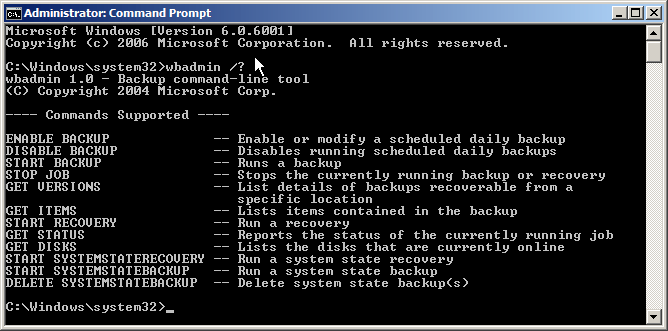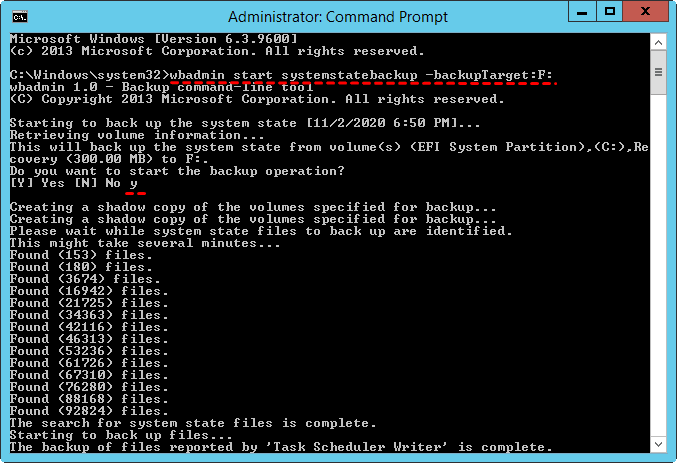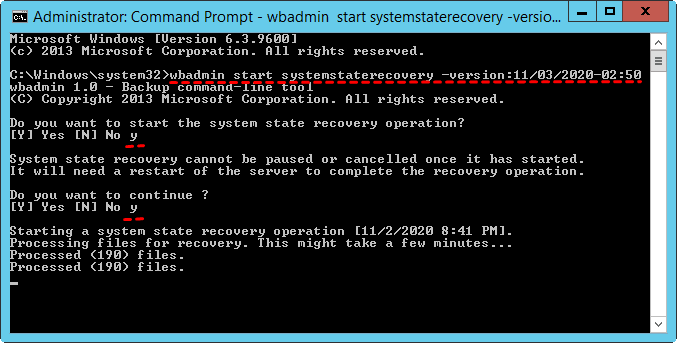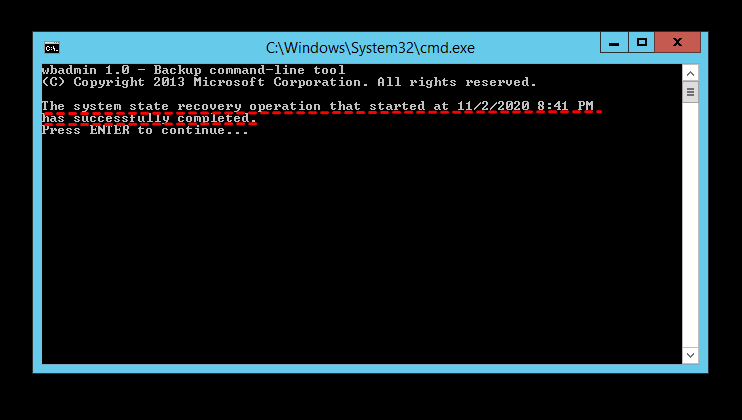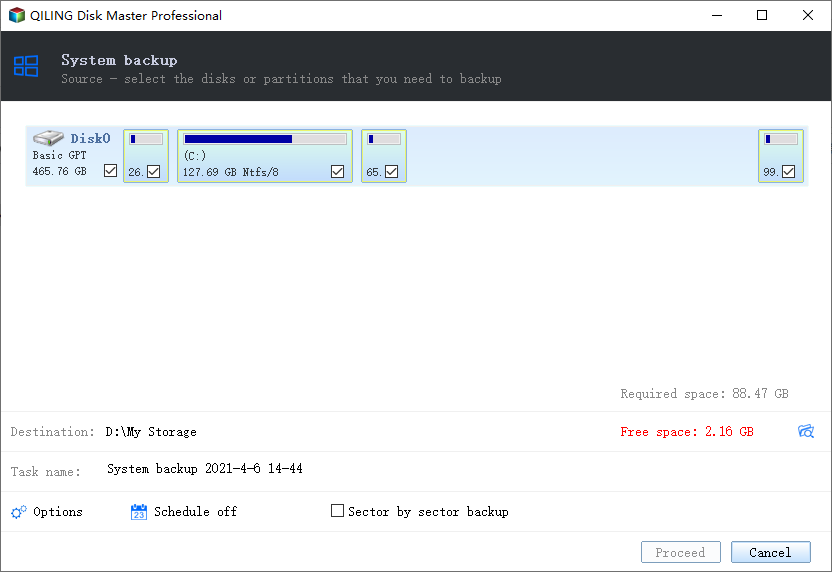System State Backup and Recovery with Wbadmin Commands
Quick Navigation:
- General Introduction of Wbadmin
- How to Use Wbadmin Command Lines to Backup and Restore Windows
- Best Backup Software for Windows PCs and Servers
- To Sum up
General Introduction of Wbadmin
NTBackup is used as an embedded backup tool in Windows 2000, Windows XP, and Windows Server 2003. Among some versions, users can use the NTBackup.exe to control the backup process. But in Windows 2008, Wbadmin command line replaces the NTBackup.exe to run backup and recovery operations. Wbadmin command is also available in Windows Server 2008 R2/2012(R2)/2016/2019, Windows Vista and Windows 7/8/10.
The Wbadmin is a command-line utility with the following features:
- It supports to backup files, folders, partitions, system state and applications.
- You can use Wbadmin command line to create a bare metal backup to restore OS to identical or dissimilar hardware.
- Scheduled backup and full backup are also supported.
Then, how to realize backup and recovery using Wbadmin commands? Please move on to the next part.
How to Use Wbadmin Command Lines to Backup and Restore Windows
No matter which system you are using, it should be noted that only administrator or a member of administrator group can run Wbadmin command line. Here I'd like to show you some Wbadmin commands that are often used to backup and restore data:
● wbadmin enable backup: set and enable a scheduled backup with Wbadmin.
● wbadmin Proceed: it refers to one-time backup.
● wbadmin stop job: it stops the running backup or recovery operation.
● wbadmin get versions: list some detailed information of backup that can be restored from the local computer. If you want to restore from another computer, please specify another location.
● wbadmin get items: list the items that a backup contains.
● wbadmin start recovery: restore files, folders, volumes and applications. Supported only in a Windows Recovery Environment (Windows RE).
● wbadmin start systemstatebackup: run a system state backup. It only applies to Windows Server systems.
Wbadmin commands may differ in different Windows versions. How do you know the particular commands in various versions? Just search "cmd" from the Start menu or taskbar, input "wbadmin /?" in a command window and then you can see what Wbadmin commands are supported.
Want Wbadmin command line examples? I'll dwell on how to run system state backup and recovery in Windows Server 2008/2012/2016/2019 as follows:
- Create a system state backup with Wbadmin backup command
- Restore server system via Wbadmin recovery command
▶ Create a system state backup with Wbadmin backup command
1. Right click on the Start icon and select Command Prompt (Admin) from the menu.
2. Type wbadmin start systemstatebackup -backupTarget:F: and press Enter to create a system image and store it on volume F.
3. Type y and press Enter to confirm that you want to start the backup operation.
4. Wait until you see "The backup operation successfully completed". Type exit and press Enter to close the Command Prompt window.
Tip: As mentioned above, wbadmin start systemstatebackup only applies to Windows Server systems. To backup system state in Windows 11/10/8/7, you can run the command wbadmin start backup -backupTarget:F: -allCritical to backup all critical volumes that contain operating system's state.
▶ Restore server system via Wbadmin recovery command
1. Right click on the Start icon and select Command Prompt (Admin) from the menu.
2. Type wbadmin start systemstaterecovery -version:11/03/2020-02:50 and press Enter to restore server system from the backup made at 2:50 A.M. on 11/03/2020.
Tip: If you don't know which backup version to be used, please run wbadmin get versions to check.
3. When asked if you want to start the recovery operation, type y and press Enter. Then, type y and press Enter to permit a system restart.
4. After the recovery process is done, type y and press Enter to restart the computer immediately.
5. After the computer restarts, log in with administrator account. There will be a pop-up window showing you the system state recovery operation has successfully completed. Press Enter to continue.
Best Windows Backup Software for Windows PCs and Servers
Now you know how to backup and restore via Wbadmin commands. However, Wbadmin commands randomly fail, and you may receive an error message like "The backup operation of the volume did not start", "Failed to format media", etc.
Luckily, the best server backup software - Qiling Disk Master Server can help you out under those conditions.
- It supports various backup types, including system/disk/partition/file backup, schedule backup, incremental and differential backup.
- It offers flexible backup options. While you backup data, you can add comments for images, encrypt or split images. Also, you can set email notification to tell you a successful backup.
- It supports both Windows Server operating systems (Windows Server 2022/2019/2016/2012(R2)/2008(R2)/2003, etc) and Windows PC operating systems (Windows 11/10/8.1/8/7/Vista/XP).
Just download Qiling Disk Master to have a try. After launching it, you'll see a user-friendly interface. To create a system state backup, click Backup > System Backup. With a backup image at hand, you can restore your system and data anytime you need.
To Sum up
In a word, Wbadmin command lines can help users to backup and restore files, folders, system state and applications by writing some commands. However, the way is a little troublesome and difficult for common users if they are not familiar with specific parameters.
To ensure that the backup and recovery run smoothly, using professional software like Qiling Disk Master Server to finish the operations is a good idea. With the concise interface, all you need to do are a few clicks. If you want more advanced server backup strategy, Qiling Centralized Disk Master is recommended.
Related Articles
- Create Files and Folders Backup with Wbadmin Command Line
Learn how to use Wbadmin command line to backup files and folders in a different system and restore files if needed. The easier way is included. - Use Wbadmin in Windows Server 2016 for Backup and Recovery
This article will introduce you to 3 very classis examples of Windows Server 2016 wbadmin, which help you safely protect the system and data on it. For novices, try the easier way! - Windows Server 2012 Backup and Restore with Wbadmin
This article is to illustrate how to use Windows Server 2012 Wbadmin or an easier alternative to backup, restore or delete images. Get it now! - Solutions for Windows Boot Manager Windows Failed to Start
Are you struggling with the error: windows boot manager windows failed to start? You can read this article to learn the solutions.