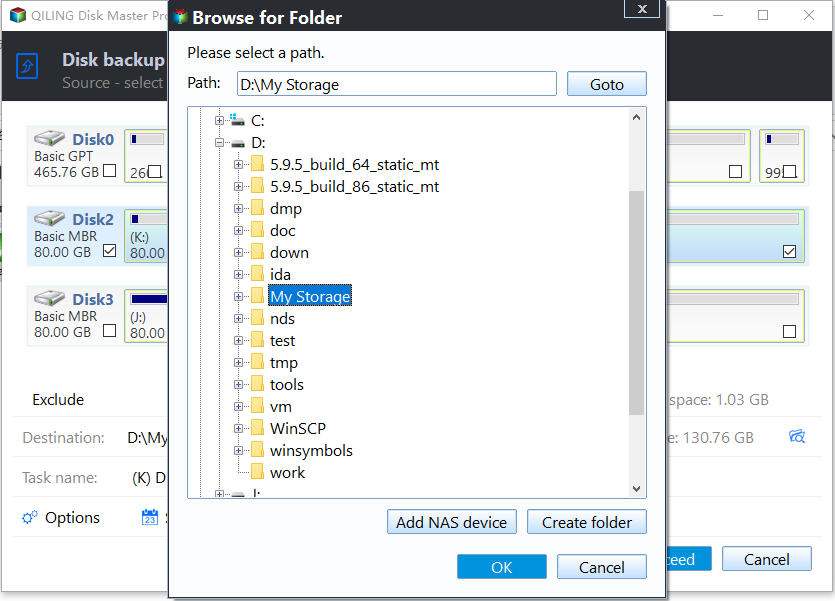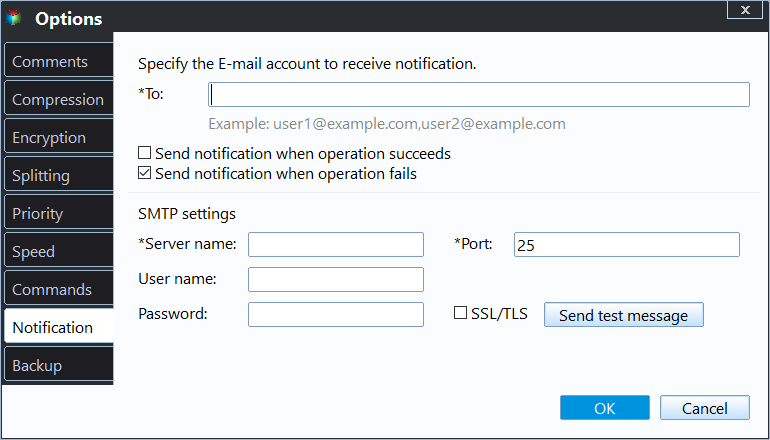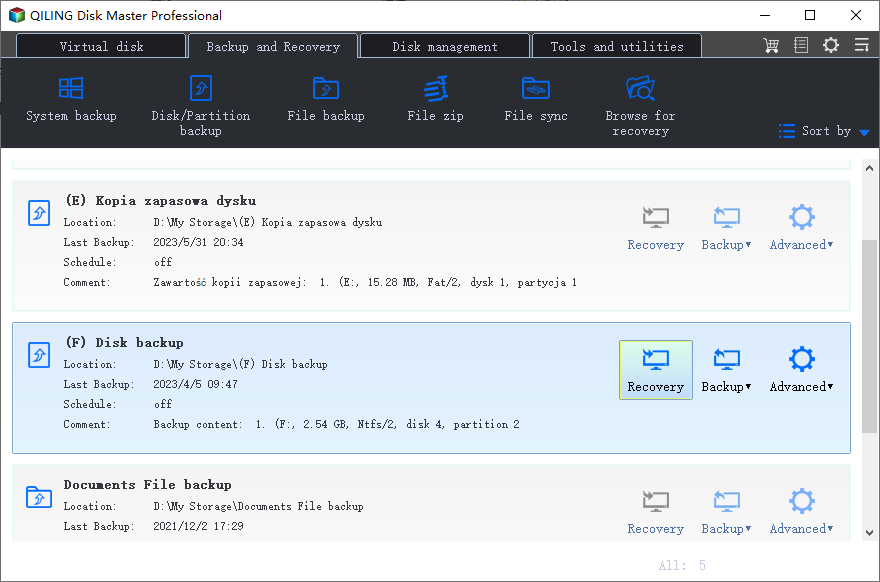Best Free WD Elements Backup Software - Qiling Disk Master
- Can I Backup WD Elements Hard Drive?
- Is There Any Other WD Elements Backup Software?
- How to Backup WD Elements Hard Drives Automatically with Qiling Disk Master
- Conclusion
Can I Backup WD Elements Hard Drive?
As far as I know, the Western Digital offers different series (My Passport, My Book, WD TV, My Cloud, Elements, ShareSpace, etc) of hard drive with different WD drive utilities to backup hard drive.
- For My Cloud drives, the WD SmartWare backup software is available.
- For My Book or My Passport drives, the WD Backup, WD SmartWare backup software or the third party backup tool that you can use.
|
Comparison |
WD SmartWare |
WD Backup |
|
Supported OS |
Windows Vista/7/8/10 |
Windows Vista/7/8.1/10 |
|
Supported Storage |
HDD/SSD |
Dropbox/HDD/SSD |
|
Data Backup |
√ |
√ |
|
System Backup |
- |
- |
|
Disk Backup |
- |
- |
|
Schedule Backup |
√ |
√ |
|
Incremental Backup |
√ |
√ |
|
Continuous Backup |
√ |
- |
WD SmartWare vs WD Backup
- For WD TV drives, you could backup data to a NAS included in that drive.
- For WD Elements hard drives (WD Elements Portable/Desktop/SE), there is no any Western Digital backup software comes with hard drive.
Therefore, if you are planning to backup a WD Elements drive, you might turn to other backup software for help.
Is There Any Other WD Elements Backup Software?
It does not matter even if WD doesn't provide backup software for WD Element hard drive, because you still can use Windows built-in backup software like File History (Windows 8.1, 10, 11), Windows Backup and Restore (Windows 7, 8.1, 10, 11), and third-party free WD backup software - Qiling Disk Master Standard to help you.
If you don't which one is better, check the comparison form in the following and we list some differences among them:
|
Features |
Windows Backup and Restore |
File History |
Qiling Disk Master Standard |
|
Cost |
Free |
Free |
Free |
|
Supported OS |
Windows Vista/7/8.1/10/11 |
Windows 8/8.1/10/11 |
Windows XP/Vista/7/8/8.1/10/11 |
|
System Backup |
√ |
- |
√ |
|
Disk Backup |
√ |
- |
√ |
|
File Backup |
√ |
√ |
√ |
|
Schedule Backup |
√ |
√ |
√ |
|
Sector-by-sector Backup |
- |
- |
√ |
|
File/Folder Sync |
- |
- |
√ |
|
Backup Destination |
Local or External Hard Drive, Network/NAS |
Local Drive, Network/NAS |
Local or External Hard Drive, USB drive, Network/NAS, Cloud |
|
Disk/Partition Clone |
- |
- |
√ |
Windows Backup Software Comparison
-
-: unsupported.
-
√: supported.
You can easily find that Qiling Disk Master Standard is more powerful and comprehensive backup software for Windows 11/10/8.1/8/7/Vista/XP, and most importantly, it’s free. Then, I'll introduce you some basic info and step by step guide to backup WD Elements hard drive automaticaly.
How to Backup WD Elements Hard Drives Automatically with Qiling Disk Master
Qiling Disk Master Standard can help you backup WD Elements hard drive automatically and effectively with its following advantages. Also, it still supports other useful tools, such as, Create Bootable Media, etc. It's to boot an unbootable computer when it fails.
- All-in-one backup software: It allows you to perform file, disk, partition, system backup, and restore them to the original or other locations. And you can even restoring individual files from system, disk or partition backup if necessary.
- Schedule Backup: It is capable of creating WD Elements automatic backup in Daily, Weekly, or Monthly, so as to keep an exact copy of your hard drive and any changes made later.
- Incremental Backup: By default, it backup only changed files since last backup, whether it's full backup or incremental backup, thereby saving much disk space and backup time.
- Support all brands of HDDs and SSDs, like WD, Toshiba, Samsung, HP, ADATA, Maxtor, Kingston, HITACHI, Seagate, etc.
Thus, you can easily backup WD Elements drives with it. First, download this WD backup software and install it on your computer. Prepare an external hard drive to save all the data from WD Elements hard drive and connect it to your computer.
(PS: Qiling Disk Master Standard works in Windows XP/Vista/7/8/8.1/10/11. For server users, try Qiling Disk Master Server.)
Then use the backup software for WD Elements to backup WD Elements hard drives automatically, the detailed steps are listed below:
1. On the main console, choose Backup -> Disk Backup.
2. Click Disk to Choose the WD Elements HDD as the source disk. Modify the Task Name if need be.
★Tip:
✍You can backup multiple hard drives simultaneously. Note you need to restore hard drive one by one no matter how many disks you have backed up in a task.
3. Select the external hard disk to save all the data from WD Elements hard drives.
4. Tap Schedule Backup > Enable Schedule Backup, and choose a mode: Daily, Weekly, Monthly. Then, hit OK and the scheduled task is set up completely, you can click Proceed to backup WD Elements hard disk automatically.
Note that the last two features (Event triggers, USB plug in) in Schedule Backup are available on the professional or advanced version. Thus, you need to upgrade and then perform WD Elements automatic backup.
You may feel good in the beginning, because you don't need to backup WD Elements hard drive manually and worry about any data loss. But in the long run, you may be tired of the backup disk full issue, which prevents you from storing data in it.
To avoid it from start, you can choose to enable automatic backup cleanup methods (By quantity, By time, By daily/weekly/monthly) and delete old backup image files automatically.
Besides, you could enable email or SMS notification, encrypt (paid), comment, compress, split backup image, use VSS, pre-command and post-command etc in the Options feature.
Pre-command and post-command are premium features for users to set up or run specified program or script before or after the backup task.
All the above steps could be used to backup data to WD Elements hard drive as well. After a while, you will generate a full WD Elements backup image for the first time, then incremental backup will be performed at the next specified time.
You may note there is another backup method - differential backup, it backs up only changes as well. For more details, please see: Incremental or Differential Backup.
Please keep the external hard drive carefully. You might use the backup image file to restore your hard drive and all the data in the future.
To avoid your computer from not being bootable, you can choose to create bootable USB or recovery environment on your computer first. The later is to add boot menu to your computer directly, without requiring any storage device.
In some cases, you will want to backup external hard drive to another external hard drive, or backup SD card, USB flash drive, CF card, SSD to other location, this freeware will help a lot.
Conclusion
As the best free WD Elements backup software for Windows PCs, Qiling Disk Master Standard can help you backup WD drive easily with its complete backup solutions and make it automatic and effective with its other useful features, such as, email notifition, sector-by-sector backup, incremental backup, schedule backup, backup scheme, etc.
If you would like to create, manage, monitor the backups for all clients within the same LAN in your company, please try Qiling Centralized Disk Master.
Related Articles
- WD External Hard Drive Automatic Backup in Windows7/8/10
- Quick Fix to WD Backup Not Working in Windows 10/8/7
- WD SmartWare Continuous Backup Not Working – Quick Fix
- WD SmartWare not Backing up All Files in the Computer