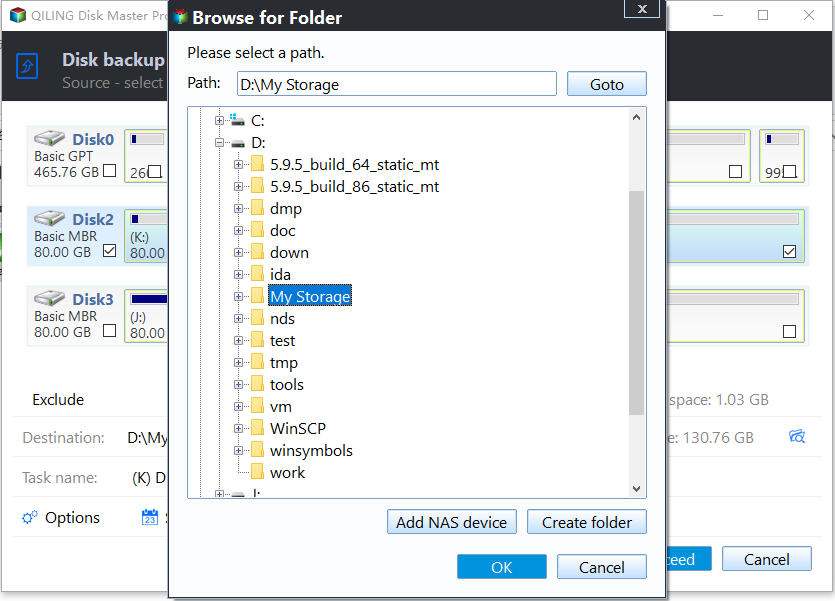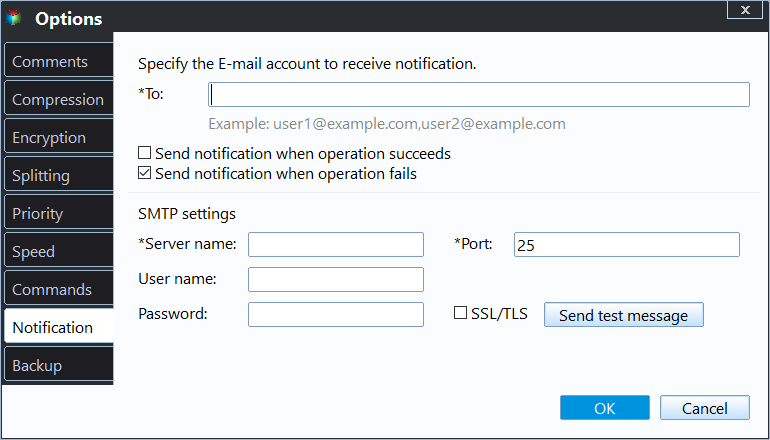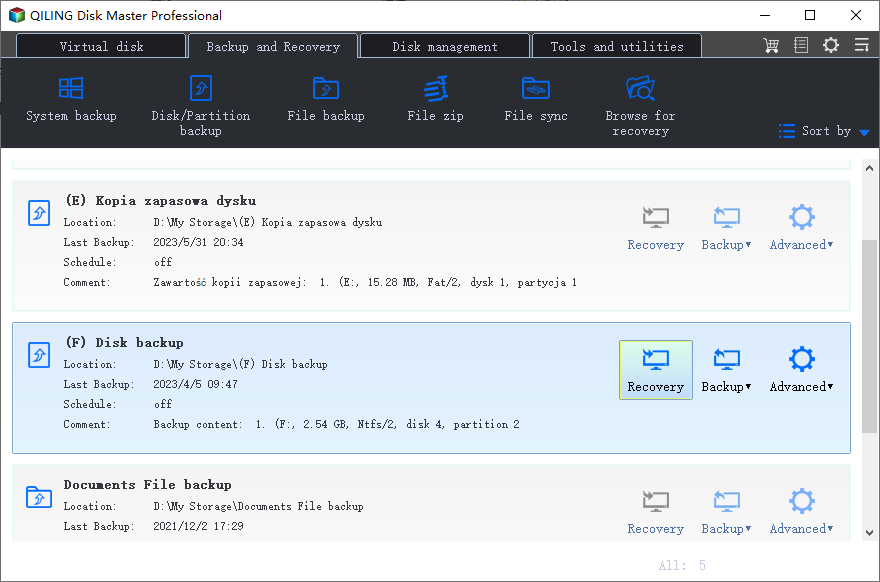Best Free WD Elements Backup Software - Qiling Disk Master
- Can I Backup WD Elements Hard Drive?
- Is There Any Other WD Elements Backup Software?
- How to Backup WD Elements Hard Drives Automatically with Qiling Disk Master
- Conclusion
Can I Backup WD Elements Hard Drive?
Western Digital offers various series of hard drives, including My Passport, My Book, WD TV, My Cloud, Elements, and ShareSpace, each with its own WD drive utility for backing up hard drives.
- For My Cloud drives, the WD SmartWare backup software is available.
- For My Book or My Passport drives, you can use the WD Backup, WD SmartWare backup software, or a third-party backup tool to back up your data.
|
Comparison |
WD SmartWare |
WD Backup |
|
Supported OS |
Windows Vista/7/8/10 |
Windows Vista/7/8.1/10 |
|
Supported Storage |
HDD/SSD |
Dropbox/HDD/SSD |
|
Data Backup |
√ |
√ |
|
System Backup |
- |
- |
|
Disk Backup |
- |
- |
|
Schedule Backup |
√ |
√ |
|
Incremental Backup |
√ |
√ |
|
Continuous Backup |
√ |
- |
WD SmartWare vs WD Backup
- For WD TV drives, you can backup data to the built-in NAS, which is included in the drive.
- There is no Western Digital backup software that comes with WD Elements hard drives.
You can use other backup software to backup your WD Elements drive, such as Acronis, EaseUS, or AOMEI Backupper, to create a backup of your data.
Is There Any Other WD Elements Backup Software?
You can still use Windows built-in backup software like File History or Windows Backup and Restore, or third-party free WD backup software like Qiling Disk Master Standard, even if WD doesn't provide backup software for WD Element hard drive.
If you're unsure which one is better, check the comparison form in the following and we list some differences among them.
|
Features |
Windows Backup and Restore |
File History |
Qiling Disk Master Standard |
|
Cost |
Free |
Free |
Free |
|
Supported OS |
Windows Vista/7/8.1/10/11 |
Windows 8/8.1/10/11 |
Windows XP/Vista/7/8/8.1/10/11 |
|
System Backup |
√ |
- |
√ |
|
Disk Backup |
√ |
- |
√ |
|
File Backup |
√ |
√ |
√ |
|
Schedule Backup |
√ |
√ |
√ |
|
Sector-by-sector Backup |
- |
- |
√ |
|
File/Folder Sync |
- |
- |
√ |
|
Backup Destination |
Local or External Hard Drive, Network/NAS |
Local Drive, Network/NAS |
Local or External Hard Drive, USB drive, Network/NAS, Cloud |
|
Disk/Partition Clone |
- |
- |
√ |
Windows Backup Software Comparison
-
-: unsupported.
-
√: supported.
You can easily find that Qiling Disk Master Standard is more powerful and comprehensive backup software for Windows 11/10/8.1/8/7/Vista/XP, and most importantly, it's free. Then, I'll introduce you some basic info and step by step guide to backup WD Elements hard drive automaticaly.
How to Backup WD Elements Hard Drives Automatically with Qiling Disk Master
Qiling Disk Master Standard can automatically and effectively backup WD Elements hard drives, offering several advantages, including automatic backup capabilities. Additionally, it provides other useful tools like creating bootable media to help boot an unbootable computer.
- All-in-one backup software: AOMEI Backupper offers a range of backup and restore options, including file, disk, partition, and system backups, which can be restored to their original or alternative locations. Additionally, it allows for restoring individual files from system, disk, or partition backups if needed.
- The WD Elements automatic backup feature allows for scheduling backups in various intervals, including daily, weekly, or monthly, ensuring an exact copy of your hard drive and any subsequent changes are kept.
- Incremental Backup: It backs up only changed files since the last backup, saving disk space and backup time.
- The software supports all brands of HDDs and SSDs, including WD, Toshiba, Samsung, HP, ADATA, Maxtor, Kingston, HITACHI, and Seagate, among others.
To backup WD Elements drives, download and install the WD backup software on your computer, then prepare an external hard drive to save all the data from the WD Elements hard drive and connect it to your computer.
Qiling Disk Master Standard works in Windows XP/Vista/7/8/8.1/10/11, and server users can try Qiling Disk Master Server.
To backup WD Elements hard drives automatically, use the backup software for WD Elements. The detailed steps are as follows:
1. On the main console, choose Backup -> Disk Backup.
2. Click on the "Disk" option to select the WD Elements HDD as the source disk, and optionally modify the task name if desired.
★Tip:
✍You can backup multiple hard drives at once, but you'll need to restore them individually, even if you've backed up multiple disks in a single task.
3. To save all the data from WD Elements hard drives, select the external hard disk to store the data.
4. To set up automatic backups, go to Schedule Backup, enable it, and choose a daily, weekly, or monthly backup mode. Then, click OK and Proceed to schedule the backup of your WD Elements hard drive.
The Schedule Backup feature on WD Elements has some limitations, as the Event triggers and USB plug in features are only available on the professional or advanced version. To utilize these features, an upgrade is required, after which WD Elements can perform automatic backups.
You may feel good initially because you don't need to manually backup your WD Elements hard drive, but the long-term issue of the disk being full due to backups can be frustrating, preventing you from storing new data.
To prevent automatic backup cleanup issues, enable automatic backup cleanup methods such as by quantity, time, daily, weekly, or monthly, and delete old backup image files automatically.
The software could be enhanced to include additional features such as sending email or SMS notifications, encrypting backups (for a fee), allowing comments, compressing and splitting backup images, utilizing Volume Shadow Copy Service (VSS), and executing pre- and post-command actions, all accessible through the Options feature.
Pre-The command and post-command features allow users to set up or run specific programs or scripts before or after the backup task, offering premium functionality.
All the above steps can also be used to backup data to a WD Elements hard drive. After the initial full backup, subsequent incremental backups will be performed at the specified time, generating a full WD Elements backup image for the first time and then continuing with incremental backups.
To summarize, there's another backup method called differential backup, which also only backs up changes, similar to incremental backup. For more information, see the Incremental or Differential Backup article.
Keep the external hard drive safely, as it contains a backup image of your hard drive and all its data, which you can use to restore everything in the future.
To prevent your computer from not being bootable, you can create a bootable USB or recovery environment on your computer first, or add a boot menu directly to your computer without needing a storage device.
You may want to backup an external hard drive to another external hard drive, or backup other types of storage devices, and this software can assist with that process.
Conclusion
Qiling Disk Master Standard is the best free WD Elements backup software for Windows PCs, offering complete backup solutions to help you backup your WD drive easily. It also makes the process automatic and effective with features like email notification, sector-by-sector backup, incremental backup, schedule backup, and backup scheme.
If you need to create, manage, and monitor backups for all clients within the same LAN in your company, you might want to try Qiling Centralized Disk Master.
Related Articles
- WD External Hard Drive Automatic Backup in Windows7/8/10
- Quick Fix to WD Backup Not Working in Windows 10/8/7
- WD SmartWare Continuous Backup Not Working – Quick Fix
- WD SmartWare not Backing up All Files in the Computer