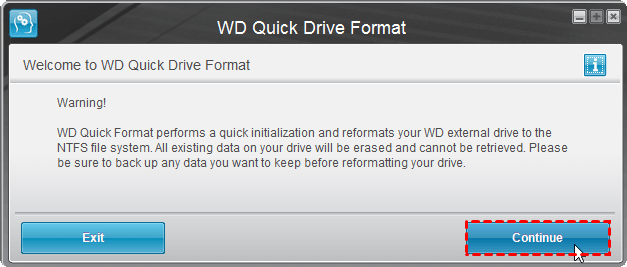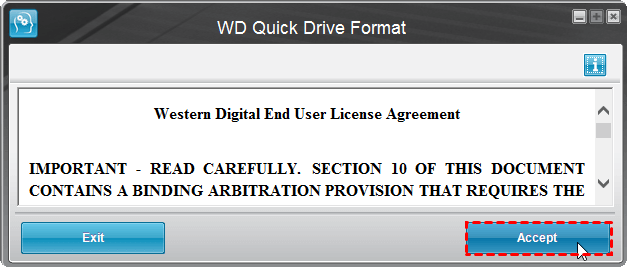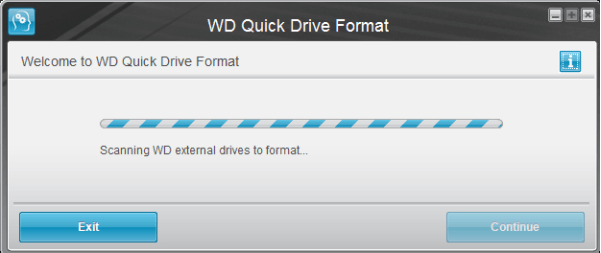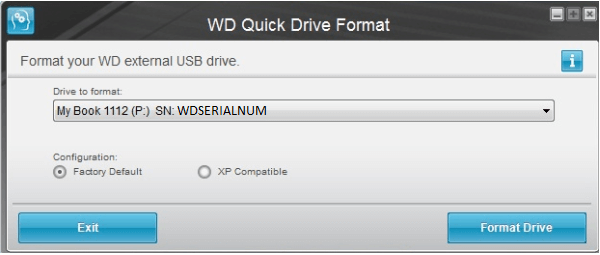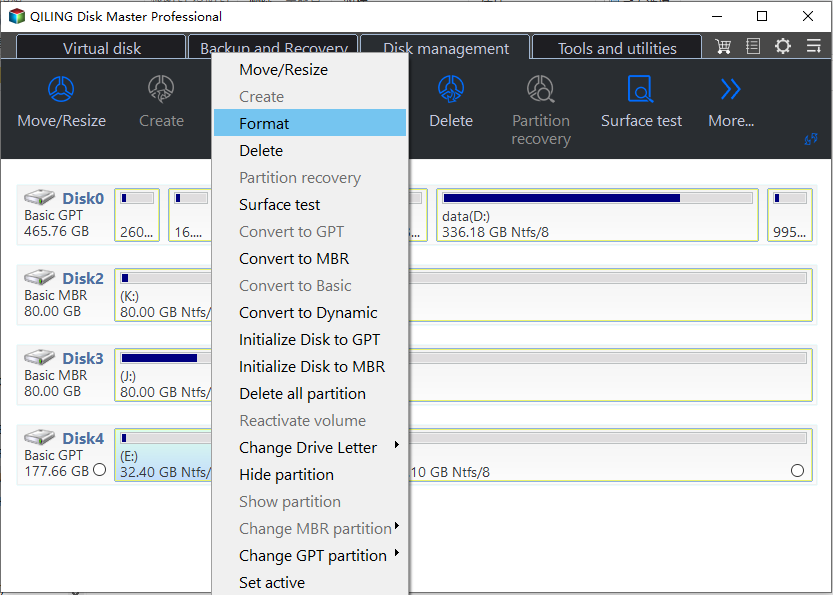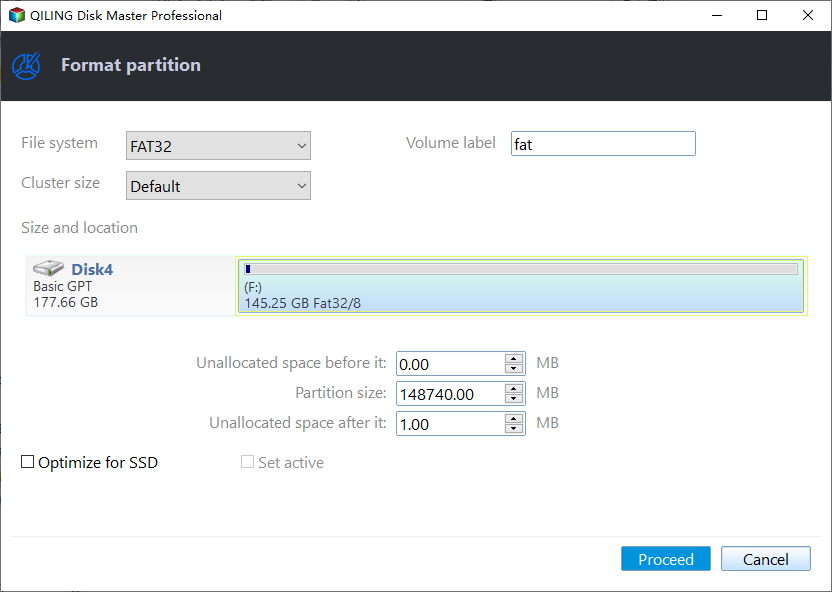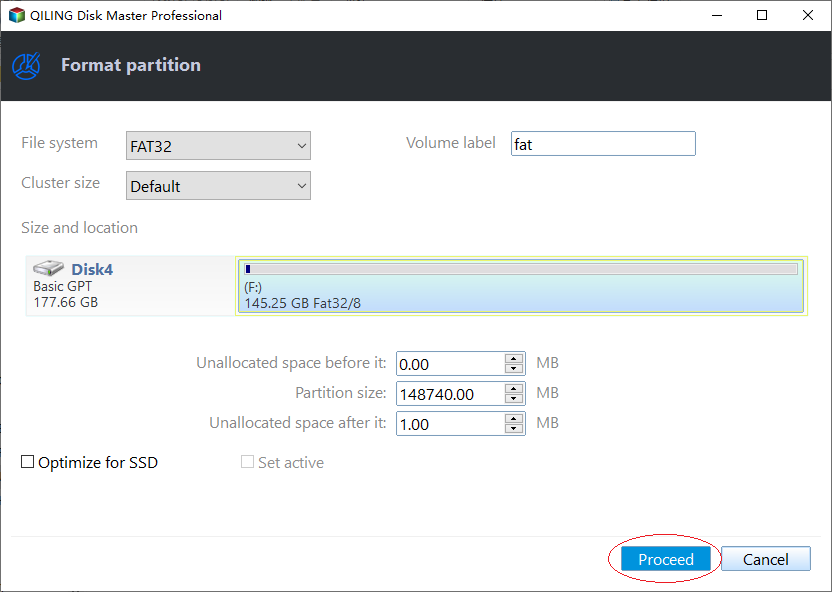Free WD Quick Formatter Download for Windows 7,8,10
About WD Quick Formatter Tool
The WD Quick Formatter Tool, also known as WD Advanced Format Drives (AFDs), is a format utility developed by Western Digital for Windows and Mac. It's specifically designed for external drives, such as the WD My Passport Ultra, and will format the drive to either FAT32 or NTFS, with only one file system remaining to optimize performance. Additionally, the tool allows for reformatting and repartitioning of the external drive.
The WD Quick Formatter is typically used to repair a corrupted hard drive, allowing access to the drive again. However, it can also be used to format an external hard drive, such as a Seagate or other brand, for a Windows backup, in addition to its use with WD external hard drives.
Download and use WD Quick Formatter to format WD drive
To format a WD external hard drive, download the WD Quick Formatter for Windows from the WD official website and follow the guide to complete the formatting process. Note that formatting will erase all data on the drive, so be sure to back up any important files to a safe location.
1. Connect an external drive to your PC, download and install WD Quick Formatter, and unzip it before installation, which is typically required for Windows 10, 8, 7, or XP.
2. When you start the program, a welcome window will appear, displaying a warning. Click the "Continue" button to proceed.
3. Accept the "End User License Agreement".
4. The program will scan for external drives to be formatted and display them in a drop-down list, allowing the user to select the drive they want to format.
Tip: If your external drive is 2TB or less, you can simply format it. However, if it's larger than 2TB, you'll need to choose between "Factory Default" and "XP Compatible" formatting options, selecting the one that suits your needs.
5. To format a drive, click on "Format Drive" and wait for the formatting process to be completed, then click "Exit" to close the window.
More stable formatter tool for WD hard drive in Windows 7/8/10
Users may need alternative formatting utilities due to issues with WD Quick Formatter, such as format failures or non-functionality, and its inability to format 4K to 512 sector, which can impact performance, especially for portable solid-state drives.
If you're unlucky and encounter issues with WD Quick Formatter, you can try an alternative freeware called Qiling Disk Master Standard. This tool allows you to format WD, Seagate, or other external drives to various file systems, including NTFS, FAT32, FAT, EXT2, and EXT3, in just a few clicks. It supports quick formatting, changing the cluster size, and specifying a partition label, and can format both external and internal hard drives, including those from Western Digital.
1. Connect your external drive to your computer and ensure it can be detected by Windows. Download and install Qiling Disk Master, a Windows 7 WD Quick Formatter alternative, then launch the software.
2. Right-click the external drive and select "Format Partition".
3. Specify the partition label, file system, and cluster size at this window, then click "OK".
4. Click "Apply" in the toolbar to execute the pending operation.
You can finish formatting using Qiling Disk Master in just 4 steps, similar to the WD Quick Formatter tool in Windows 7, and it also allows formatting internal disks, with the option to upgrade to the Professional edition for more features.
Related Articles
- How to Solve My WD Hard Drive Not Recognized in Windows 10?
When WD hard drive not recognized/ showing up in Windows 10 or 11, realize the possible causes and find out effective solutions in this post. - Fixed: WD Quick Formatter Failed in Formatting External Drive
Learn how to fix the failed error or application not working issue when use WD Quick Formatter tool to format external hard drive by using better format software in Windows. - Western Digital MBR Repair Tool for Windows 10, 8, 7| Free Download
Corrupted MBR of Western Digital disk can make booting fail or the disk inaccessible. In this article, you can find the steps to repair MBR of WD with a free and great MBR repair tool, or installation CD/DVD. - The Solution to Cannot Extend Volume to Unallocated Space in Disk Management
Here you can find out why you cannot extend volume to unallocated space in Disk Management in Windows 11, 10, 8, 7 and how to fix it.