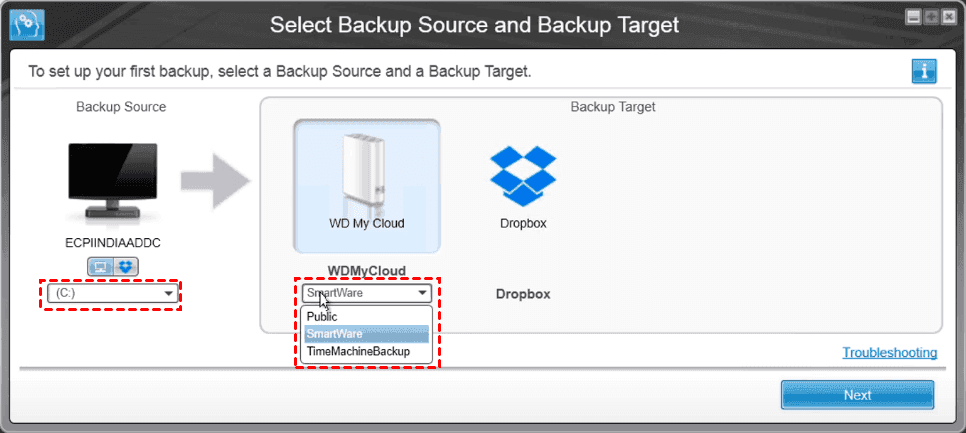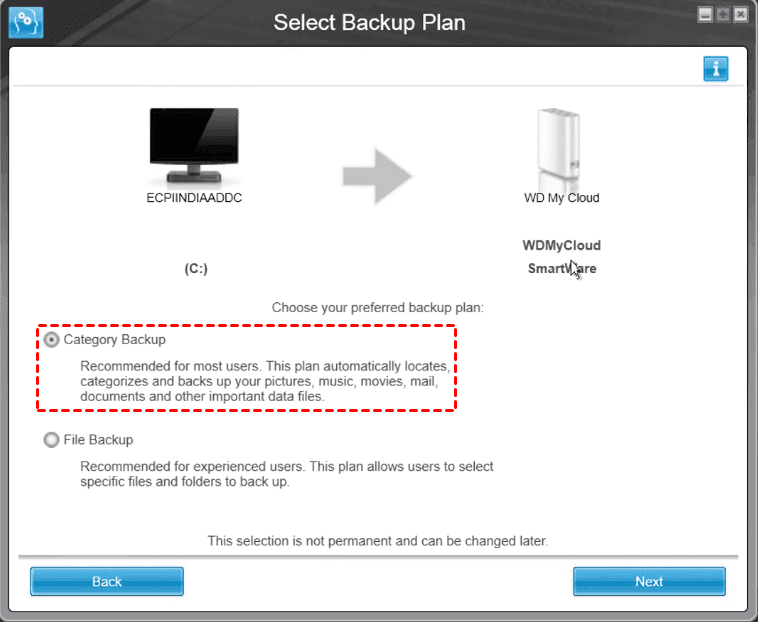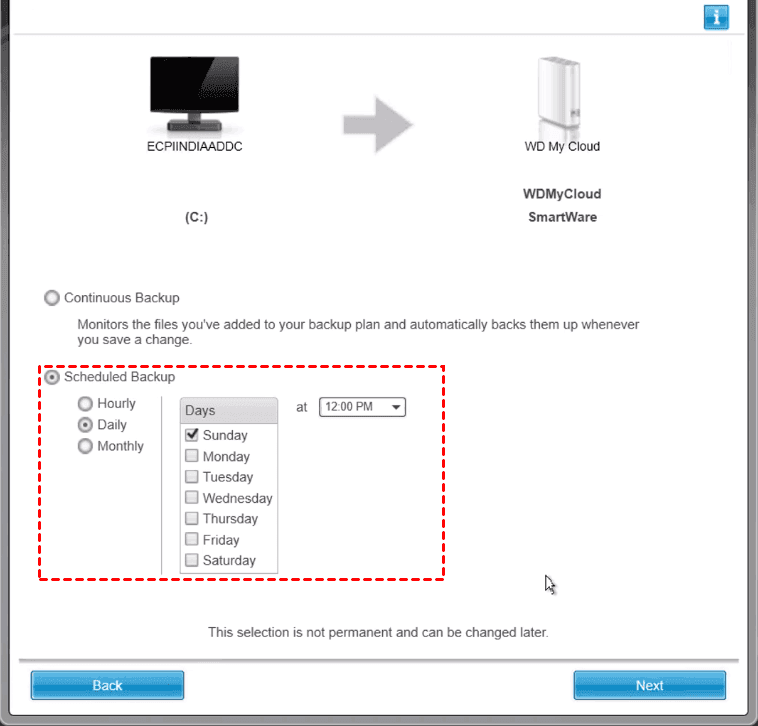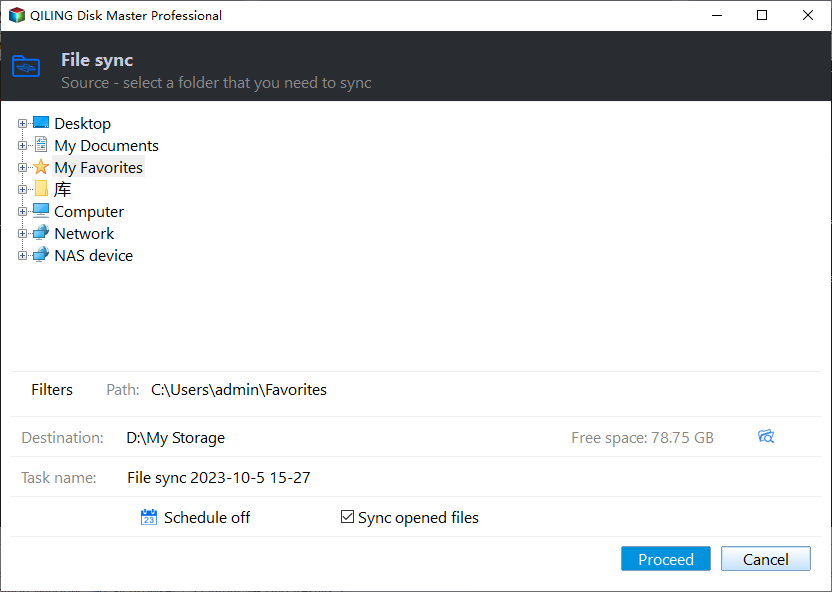Best Free WD SmartWare Alternative - Qiling Disk Master
What Is WD SmartWare?
WD SmartWare is a user-friendly software designed for backing up data from Western Digital (WD) devices, compatible with Windows Vista/7/8/10. With WD SmartWare, you can easily perform various tasks, including backing up your data.
- It can automatically backup your data and you can set a schedule for it to run on the frequency you choose.
- WD SmartWare displays the progress of your backup in two modes: Category-mode backup and File-mode backup, allowing you to monitor the completion of your backup.
- WD SmartWare can retrieve your data if you lost it due to misoperation, allowing you to easily recover lost files.
- The WD software allows you to manage power settings for supported WD devices, customize backups, and take full control of the devices.
- It can secure your encryption-You can set a password for older WD My Book and My Passport drives to protect your backup's safety, enabling WD devices to be securely accessed.
- How to Use WD SmartWare to Backup Data in Windows 10/8/7
- WD SmartWare Limitations
- WD SmartWare Free Alternative - Qiling Disk Master
- How to Create a Scheduled Backup with Qiling Disk Master
How to Use WD SmartWare to Backup Data in Windows 10/8/7
1. After installing WD SmartWare, open it and select the backup source and target, then click Next.
Note: The Dropbox icon and feature have been removed in WD Smartware 2.4.20.48 and higher.
2. Choose a backup plan, Category Backup or File Backup (choose the first option), click Next.
3. Then we select Scheduled Backup, Daily, and click OK.
4. Press Enable Backup to create backups with WD SmartWare.
WD SmartWare Limitations
You're looking for a replacement for WD SmartWare due to its limitations and restrictions.
- WD SmartWare only does a file-A full-disk backup is not the same as a file backup. A file backup, like a by-file copy, only copies your files and doesn't capture the entire image of your drive. Additionally, it can continuously back up your files as soon as they're modified, but it can't back up your Windows operating system and associated applications.
- The WD SmartWare continuous backup may not work properly while backing up files, leading to issues with data protection and storage.
- Some WD drives, like My Passport WDBYFT, My Book WDBBGB, and WD Elements SE, are not supported by WD SmartWare.
💡 Is WD SmartWare still supported?
WD Smartware has reached its end of support life cycle, meaning it will no longer receive software updates, technical support, or new purchases/licenses, but users can still continue to use the product and related applications.
You can use a combination of tools to achieve similar functionality to WD SmartWare. For example, you can use the built-in Windows Backup tool (Windows 10 and later) or the File History feature (Windows 8 and earlier) to backup files and folders.
WD SmartWare Free Alternative - Qiling Disk Master
Considering the drawbacks of WD SmartWare, you may want to find a WD SmartWare alternative. Fortunately, Qiling Disk Master Standard is available for all Windows PCs, including Windows 11, 10, 8.1, 8, 7, XP, and Vista, offering a suitable replacement.
- The software provides a range of backup options to suit various needs, including system backup, disk backup, partition backup, and file backup.
- This tool enables you to set up automated backups of your files at regular intervals, ensuring that your important data is safely stored and easily recoverable in case of any issues.
- The drive cloning software supports a wide range of drives, including WD, Samsung, Crucial, and Seagate, among others.
To try an alternative to WD SmartWare, download Qiling Disk Master Standard, a free option.
How to Create a Scheduled Backup with Qiling Disk Master
Step 1. Open Qiling Disk Master, go to Backup > File Backup.
Step 2. Select the files and folders you want to backup by clicking the "Files" or "Folders" button, and optionally rename the task by changing the "Task Name" field.
Step 3. Choose a destination for the backups.
Step 4. To schedule a backup on your device, go to Settings > [your name] > iCloud > iCloud Backup > Backup Now. Then, choose Daily, Weekly, or Monthly. Tap OK to confirm.
Step 5. Press Proceed button to create a scheduled backup task easily.
👉 Before clicking Proceed, there are other settings you could customize (Optional):
- Options: This tool allows you to split, compress, and comment on backup images, as well as enable email or SMS notifications to receive updates after the backup is complete. Additionally, you can opt for paid encryption to further secure your backups.
- Backup Scheme: It allows automatic deletion of old backup images when a specified number is exceeded, and also enables running of full, incremental, and differential backups as desired.
👉 How to create continuous backup with Qiling Disk Master
To sync changes from the source folder to the destination path without delay, you can upgrade to Qiling Disk Master Professional which enables File Sync.
The End
If WD SmartWare is not working for you, consider using Qiling Disk Master, a free alternative that allows automatic backup of your files on a regular basis. This software provides a range of functions beyond what WD SmartWare offers, and is available for free for Windows PC users.
If you want to protect unlimited PCs and servers, you can try Qiling Disk Master Technician Plus.
Related Articles
- WD Backup Software and Its Free Alternative
You can backup your computer system or files to WD hard drive easily with the help of the best free WD backup software on Windows. - What Is the Best Free WD Sync Alternative? - Qiling Disk Master
This article will show you how to fix WD Sync not working and two WD sync alternatives to sync files from or to WD My Cloud. - WD Smartware Software for Windows 10 not Compatible
As many people are using wd smartware software, you may find it's not working for Windows 10. So another alternative backup tool will be introduced here. - Solved: WD SmartWare not Backing up All Files
You will get reasons and solutions to WD SmartWare not backing up all files. Or directly use reliable backup software to do so.