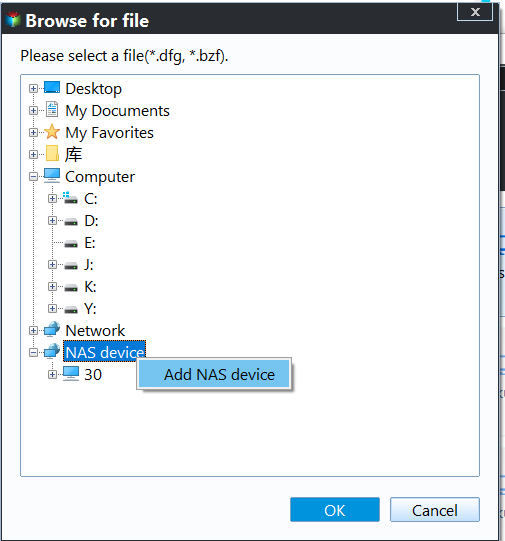Best Alternative to WD Smartware Software for Windows 10/11
What is WD Smartware Software
WD Smartware is a program developed by Western Digital that enables users to manage backups from their computer to an external WD drive. It functions as a console, allowing users to set up and control how and when backups are performed, including continuous backups that update files in real-time.
Users have reported that WD SmartWare is not compatible with Windows 10, and despite being released months after Windows 10, it still has limitations.
Main Limitations of WD SmartWare
- WD Smatware Software doesn't support Windows 10 and Windows 11.
- It only takes a file by file copy to back up your files, but not programs or the Windows operating system.
- That's correct. You cannot back up files that are currently being used by a program or process.
- Backing up large files can significantly slow down your computer due to the high CPU resources required, and the issue is further exacerbated by larger files that are not backed up.
WD Smartware End of Support
WD Smartware is no longer supported and its software lifecycle has ended, meaning no further software updates, technical support, or purchases are available. Users can still use their product and related applications.
Windows Backup, Apple Time Machine, or alternative third-party backup utilities like Acronis True Image for Western Digital can be used instead.
If you're looking for a backup software that can handle file backups, system backups, and disk backups, I'd recommend considering an alternative to WD Smartware for Windows 10.
Download Best Free Alternative to WD SmartWare for Windows 11/10
Qiling Disk Master Standard is an all-in-one backup and recovery software that's easy to use, even for those with limited computer knowledge. Unlike WD SmartWare, it's a more straightforward option that's handy to operate, making it a great choice for those looking for a user-friendly solution.
- Qiling Disk Master supports all editions of Windows, including Windows 11, 10, 8, 7, XP, and Vista.
- Apart from file backup, it allows you to do system or disk clone/backup.
- There's no problem of backing up files in use.
- It can deal with large files well, too.
With WD Backup, you can schedule automatic backup, perform full or incremental backup, set compression level, and leave a backup comment, and save backups to any storage device or location that can be detected by Windows, including local disks, external drives, USB flash drives, NAS, and cloud storage.
Download the freeware and follow the guide below to try it out.
How to auto back up data to external drive via WD Smartware alternative
1. Connect your WD external drive, ensure it's detected, and launch Qiling Disk Master. Go to the Backup tab and select File Backup for a selective data backup.
There are also System Backup, Disk Backup and Partition Backup options to choose from accordingly.
✎In addition to on-To back up your site, you can also use Cloud Backup, which offers a cloud drive called Qiling Cloud and 1TB of free storage, with 15 days of free access after registration.
2. Select either Folders or Files, and choose the connected WD drive as the destination.
To back up files on NAS or a network, go to Share/NAS, then Add Share or NAS Devices to add the path. For cloud drive files, select the local folder of the corresponding cloud service.
3. To set up automatic backups, click on "Schedule Backup" and choose a frequency (Daily, Weekly, or Monthly). You can also specify a time point or interval. By default, incremental backups will run at the scheduled time, but you can change this in the "Backup Scheme" tab.
4. To auto backup your PC to an external drive, simply click Proceed and wait for the process to complete. This is all that is required for automatic PC backup to an external drive. If you need to backup a WD external hard drive to your PC or another storage, simply select the source and target path accordingly.
Qiling Disk Master makes backup easy, with most tasks completed in just a few clicks. More advanced features, including auto backup cleanup, password encryption, disk wipe, and system migration, are available in the Qiling Disk Master Professional version.
Conclusion
WD Smartware is a utility that allows for automated backups at scheduled intervals, but its support ended in 2020 and is no longer supported by WD.
If you don't have the WD Smartware software or are using a newer operating system like Windows 10 or 11, it's recommended to use Qiling Disk Master as an alternative. This software not only allows for backup and restore, but also enables disk migration with its Clone feature, making it possible to clone a HDD to a smaller SSD, transfer an SSD to another SSD, or even transfer the OS to a new hard drive.
Related Articles
- WD SmartWare Pro Continuous Backup Not Working (5 Fixes)
You will learn the causes and fixes to WD SmartWare Continuous Backup not working as well as how to perform continuous backup with easier alternative. - Backup with WD My Passport in Windows 11, 10, 8, 7 | 2 ways
WD My Passport comes with WD Backup software to auto backup PC files to WD Passport drive. But it has some compatibility and functional limitations. Try the 2nd way to protect your important files better. - Backup Hard Drive with Best Free WD Backup Software (4 Steps)
You can backup your computer system or files to WD hard drive easily with the help of the best free WD backup software on Windows. - Perform WD External Hard Drive Automatic Backup in 5 Steps
You can easily perform WD external hard drive automatic backup as long as you use the best backup software.