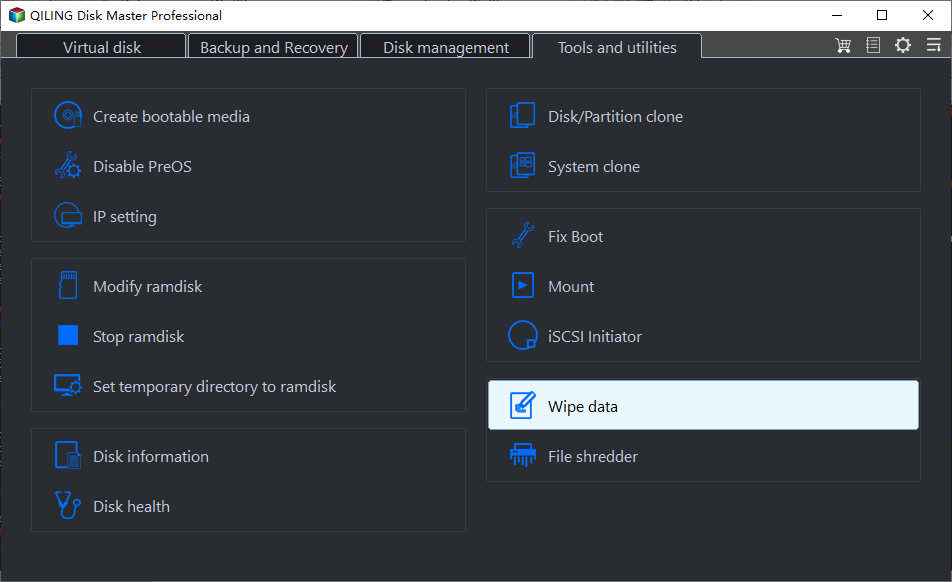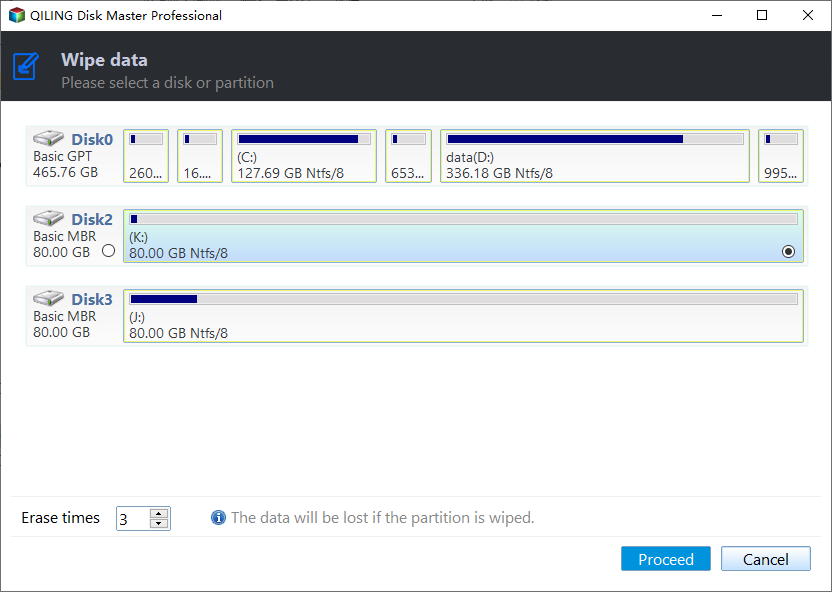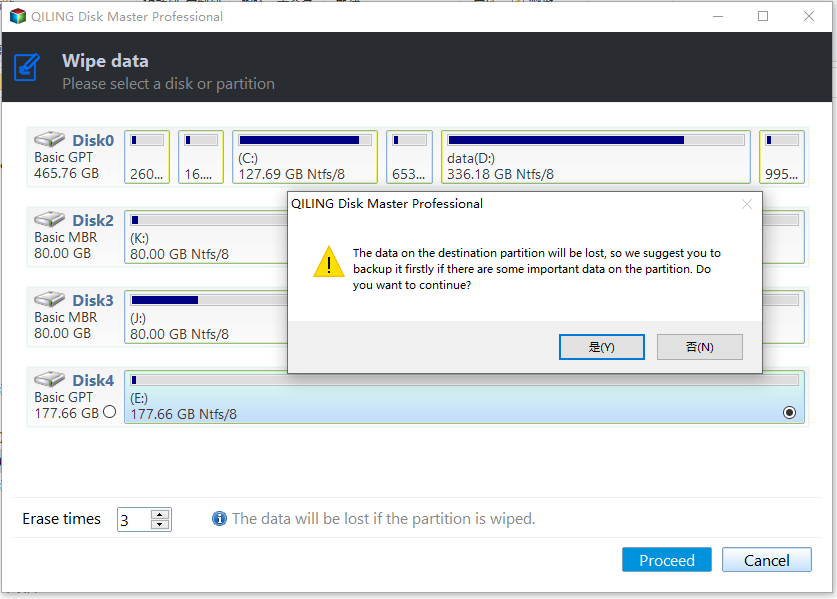2 Reliable WD Zero Fill Utilities for Windows 11, 10, 8, 7 | Try It Now!
- Need WD zero fill utility for Windows
- Relilable WD zero fill utilities you could try
- How to easily fill sectors with zero using WD zero fill utility
- Method 1: Use official Data Lifeguard Diagnostic for Windows
- Method 2: Use third-party WD zero fill utility
- WD zero fill utility FAQs:
- How do I check my WD hard drive health?
- Will format fix bad sectors?
- How do I fix bad sectors on my WD hard drive?
- Your turn
Content of this article:
- Need WD zero fill utility for Windows
- Reliable WD zero fill utilities you could try
- How to easily fill sectors with zero using WD zero fill utility | 2 Methods
- WD zero fill utility FAQs:
- Your turn
Need WD zero fill utility for Windows
Western Digital hard drives are popular due to their high quality and strong reputation, often used as boot drives or for storing personal data. They are produced by Western Digital Corporation, a leading manufacturer of computer hard drives.
You may want to upgrade your hard drive to a larger one and use the old one as a second-hand storage device, but first, you need to securely erase all your data to prevent it from being recovered.
Deleting or formatting a file system does not permanently erase data, as the information is still present on the device. However, using a data recovery software can easily recover the deleted data. To ensure permanent deletion, a professional WD Zero fill utility can be used, which overwrites the original data with a zero value. This ensures that the data is irretrievable.
Relilable WD zero fill utilities you could try
The official WD zero fill utility, known as Data Lifeguard Diagnostic for Windows, is available online, although it was not originally designed to erase data and protect personal privacy leakage.
The tool was originally designed to test the physical condition of a hard drive and was only compatible with a DOS environment. However, it was later made compatible with Windows XP, Vista, 7, 8, and 10 (both 32-bit and 64-bit versions). Despite its availability on these platforms, the official website notes that it has been replaced by the Western Digital Dashboard utility and is no longer supported.
You can still download the Data Lifeguard Diagnostic for Windows from Western Digital's website, even though the Western Digital Dashboard utility only supports WD SSD, making it worth trying if you're using an HDD.
In addition to the data lifeguard diagnostic for Windows, you can also try the third-party WD zero fill utility, Qiling Disk Master Professional, which offers a "Disk Wipe" feature to clean a hard drive by overwriting sectors with a zero value or using other wiping methods.
- It can write zeros to hard drives in various Windows versions, including XP, Vista, 7, 8, 10, and 11.
- It supports erasing all-branded disks, including WD, Samsung, HP, Dell, Seagate, and more.
- It enables you to securely erase specific partitions, unallocated space, or the entire disk, making the disk wiping process more convenient.
- The updated version has more disk wiping methods, including filling sectors with zero or random data, and also incorporates the Peter Gutmann and DoD 52220.22-M standards.
- It allows you to create bootable media that can wipe a disk, even if the computer is not bootable. This way, you can still perform a disk wipe operation.
How to easily fill sectors with zero using WD zero fill utility
To fill sectors with Zero, you can use the software that comes with your WD hard drive or opt for third-party software. Check your options first before making a decision.
Method 1: Use official Data Lifeguard Diagnostic for Windows
Step 1. Download the Data Lifeguard Diagnostic for Windows from WD official website, extract and run the program, WinDlg_vx_xx.exe.
For Windows Vista or newer users, right-click the WinDlg_vx_xx.exe file and select "Run As Administrator" to run the installation.
Step 2. Accept the license agreement.
Step 3. Here you will enter the man page of this program, you will see two windows.
The top window displays all available drives for testing, including model number, serial number, capacity, and SMART status. In contrast, the bottom window only shows partition information for the selected drive.
Step 4. Select the drive and the operation you want to perform, test or run SMART status.
Step 5. Click the run tests icon and then select ERASE option in the "DLGDIAG - Select an Option" window.
Notes:
The ERASE option has two methods: Full Erase and Quick Erase, both of which overwrite the drive with zeros, resulting in the loss of file system and data.
The VIEW TEST RESULT feature lets you check the latest test results at a glance, providing a quick overview of your progress and any areas that need improvement. This feature is particularly useful for tracking your performance over time and making data-driven decisions to optimize your results.
Step 6. Confirm the operation you select and click the Start button.
Method 2: Use third-party WD zero fill utility
Step 1. To download and use the WD zero fill utility, Qiling Disk Master Professional, follow these steps: Download the utility and open it. Then, go to the "Tools" menu and select "Disk Wipe" to proceed.
Notes:
❤ Selected partitions & unallocated space on the disk: This option deletes the selected partition(s) or unallocated space with a zero value.
❤ Wipe disk: This option will completely erase all data on the hard drive, including the operating system and all installed programs, by deleting all partitions and filling every sector with zeros. This is a permanent and irreversible process.
Step 3. Select the disk you want to wipe .
Step 4. In the wiping method window, select "Fill sectors with zero" and click "Start" for a quick and safe disk wiping method, or choose one of the other three options, including filling sectors with random data or using the DoD 52220.22-M or Gutmann methods, if you prefer a more secure option.
Notes:
❤ If you're wiping the system disk of your current computer, this software will complete the zero filling process even if your computer restarts, allowing you to continue without interruption.
❤ This tool currently does not support wiping dynamic disk.
❤ I don't have any further questions. I just want to know if you have any further questions.
WD zero fill utility FAQs:
How do I check my WD hard drive health?
Data Lifeguard Diagnostic for Windows is a tool that allows users to test the health of their WD internal and external drives. It offers two testing options: Quick Test and Extended Test. Users can use this tool to check the health of their WD hard drive, as mentioned on the WD official website.
Will format fix bad sectors?
In earlier versions of Windows, Full Format was the same as Quick Format, but with the added feature of scanning for bad sectors, without attempting to repair them. This functionality remained the same in Windows XP and later versions.
How do I fix bad sectors on my WD hard drive?
The Data Lifeguard Diagnostic for Windows offers two test types: Quick Test and Extended Test. The Extended Test is capable of detecting bad sectors and repairing correctable errors, but this process can take several hours and is influenced by the drive's size.
Your turn
WD Data Lifeguard Diagnostic for Windows and Qiling Disk Master Professional are utilities that can help erase sensitive data or remove viruses from a current WD hard drive. However, note that the official WD website states that the Windows Data Lifeguard Diagnostics is not supported, and for safety reasons, it's recommended to use Qiling Disk Master Professional instead.
In addition to its primary function, the software also serves as a backup and restore tool, providing continuous data protection through features like file backup, system backup, disk backup, partition backup, and schedule backup.
Related Articles
- Free Software to Write Zeros to Hard Drive Safely
- Secure Erase Flash Drive in Windows 10 | 4 Methods
- Write Zeros to Toshiba Hard Drive with Freeware
- Backup Cleanup in Qiling Backup
In this article, we will introduce a very import feature Backup Cleanup in Qiling Backup. Backup Clean helps you automatically clear history backup versions based on rule to save storage space.