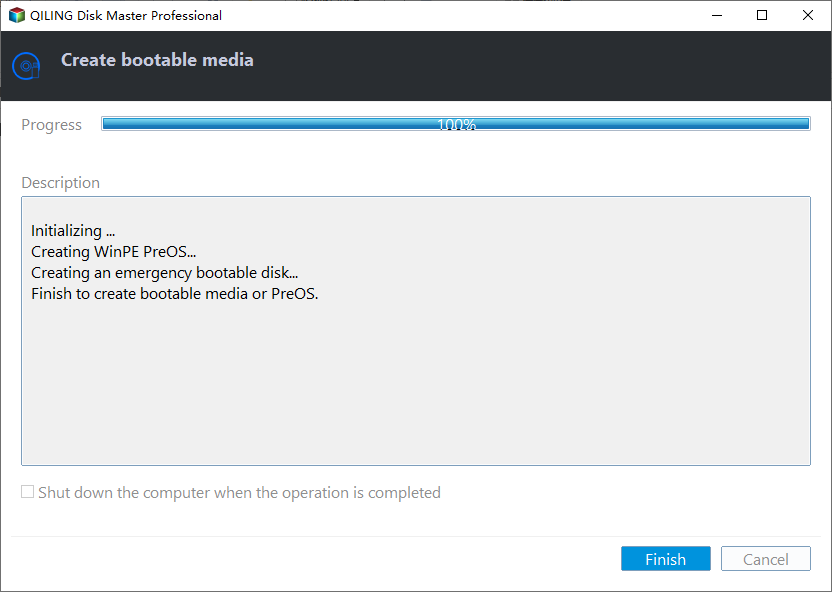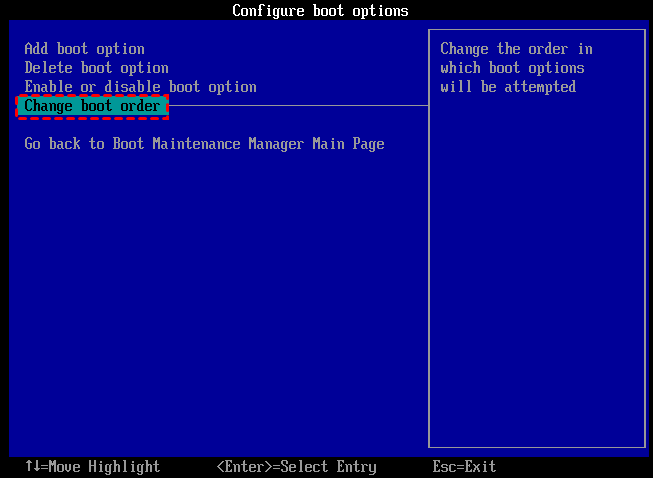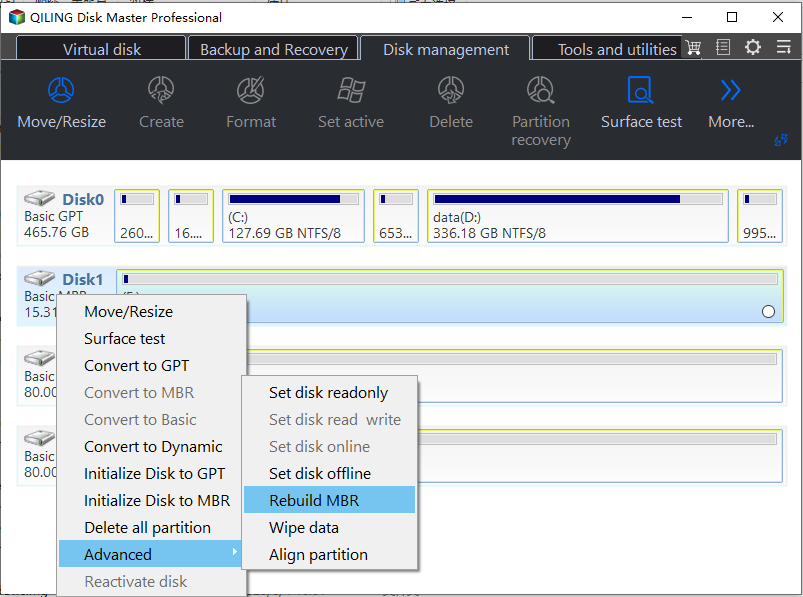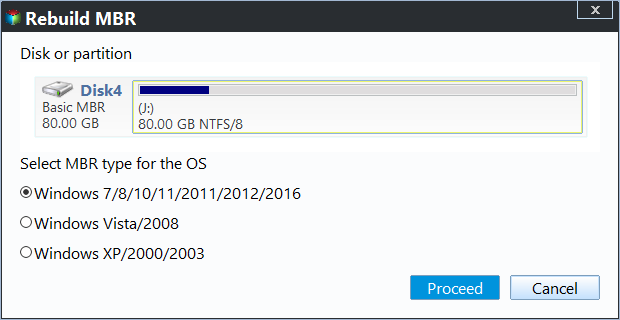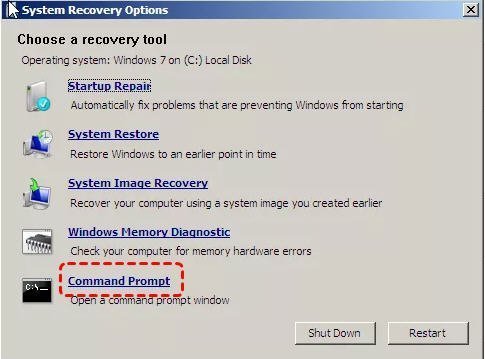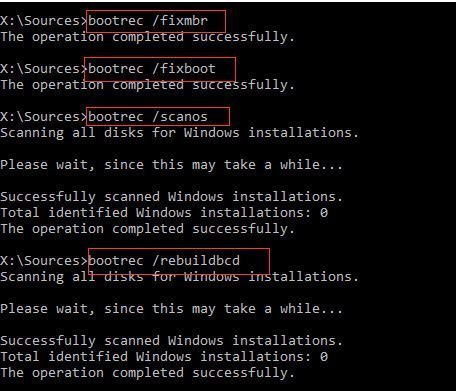Western Digital MBR Repair Tool for Windows 11, 10, 8, 7
Content
- When need to repair Western Digital MBR
- Repair Western Digital MBR without installation CD/DVD
- Repair Western Digital MBR using installation CD/DVD
When need to repair Western Digital MBR?
MBR (stands for Master Boot Record) is a boot sector that contains data of partition table on disk. It is created on the first partition when you install Windows for the first time. When being turned on, a computer would seek the hard drive that contains an operating system and then loads its MBR of that hard drive.
Thus, if the MBR on your Western Digital or other disk is corrupted, the system would be not allowed to access your disk. The disk may become "Unknown and Not Initialized". And if it is the system disk, you would meet the following booting errors when you boot system:
● Operating system not found
● Error loading operating system
● No bootable medium found
● ……
Next, we will guide you on how to repair a Western Digital disk with corrupted MBR step by step.
The recommended WD hard drive repair tool-Qiling Disk Master
In order to fix a system Western Digital hard drive, you might need to create a Windows PE (Pre-installation Environment) device, which contains a system program allowing you to enter a disk management utility to fix the disk.
Here, we recommend a powerful Western Digital repair tool called Qiling Disk Master Professional. Its "Make Bootable Media" and "Rebuild MBR" can successfully help you create a Win PE bootable USB drive and fix MBR of WD in Windows 11/10/8/7.
Now, follow the 3 steps to fix MBR on Western Digital hard drive.
✍Note: If Western Digital disk is a data disk, and the system can boot up successfully, you can just start your computer, download and open Qiling Disk Master. Then skip to step 3.
▶ Step 1. Create a Windows PE bootable drive
Firstly, you need to insert a USB into another working computer and ensure it is detected by the computer. Then back up the USB if there are important data since this operation will delete all data stored on it.
1. Install and open the Qiling Disk Master. And click "Create Bootable Media" under "Tools" menu. Then click "Next" in the pop-up window.
2. Choose the "USB Boot Device", and select your USB.
3. Wait for the process to complete, and click "Finish".
▶ Step 2. Boot from the Windows PE drive
Now, you can insert the USB to your computer, and boot from the USB to repair the MBR of Western Digital hard drive.
1. Turn on the computer. When you see the first screen, press and hold the function key that allows you to enter BIOS, usually it is F1, F2, F3, and Esc. Consult the computer manual if you don't know the exact key to enter BIOS.
2. Under Boot Menu, Choose "Change Boot Order, and set the USB as the boot drive.
3. Press Enter. Now you can boot the computer from the USB.
▶ Step 3. Repair MBR of Western Digital with Qiling Disk Master
Boot up your computer from the USB and execute the following steps to perform Western Digital hard drive MBR repair.
1. Once the computer starts up, you will see the main interface of Qiling Disk Master, and right-click the Western Digital disk that you need to repair MBR. And select "Rebuild MBR".
2. In the pop- up windows, set the type of MBR for the current OS according to your operating system.
3. Then click "Proceed" to start repairing.
Repair MBR of Western Digital with installation CD/DVD
Besides performing Western Digital hard drive MBR repair via Qiling Disk Master, you can also repair it with installation CD/DVD if you have one available. But different operating systems may vary a little in some steps. Below is how to fix MBR in Windows 7/8/8.1/10/11.
▶ Part 1. Western Digital MBR repair in Windows 7
1. Put Windows 7 installation CD/DVD into your computer and boot computer from it.
2. Wait for the message "Press any key to boot from CD or DVD" to show on the screen, press any key to boot from the CD/DVD.
3. Choose "language" and "keyboard layout", then click "Next".
4. Choose the operating system and check "Use recovery tools that can help fix problems starting Windows", then click "Next".
5. Then the "System Recovery Options" window will pop up, click "Command Prompt".
6. Input the following commands in the Command Prompt and press Enter each time.
- Bootrec/rebuildbcd
- Bootrec/fixmbr
- Bootrec/fixboot
Take out the installation CD/DVD, and start your computer.
▶ Part 2. Western Digital MBR repair in Windows 8/8.1/10/11
1. Put Windows 8/8.1/10 installation CD/DVD into computer and boot your computer from the CD/DVD.
2. Click "Repair your computer" on the screen.
3. Choose "Troubleshoot" > "Command Prompt".
4. The Command Prompt will be launched, and type the following commands and press Enter each time.
- bootrec/FixMbr
- bootrec /FixBoot
- bootrec /ScanOs
- bootrec /RebuildBcd
When the operation is completed, remove the CD/DVD, and restart your computer.
Conclusion
As you can see, Qiling Disk Master is very convenient and effective to perform Western Digital MBR repair, especially when you don't have the installation CD/DVD or you are not an expert at running commands to repair MBR. Besides, Qiling Disk Master is a great disk management tool that can help you to migrate data from Western Digital disk, create/resize/format partition, change data disk between MBR and GPT partition style, etc.
In addition, you can unlock more advanced features, for example, you can also zero-fill the hard drive to fix bad sectors, you can convert system disk between MBR and GPT partition styles.
Related Articles
- How to Fix MBR in Windows 7 without DVD/CD in an Easy Way?
Do you want to know how to fix MBR in Windows 7 without DVD? There is a reliable method to solve this question in this article and I will show you step by step. - How to Fix "Invalid Partition Table" Error in Windows 10?
Get an "invalid partition table" message in Windows 10 when booting up the computer? Refer to this article and you will realize how to fix "invalid partition table" error on Windows 11/10/8/7 in 4 different ways. - Free Seagate MBR Repair Tool: Fix MBR for Seagate Hard Drive
When MBR on the Seagate hard drive is damaged, you will be unable to access it successfully. But don't worry; here we would like to recommend you a free yet powerful Seagate MBR repair tool.