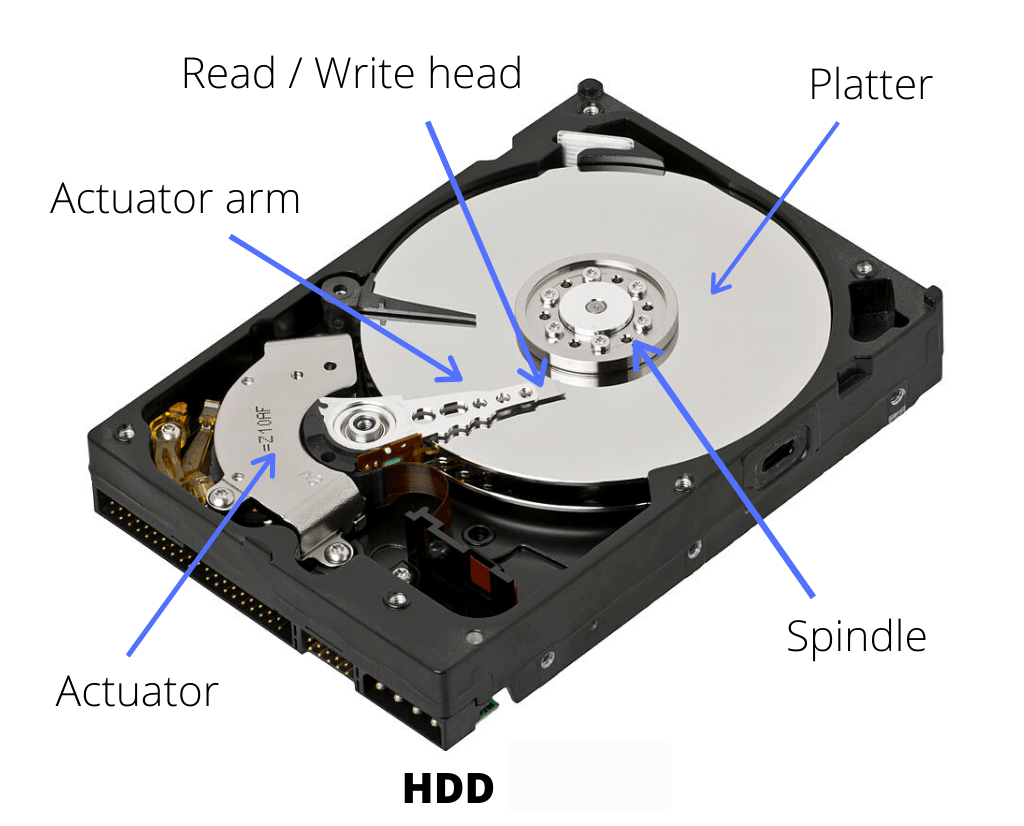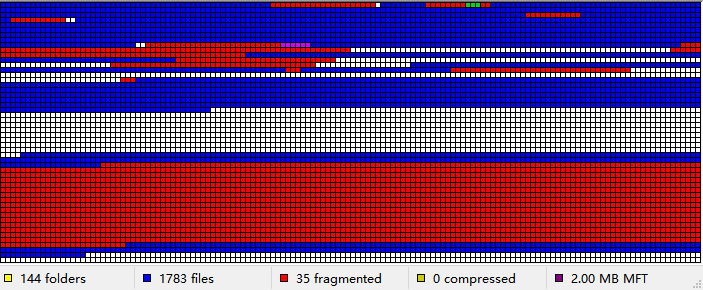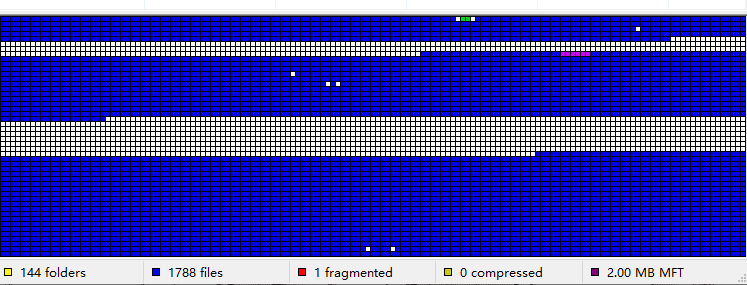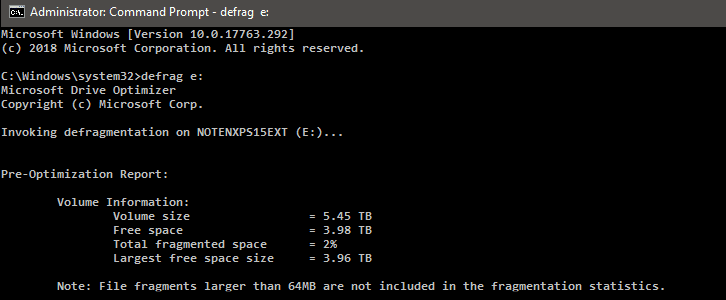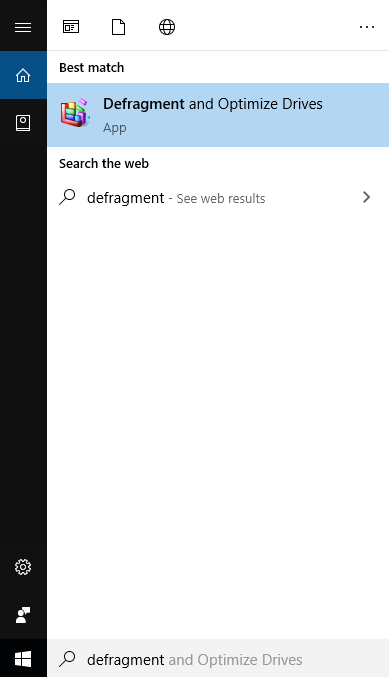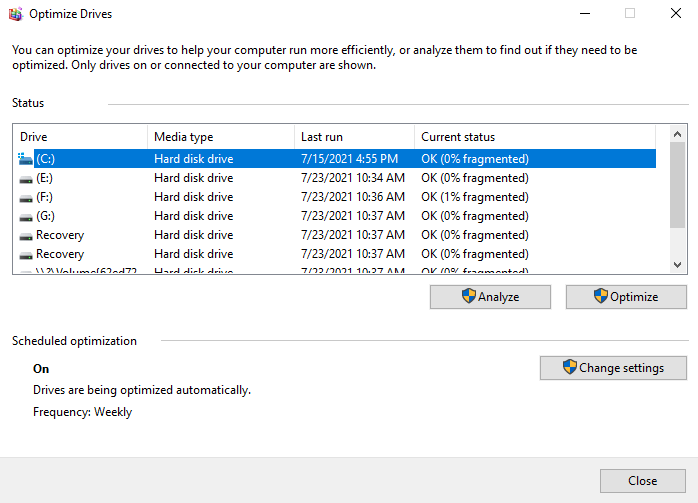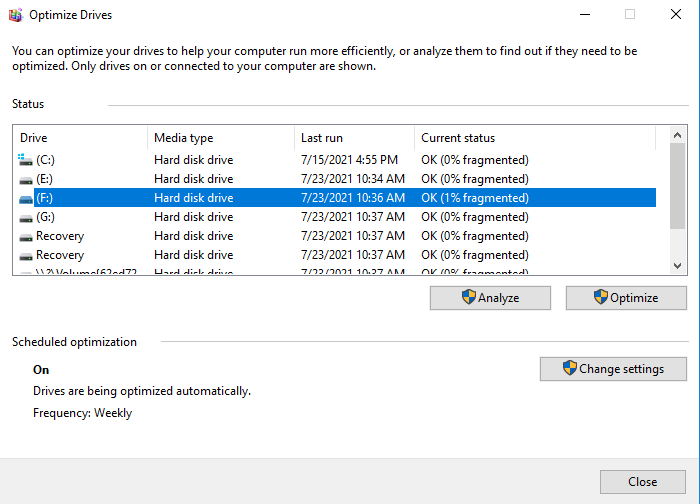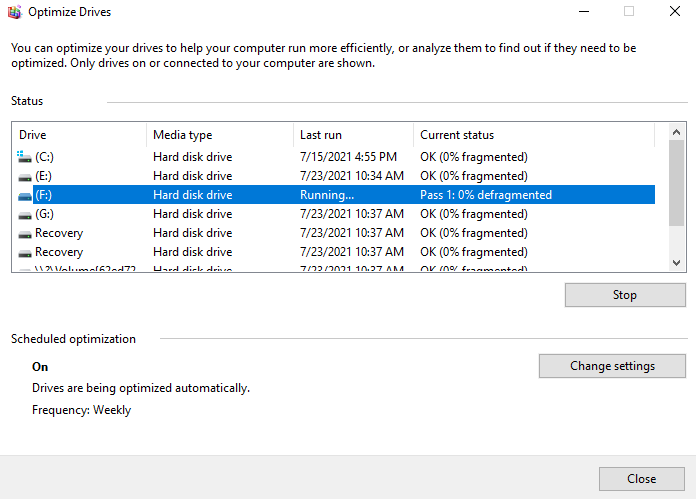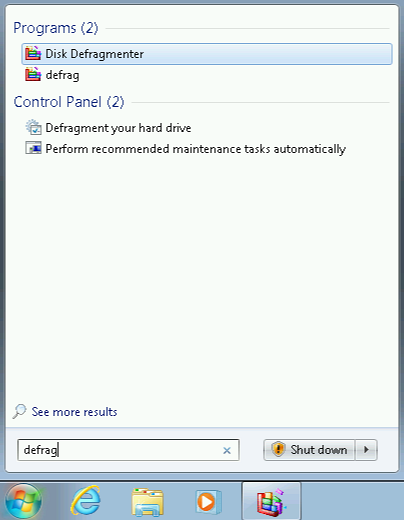What Does a Disk Defrag do and Why Do I Need it?
What does a disk defrag do?
A disk defragment operation is a process that reorganizes fragmented files on a hard drive, improving system performance and reducing access times. This process does not harm the hard disk and can significantly speed up the hard drive by reducing the time it takes to access files. By reorganizing files, the disk defragment operation ensures that files are stored in contiguous blocks, making it easier for the system to access them. This results in faster loading times, improved responsiveness, and overall better system performance. Regular disk defragmentation can help maintain the health and performance of the hard drive, making it an essential maintenance task for computer users.
1. Where are fragments from?
Traditional mechanical hard disks store information on magnetic disks and read it with reading/write heads. However, they can only store files continuously for a short time before they become scattered and stored in different places across the entire disk, unlike newer storage methods.
When an application requires more memory than is available, the operating system creates a temporary disk swap file on the hard drive, using the hard drive space to simulate memory. This process, which involves frequent reading and writing to the hard drive, leads to disk fragmentation, which is the primary cause of hard drive fragmentation.
Temporary files and directories generated by web browsing can also contribute to fragmentation in the system.
2. What is disk defragmentation?
Defragmentation is the process of reorganizing fragmented files on a hard disk to free up more operating space.
Do I need to defrag?
When files are stored on a disk, they are typically scattered across different locations. As a result, when the disk head needs to read a file again, it must physically move to a different storage location, leading to an increase in seeking time. This is because the head must wait for the disk to rotate to the correct sector where the file is stored, adding to the overall time required to access the file.
Excessive file fragmentation can lead to increased seeking time, degraded hard disk performance, and even shorten the lifespan of the hard disk.
If your computer's hard drive has a low disk capacity issue or is experiencing poor performance, defragmenting the hard disk can be a good solution.
After defragmentation, the computer's running speed will be greatly improved, making it easier to maintain.
Don't defragment an SSD, as it can cause extra wear and tear, reducing its lifespan.
How to do a disk defrag?
To defragment Windows 10/8/7, there are three methods available. Two of these methods involve using built-in Windows tools, while the third option is to use a free defragmenter. These methods can help improve the performance and efficiency of your computer by reorganizing fragmented files and data on your hard drive.
▌Defrag hard drive by Windows tools
1. Defrag in Command Prompt
You can use the "defrag" command in CMD to defragment your hard drive.
Step 1. Press "Windows" + "R" simultaneously to open the "Run" box, then type "cmd" to open CMD.
Step 2. Insert "defrag x:" (x is the name letter of your external hard drive.) and hit "Enter".
The volume information can be viewed in the window. Please wait for the procedure to be completed.
2. Defrag with Defragment and Optimize Drives app
The "Defragment and Optimize Drives" app, available for Windows 10 and 8 users, analyzes and defragments the fragmentation of your drives, improving their performance. The steps to use this app are the same for both Windows 10 and 8.
Step 1. Please type "Defragment" in the search bar. And click the best match "Defragment and Optimize Drives" to open it.
Step 2. To optimize drives, open the "Optimize Drives" window, where you can see all readable drives that are allowed to optimize and defragment in the Status box.
Step 3. Select the drive you want to defragment. You can make a choice according to the "Current status" column.
Step 4. Click "Optimize" to defragment the selected drive. You need to wait for a while.
Note: To defrag Windows 7, search for "Defrag" in the search bar, click "Disk Defragmenter", and follow the same steps as in Windows 10/8. Note that the process may take a few hours, so avoid interrupting it. Alternatively, you can use CMD to defrag Windows 7.
▌Defrag hard disk by a defrag software
A convenient defrag software can save you from wasting too much time and the risk of inputting the wrong commands, which can lead to system crashes or data loss.
Qiling Disk Master Standard provides professional management of disk and partition. It includes a "Disk Defrag" feature that analyzes a single drive and defragments another. The analysis results provide status information about the drives, serving as a reference for users to decide whether to defrag or not. This feature helps users make informed decisions about their disk management.
Related Articles
- How to Free up Space on SSD?
Learn how to free up space on SSD via various methods and make your computer perform more smoothly and faster. - [5 Ways] How to Speed Up Computer Windows 10 Successfully?
If your Windows 10 computer runs very slow, you can take a look at this post. We gather 6 easy but effective ways to speed up Windows 10 computer. So, read it on and learn how to increase Windows 10, Windows 8 and Windows 7 hard disk speed. - Migrating OS to SSD with 4k Alignment for Higher Performance
Learn how to check SSD 4K alignment and how to migrate Windows 7/10/8 OS to SSD with 4K alignment to get better performance for computer with Qiling Disk Master. - How to Make Bootable CD/DVD for Windows 7 Using CMD?
Looking for a way to make bootable DVD, CD or PenDrive for Windows 7 using CMD? This page shows how to make bootable drive using CMD as well as another easy way for Windows 7.