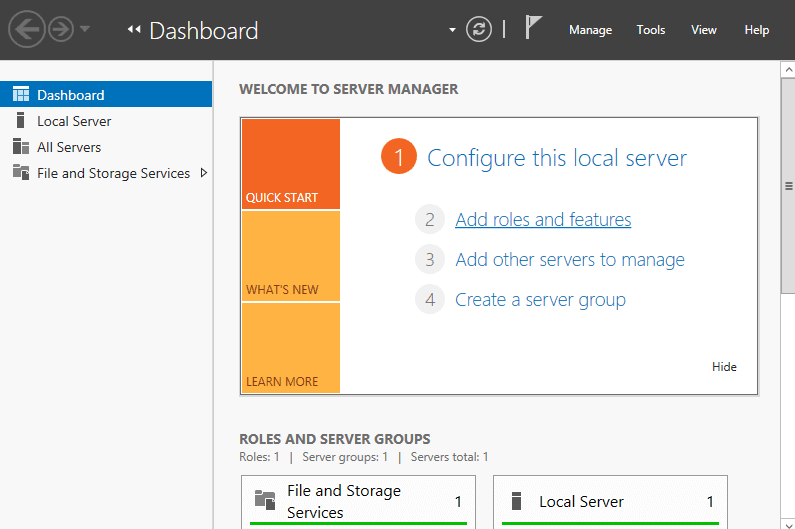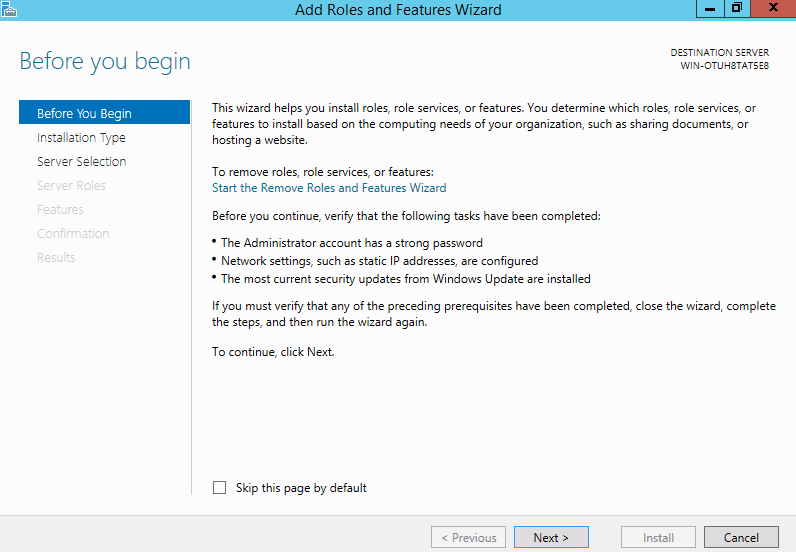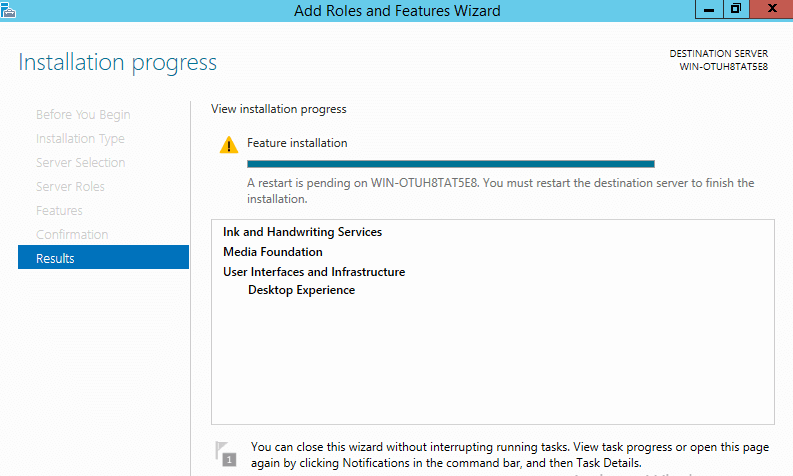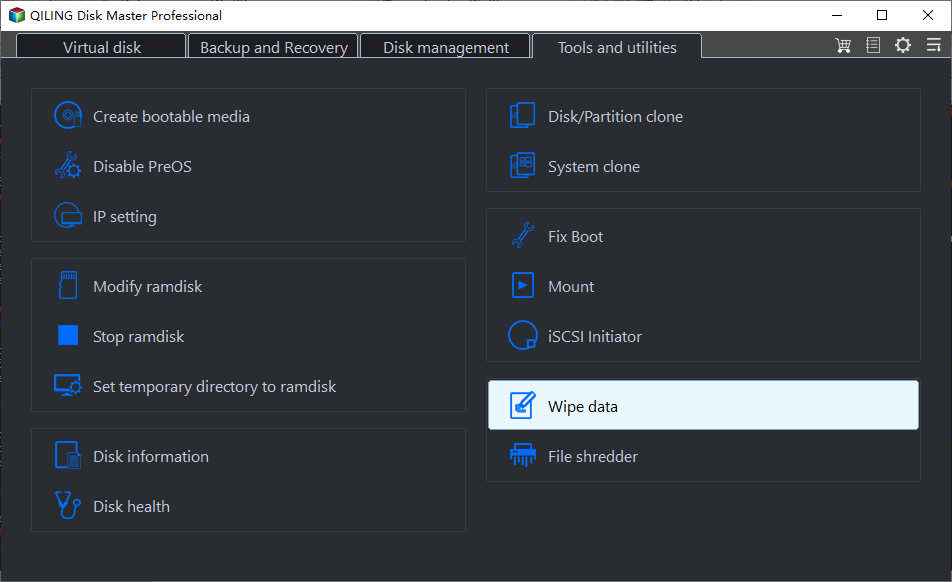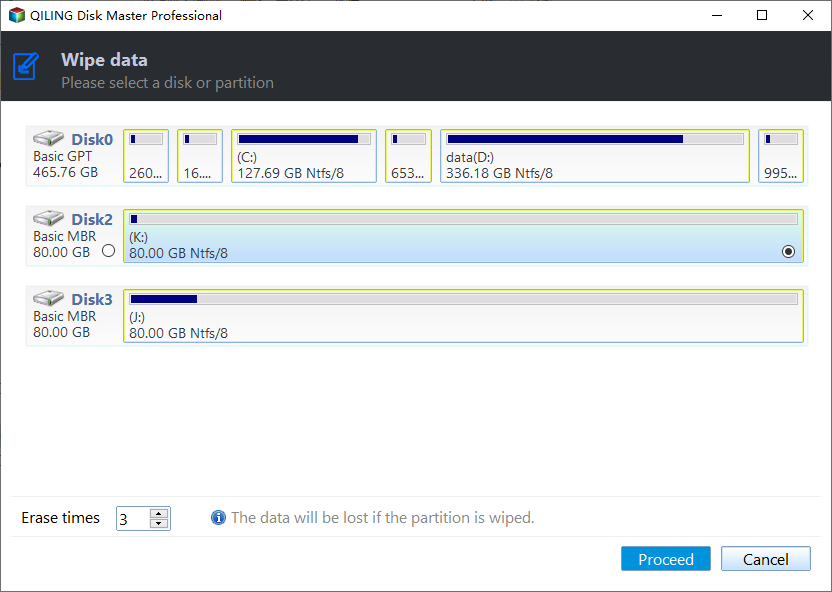The Best Windows Server 2012 (R2) Disk Cleanup Tool
What is Disk Cleanup?
Disk Cleanup (cleanmgr.exe) is a computer maintenance tool that helps free up disk space by deleting unnecessary files. It was first introduced with Windows 98 and has been included in all subsequent versions of Windows.
Disk Cleanup targets various types of files during its initial disk analysis, which include multiple file types.
- Compression of old files.
- Temporary Internet files.
- Temporary Windows files.
- Downloaded program files.
Disk Cleanup is missing in Windows Server 2012
Windows Disk Cleanup is a useful utility that helps free up disk space by safely and easily removing junk and unnecessary files, but it's missing in Server 2012 (R2).
The command "cleanmgr" is not recognized in Server 2012 when run from the Run window. This results in the error message "Windows cannot find 'cleanmgr'. Make sure you typed the name correctly, and then try again.
To free up disk space on Server 2012, Disk Cleanup must first be enabled or installed, as it is not enabled by default.
Install Disk Cleanup in Server 2012 (R2) with Desktop Experience
To start Windows Server Disk Cleanup in Windows Server 2012 (R2), you can enable the Desktop Experience feature, which will allow Disk Cleanup to run and remove unnecessary components, but a reboot is required to complete the installation. This method ensures Disk Cleanup works, but it also installs other unnecessary components along with Desktop Experience.
Step 1. Click Server Manager on bottom left, click the 2nd option "Add roles and features".
Step 2. Click Next till you see the Features.
Step 3. Click the checkbox in front of "Desktop Experience" and click Next.
Step 4. Within several minutes, the installation is complete, click Close.
Step 5. Restart the server to finish adding features.
After booting to the desktop, you can access Disk Cleanup by right-clicking the C drive in Explorer and selecting Properties.
The Best Disk Cleanup Software for Windows Server 2012 (R2)
In addition to using the disk cleanup tool in Windows Server 2012 (R2), you can also use professional disk erasing software, such as Qiling Disk Master Server, to easily erase Windows Server 2012 (R2) disks and prevent the data inside from being restored again.
This software integrates data backup and recovery functions to safeguard important data, as well as offers useful tools for wiping hard drives. It allows users to securely clean selected partitions or the entire hard drive, making it a reliable disk-erasing solution for Windows Server users, supporting various versions including Windows Server 2022/2019/2016/2012(R2)/2008(R2)/2003.
- The method of filling sectors with zeros provides a safer and more thorough way of deleting data, making it unrecoverable.
- If you're looking for a more thorough and secure approach to wiping sensitive information, you can use a method like DoD 5220.22-M or Gutmann, which provide a more secure way to sanitize sensitive information.
Download and install To wipe a Qiling Disk Master Server's disk, first, backup all files to prevent data loss. Once prepared, follow these steps to perform a Windows Server 2012 (R2) disk cleanup without the desktop experience.
Step 1. Open the professional disk-wiping software, then navigate to Tools tab and choose Disk Wipe.
Step 3. Select the hard drive you want to clean.
Step 4. Choose a Wiping Method with the safety level and speed you want, hit Proceed to wipe the hard drive.
Notes:
- This feature doesn't support dynamic disks wiping currently.
- Safer wiping methods involve more passes and lower wiping speed to prevent damage to the surface being cleaned.
- The system disk will be wiped and the system will be rebooted, making it inaccessible after the operation is completed.
Summary
Windows Server Disk Cleanup is a feature that can help free up disk space on Windows Server 2012 (R2) by removing unnecessary files and data. To enable it, you can use a third-party tool that offers various erasing methods, including wiping the disk to prevent data recovery and leakage. This tool can be a useful solution for cleaning up your Windows Server disk and keeping your data secure.
This software is a professional backup and restore tool that allows for easy backup of systems, disks, partitions, and files. It also provides a range of functions to ensure data security, and can be downloaded to explore its features further.
Related Articles
- Delete Shadow Copies in Windows Server 2012 R2 (3 Ways)
You can learn how to delete shadow copies in Windows Server 2012 R2 with 3 effective methods, as well as one more powerful protect it and save disk space. - Windows Server Backup Not Deleting Old Backups - Fixed
Find Windows Server Backup not deleting old backups? Do not worry! You can find effective solutions to this problem in this article. You can also find another way to delete old backups automatically in Windows Server systems. - Windows Server 2012 (R2) Shadow Copy Best Practices
You will learn the Windows Server 2012 (R2) shadow copy best practices as well as more safer way to backup files. Anyway, check out these useful ways first. - Dell Alienware Hard Drive Replacement - No Data Loss
How to perform Alienware hard drive replacement in Windows 11, 10, 8, 7 if running out of space? The best Dell SSD cloning software - Qiling Disk Master will replace Alienware HDD with SSD in only a few steps.