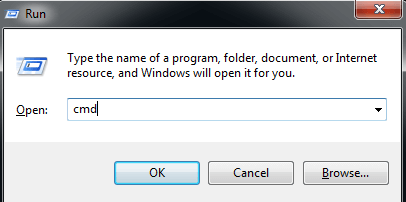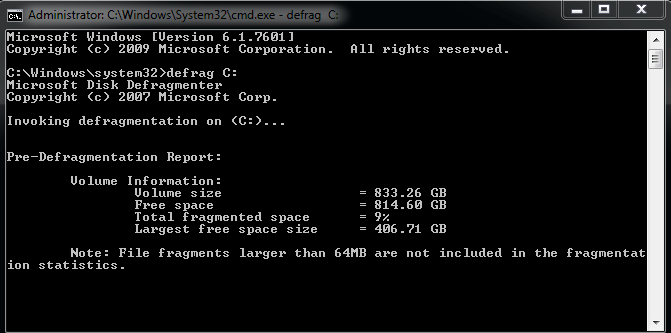How to Perform Windows 7 Disk Defrag Command Line?
What is disk defrag?
The disk is originally a continuous blank area. When you install programs on the disk, these programs will be arranged on the disk in order. But when you uninstall or delete a program, the problem occurs. The newly installed programs will no longer be arranged in the previous order. They will fill the area of the deleted program first. When the area is not enough, they will look for another new area. Repetition will produce fragmentation. Fragmentation will cause the hard drive head to spend more time searching for data, thereby reducing the reading speed.
Disk defrag is to rearrange the data scattered in different areas on the disk, in order to read data at one time. This is a necessary aspect of daily maintenance of the computer. By the way, disk defrag is exclusive to HDD, please don't try to fragment on SSD. Because that will reduce its lifespan.
Run disk defrag Command Line in Windows 7
You can use Command Line to execute disk defrag on Windows 7. This is a built-in tool in Windows, and its functions require you to have a certain understanding of the command prompt. The following are the specific steps of Windows 7 disk defrag command line.
Step 1. Press "Windows + R" to open the "Run" window.
Step 2. Enter "cmd" and click OK.
Step 3. In this window, you should type in "defrag C:" and press enter. C is the drive letter, If you plan to defrag other drives, you just need to modify the C to another drive letter.
Step 4. Wait a moment, you will see the final result of defragmentation.
An alternative to disk defrag Windows 7 Command Line
As you can see, Windows 7 disk defrag Command Line is actually not difficult. But if there is a better way to perform disk defrag, would you like to try it?
Qiling Disk Master Professional is a third-party utility, and the whole process of disk defrag is displayed in graphical interface, which is more intuitive than Command Line. And you don't need to enter the command prompt, just click with the mouse to complete. Suitable for any group of users. The most surprising thing is that it supports users to enable schedule defragmentation to automatically optimize drive on a regular basis.
As an excellent disk partition manager, Qiling Disk Master is more than that. It can extend the size of the partition, move the program from one drive to another. If you want to greatly improve PC performance, then repalce HDD with SSD is the best choice.
Please download the demo version to see how to perform schedule defragmentation with Qiling Disk Master Professional.
Sum up
How about it? This article not only teaches you how to use the Windows 7 disk defrag Command Line, but also introduces you to another software that optimizes the disk. In order to keep the computer running smoothly, you'd better defrag the disk regularly. If you are not familiar with the command prompt, you can use Qiling Disk Master. If you are an enterprise user, please try Server edition.
Related Articles
- How to Defragment Hard Drive Windows 10?
Learn how to defragment hard drive Windows 10 to make your computer run faster and smoother. - 6 Methods: Clean up Windows 10 to Improve Windows PC Performance
How to clean up Windows 10 safely when the low disk space warning appears? In this post, 6 most common but effective ways will be provided to help clean up Windows 10 disk space with ease. - How to Use Centralized Backup Management for Data Protection
This article helps to learn about centralized backup management and offers the tutorial to perform centralized backup. - Create Windows 10 Repair USB for Another PC - 3 Ways Included
This tutorial offers three ways to create a Windows 10 repair USB for another PC. You can choose Windows built-in tools or third-party software as per your need.