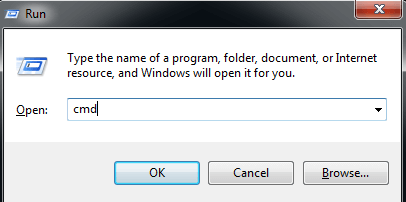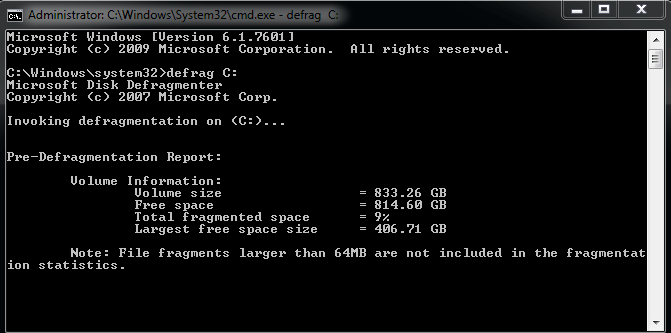How to Perform Windows 7 Disk Defrag Command Line?
What is disk defrag?
When programs are installed on a disk, they are arranged in a specific order. However, when programs are uninstalled or deleted, the newly installed programs will first fill the area of the deleted program, causing fragmentation. As this process repeats, the disk's space becomes fragmented, leading to slower reading speeds as the hard drive head has to search for data in multiple, non-contiguous areas. This results in reduced performance.
Disk defrag rearranges scattered data on a hard disk drive (HDD) to improve data access speed. It's a routine maintenance task that's exclusive to HDDs, as running it on solid-state drives (SSDs) can reduce their lifespan.
Run disk defrag Command Line in Windows 7
To execute disk defrag on Windows 7 using the Command Line, you can use the built-in tool `compact.exe` with the `/U` option, followed by the drive letter you want to defrag. For example, to defrag the C drive, you would type `compact /U /C`. This will start the disk defragmentation process for the specified drive.
Step 1. Press "Windows + R" to open the "Run" window.
Step 2. Enter "cmd" and click OK.
Step 3. In the command prompt, type "defrag C:" and press enter to initiate the defragmentation process. If you want to defrag a different drive, simply replace the "C" with the corresponding drive letter.
Step 4. I'll wait. Go ahead and defragment.
An alternative to disk defrag Windows 7 Command Line
Performing a disk defrag on Windows 7 using the Command Line is actually not a difficult process. However, if there's a better way to do it, you might want to consider trying it.
Qiling Disk Master Professional is a user-friendly utility that displays the disk defrag process in a graphical interface, making it more intuitive than using the Command Line. With a simple mouse click, users can complete the process without needing to enter command prompts. This makes it suitable for all types of users. What's more, the software also allows users to schedule defragmentation, enabling automatic drive optimization on a regular basis.
Qiling Disk Master is a powerful disk partition manager that offers more than just partition management. It allows users to extend partition sizes, move programs from one drive to another, and more. For those looking to boost PC performance, replacing a traditional hard drive with a solid-state drive (SSD) is a highly effective solution.
To see how to perform schedule defragmentation with Qiling Disk Master Professional, download the demo version.
Sum up
To keep your computer running smoothly, it's essential to defrag the disk regularly. You can use the Windows 7 disk defrag Command Line or Qiling Disk Master, a user-friendly software that optimizes the disk. If you're an enterprise user, you may want to try the Server edition. Regular disk defragmentation will help maintain your computer's performance and overall health.
Related Articles
- How to Defragment Hard Drive Windows 10?
Learn how to defragment hard drive Windows 10 to make your computer run faster and smoother. - 6 Methods: Clean up Windows 10 to Improve Windows PC Performance
How to clean up Windows 10 safely when the low disk space warning appears? In this post, 6 most common but effective ways will be provided to help clean up Windows 10 disk space with ease. - How to Use Centralized Backup Management for Data Protection
This article helps to learn about centralized backup management and offers the tutorial to perform centralized backup. - Create Windows 10 Repair USB for Another PC - 3 Ways Included
This tutorial offers three ways to create a Windows 10 repair USB for another PC. You can choose Windows built-in tools or third-party software as per your need.