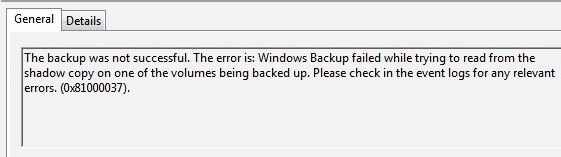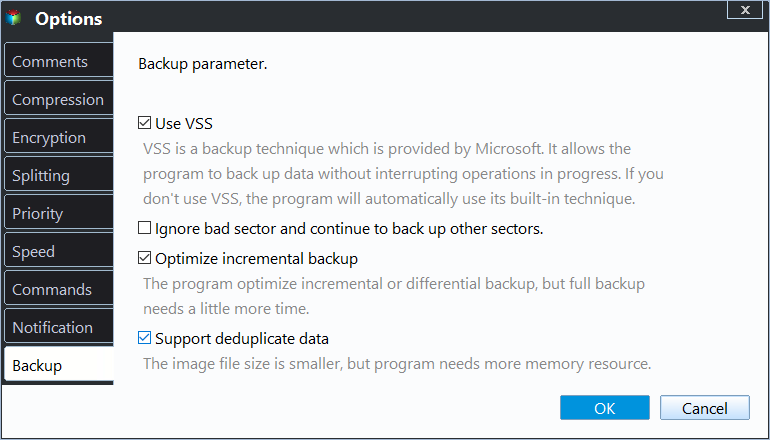Solved: Windows Backup Failed to Read from the Shadow Copy
- Case: Windows Backup failed to read from the shadow copy
- Possible causes and coping solutions
- Cause 1. The Volume Shadow Copy service and SPP services are not started
- Cause 2. Microsoft Security Essential prevens the backup process
- Cause 3. The backup device uses 4k sectors
- Solve “Windows backup failed due to Shadow Copy error” via backup tool
- Conclusion
Case: Windows Backup failed to read from the shadow copy
You've been using Windows Backup and Restore utility to back up your PC to an external hard drive, but recently, a window popped up saying "Windows backup did not complete successfully" after trying to backup your PC.
I click 'options' to learn more, only to find another error message appears. The error is: 'Windows Backup failed while trying to read from the shadow copy on one of the volumes being backed up. Please check in the event logs for any relevant errors. (0x81000037).' What should I do to fix this error? Any help would be much appreciated.
Possible causes and coping solutions
Users experiencing issues with Windows backup failing to read from the Shadow Copy, with some receiving an error message indicating an inability to read from the recovery volume, are not alone in this problem.
Volume Shadow Copy, a built-in feature in Windows, creates a snapshot of the system during backups, allowing programs to run without interruption. This means that system backups can be performed even when programs are running, without affecting them. However, there are three main factors that may cause issues with system backups, and it's essential to ensure there are no malware or virus issues on the computer before attempting to troubleshoot.
Cause 1. The Volume Shadow Copy service and SPP services are not started
The error is likely related to the Shadow Copy service, which is responsible for creating and managing snapshots of files and folders on your system. This service is used by various backup and restore tools, including Windows Backup and System Restore.
Fix: Enable these services in Administrator Tools.
1. To start the Task Manager, go to Start, then click on Control Panel, followed by System and Maintenance, and finally Administrator Tools.
2. Click Services, and if prompted for an administrator password or confirmation, enter the password or provide confirmation.
3. If the SPP service is disabled, double-click it to open the service properties in order to re-enable it.
4. The Volume Shadow Copy service can be opened by double-clicking on it, which will then allow access to its properties.
5. Click the Startup type list and select Automatic (Delayed Start), then click Apply.
6. Under Service status, click Start.
Cause 2. Microsoft Security Essential prevens the backup process
Microsoft Security Essential is flagging the backup process as potentially malicious, which is preventing the backup from completing.
Fix: If you go to Microsoft Security Essential, it will suggest removing the dangerous software. However, you can still access the files used by these programs without removing them yet, and it's not recommended by the Essential. To access these files, select "Allow" and click "Proceed". If this option isn't available, log on as an administrator or ask the security administrator for help.
Cause 3. The backup device uses 4k sectors
4K sectoring is a newer technology that can store more data in a single sector, but it's not compatible with older systems that use 512 sectoring. This is why your Windows backup is not working with your external hard drive.
Fix: The target device was reformatted to a 512 cluster size using the WD quick format tool or a similar tool.
If you still can't fix the Windows backup error, you can try using a third-party backup software like Qiling Disk Master Professional. These tools offer more advanced backup functions that can help you avoid the error.
Solve “Windows backup failed due to Shadow Copy error” via backup tool
Qiling Disk Master offers VSS backup capabilities in its System Backup, Disk Backup, and Partition Backup features. In the "Backup Options" section, users can select from two VSS-related options: "Use VSS" and "Use Qiling's built-in technique to backup without interrupting".
If Windows' built-in Volume Shadow Copy Service (VSS) doesn't work, you have an alternative option. This backup tool can also resolve the "The drive is not a valid backup location" error when backing up the system to a USB drive. You can download a free trial to test it.
Step 1. Connect an external drive to your computer, if you have one, and then install and launch Qiling Disk Master.
Step 2. Click Backup > System Backup.
Step 3. The system drive is automatically selected, and you can choose the destination backup storage by clicking on it. After that, click on the "Options" tab.
Step 4. This software can use either the Windows built-in VSS or another VSS, and the default is the Windows built-in one.
Step 5. Click Proceed to start.
Tips:
- The schedule feature allows you to set automatic backups in various modes, including daily, weekly, and monthly, as well as event-triggered backups, giving you flexibility and control over when your data is backed up.
- Scheme is a backup storage manager that enables automatic deletion of old backups, providing a convenient and organized way to store and manage your data.
Conclusion
To resolve the "Windows backup failed to read from the Shadow Copy" error, you can either fix the issue and continue using the Windows backup utility or explore alternative backup tools. The primary goal is to resolve the backup problem. Additionally, Qiling Disk Master offers the functionality to clone hard drives, such as cloning a Windows 7 OEM partition to an SSD with just a few clicks.
You can protect unlimited computers within your company using Qiling Disk Master Technician, which also allows you to deploy/restore system image files to multiple client-side computers over a network using its Qiling Image Deploy tool.
Related Articles
- How to Use Volume Shadow Copy in Windows 10/8/7?
You will learn how to enable/restore/disable volume shadow copy in Windows 10/8/7 as well as all-round way to backup files and folders. Get details now! - Quick Guide to Use Shadow Copy in Windows Server 2012
You will learn the Windows Server 2012 (R2) shadow copy best practices as well as more safer way to backup files. Anyway, check out these useful ways first. - How to Delete Shadow Copies in Windows 10? [4 Solutions]
4 ways provided in this article to delete shadow copies in Windows 10 easily. Just follow the steps to delete shadow copies here. - Easy Fix to A Shadow Copy Could Not Be Created Error
The error: "a Shadow Copy could not be created" will cause the failure of backup. You may want to know why it happens and find out how to solve this error in Windows.