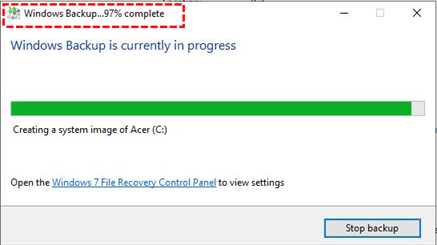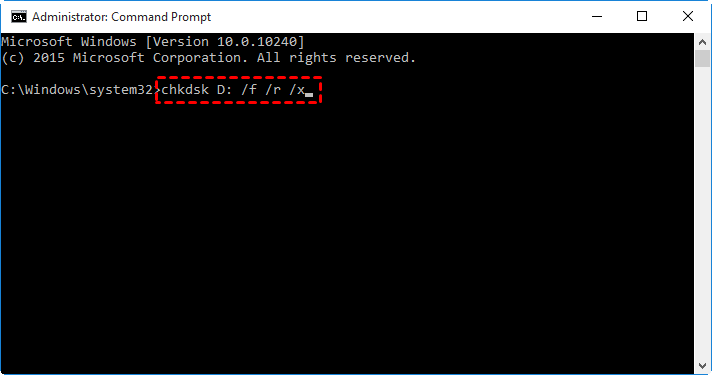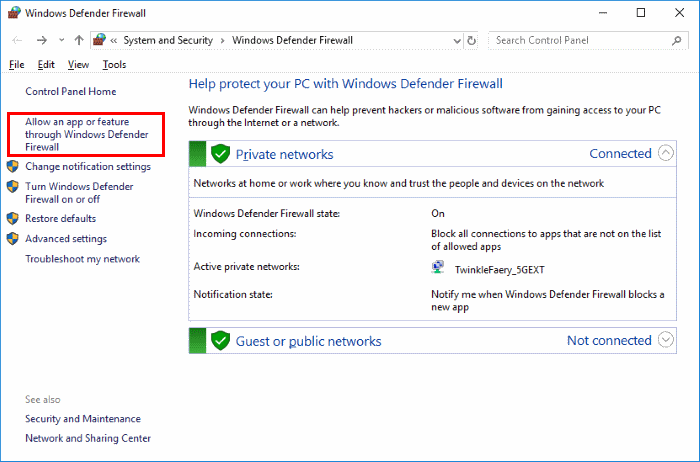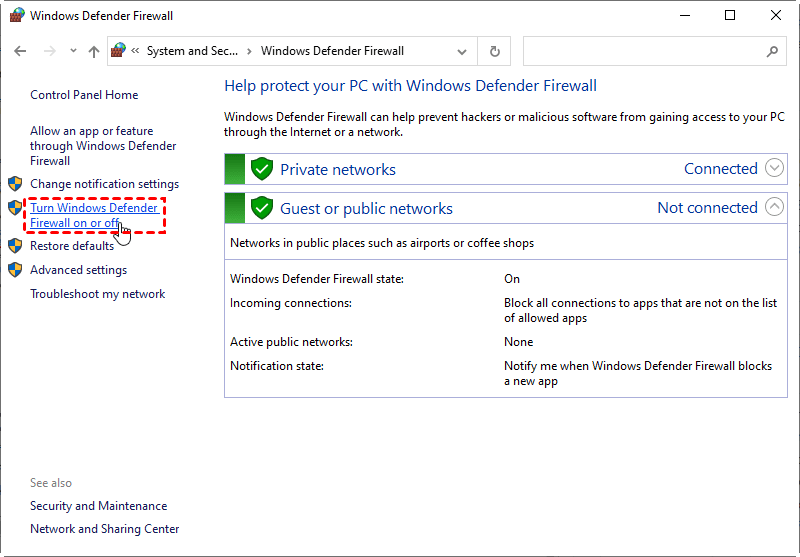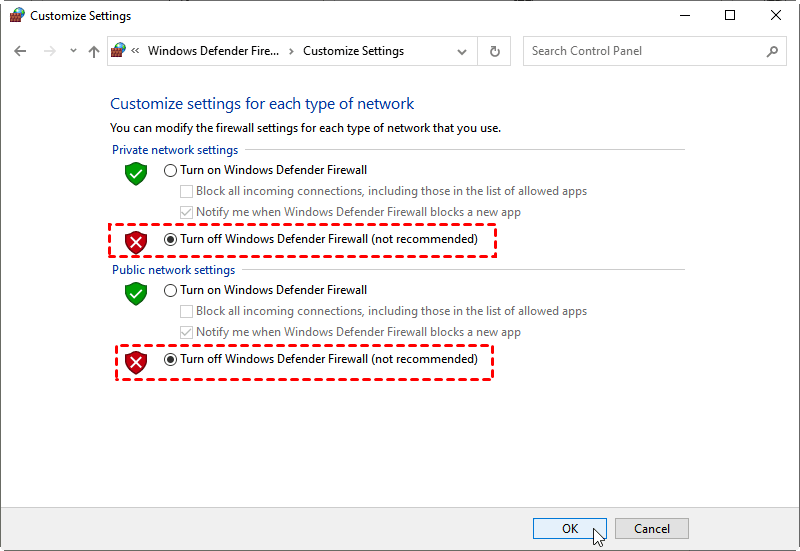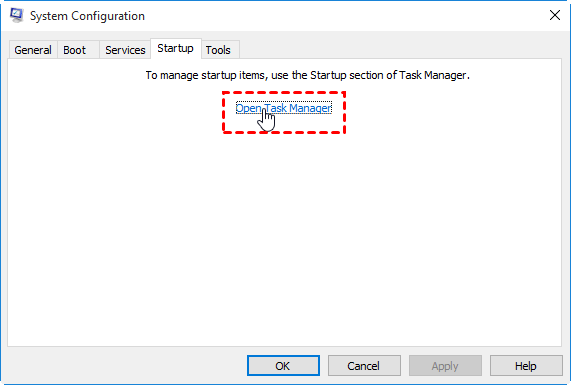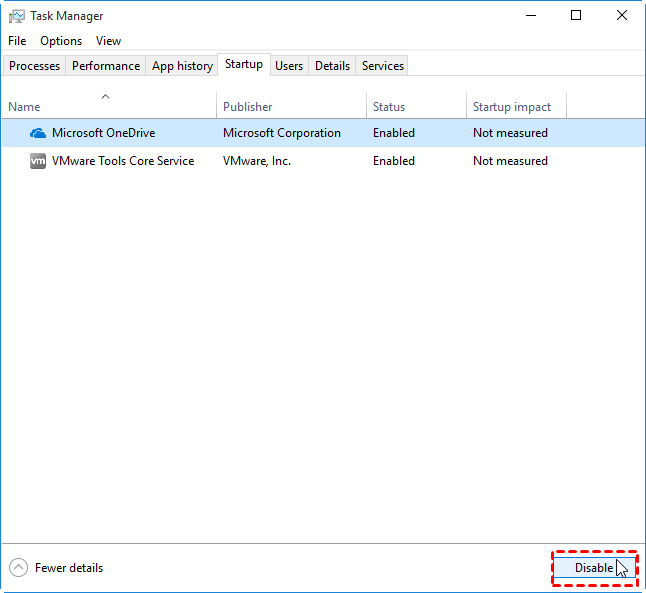Solved: Windows Backup Freezes at 97%
The problem: Windows backup freezes at 97%
Windows backup stuck at 97% is a frustrating issue that can occur when using the built-in backup tools in Windows. This problem can be caused by a variety of factors, including disk errors, corrupted system files, and issues with the backup location.
It sounds like you're experiencing a frustrating issue with the Windows 7 recovery backup tool getting stuck at 97% when trying to create a system image. This problem can occur due to various reasons, including disk errors, corrupted system files, or issues with the backup location.
How to resolve Windows 10/8/7 backup stalls at 97% easily
It sounds like you're experiencing a frustrating issue with the Windows backup process getting stuck. This problem can occur due to various reasons, including system file locks, disk space issues, or bad sectors on the system or target disk.
Method 1: check disk errors
1. Tap the Search button on the taskbar and type "cmd" in the search box. Right click "cmd" and select "Run as administrator".
2. Type chkdsk D: /f /r /x and press Enter. You can change the drive letter "D:" to others so as to check errors on other drives.
✍ Tips:
● The meaning of the parameters used: "/f" tells chkdsk to fix any errors it finds; "/r" tells it to locate the bad sectors on the drive and recover readable information; "/x" forces the drive to dismount before the process starts.
● To check errors on the boot drive, you can run the chkdsk utility with the `/f` parameter, which tells it to fix any errors it finds. If you want to check errors on the boot drive, you will be asked to run the command before the next boot. To confirm the operation, type `y` and press Enter.
3. Type exit and press Enter to exit Command Prompt.
Method 2: disable the antivirus program or firewall temporarily
If you're experiencing issues with Windows 7/8/10 backup freezes, it's possible that your antivirus software or firewall is interfering with the process. Temporarily disabling these security measures might help resolve the issue. However, it's crucial to remember that antivirus software plays a vital role in protecting your computer from malware and other online threats.
1. Type firewall in the Windows search box and choose the option Windows Defender Firewall.
2. Navigate to the left panel and click Allow an app or feature through Windows Defender Firewall option to disable the installed antivirus apps.
3. Next, disable the installed antivirus program by unchecking the corresponding box.
4. Then return to Windows Defender Firewall page and click Turn Windows Defender Firewall on or off on the left panel.
5. Select Turn off Windows Defender Firewall (not recommended) at Private network settings and Public network settings. Then click OK to confirm.
Method 3: disable all the programs running at startup
1. Tap the Search button on the taskbar and type "msconfig". Select System Configuration from the search results.
2. On the Startup tab of the System Configuration dialog box, click Open Task Manager.
3. On the Startup tab in Task Manager, select each startup item and then click Disable. Close Task Manager.
4. On the Startup tab of the System Configuration dialog box, click OK. Restart your computer to run the backup again.
5. After a successful Windows backup, you can re-enable your startup programs in the System Configuration dialog box.
Backup Windows with the best freeware - Qiling Disk Master
When Windows 10/8/7 backup gets stuck at 97%, you might want to consider using a more advanced backup tool than the built-in Windows utilities. One excellent alternative is Qiling Disk Master Standard, a free and top-notch Windows backup software. Here are its key features:
◉ Backup all kinds of data
With Qiling Disk Master Standard, you can choose from five types of backup to suit your needs: System Backup, Disk Backup, Partition Backup, File Backup, and Cloud Backup. This versatility ensures that you can back up whatever is most important to you, whether it's your entire system, individual files, or even entire partitions.
◉ Save backup time
Qiling Disk Master Standard takes advantage of advanced backup techniques to optimize the backup process. It allows you to perform either incremental backup or differential backup, which significantly improves backup efficiency and minimizes storage space requirements.
◉ Run smoothly on your PC
Qiling Disk Master Standard is a versatile backup software that supports all Windows PC operating systems, including:
Making a system backup using Qiling Disk Master is a straightforward process that helps safeguard your Windows operating system and all its associated data. Here's a step-by-step guide to get you started:
Step 1. Download Qiling Disk Master and follow the wizard to finish installation. It will be installed in a short time.
Step 2. Once you've selected the "System Backup" mode, click on "Next" to proceed with the backup process.
Step 3. Once you've selected the destination path, click on "Next" to proceed with the backup process.
Step 4. Confirm the operation and click "Proceed".
>> Options: Once you've selected the backup settings, click on "Next" to proceed with the backup process.
>> Schedule Backup: Once you've selected the backup settings, click on "Next" to proceed with the backup process.
>> Backup Scheme: you are able to choose full/incremental/differential backup method and enable automatic backup cleanup to delete old image files automatically. You need to �pgrade to higher editions to enjoy differential backup and auto backup deletion.upgrade to higher editions to enjoy differential backup and auto backup deletion.
★ Create a boot device in case of boot errors
Sometimes, your computer may fail to boot due to serious system errors. How to repair system when the PC won't start? A bootable USB drive can give you a hand. Click Tools > Create Bootable Media and follow the wizard to make a boot device.
💡 Note: If your computer is experiencing a boot failure, don't worry. You can create a recovery environment using Qiling Disk Master Professional.
Verdict
If you're experiencing issues with Windows backup freezing at 97%, don't worry, there are solutions available. However, if you're looking for a more advanced backup utility, Qiling Disk Master is worth considering. This powerful tool allows you to perform a variety of backup tasks, including backing up your PS4 to an external hard drive and backing up your WD My Cloud to Google Drive.
If you're looking for a robust backup solution that can protect an unlimited number of PCs and servers, Qiling Disk Master Technician Plus is an excellent choice. This advanced tool offers a range of powerful features that can help you meet your backup needs.
Related Articles
- Solutions to Windows 7 Backup Stuck in the Middle
In this article, you will find 6 solutions to fix Windows 7 backup stuck at 97% or 57% error, and 1 tip for you to easily create Windows 7 system image. - How to Resolve Dell Boot Loop in Windows 10 Easily?
Have you encountered Dell boot loop in Windows 10? Learn how to resolve the problem easily from this page. - Windows 10 Backup Error 0x807800C5 – How to Solve It Easily?
Are you confronted with backup error 0x807800C5 in Windows 10? Don't worry! Follow this article to solve the issue easily. You can also find another easy-to-use backup tool. - How to make a System Restore Point in Windows 10?
Making a complete system restore point is the best way to protect yourself from Windows 10 crashes. Read this article and learn how to do it.