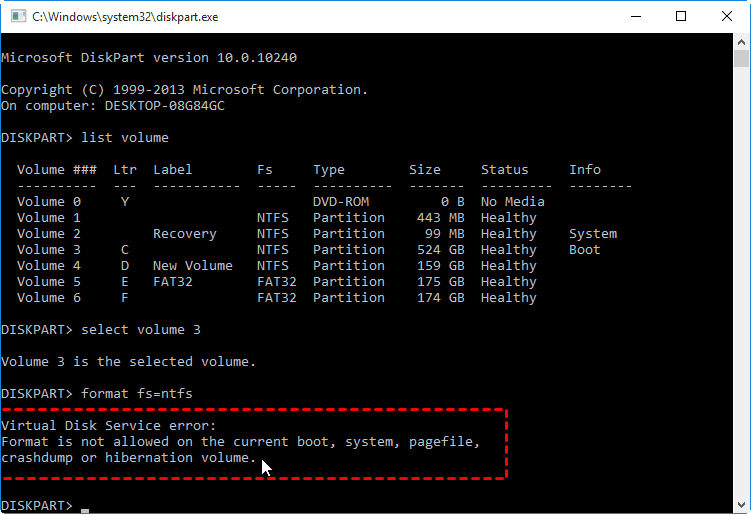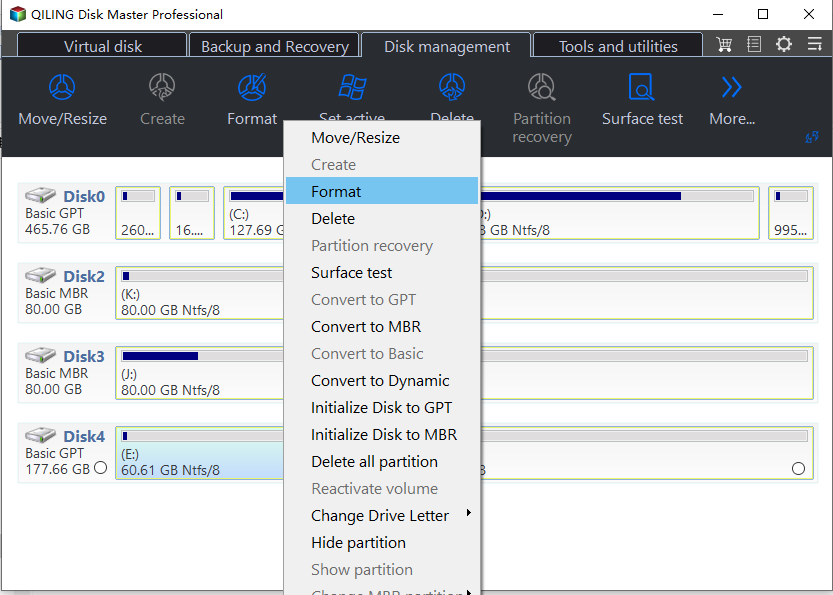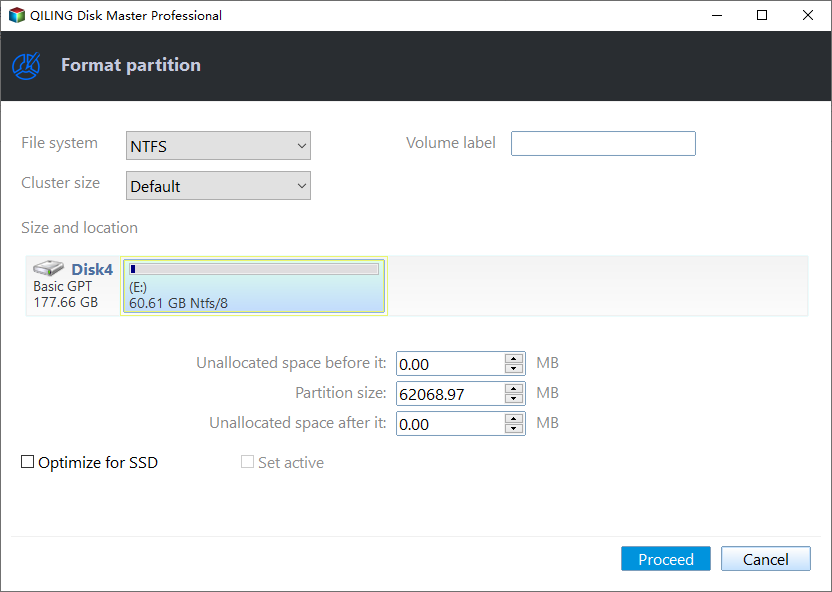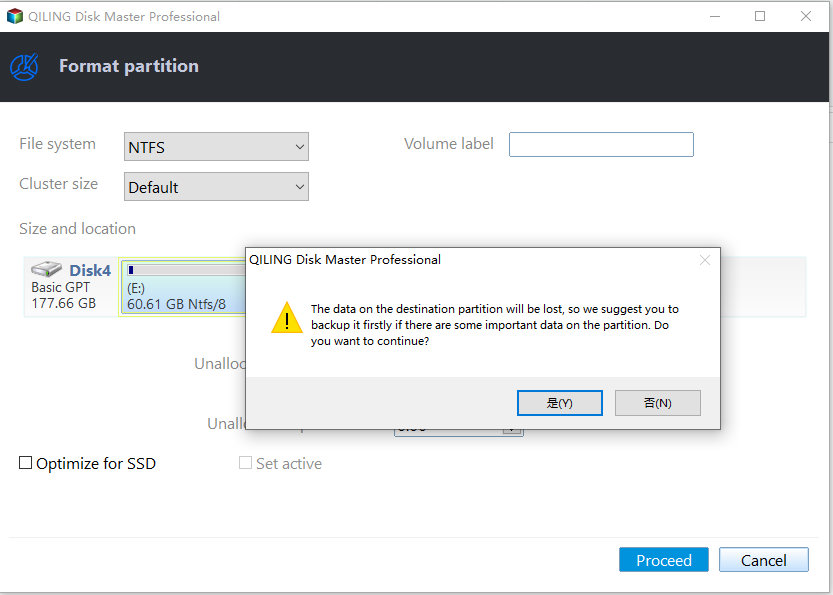Windows Cannot Format The System Partition On This Disk [Solved]
Windows cannot format the system partition on this disk
Case 1: You reinstalled Windows Vista on the C drive, but the D drive is also being treated as a system partition, which is preventing you from formatting it using Disk Management. This is likely because the D drive contains the system files for Windows Vista, which is unusual since it's not the primary drive. To resolve this, you can try booting from a Windows installation media, accessing the command prompt, and using the `bootrec` and `bcdboot` commands to correct the boot configuration and move the system files to the C drive. This will allow you to format the D drive. However, be cautious as this process can be complex and may require additional steps. It's also recommended to back up any important data on the D drive before proceeding. If you're not comfortable with the process, it's suggested to seek professional help.
Case 2: I have two operating systems: Windows XP and Windows 7. Now, I want to delete Windows XP and format D drive which installed the Windows XP, so I can install Linux in D drive. But I got a message from Disk Management: Windows was unable to complete the format. then I tried to do the same in CMD, an error showing: System partition is not allowed to be formatted, format failed. After that, I tried to format with Disk Management again: Windows cannot format the system partition on this disk. The D drive is showing system, active, primary partition. I don't want to lose Windows 7 and just want to install Linux in D drive, please help.
The Cause
The system partition in Windows contains the operating system's boot files, such as boot.ini, Ntldr, Bootmgr, and BCD, which enable the system to boot. This partition is marked as active, making the drive bootable, and only one disk can have one active system partition. As a result, the system partition cannot be formatted or deleted under Windows, leading to the "Windows cannot format the system partition" error message if you try to do so.
✍Warning: Formatting the system partition can cause Windows to malfunction or not boot properly. So, it's essential to double-check before making any changes to avoid system crashes or loss of important data.
How to solve "Windows cannot format the system partition on this disk" with 2 methods?
If you're unable to format the system partition using Windows Disk Management, don't worry, there are other tools that can help. In addition to Windows Disk Management, you can also use other tools to format the system partition. Two popular options are available, and they can be used to easily format the system partition.
Format System Partition with Windows Installation Disc
To format the system partition using a Windows installation disc, follow these steps: Boot your computer from the installation disc, select your language and other preferences, and then click Next. On the "Install Windows" screen, click on the "Repair your computer" option.
1. Insert the Windows installation disc into your computer's CD/DVD drive and restart your PC from the disc.
2. Select a language to install, press Next to move on.
3. Click Install Now at the next window, then follow the prompts to install the software.
4. The program will ask you to select the installation location for Windows, choose the C drive and click Format to format the system drive.
✍ Tips: You can also press the Shift+F10 key combination to open Diskpart and format the drive.
If you don't have a Windows Installation disc, you can try using a free partition manager software to resize the partition.
Format System Partition with Qiling Disk Master
Qiling Disk Master Professional allows for perfect formatting or deletion of the system partition in Windows 7/8/10. To do this, you first need to create a bootable media with Qiling Disk Master. Once created, you can boot your computer and run the program in the WinPE environment, which will then enable you to format your system partition. The steps are straightforward and listed below.
1. To start, insert a USB drive into your PC, then download and install Qiling Disk Master, which is available for free. Once the program is launched, you're ready to proceed.
2. To create a Bootable USB drive, click on "Tools" on the home interface, then select "Make Bootable Media" and follow the prompts.
3. Shut down your computer, change the boot order to boot PC from the bootable media, and then launch Qiling Disk Master Standard.
4. Right click the system partition and select Format Partition at the drop down menu.
5. Select the proper file system for system partition.
6. Click Proceed to format system partition.
After formatting the system partition to fix the "Windows cannot format the system partition on this disk" issue in Windows 7/8/10, you can install Windows on that partition. Qiling Disk Master not only allows you to format partition, but also offers additional features such as migrating OS to SSD, converting MBR to GPT, recovering deleted partition, and more. Furthermore, it provides functions to allocate free space from one partition to extend the system drive, convert primary partition to logical, convert dynamic disk to basic, and so on.
Related Articles
- How to Make Windows 11 Boot from USB (Top 2 Ways + 1 Tip)
In this article, you are capable of booting from USB on Windows 11 securely with the presented top 2 ways. And you can make a bootable USB to avoid errors with the best backup software introduced below. - 5 Easy Ways to Access Windows 11 Recovery Environment
Windows 11 recovery environment can help you troubleshoot, recover or boot a device, but how to access it and run the recovery tools? Get them in this article. - What is The Best Windows 11 USB Creator? Try 4 Options Here!
Looking for the best Windows 11 USB tool but don't know which one to choose? Refer to this article and you can find the best answer among the 4 recommended tools. - How to Create Windows 7 Bootable USB Easily and Quickly?
Need to inistall Windows 7 from USB, repair unbootable operating system or clone hard drive from BIOS? This post shows how to create a Windows 7 bootable USB drive under different conditions.