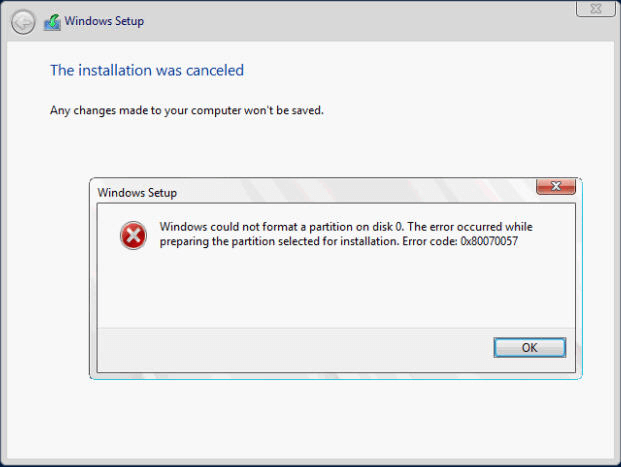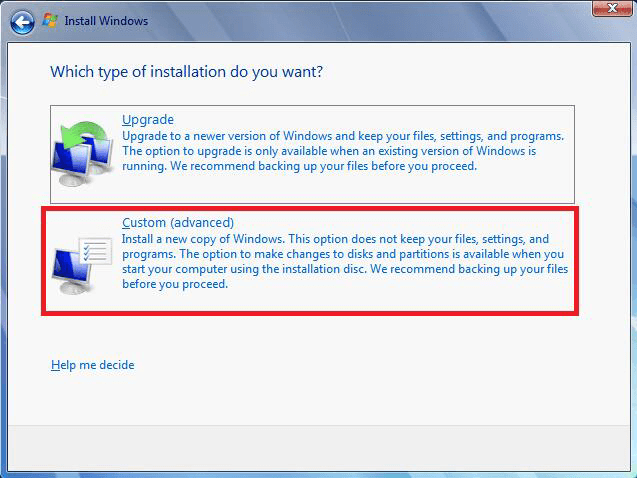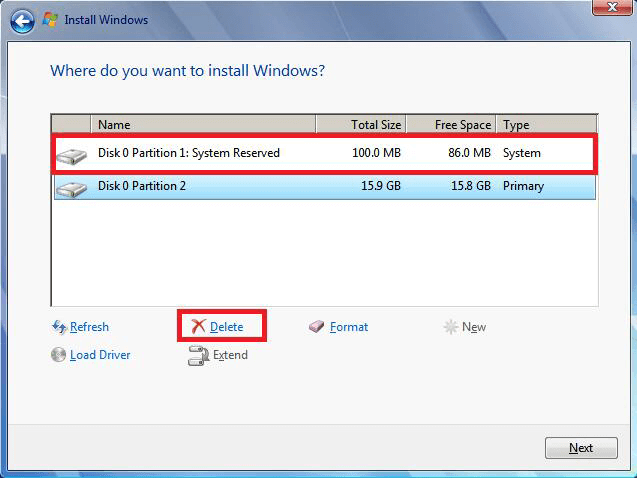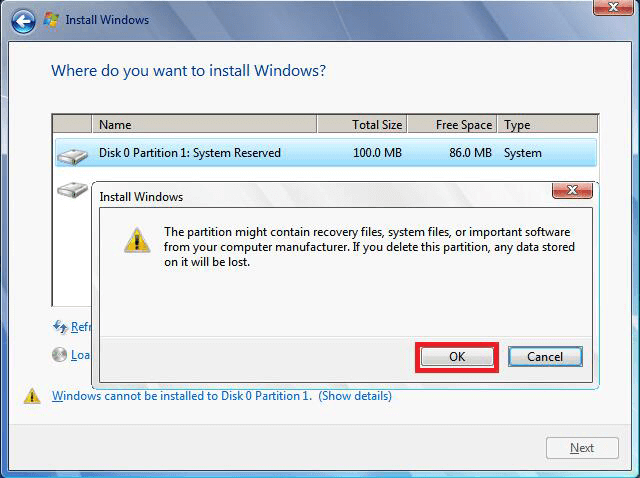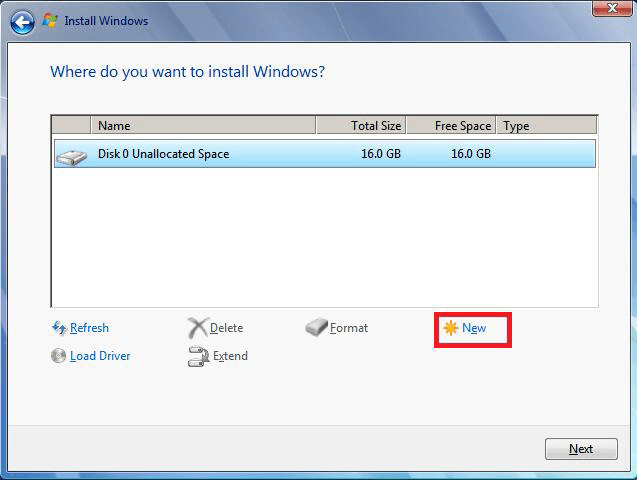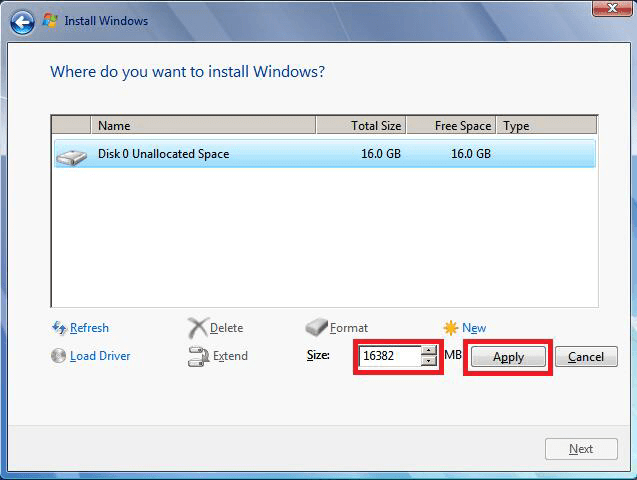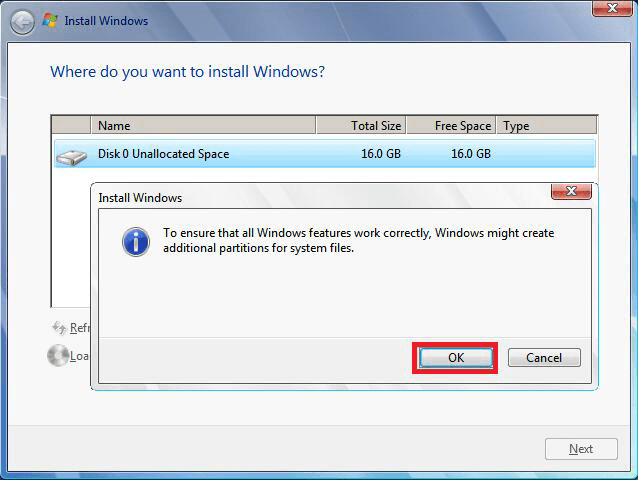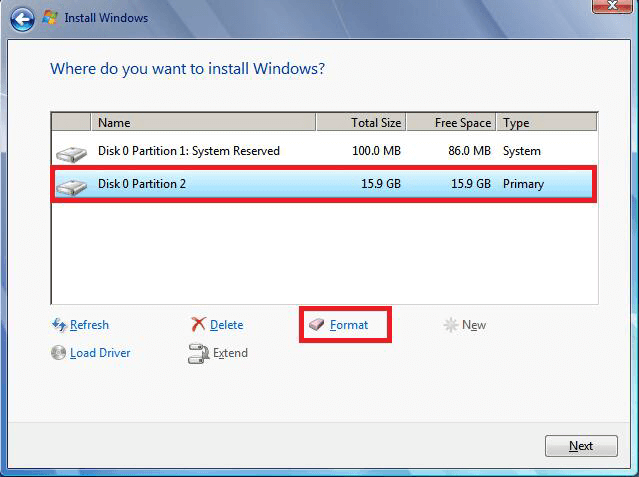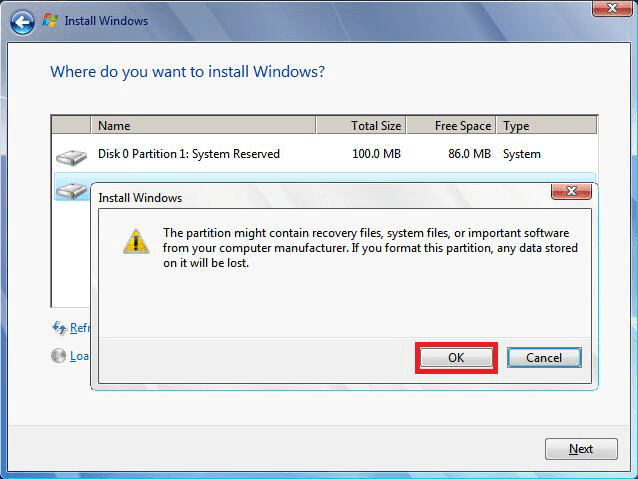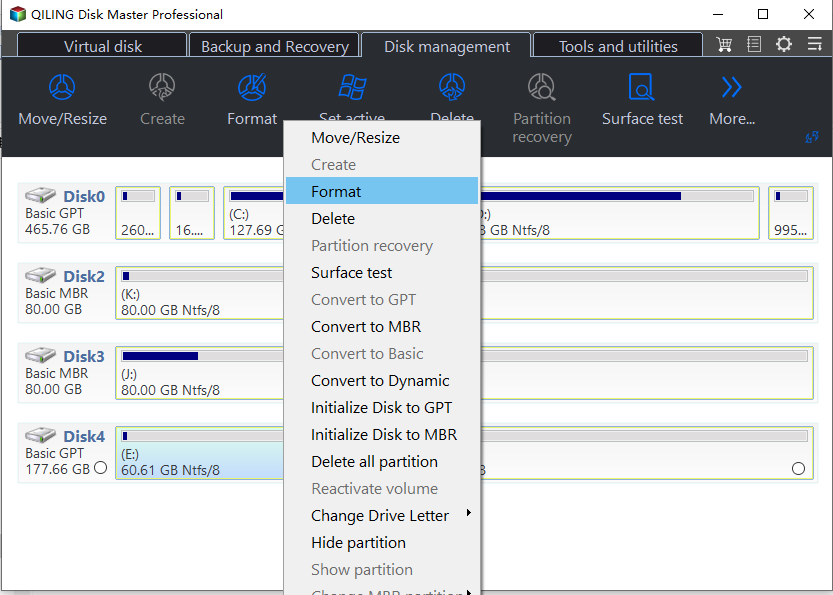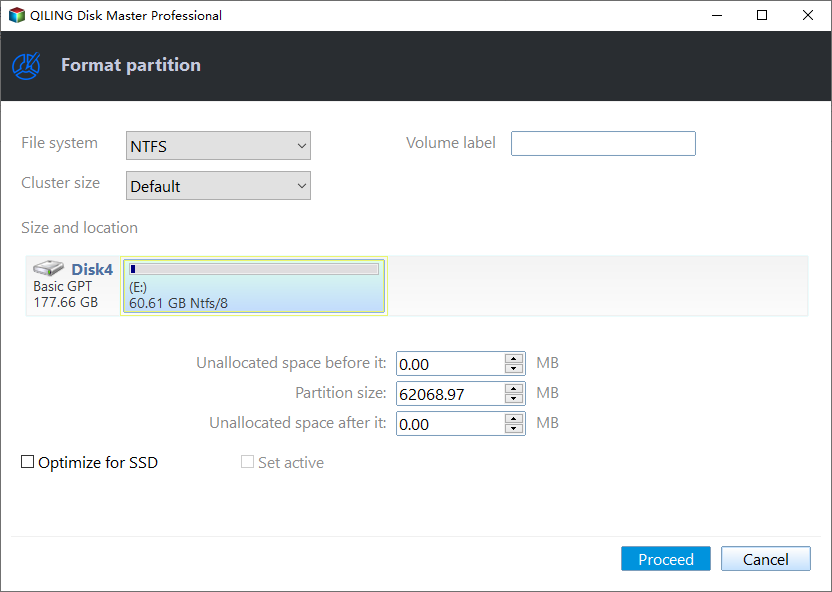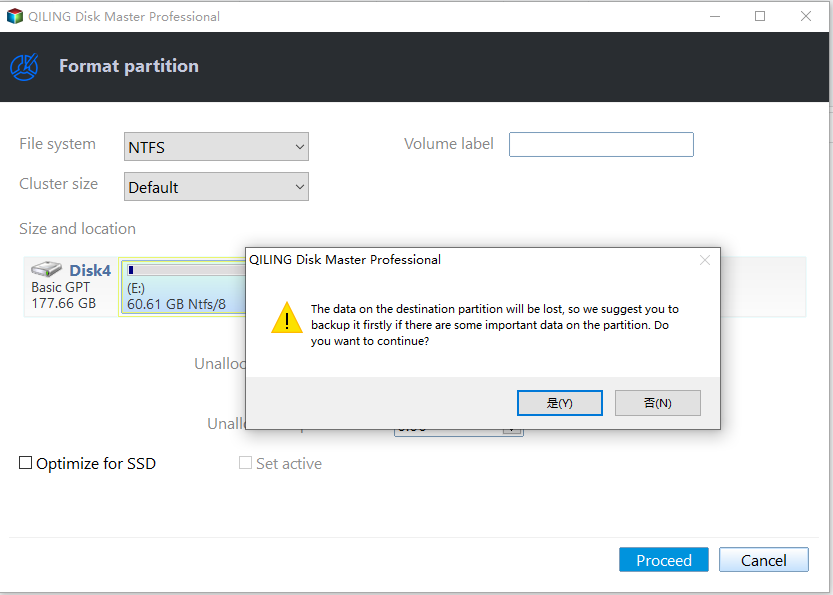Solved: Windows Could Not Format A Partition on Disk 0
- Error code 0x80070057: Windows could not format a partition on disk 0
- 3 Methods to fix "Windows could not format a partition on disk 0"
- Method 1. Delete the existing partitions, create a new partition, and continue with the formatting
- Method 2. Format partition with free partition software
- Method 3. Format partition using command prompt window
- Conclusion
Error code 0x80070057: Windows could not format a partition on disk 0
Sometimes, when you try to update Windows to a newer version like Windows 10 or install a new application on your computer, you might receive the Windows error code and be told that Windows could not format a partition on disk 0. It is majorly associated with storage problems. Typically, this error occurs when the partition that is reserved for operating system is damaged.
3 Methods to fix "Windows could not format a partition on disk 0"
The reserved system partition is an area reserved for the BitLocker encryption and for the installation of Windows operating system. To resolve this problem, here we provides you with 3 methods.
Method 1. Delete the existing partitions, create a new partition, and continue with the formatting
You can take use of Windows installation disc to format a partition. Following the steps below:
1>. Insert Windows installation disc. Start the installation.
2>. Then, it will show you the Windows OS logo. Here you need to enter your language and other preferences and click Next to continue.
3>. Then, click Install now.
4>. In this screen, click I accept the terms of license and then, click Next.
5>. Click Custom (Advanced).
6>. Select Disk 0 partition 1, and click Delete.
7>. Click OK.
8>. Delete Disk 0 partition 2 using the same steps of deleting Disk 0 partition 1.
9>. Then, click New to create new partition.
10>. Define the size of the disk. Click Apply.
11>. Then, it will prompt a window that "To ensure that all Windows features work correctly, Windows might create additional partitions for system files". Click OK.
12>. After that, you can select Disk 0 partition 2, then, click Format.
13>. It will remind you "The partition might contain recovery files, system files, or important software from your computer manufacturer. If you format this partition, any data stored on it will be lost". Click OK.
Arrive here, the partition on Disk 0 can be formatted completely. And then, you can complete the installations without problems.
Method 2. Format partition with free partition software
Using Windows installation disc does really help you to fix the error Windows could not format a partition on Disk 0, but it requires many operating steps. Fortunately, this article provides you another easier way to fix the error. That is using the third-party software Qiling Disk Master Standard, which allows you to create a bootable media, from which you can boot your computer and solve the problem "Windows could not format a partition on Disk 0" easily. Below are specific steps:
Preparations:
☞Prepare an empty external hard drive for creating bootable disc with Qiling Disk Master.
☞Free download Qiling Disk Master Standard.
Step 1. Connect the external hard drive to a computer with Qiling Disk Master Standard installed. Using Make Bootable Media to create a bootable disc. Click Tools and Make Bootable Media in order.
Step 2. Then, plug the bootable media to the computer you need to reinstalling. Set computer to boot computer from the bootable media in BIOS. Boot computer to enter Qiling Disk Master.
Step 3.On the main interface of Qiling Disk Master, right-click the partition that you are installing Windows operating system, select Format Partition.
Step 4. Choose the proper file system.
Step 5. Then, click Proceed button to submit the operation.
After formatting, you can exit Qiling Disk Master, disconnect the bootable media and reinstall Windows OS once again.
Method 3. Format partition using command prompt window
Windows command prompt also can help you format partition on disk 0 for reinstalling. But you also need a Windows installation disc.
1). Boot the computer with Windows 7 installation disc. When the Windows setup screen appears, press Shift+F10 to open Command Prompt window.
2). Type "diskpart" to open the diskpart command prompt with in administrative privileges. And execute the following commands in turn.
- list disk. It will show you a list of disks on your computer.
- select disk [n] to select your disk out of the list above. Here we type: select disk 0.
- clean to clean the disk.
- create partition primary to create new partition.
- select partition 1
- active to activate the partition on the disk.
- format fs=ntfs to do a full format into NTFS.
10). Type "exit" when the format is finished. then type "exit" to exit from command prompt.
After that, you can reinstall Windows 7 once again.
Conclusion
There are 3 methods you can use to resolve the problem "Windows could not format a partition on Disk 0" when installing Windows operating system. Besides, it is also able to help you deal with many problems like create partition before installing windows, cannot extent volume to unallocated space, etc. To enjoy more advanced features: convert MBR and GPT without deleting partitions, allocating free space from one drive to another, transfer OS to SSD, please upgrade to Professional.
Related Articles
- How to Fix Error Code 0xc0000225 Windows 10 without CD?
This post shows three methods about how to error code 0xc0000225 without Windows installation CD/DVD. - Quick Fix: File:\EFI\Microsoft\Boot\BCD Error in Windows 7/8/10
Sometimes, you might meet the "File:\EFI\Microsoft\Boot\BCD Error code: 0xc00000f" error when booting Windows PC. In this below article, you can figure out how it comes and how to fix this error effectively. - Solved: Your PC Needs to Be Repaired 0xc000000f on Windows 10/8/7
If you are stuck in "Your PC needs to be repaired 0xc000000f" error and cannot boot Windows 11/10/8/7 successfully, read this post and you can learn the reasons and fixes for the error code 0xc00000f.