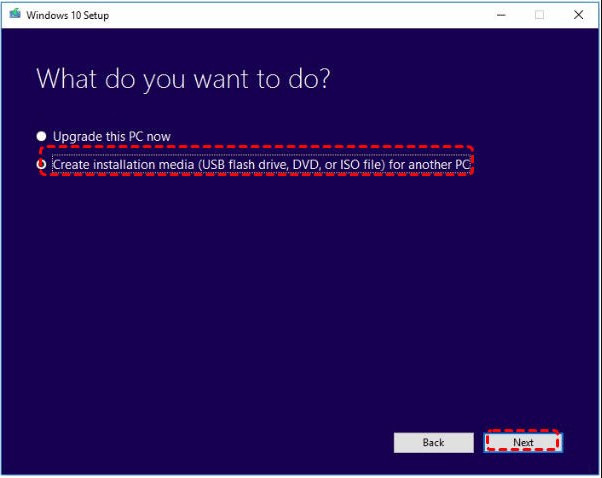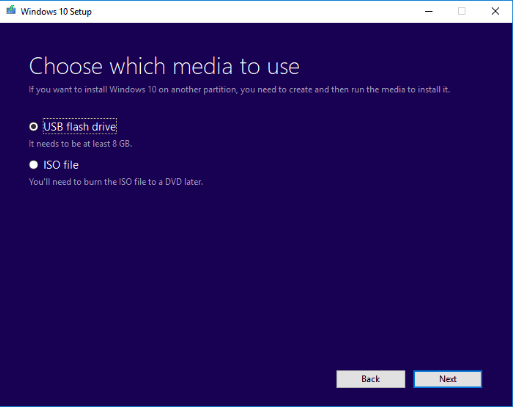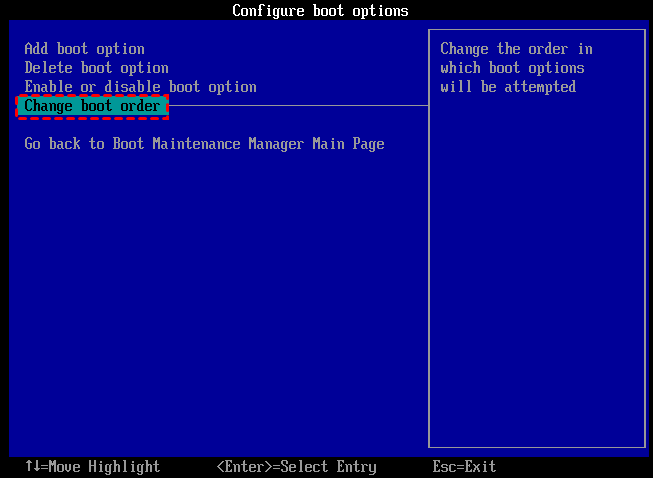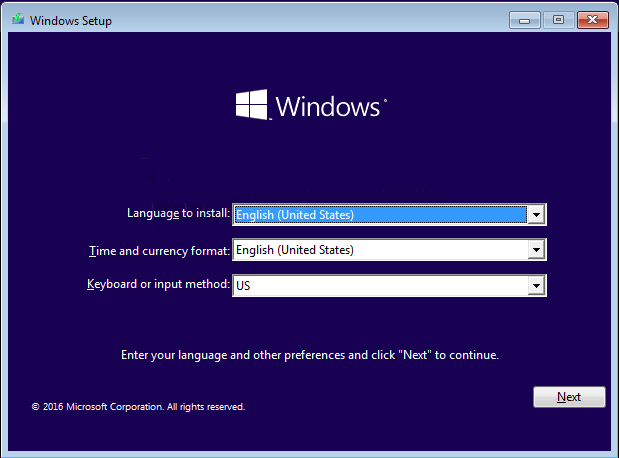How to Use Windows Media Creation Tool to Install Windows 10, 8, 7?
What is Windows Media Creation Tool?
Windows Media Creation Tool is an installing and upgrading utility developed for Windows systems by Microsoft. With this tool, you can create a Windows installation USB with a system ISO file to install Windows 10, 8, 7 on a computer, or directly upgrade your system to the latest version.
It is very helpful when you need a brand new Windows installation on your PC, like you want to run some software that can only work with certain Windows OS. And here are the steps and screenshots of how to use Windows Media Creation Tool to install Windows 10, 8, 7 on your PC.
Backup files on the device to cloud storage or another external hard drive if there is any important data on it
How to Use Windows Media Creation Tool to install Windows 10, 8, 7?
Next, we take installing Windows 10 via Windows Media Creation Tool as an example to show you how it works.
Step 1. Create a Windows installation media
Before getting started, please make the following preparations:
- A USB flash drive with at least 8GB storage space
- Windows system product key
- Back up files on the PC and your USB, because all the data on the computer and USB will be deleted.
1. Download the Windows Media Creation Tool from Microsoft, and launch it.
2. Choose "Create installation media" and click "Next".
✍Note: You also choose the "Upgrade this PC now" to directly upgrade your system of this PC.
3. You can choose a media to load, here we choose "USB flash drive", and click "Next".
Then the program will be started, when it is over, you can insert it to another PC to install Windows 10
4. Insert the created Windows installation USB to another PC, and power on the PC, when you see the first screen, tap the function key to enter BIOS setup.
5. When you enter the Boot tab, and choose "Change Boot Order" and set the USB as the boot device, and click "F10" to save the change.
6. And the Windows installation program will be launched. Choose appropriate language and follow the installation instructions.
How to create a Windows bootable media to run Windows 11, 10, 8, 7?
So you have known how to use the Windows Media Creation Tool to install Windows 10, 8, 7, and you can use the created Windows installation USB to create a Windows system you want. But actually there is an easier way to run another Windows system- Creating a Windows bootable USB via Qiling Disk Master Professional.
It installs a full Windows system on a USB or external hard drive. With the Windows bootable USB inserted, your PC will run a certain system from it without installation. Besides, Qiling Disk Master supports you to boot a Windows system on a Mac book.
And you can click the following button to download the demo version and see how to use it.
When the process is fished, you can insert this USB to boot up other computers. Also, you will need to enter BIOS to set the bootable USB as the boot device. And if you want run Windows on Mac, you might need to click the Apple icon to enter system Preference and select the USB as the startup disk.
Conclusion
So we can conclude that Windows Media Creation Tool is a good utility to upgrade and install a new system on your PC, and it is more appropriate to create a portable Windows OS when you need to run 2 different systems on your computer.
In addition, Qiling Disk Master provides another feature named "Migrate OS to SSD". If you can find another PC running a system you want, you can directly clone the system partition to a USB, and migrate it from the USB to your computer.
✍Note: Qiling Disk Master supports most Windows mainstream systems, if you want to run Windows Server, you can turn to Qiling Disk Master Server.
Related Articles
- 2 Methods to Install Windows 10 on M.2 SSD Drive Step by Step
If you want to install Windows 10 on M.2 SSD drive, you can refer to this article, which not only shows how to clean install Windows on M.2 SSD, but also introduces how to directly transfer Windows 10 on M.2 SSD drive. - How to Install Windows 8 to an External USB Hard Drive?
Using the PowerShell command, one can install Windows 8 to external USB hard drive successfully like using Windows To Go Creator Wizard to do the same thing. This article could be very helpful to you if you don't have Windows 8 Enterprise edition.