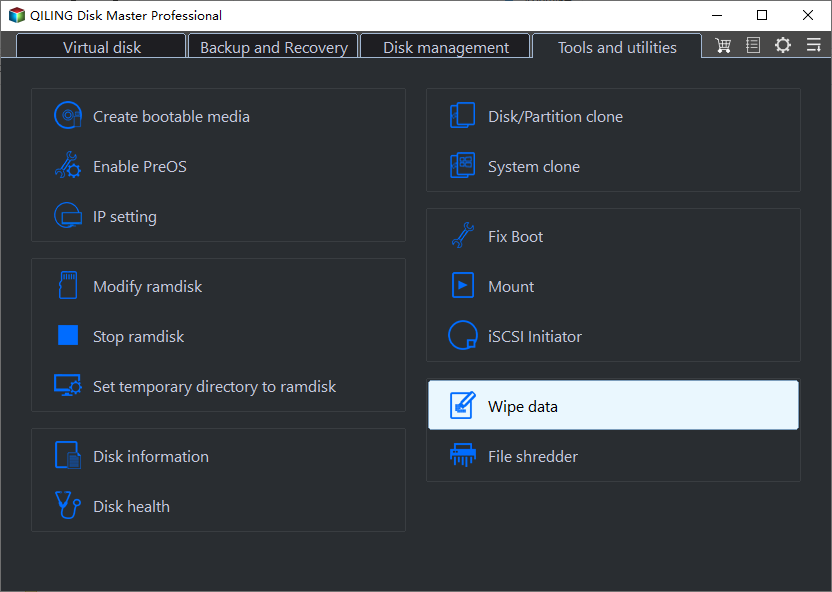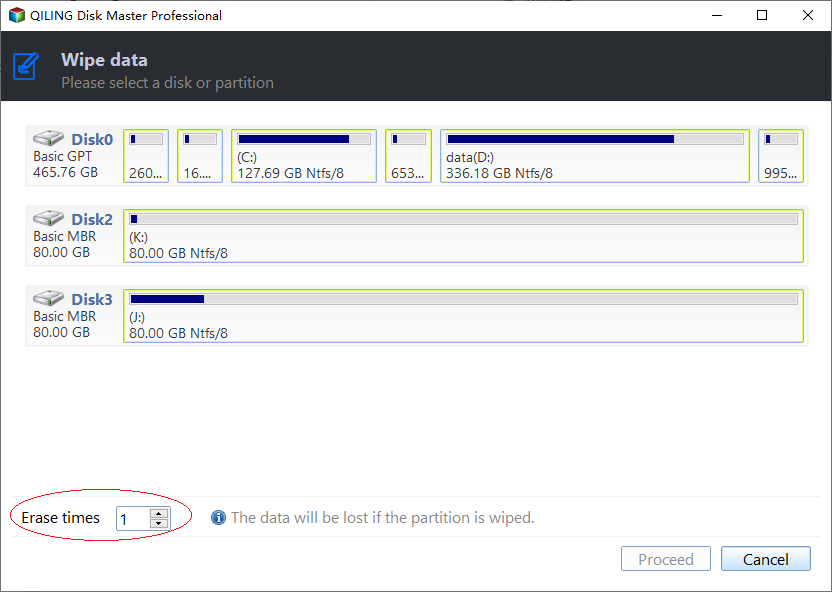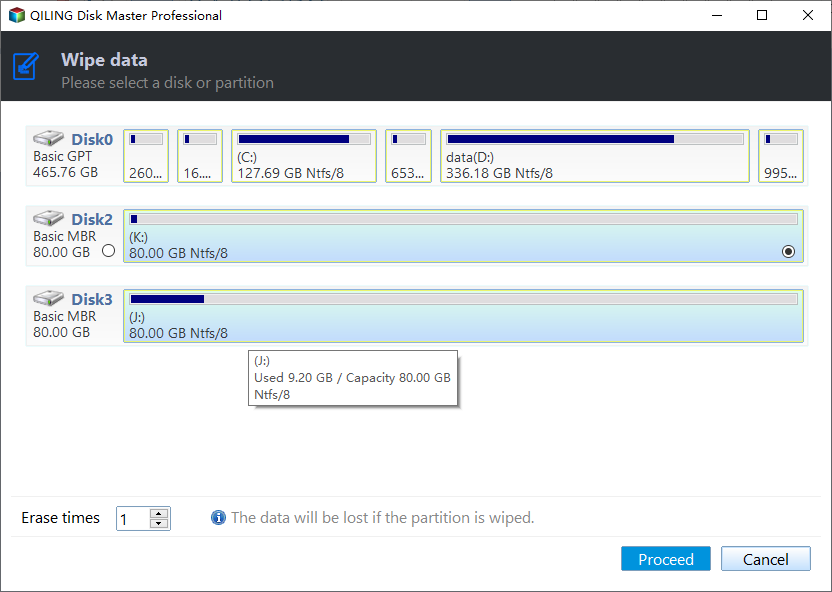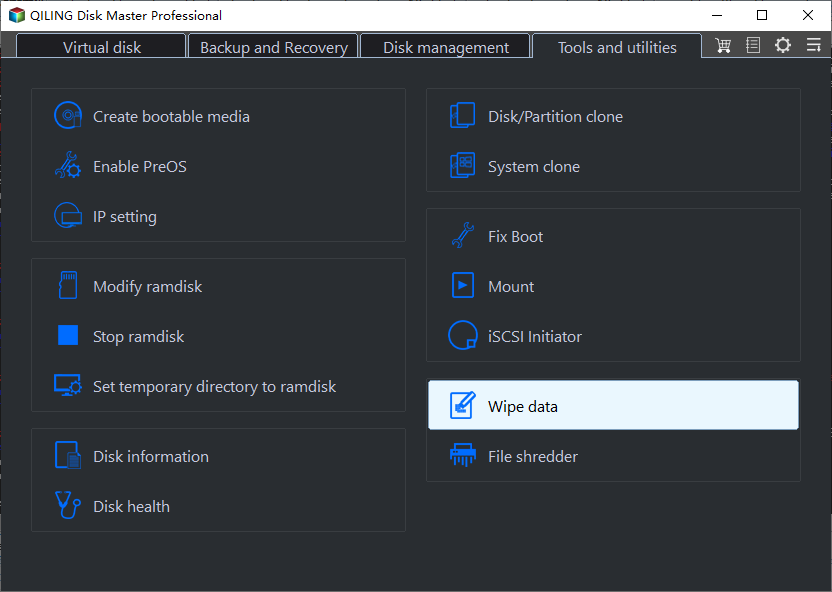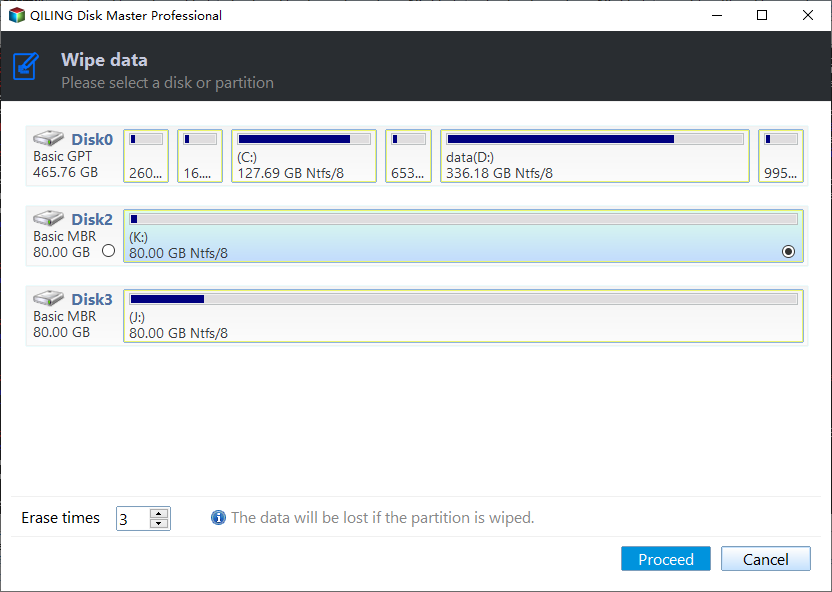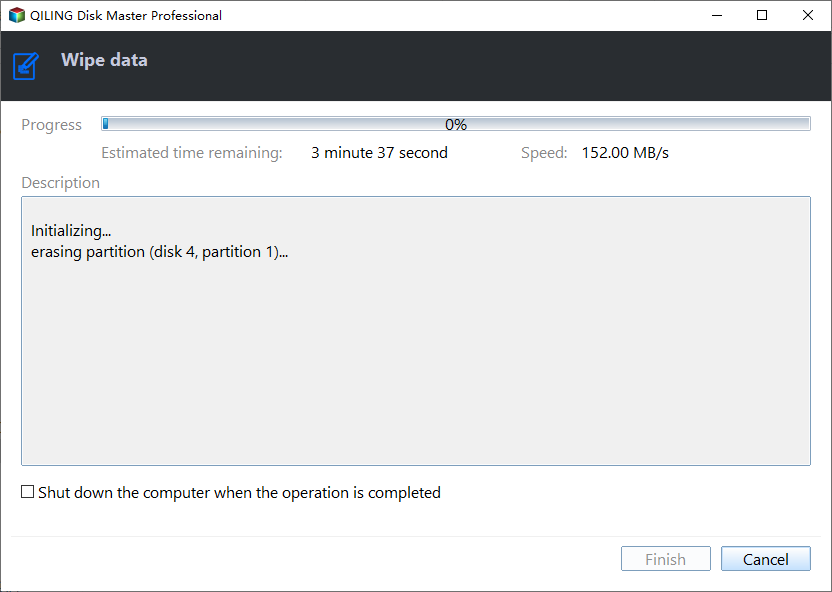How to Wipe Seagate External Hard Drive Securely in Windows 10, 8, 7?
Quick Navigation
- Real user case
- When need to erase a Seagate external hard drive?
- Software to wipe clean Seagate external hard drive in Windows PC
- Steps to secure erase Seagate external HDD&SSD
- Conclusion
Real user case
“Hi, my old 1TB Seagate external hard drive has been working for many years and its performance can not meet my requirements any longer, so I am planning to resell it and buy a new 2TB external hard drive. But I have stored a large number of data on the hard drive, so I want firstly to clean all the existing and history data on this Seagate external hard drive. Can I just format it? Or how can I totally wipe Seagate external hard drive? Thanks in advance."
Why need to erase a Seagate external hard drive?
When the time comes to erasing everything on a Seagate external hard drive, many user will first think of formatting the hard drive via a disk formatting utility. However, does the formatting erase everything permanently? Sorry to say no, that's because the formatting process just makes the data invisible to the operating system, but they are still there and can be recovered easily.
To completely erase all data from the Seagate hard drive and make them impossible to be recovered, you need to use a professional hard drive wiper, which can completely wipe hard drive out to protect your information well.
Software to wipe clean Seagate external hard drive in Windows
In order to permanently and safely wipe out the data from your Seagate external hard drive, you can apply Qiling Disk Master Professional. For wiping clean Seagate HDD, it provides “Wipe Hard Drive” feature, with four different wiping methods available for selection:
1. Fill sectors with zero: wipe the hard drive contents by overwriting them with zeros. Each bit present in the disk is replaced by a zero value, hence the name zero filling.
2. Fill sectors with random data: fill the disk with random data instead, making it harder for recovery software to find any meaningful data. It is considered more secure.
3. DoD 5220.22-M: a software-based data sanitization method used in file shredder and data destruction programs to overwrite existing information on hard drive for 3 passes. It can prevent all software based file recovery methods and most hardware-based recovery methods from lifting information from the drive.
4. Gutmann: wipe the hard disk and overwrite the existing information for 35 passes to ensure the data are securely sanitized.
To wipe clean Seagate solid-state drive, it offers the “SSD Secure Erase” function. It can securely and permanently clean up the data on your SSD drive and decrease the data recovery chance. Now let’s figure out how it works.
Steps to secure erase Seagate external HDD/SSD
If there are some files or data you want to keep, make a backup via Qiling Disk Master in advance since all the data will be cleaned on the external drive after wiping the external hard drive.
PS.: You can download the Pro demo and have a try first.
Part 1. Wipe clean Seagate external HDD permanently
1. Install and launch the software. Locate the Seagate HDD and click "Tools and utilities" page to select “Wipe Data” from the page.
2. In the next window, choose a proper method to wipe Seagate external HDD according to your specific requirements.
3. Click “Proceed” to execute the pending operations.
☞Apart from wiping entire (Seagate) external hard drive, Qiling Disk Master Professional also enables you to wipe only one partition on the hard disk. For example, you can wipe C partition for a fresh installation within Windows.
Part 2. Wipe clean Seagate SSD
Different from HDD in reading as well as writing ways, so the Seagate SSD should be wiped out in a different method. The “SSD Secure Erase Wizard” offered by Qiling Disk Master could ensure all data stored on the SSD storage device will be completely cleaned without damaging SSD performance and lifespan.
But this feature could only work in Windows7, so firstly please connect the Seagate SSD to a computer running Windows7 and make sure it is recognized. Then follow the steps:
1. Run Qiling Disk Master Professional on your computer, click the Seagate SSD drive and select "Tools and utilities "> “Wipe data”.
2. Choose the target SSD drive.
Note: as for how to perform a hot-swap, refer to the tutorial provided in the window by clicking “here”.
3. Click “Proceed” to start wiping all data on SSD drive completely.
Conclusion
After you wipe Seagate external hard drive (HDD or SSD), the whole disk space will become an unallocated space in Disk Management. If you want to use it again, you can use the Quick Partition (offered by Qiling PA Pro) to create several new partitions in one click. Besides, wiping or erasing the Seagate external hard drive is also a good way to reset Seagate external hard drive to factory setting, or tackle with SSD slow issue.
No matter which brand of the hard drive you want to wipe, the Qiling Disk Master Standard will never let you down. If your computer runs Windows Server 2003, 2008 (R2), 2012 (R2), 2016 and SBS 2003, 2008, 2011, you can use Qiling Disk Master Server.
Related Articles
- How to Destroy A Hard Drive and Make A Hard Drive Unrecoverable
How to destroy a hard drive and make a hard drive unrecoverable. It would help if you had data destruction software (Support Windows 11, 10, 8, 7, Server 2021-2022) and a physical solution. - How to Wipe A Hard Drive for Reuse? Check the Quickest Way to Wipe A Hard Drive
How to wipe a hard drive for reuse? Two methods are waiting for you to wipe the device and start over. One refers to a reliable and secure software - Qiling Disk Master. Another related to a manual solution. - Use Reset PC or Other Easier Solution? Check How to Wipe A Hard Drive
How do I wipe a hard drive? This article provides basic ways to wipe a hard drive. One is a third-party software, the other is the built-in feature - Reset This PC. - 5 Best PC Cleaner Free Download for Windows 10/11 in 2022
Enjoy a faster, cleaner PC. Here are the 5 best PC cleaners Free Download for Windows 10. Windows users pick a reliable PC cleaner software to optimize their computer performance.