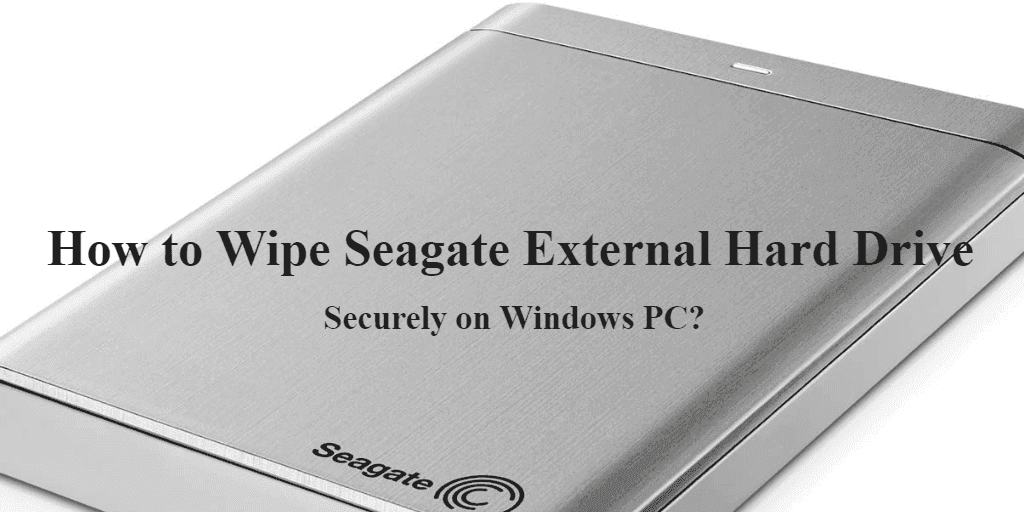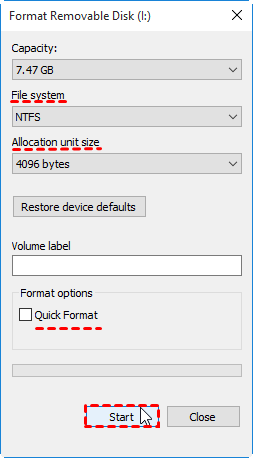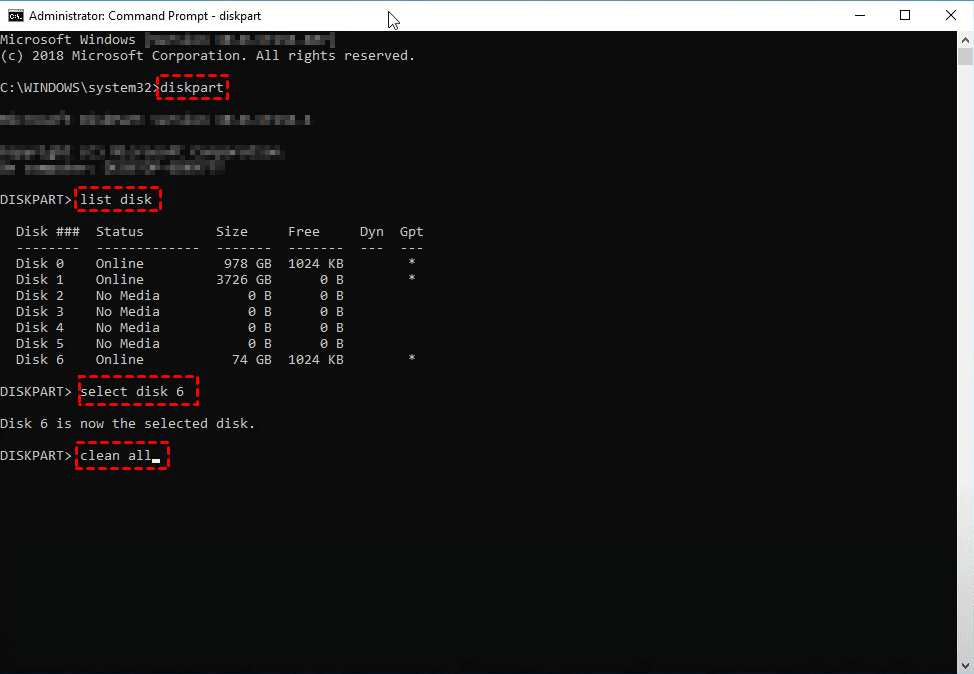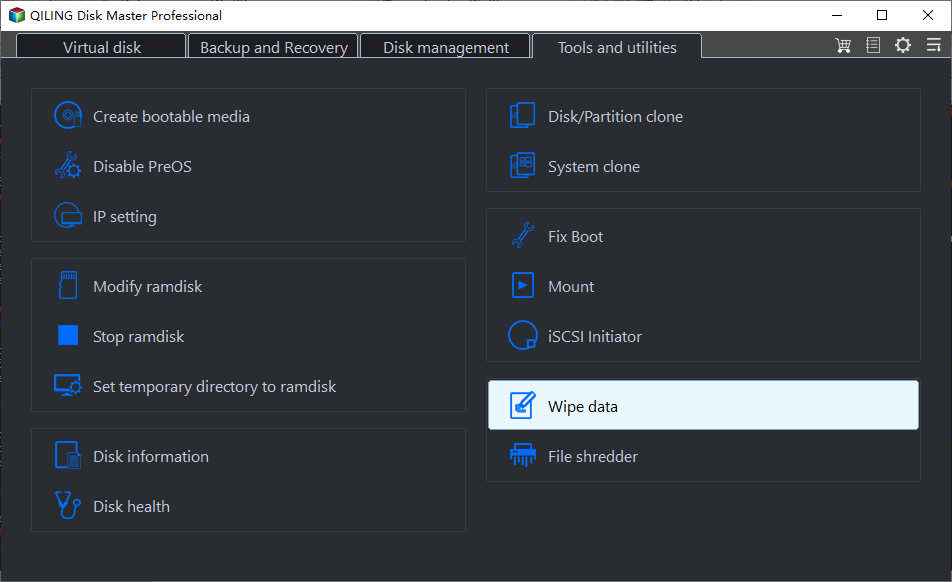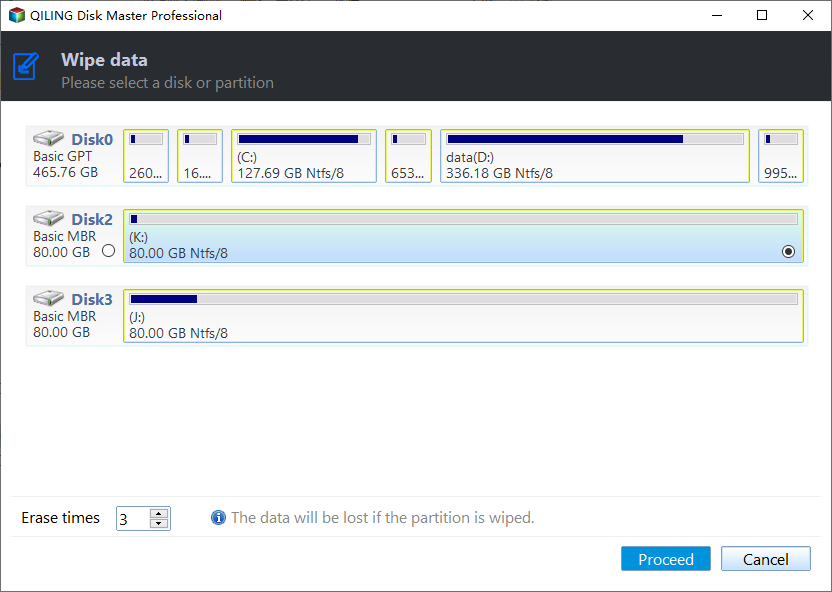Wipe Seagate External Hard Drive Safely on Windows 10/8/7
Quick Navigation:
- Is it necessary to wipe Seagate external hard drive?
- How to erase Seagate external hard drive with built-in tools?
- More secure way to wipe Seagate external hard drive on Windows
- Conclusion
Is it necessary to wipe Seagate external hard drive?
When selling or giving away a portable device like a Seagate external hard drive, it's crucial to erase personal information stored on it, including identification, commercial documents, receipts, photos, and resumes. However, the methods used to delete this data may not be as secure as you think, raising concerns about the safety of your deletions.
To securely erase a Seagate external hard drive, you should use a more robust method than just deleting files via the right-click menu or a shortcut, as deleted files can still be recovered by specific software.
How to erase Seagate external hard drive with built-in tools?
Formatting can be a viable option, but it's not always the best choice, especially when dealing with files that are still important or have sentimental value. It's worth considering the potential consequences of formatting, such as losing data, before proceeding.
Most people would quickly format a hard drive to speed up the formatting process, but this method doesn't completely erase data, as it remains on the drive until it's completely overwritten.
To enhance security, reformatting a Seagate external hard drive in full mode is recommended, which overwrites zeros and ones over the data, effectively making it more difficult to recover. Alternatively, using the "clean all" command in DiskPart can also wipe a hard drive with zero-filling, rendering the data even more challenging to retrieve.
Note: To avoid losing important data, it's a good idea to backup your external hard drive before formatting it. This will ensure that all your files are safely stored elsewhere and can be easily recovered if needed.
☛ Full format way:
- Right click a drive in File Explorer and choose Format
- Choose a file system and uncheck Quick Format
- Click Start to proceed.
A full format will take longer time, depending on the size of your drive.
You can use this method to securely erase an external hard drive, but not a system drive, as it can cause system instability and data loss.
☛ DiskPart way:
- Search for "Command Prompt" and run it as administrator
- Type "diskpart" and press Enter
- Type "list disk" and press Enter
- To run the command, type "sel disk x" and press Enter, where "x" represents the serial number of the disk you want to select. This command is used to select a disk for a specific operation, and the serial number is used to identify the disk.
- Type "clean all" to wipe the Seagate external hard drive.
For ordinary cases, the two methods may suffice, but if sensitive information is stored on the external hard drive, more reliable wiping methods may be needed to ensure complete erasure.
More secure way to wipe Seagate external hard drive on Windows
Seagate's Instant Secure Erase (ISE) function, integrated in SeaTools, can reset a hard drive to factory settings and permanently erase data, but it only works on Windows 8 or earlier OS and is a complex process.
The Qiling Disk Master software offers a feature called Disk Wipe for securely erasing data and providing a simple operation process.
Qiling is a comprehensive data protection tool that works on various Windows operating systems, including Windows 10/8.1/8/7/Vista/XP. It allows you to securely wipe HDDs, external hard drives, and USB drives, regardless of their brand.
AOMEI Backupper offers a one-stop solution to backup important files from a Seagate external hard drive and then wipe it. The software provides rich backup and restore functionality, allowing users to select specific partitions or the entire disk for zero-filling. This process not only securely erases data but also wipes the hard drive faster than the Windows built-in formatting, making it a convenient and efficient tool for managing external storage devices.
Qiling Disk Master Professional offers 4 options to securely wipe a Seagate external hard drive, providing users with a reliable and thorough method for deleting sensitive data.
►Fill sectors with Zero (Safe, Quick)
►Fill sectors with random data (Safe, Quick)
►DoD 52220.22-M (Very safe, Slow)
►Gutmann (35 passes, Very Safe, Very Slow)
Download the app to experience all wiping methods at your convenience. You can use it whenever you want.
Wipe Seagate external hard drive securely with specialist software:
1. Launch the software, go to the Backup tab to back up important data, then switch to the Tools tab and choose Disk Wipe.
2. Select the connected external hard drive.
3. To erase the selected files, select the desired erase time from the options provided. Once you've made your choice, click the "Proceed" button to initiate the erase process. This will delete the files according to the selected time frame.
Note:
- This software doesn't support erasing dynamic disks by far.
- I'd be happy to help you rewrite your text in one paragraph shortly. What is the text you'd like me to rewrite?
Conclusion
To securely wipe a Seagate external hard drive on a Windows PC for reselling or giving it away, you can use a combination of methods including formatting the drive using DiskPart, writing zeros to the drive, and using a third-party wiping software such as DBAN or KillDisk to overwrite the entire drive. This will ensure that any deleted data is completely erased and cannot be recovered.
Using software like Qiling Disk Master, you can back up important files and wipe your disk in a single step, providing 3 safer wiping methods than zero filling. This is especially useful if you've stored sensitive information on your Seagate external hard drive, as it ensures your privacy is protected.
Qiling Disk Master offers a powerful clone feature, allowing users to clone hard drives or migrate operating systems, even cloning a larger drive to a smaller one, making it a useful tool for disk replacement or OS migration, similar to Seagate disk cloning software.
Related Articles
- Backup Files on Seagate External Hard Drive | 3 Ways
How to backup files on Seagate external hard drive? This article offers you 3 effective methods as well as solutions to Seagate external hard drive not showing up problem. - 4 Ways to Clean a Hard Drive in Windows 10 (Wipe or Cleanup)
If you want to clean a hard drive in Windows 10, try following methods to delete everything and write zeros to hard drive; or if you want perform disk cleanup to free up space, there are also some common solutions. - How to Format Hard Drive without Losing Data | 2 Effective Ways
How could your format hard drive or external drive and how to do it without losing data? This article summarizes 3 approaches to format a drive, and 2 methods to avoid data loss after formatting. Find the solution that suits your situation. - How to Recover Files from External Hard Drive without Formatting?
Want to know how to recover files from external hard drive without formatting, see this article and find the solution.