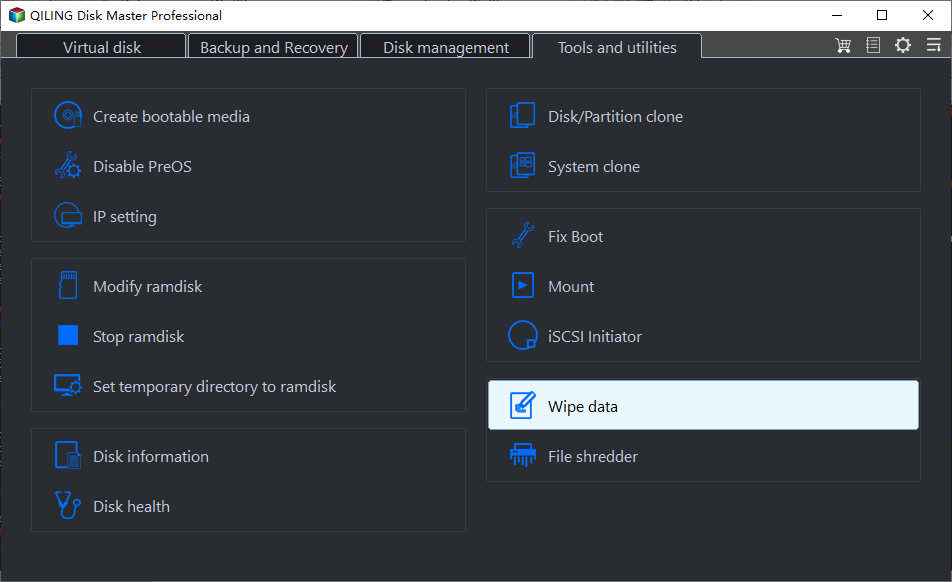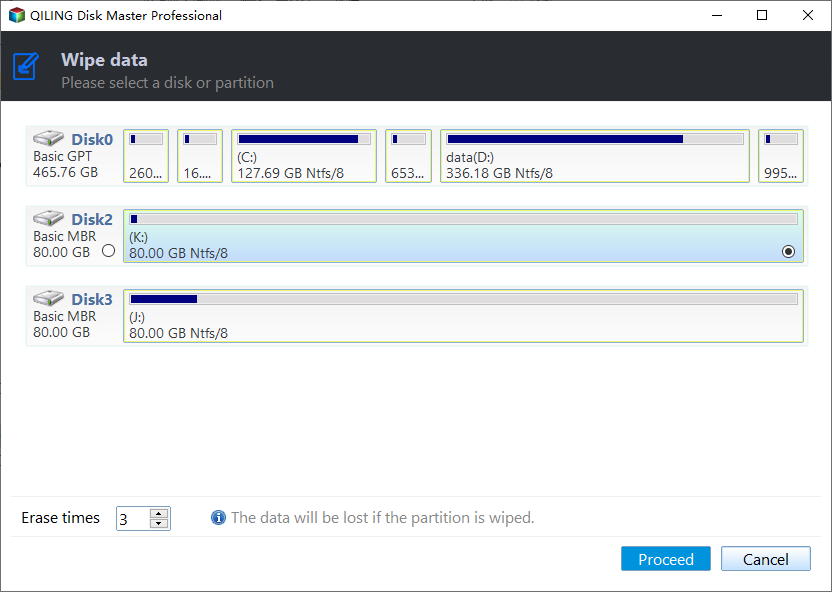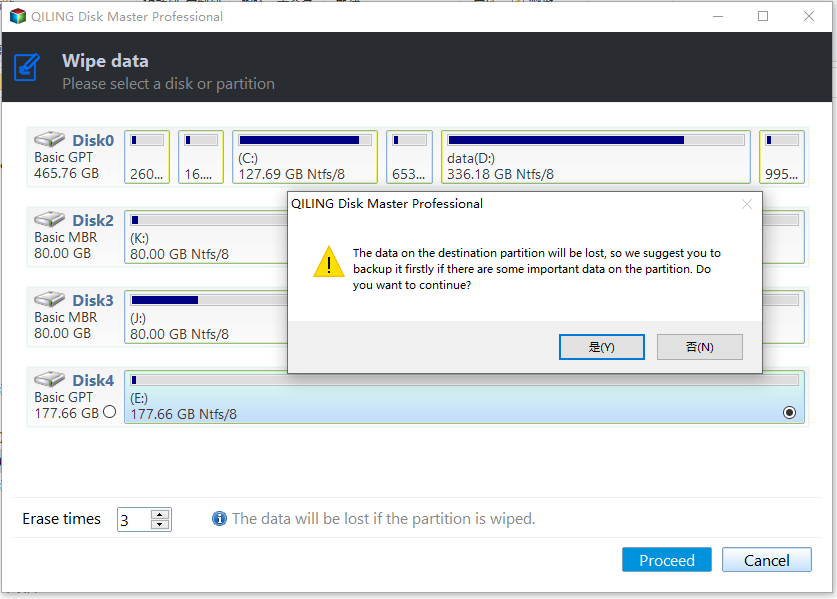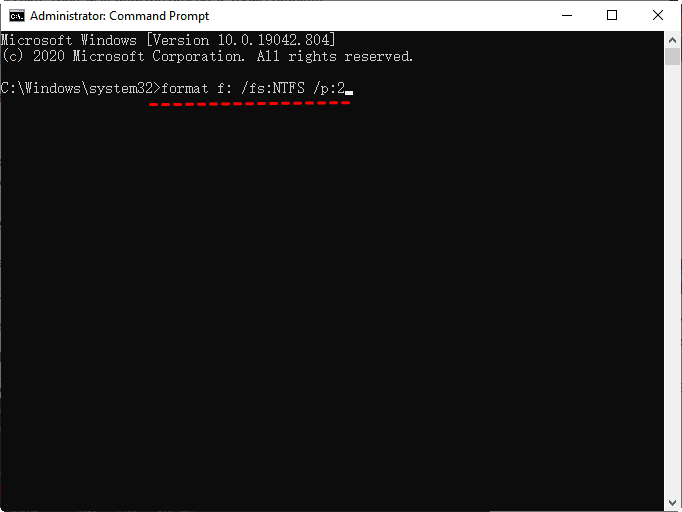Write Zeros to Toshiba Hard Drive with Powerful Software
- Need Toshiba HDD utility to write zeros to Toshiba hard drive
- All you need to know before writing zeros to hard drive free space
- What does writing zeros to a hard drive means?
- Does Windows format write zeros?
- Does zero fill fix bad sectors?
- How do I easily write zeros to Toshiba hard drive in Windows 11/10/8/7?
- Method 1: Write zeros to Toshiba hard drive with Qiling Disk Master
- Method 2: Write zeros to hard drive free space with format tool
- Method 3: Write zeros to hard drive using command prompt
- The way forward
Need Toshiba HDD utility to write zeros to Toshiba hard drive
"I have a big problem in my Toshiba HDD and I need a Toshiba HDD utility but is not. I'm sure a zero fill can solve my problem.
I'm looking for a software solution to troubleshoot my Toshiba hard drive, but unlike Seagate and Western Digital, Toshiba doesn't seem to offer a similar tool.
Can anyone help me?"
All you need to know before writing zeros to hard drive free space
Before writing zeros to hard drive, there are some common questions you may want to know. Please stay for while and check them.
What does writing zeros to a hard drive means?
Writing zeros to a hard drive means deleting all data and filling the sectors with zeros, making data unrecoverable even with professional software.
Does Windows format write zeros?
The main difference between quick format and full format is that quick format only deletes data and changes the file system, whereas full format not only deletes data but also scans for bad sectors. If you want to completely erase a hard drive, it's recommended to perform a full format by unchecking the quick format option.
Does zero fill fix bad sectors?
Writing zeros to a hard drive only means overwriting every sector with zeros, not repairing bad sectors. This process does not address or fix any existing bad sectors, as the disk controller will typically relocate them and they cannot be used for data storage. Other zero-filling methods also do not repair bad sectors.
How do I easily write zeros to Toshiba hard drive in Windows 11/10/8/7?
To write zeros to a Toshiba hard drive, you can use one of three methods: Qiling Disk Master's zero fill hard drive utility, a format tool, or the command prompt. However, keep in mind that zero filling a hard drive will erase all data on it, so it's essential to backup files before proceeding to avoid permanent loss of data.
- Method 1: Write zeros to Toshiba hard drive with Qiling Disk Master
- Method 2: Write zeros to hard drive free space with format tool
- Method 3: Write zeros to hard drive using command prompt
Method 1: Write zeros to Toshiba hard drive with Qiling Disk Master
Step 1. Download Qiling Disk Master Professional, install it, and launch it. Go to Tools > Disk Wipe and click it. This will allow you to zero fill your hard drive.
Step 2. Select the Toshiba hard drive to be erased.
Step 3. After that, you will see 4 disk wiping methods. Select Fill sectors with zero and click Start.
- Fill sectors with random data: This method will delete data on the hard drive and fill every sector with random data, making it more difficult to recover.
- DoD 52220.22-This method allows you to specify the rewrite time, up to 7 passes, making it safer but requiring more time.
- Gutmann: This method overwrites hard drive 35 passes by default, which is the safest option but takes a lot of time.
Notes:
- If you're wiping the system disk of your current computer, this software will automatically restart your computer and complete the process under a Windows PE environment, so don't intervene when it restarts.
- This software can be used to wipe a USB drive, zero fill a hard drive, and even wipe a Seagate external hard drive, among other tasks.
- If you have any further question, you could click the Help button at the left-bottom corner or contact us via [email protected].
Method 2: Write zeros to hard drive free space with format tool
Step 1. Right-click the Toshiba hard drive and select Format... option.
Step 2. Select NTFS or FAT32 File system and then uncheck Quick Format.
Step 3. Then, click Start to perform the Toshiba hard drive full format.
Method 3: Write zeros to hard drive using command prompt
Step 1. Type cmd in the search box, right-click it and select Run as administrator.
Step 2. The command `format f: /fs: NTFS /p:2` formats the F drive with the NTFS file system and performs a full overwrite of all sectors twice, effectively erasing all data on the drive. This command is typically used to completely wipe a drive, removing any remaining data. The `/fs: NTFS` option specifies the file system to use, and the `/p:2` option indicates that the drive should be fully overwritten twice, making it difficult to recover any data.
One pass of a single overwrite method can be insufficient to prevent all-software based file recovery programs from extracting information, making it advisable to rewrite the hard drive in two passes instead.
Step 3. When prompted to type the volume label of the drive you're formatting, simply enter the desired name and press Enter. The volume label is not case sensitive, so you can use any combination of letters and don't worry about uppercase or lowercase. Just type the name you prefer and proceed.
If the drive you're formatting doesn't have a volume label, you won't be asked to enter one, so you can skip this step if you don't see the message.
Step 4. To format a drive, type Y and press Enter when you are asked to confirm you want to perform this operation, then wait patiently as the process may be slow if the drive is large or formatted with several write-zero passes.
To write zeros to a Toshiba hard drive, you can use one of three methods: Qiling Disk Master Professional, a format tool, or a command line. The choice depends on your specific needs and preferences. If you need to write zeros to a specific partition, using a format tool or command line might be more suitable.
Qiling Disk Master offers an easy yet feature-rich method for wiping disks. It supports four disk wiping methods, including filling sectors with zero or ransom data, DoD 52220.22-M, and Gutmann. Additionally, it allows users to create bootable USB or CD/DVD to perform bootable disk wipe without booting into Windows.
If your computer is functioning properly and you only want to wipe a hard drive, formatting it using a tool or command line can be a suitable option. However, keep in mind that using the command line is not recommended for those who are not familiar with it.
The way forward
Writing zeros to a Toshiba hard drive is a necessary step to fix disk issues or ensure data security, allowing you to reuse or sell it, donate it to others, etc. To accomplish this, you'll need a zero fill hard drive utility, such as the built-in Format tool on Windows, the all-in-one software Qiling Disk Master, or command prompt for IT technicians.
Qiling Disk Master is a valuable tool that not only helps erase hard drives but also serves as a data protector with features like backing up files, creating complete system backups, scheduling backups, and cloning hard drives of different sizes, among others.
Related Articles
- 2 Free WD Zero Fill Utilities for Windows 10/8/7 | Try It Now!
- Best Bootable Hard Drive Eraser for Windows 10/8/7 [Freeware]
- 4 Ways to Clean a Hard Drive in Windows 10 (Wipe or Cleanup)
- Securely Wipe Hard Drive from BIOS and Reinstall Windows
- 2 Methods to Wipe Hard Drive without Deleting Windows 10/8/7