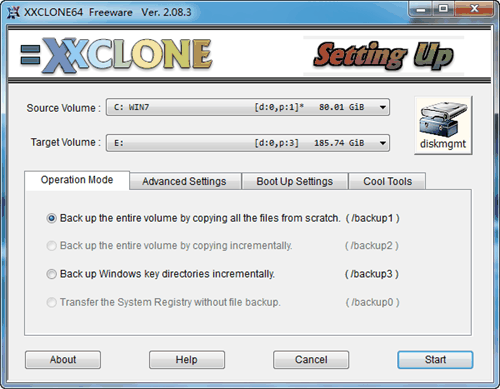Best Alternative to XXClone to Clone HDD to SSD Safely
About XXClone
XXClone is a cloning software to clone Windows system volume and non-system volume to another one in Windows XP, Vista, 7, 8, 10 and Server 2003, 2008, 2011 (including R2). And this cloning software has be discontinued since March 22nd, 2017.
XXClone has three editions: XXClone Freeware (for everyone), XXClone Home (home users), and XXClone Pro (corporate & advanced users). You need to pay for the later two editions which are embedded with more features.
XXClone Not Working Problem?
You might meet other XXClone not working problem, such as:
- Cannot find any bootable device.
- Windows could not start because the missing or corrupted hal.dll file.
- Or other XXClone errors.
Besides, you have to be ware of the limitations of XXClone:
- You have to select the system volume as source, non-system volume as target for volume clone.
- XXCLONE currently does not support a Dynamic Disk as the target volume.
- And XXClone has been discontinued for a long time, you cannot get the continous technical support.
Hence, XXClone alternative could be your best choice.
XXClone Best Alternative - Qiling Disk Master Professional
Qiling Disk Master Professional could be the best XXClone alternative according to the following chart.
|
Comparison |
XXClone FreeWare |
XXClone Pro |
Qiling Disk Master Professional |
|
Cost |
Free |
$60 |
$39.95 |
|
Supported OS |
Windows XP/Vista/7/8/10 (32-bit & 64-bit) |
Windows XP/Vista/7/8/10 & Server 2003/2008/2011/2012 |
Windows XP/Vista/7/8/8.1/10/11 (32-bit & 64-bit) |
|
System Clone |
√ |
√ |
√ |
|
Partition Clone |
- |
√ |
√ |
|
Disk Clone |
- |
- |
√ |
|
File/Folder Backup |
- |
- |
√ |
|
Full Backup |
√ |
√ |
√ |
|
Incremental Backup |
- |
√ |
√ |
|
Schedule Backup |
- |
- |
√ |
|
Make Batch File |
√ |
√ |
- |
|
Basic File/Folder Sync |
- |
√ |
√ |
| Real-Time, Mirror, Two-Way Sync | - | - | √ |
|
System/Partition/Disk Backup |
- |
- |
√ |
| Command Line Utility | - | √ | √ |
|
Create Bootable Media |
√ |
- |
√ |
| Universal Restore | - | √ |
XXClone Freeware vs XXClone Pro vs Qiling Disk Master Professional
From this chart, you can clearly see that Qiling Disk Master Professional could be the best XXClone replacement. Intuitively, it owns more features to better protect your computer and data, and you can choose the way you want.
For example, to clone hard drive, the easiest way is to use the Disk Clone feature. And you stil can enjoy the following features.
- And it supports dynamic disk, RAID, external hard drive (USB, CD/DVD), NAS, network share, etc.
- You could clone partition, system or entire hard disk as you want.
- By default, this software uses the Intelligent Clone feature, which clones only used sectors from one hard drive to another. Thus, you can easily clone large HDD to smaller SSD without boot issues.
- Besides, it supports cloning MBR disk to GPT or from GPT to MBR and be sure it's bootable. And it will not delete data on the target disk.
You can also choose to backup disk, in this way, you can create a scheduled backup task to keep any changes you made, and then restore disk image to new SSD.
Anyway, you could try best alternative to XXClone - Qiling Disk Master Professional. If you want an easy, hassle-free way, it's recommended to use the Disk Clone feature. It will take care of the cloning process well and greatly reduce the risk of cloned SSD won't boot.
How to Clone Hard Drive to SSD with XXClone Alternative
Here is how to clone HDD to SSD in Windows 10/8/7 with the XXClone alternative. For Windows Server 2003, 2008, 2012, 2016, 2019 (including R2), SBS 2003, 2008, 2011, please try Qiling Disk Master Server to use PXE Boot Tool, etc.
Note: Please backup files first in SSD if there exist any important files, because the data on the SSD will be deleted during the cloning process.
Step 1. Launch XXClone alternative - Qiling Disk Master Professional, choose Disk Clone under Clone tab.
Step 2. Choose the Windows system disk as source disk, and press Next.
Step 3. Select the SSD as the destination disk, and press Next.
Step 4. Tick SSD Alignment speed up overall performance for the SSD and prolong its lifespan and press Proceed >> to clone hard drive to SSD easily in Windows 11/10/8/7.
✦ Tips:
❊ Edit Partitions will fully use the storage space on larger SSD automatically if you’re cloning disk to larger SSD. And you can also enjoy the ability to convert MBR to GPT or vice versa without losing data.
❊ Sector By Sector Clone could clone all the sectors on the source disk, and the time will cost much longer.
After about 30 minutes, restart your computer once the cloning finished, and boot into BIOS to change boot order to boot from the cloned SSD, that’s all.
Conclusion
As the XXClone alternative, Qiling Disk Master provides you more powerful featres to safeguard your Windows system and computer, like migration Windows 10 to SSD with System Clone, clone HDD to smaller SSD as long as the smaller SSD can hold the data on the large HDD, clone failing hard drive to prevent data loss, create bootable media to boot up the unbootable computer and troubleshoot the issues, etc.
Related Articles
- Quick Guide to XXClone in Windows 10 (Tutorial Attached)
- Get the Best XXCopy Alternative for Free Here!
- When Should I Replace My HDD? You May Noticed Signs...
This article provides information on time to replace HDD and how to replace it without having to reinstall windows. Qiling Disk Copy is a reliable HDD to SSD cloning tool that helps upgrade, replace and clone an old, small and slow HDD to a new one without losing the operating system. - (2022) Windows XP Cloning Software
Still worried that your Windows XP will crash or be attacked by viruses at any time? Still, struggling with the fact that your data security cannot be guaranteed? Prepare your Windows XP for cloning and your worries will be eliminated naturally.