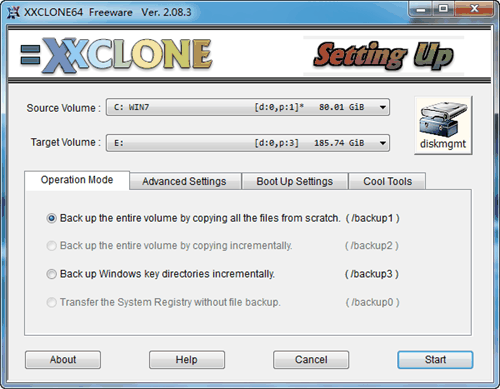Best Alternative to XXClone to Clone HDD to SSD Safely
About XXClone
XXClone is a software that can clone Windows system and non-system volumes to another one, and it supports various Windows versions including XP, Vista, 7, 8, 10, and Server 2003, 2008, 2011 (R2), but it has been discontinued since March 22, 2017.
XXClone offers three editions: XXClone Freeware, XXClone Home, and XXClone Pro. While the Freeware edition is available for everyone, the Home and Pro editions, designed for home users and corporate/advanced users respectively, require a payment and come with additional features.
XXClone Not Working Problem?
You might meet other XXClone not working problem, such as:
- Cannot find any bootable device.
- Windows could not start because the missing or corrupted hal.dll file. This file is a crucial component of the Windows operating system, responsible for initializing the hardware components.
- Or other XXClone errors.
What limitations of XXClone do you need to be aware of?
- To clone a volume, you need to choose the system volume as the source and a non-system volume as the target.
- XXCLONE currently does not support a Dynamic Disk as the target volume.
- XXClone has been discontinued for a long time, making it difficult to obtain continuous technical support.
Hence, XXClone alternative could be your best choice.
XXClone Best Alternative - Qiling Disk Master Professional
Qiling Disk Master Professional stands out as the best alternative to XXClone, as per the comparison chart, which highlights its superiority in various aspects.
|
Comparison |
XXClone FreeWare |
XXClone Pro |
Qiling Disk Master Professional |
|
Cost |
Free |
$60 |
$39.95 |
|
Supported OS |
Windows XP/Vista/7/8/10 (32-bit & 64-bit) |
Windows XP/Vista/7/8/10 & Server 2003/2008/2011/2012 |
Windows XP/Vista/7/8/8.1/10/11 (32-bit & 64-bit) |
|
System Clone |
√ |
√ |
√ |
|
Partition Clone |
- |
√ |
√ |
|
Disk Clone |
- |
- |
√ |
|
File/Folder Backup |
- |
- |
√ |
|
Full Backup |
√ |
√ |
√ |
|
Incremental Backup |
- |
√ |
√ |
|
Schedule Backup |
- |
- |
√ |
|
Make Batch File |
√ |
√ |
- |
|
Basic File/Folder Sync |
- |
√ |
√ |
| Real-Time, Mirror, Two-Way Sync | - | - | √ |
|
System/Partition/Disk Backup |
- |
- |
√ |
| Command Line Utility | - | √ | √ |
|
Create Bootable Media |
√ |
- |
√ |
| Universal Restore | - | √ |
XXClone Freeware vs XXClone Pro vs Qiling Disk Master Professional
The chart clearly shows that Qiling Disk Master Professional could be the best replacement for XXClone, offering more features to better protect your computer and data, giving you the flexibility to choose the way you want.
To clone a hard drive, the easiest method is to use the Disk Clone feature, which allows you to enjoy additional features.
- This software supports various storage devices, including dynamic disks, RAID, external hard drives (USB and CD/DVD), network shares, and NAS.
- You can clone a partition, system, or entire hard disk as desired.
- This software uses the Intelligent Clone feature by default, which clones only used sectors from one hard drive to another, making it possible to easily clone a large HDD to a smaller SSD without boot issues.
- The software supports cloning a Master Boot Record (MBR) disk to a GUID Partition Table (GPT) disk or vice versa, ensuring the cloned disk is bootable and preserving data on the target disk.
You can also create a scheduled backup task to keep changes, then restore the disk image to a new SSD.
You could try Qiling Disk Master Professional as an alternative to XXClone, using its Disk Clone feature for a hassle-free cloning process that reduces the risk of issues with the cloned SSD not booting.
How to Clone Hard Drive to SSD with XXClone Alternative
Here is how to clone HDD to SSD in Windows 10/8/7 with the XXClone alternative. For Windows Server 2003, 2008, 2012, 2016, 2019 (including R2), SBS 2003, 2008, 2011, please try Qiling Disk Master Server to use PXE Boot Tool, etc. to clone HDD to SSD.
Note: Before cloning your hard drive, make sure to back up any important files on the SSD to a safe location, as the cloning process will erase the existing data on the SSD.
Step 1. To launch an alternative to XXClone, use Qiling Disk Master Professional and select the Disk Clone option under the Clone tab.
Step 2. Choose the Windows system disk as the source disk and click Next.
Step 3. Select the SSD as the destination disk, and press Next.
Step 4. To improve the performance and extend the lifespan of an SSD, enable SSD Alignment, then proceed with the cloning process to transfer the hard drive to the SSD in Windows 11/10/8/7.
✦ Tips:
❊ Edit Partitions The process allows for the automatic use of available storage space on a larger SSD when cloning a disk, and also enables the conversion of disk partition styles from MBR to GPT or vice versa without data loss.
❊ Sector By Sector Clone Cloning all sectors on the source disk would be too time-consuming, as it would involve copying every single sector, which would significantly increase the time required for the process.
After about 30 minutes, restart your computer and boot into BIOS to change boot order to boot from the cloned SSD, then boot from the cloned SSD.
Conclusion
Qiling Disk Master offers more advanced features compared to XXClone, allowing for system migration to an SSD, cloning a large HDD to a smaller SSD, cloning a failing hard drive to prevent data loss, and creating bootable media to troubleshoot unbootable computers.
Related Articles
- Quick Guide to XXClone in Windows 10 (Tutorial Attached)
- Get the Best XXCopy Alternative for Free Here!
- When Should I Replace My HDD? You May Noticed Signs...
This article provides information on time to replace HDD and how to replace it without having to reinstall windows. Qiling Disk Copy is a reliable HDD to SSD cloning tool that helps upgrade, replace and clone an old, small and slow HDD to a new one without losing the operating system. - (2022) Windows XP Cloning Software
Still worried that your Windows XP will crash or be attacked by viruses at any time? Still, struggling with the fact that your data security cannot be guaranteed? Prepare your Windows XP for cloning and your worries will be eliminated naturally.