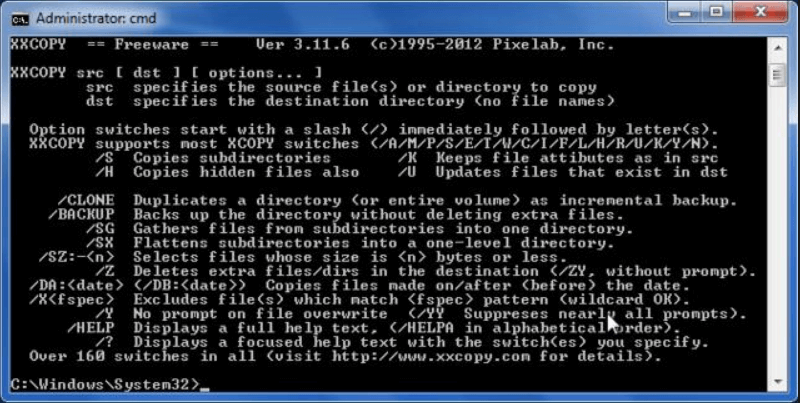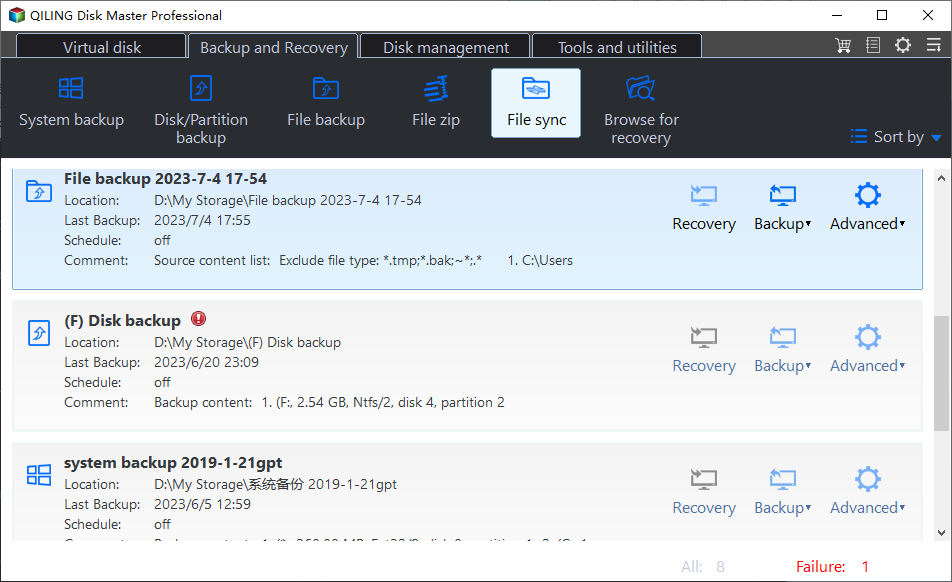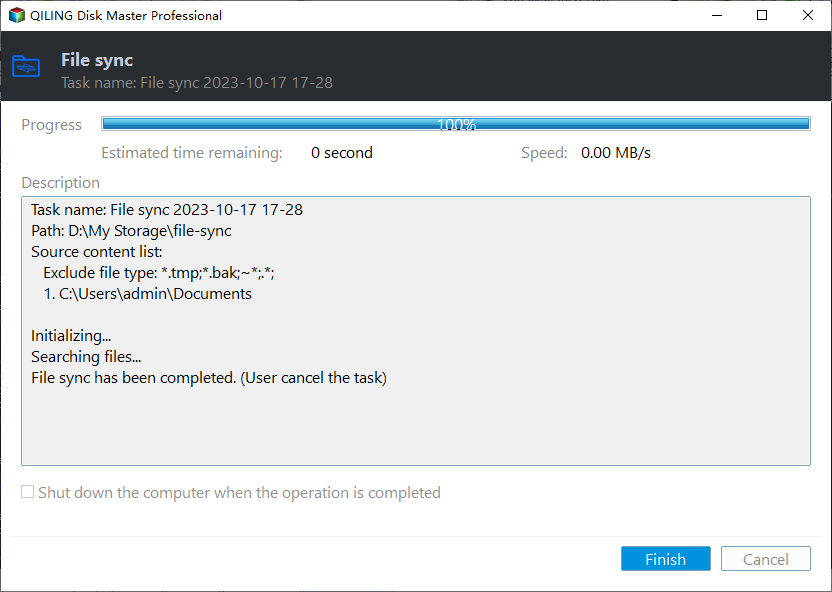Best XXCopy Alternative for Windows 11/10/8/7 [Free]
About XXCopy
XXCopy is a powerful file management tool designed for all Windows versions, excluding Windows CE. This command-line program offers a wide range of features, making it an ideal solution for copying, backing up, and synchronizing files. Additionally, it can be used to clone drives, providing users with a reliable and efficient way to manage their data.
XXCopy offers three distinct products designed to cater to different user needs: XXCopy Freeware, XXCopy Home, and XXCopy Pro. Each product is tailored to meet the requirements of personal, corporate, or other users.
Why do you need XXCopy alternative?
Despite its user-friendly interface and efficient features, XXCopy users have encountered errors that can hinder their experience. In this response, we'll explore the common causes of XXCopy errors and provide solutions to help users overcome these issues.
- Some DLL and EXE files are not copied successfully.
- Users have encountered an error message stating "XXCopy is not recognized as an internal or external command, operable program or batch file…." when running a batch run script that includes a .bat file containing XXCopy commands. In this response, we'll explore the common causes of this issue and provide solutions to help users resolve the problem.
- Users have encountered an error message stating "invalid destination directory" when attempting to copy files to a remote (networked) computer using XXCopy. In this response, we'll explore the common causes of this issue and provide solutions to help users resolve the problem.
- …
Users who have encountered issues with XXCopy, such as the "invalid destination directory" error, may be searching for a reliable replacement to assist with copy, backup, and clone tasks. Given that Pixelab has ceased accepting new orders and renewals for its products, including Datman, XXCopy, and XXClone, it's essential to find a suitable alternative.
Best free alternative to XXCopy - Qiling Disk Master
For users seeking a reliable XXCopy replacement, Qiling Disk Master Standard emerges as a top contender. This free software offers a user-friendly interface, making it accessible to those who may not be tech-savvy. The main interface of Qiling Disk Master Standard is divided into four primary functions: Backup, Sync, Restore, and Clone.
- Backup/Sync: Qiling Disk Master Standard is a powerful software that allows users to perform a wide range of backup and sync tasks. With its user-friendly interface, users can easily create full system backups, backup specific files and documents, backup entire disks and partitions, and even create a cloud backup. Additionally, the software enables users to synchronize files from one location to another, ensuring that data is always up-to-date and consistent across multiple devices or locations.
- Restore: Qiling Disk Master is a powerful software that allows users to create backup images of their system, disks, and partitions. These backup images can be used to recover permanently deleted files, crashed systems, or disks, ensuring that data is always safe and secure.
- Clone: Are you looking for a reliable solution to duplicate an entire disk or specific partitions? Look no further than Qiling Disk Master! With this powerful software, you can easily clone an entire disk or select specific partitions, ensuring that your data is safe and secure.
How to copy files easily via Qiling Disk Master
1. Download, install and launch Qiling Disk Master.
2. Click "Backup and recovery" and select "File Sync".
3. Name the task so that you can distinguish it from other sync tasks. Click "Folder" to select the folder you want to synchronize.
Tips: To sync more than one folder, you can click the "browse" icon after adding the first folder.
4. Click the folder shaped button in the second column to select the destination location. It can be a local disk, external hard drive, network location or cloud drive.
5. Click on "Proceed" button to perform the operation.
🔍 Other settings you may need:
>> Options: you can write a comment for your sync task so that you can figure out the specific sync contents. You can also enable email notification here.
>> Schedule Sync: you can set the sync task to run periodically, such as daily, weekly or monthly.
Note: If you prefer to use command-line operations, you can upgrade to Qiling Disk Master Professional or higher editions. This will provide you with access to more advanced features and the ability to use command-line tools.
Verdict
Are you tired of dealing with XXCopy errors or finding it difficult to use? You're not alone. Many users have reported frustration with XXCopy's limitations and errors. Fortunately, there's a better alternative: Qiling Disk Master.
Related Articles
- The Best Xcopy Alternative in Windows 10/7/XP
- How to Copy Folders and Subfolders Using Xcopy Command
- Quick Guide to Paragon Drive Copy in Windows 10/8/7
- Acronis Cloning Software: A Thorough Review & Alternative
The Acronis cloning software is one of the best cloning software available on the market today. In this post, we will see a detailed review of Acronis Cloning software along with the step-by-step guide and a perfect alternative (Qiling Disk Copy) with even more advanced features for Disk Cloning.