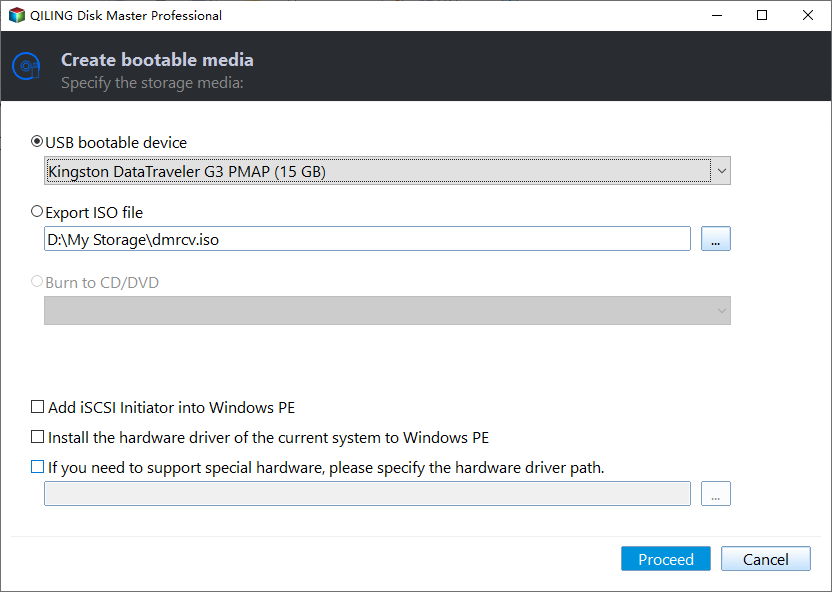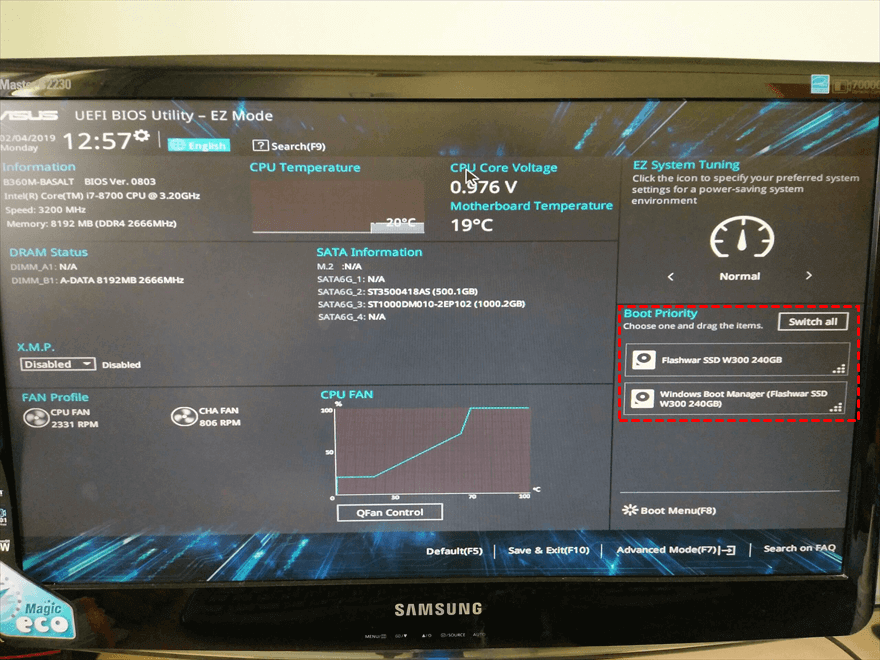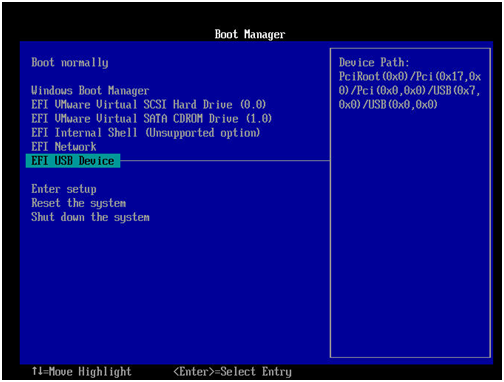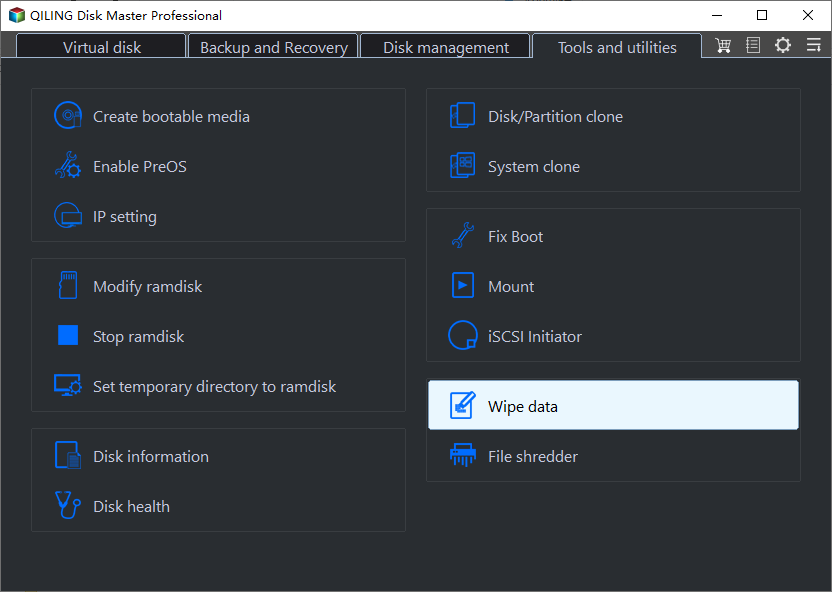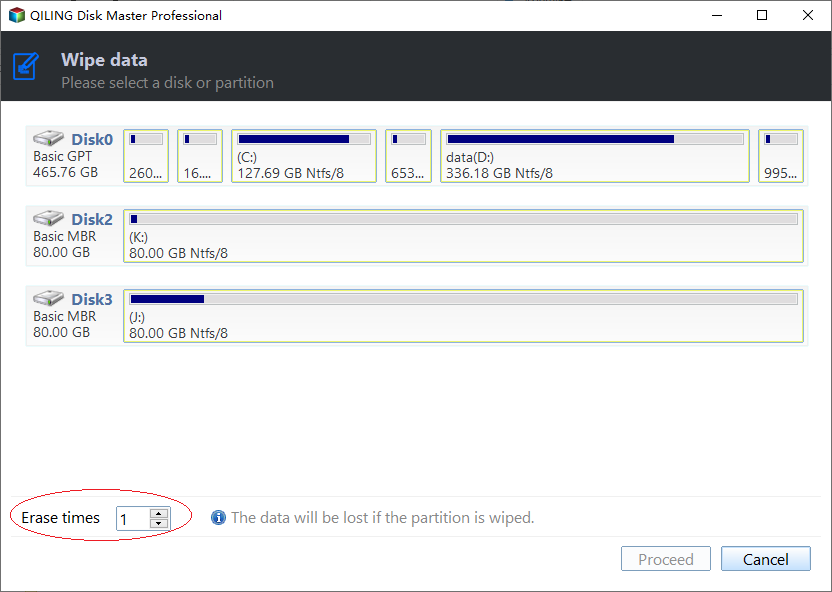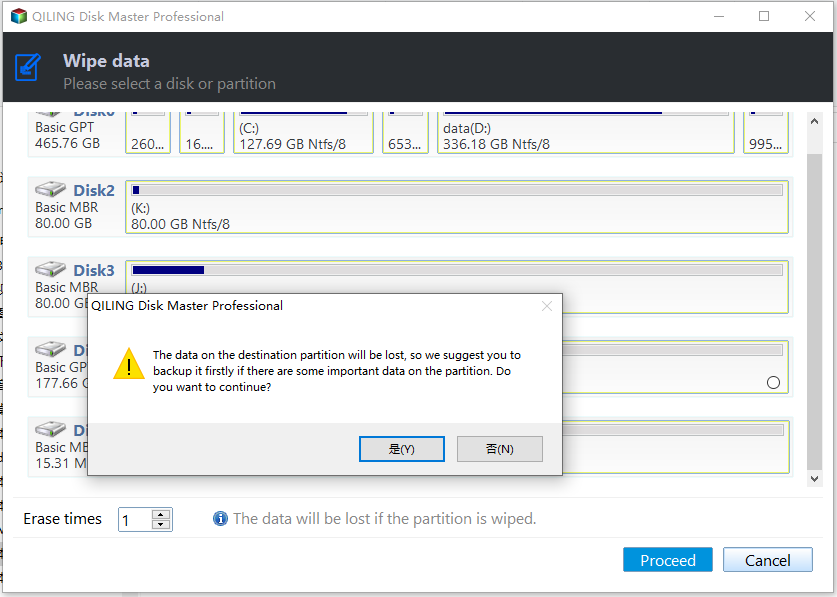How to Successfully Zero Fill Hard Drive from Bootable USB for Free?
Content
- Necessary to zero-fill hard drive via bootable USB
- 1. Create a bootable USB
- 2. Boot from the bootable USB
- 3. Start zero filling hard drive from bootable USB
- Conclusion
Necessary to zero-fill hard drive via bootable USB
The answer is "yes". And many users may have already known low-level formatting can't delete data on a hard drive completely and zero filling a hard drive is an efficient method to wipe the data completely and permanently. But how can you do that when you are not allowed to boot into Windows for some reasons?
Actually, you can zero-fill your hard drive from a bootable USB flash drive. It sounds incredible and complicated, but you can turn to the disk wiping freeware called Qiling Disk Master Standard, which can help you to create a bootable USB drive to boot your PC and zero-fill your HDD/SSD with ease. And it is compatible with most Windows systems, including Windows 10/8/7, Windows XP and Vista.
The following content will give you a detailed demonstration of how to zero-fill hard drive from bootable USB stick.
1. Create a bootable USB
First of all, you need a USB stick that doesn't have any important data, because it will be formatted after being a bootable drive. Or you can back up files on the USB beforehand.
Step 1. Insert USB into another working Windows computer, free download and open Qiling Disk Master. Click "Tools" from the top toolbar and select "Make Bootable Media".
Step 2. Here choose "USB Boot Device" as bootable media. And click "Proceed".
✍Note:
- Add drivers: It permits you to manually add additional drivers into the bootable media.
- Burn to CD/DVD: If you have a CD or DVD, you can also choose "Burn to CD/DVD" to make bootable CD.
- Export ISO File: Using this method, you can make bootable ISO file.
Step 3. Then click "Proceed" to create bootable USB stick.
Step 4. When the operation is finished successfully, then click "Finish".
Now, the Qiling Disk Master is installed in the bootable USB, and you can zero-fill hard drive with it.
2. Boot from the bootable USB
Now, insert the bootable USB into computer, and set the USB as the boot drive.
1. Turn on the computer, when first screen shows up, press and hold the F1, F2, F3 or Esc to enter BIOS. The key to enter BIOS depends on system. If you don't know it, consult the computer manually.
2. When you enter the BIOS, you can use arrow keys to select the bootable USB as boot drive, and press Enter to boot from it. Refer to the following image:
3. Start zero filling hard drive from bootable USB
Now, follow the steps below to wipe your hard drive by zero-filling from the bootable USB.
Step 1. When your computer starts up, you will see the main interface of Qiling Disk Master. Then right-click the system disk, and select "Wipe Hard Drive".
Step 2. In the window, select "Fill sectors with zero", and every sector on your hard drive will be overwritten with zeros.
✍Note: You can also upgrade to Professional edition to choose the other 3 methods, which will write complex patterns to your hard drive with more passes so they are safer than writing zero to a hard drive.
Step 3. Click "Proceed" to wipe hard drive from USB stick.
Step 4. In the pop-up window, click "Yes" to ensure the operation.
Conclusion
This is about how to zero-fill hard drive with bootable USB. As you can see, when your computer can't boot into Windows, you can use Qiling Disk Master to create a bootable USB, and boot your computer from it to wipe your HDD/SSD.
Moreover, if you upgrade to professional edition, you can unlock more great and practical functions, such as Windows to go, migrate OS from MBR disk to GPT or from GPT to MBR, SSD secure erase.
Related Articles
- Best Zero Fill Hard Drive Utility Free Download for Windows 10/8/7
In this post, we will introduce you 2 free zero fill hard drive utility. Both of them can help you write zeros to hard drive and completely wipe the original data on the disk. - Easiest Free Bootable Hard Drive Eraser in Windows
If you want to erase or format the bootable hard drive, you can try the freeware: Qiling Disk Master Standard. It is a reliable bootable hard drive eraser freeware and allows you to securely wipe boot drive in Windows 10, 8, 7. - How to Clone SSD to New SSD Without Losing (OS Included)
Cloning an SSD to a new SSD is an excellent approach to improve computer performance and enhance storage capacity. Do you wish to know how to clone an SSD to a new one? There is no need to look any further. This Qiling tutorial leads you through the entire process with step-by-step instructions. - Is Clonezilla Safe? | Here Is the Answer & Its Alternative
Clonezilla is a free disk imaging and cloning program. But is Clonezilla safe? Do you want to know the answer? This article will describe whether Clonezilla is safe to use and offer you a better cloning utility called Qiling Disk Copy.