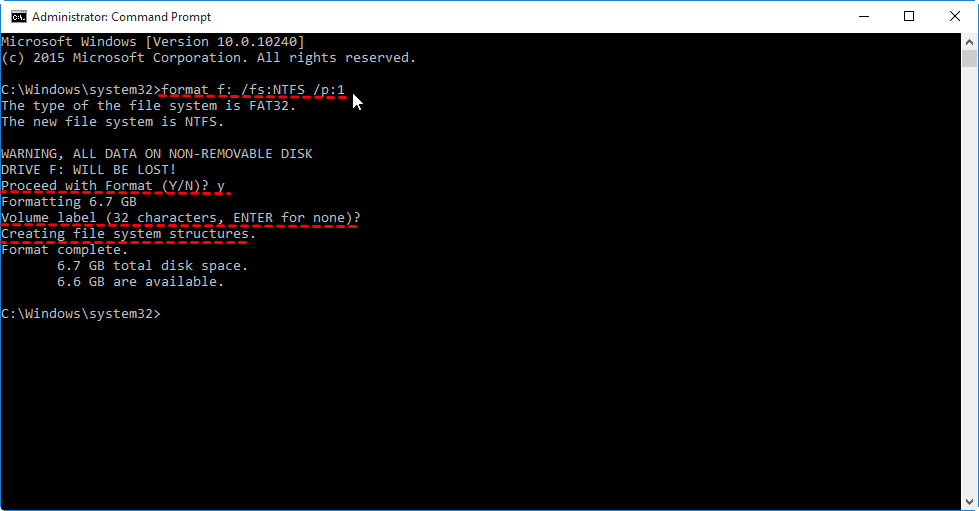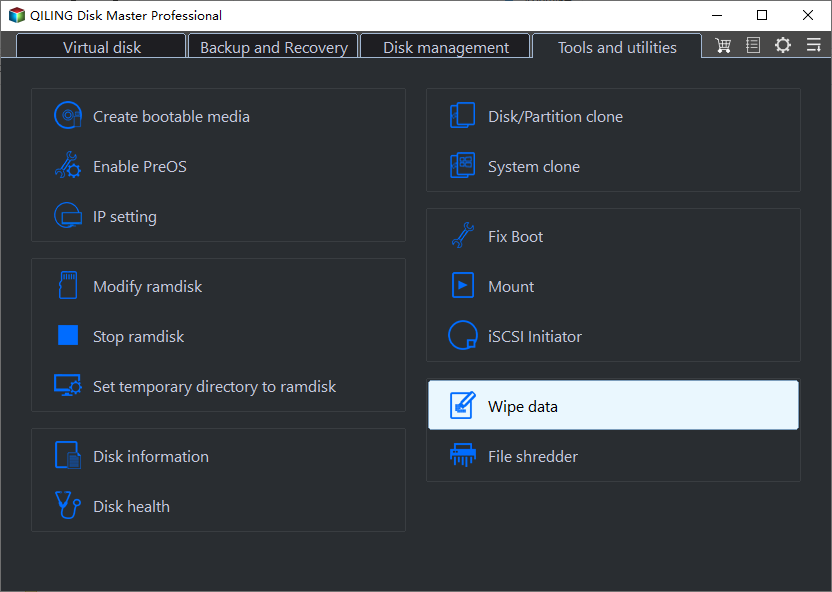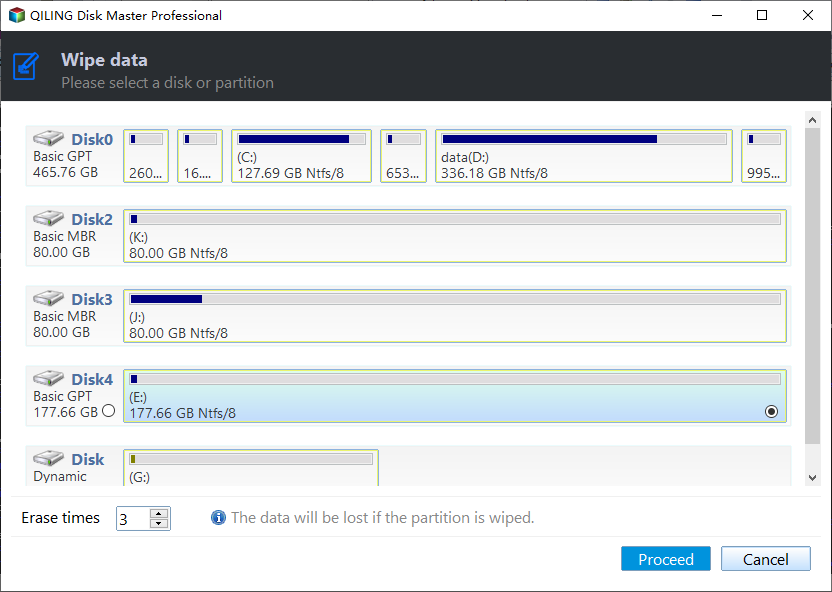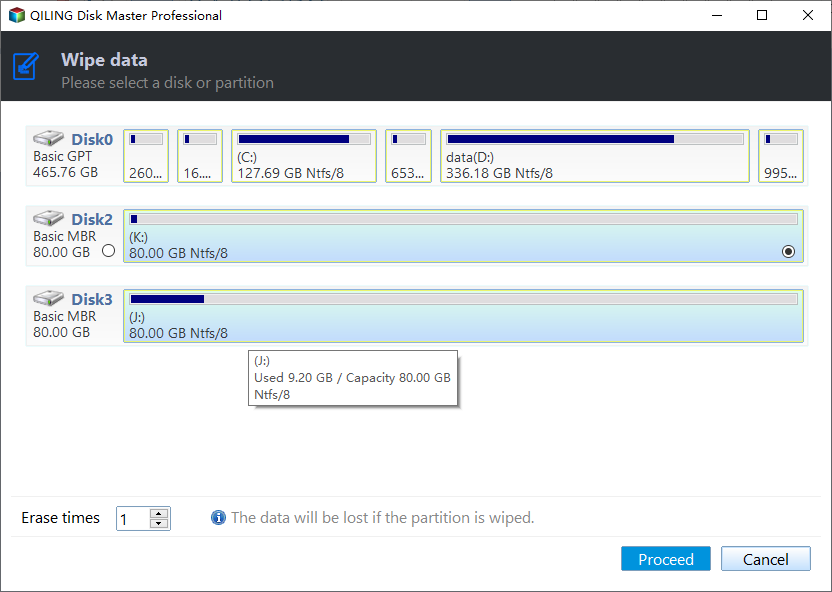Best Zero Fill Hard Drive Utility Free Download for Windows 11,10, 8, 7
User case
You're looking for a utility to securely erase data on any hard drive before selling or donating it. A good option is DBAN (Darik's Boot and Nuke), a free, open-source utility that can be used to securely wipe any hard drive, regardless of the manufacturer. It's a bootable CD/DVD or USB drive that can be created from a downloadable ISO file, and it can be used to erase data on any hard drive, including those from major manufacturers. Just download the ISO, burn it to a CD/DVD or create a bootable USB drive, and follow the prompts to select the hard drive you want to erase. DBAN is a reliable and effective tool for securely erasing data on any hard drive. .
What is zero filling hard drive?
One of the popular data sanitization methods is writing zero to a hard drive, also known as the Single Overwrite method or zero-fill erase. This method involves overwriting the data with zeros, effectively erasing it.
Writing zeros to a hard drive is a reliable method of erasing sensitive files, as it replaces existing data with zeros, making it impossible for most hardware-based and all software-based recovery methods to extract information. In contrast, formatting a hard drive only makes data invisible to the operating system and can be easily restored by special recovery tools, making it a less reliable option for complete erasure.
Two free zero fill hard drive utilities you can try
Here are two free tools to write zeros to a hard drive in Windows 11/10/8/7. DBAN (Darik's Boot and Nuke) and HDB (Hard Drive Blaster) are two free and powerful tools that can write zeros to a hard drive, effectively wiping it clean.
Option 1. Zero fill hard drive via Command Prompt
Windows has a built-in utility called Command Prompt that can be used to write zeros to a hard drive using a special format command.
Step 1. To start the Command Prompt with administrator privileges, click the "Start" button, type "cmd" in the search box, right-click on the Command Prompt icon that appears, and select "Run as administrator" from the context menu.
Step 2. To format the F drive with NTFS file system and write zeros to every sector of the drive, type the command "format f: /fs:NTFS /p:1" and press Enter. For a second pass, replace "1" with "2" in the command.
Warning: To avoid accidentally formatting the wrong hard drive, back up any important files and choose the correct drive before formatting. If you mistakenly format the primary drive, the operating system will be deleted, and your computer will require a reinstallation.
Step 3. Type "y" and press "Enter" to confirm erase data.
Step 4. Wait for the process to be completed. Then, enter a Volume label if necessary, or press "Enter" to skip it.
Step 5. Wait while "Creating file system structures" appears on the screen.
Step 6. To format every partition on the hard disk, start by selecting the first partition and clicking on the "Format" button. Confirm the action by clicking "OK" in the pop-up window.
After writing zeros to each partition, type "exit" and press "Enter" to close Command Prompt.
Option 2. Write zero to hard drive via freeware
If you're not familiar with the Command Prompt tool, you can use a free partition manager like Qiling Disk Master Standard, which has a user-friendly interface and is easy to operate. To write zero to your hard drive in Windows 11/10/8/7, download this software and follow the steps.
Step 1. To write zeros to a hard drive using Qiling Disk Master Standard on a Windows computer, install and run the software, then right-click on the hard drive you wish to wipe and select "Wipe Hard Drive".
Step 2. In this window, choose the "Fill sectors with Zero" method to wipe data from the chosen disk, and click "OK".
Step 3. To commit the pending operation, click "Proceed" on the main interface.
When the process is finished, the existing data on the disk has been erased successfully. Besides, you can also use it to wipe a specific partition via filling sectors with zeros.
Note: To achieve a more powerful data sanitization result, you can upgrade to Qiling Disk Master Professional, which offers three additional advanced data wiping methods: "Fill sectors with random data", "DoD 5220.22-M", and "Gutmann".
Summary
To write zeros to a hard drive, you can choose between two options: running complicated commands or using a user-friendly utility like Qiling Disk Master. This utility is much easier to operate and comes with additional features such as transferring an OS to an SSD or HDD, merging partitions, and converting a disk between MBR and GPT without deleting partitions. It also has a shredding function for stubborn files. To use this utility on a Windows Server computer, you can try Qiling Disk Master Server.
Related Articles
- How to Wipe a Hard Drive on a Dead Computer [Windows & Mac]
How to Wipe a hard drive on a dead computer? It may appear difficult but it is possible. Here is a complete guide on wiping data from the dead computers for both Windows and Mac. - How to Wipe a PC (With or Without OS)? 2022 Full Guide
Learn how to wipe a PC without deleting any of your personal files, reset it to its original condition, or restore it to an earlier point in time. - How to Wipe a Windows XP Computer Completely in 2022
Do you know how to wipe your Windows XP computer and refresh it as new? This page discuss the topic about how to wipe a Windows XP computer with or without software before recycling. For a step-by-step guide, follow this page to learn the details now. - Can You Wipe Free Space on an SSD [2022 Full Guide]
Can you Wipe Free space on an SSD? Here is a complete guide to wipe free space on SSD using professional software.