Error Code 4101: Failed to Create File
This article applies to: Qiling Disk Master all versions.
Introduction:
You may receive this error code when you make a full/incremental/differential backup to a physic disk or NAS/Share(network drive).
- Backup is initializing...
- Backing up the information of storage device...
- The volume 0(C :) is backing up.
- Backing up data...
- Information Code: 10105
- Failed to create file.
Solution1:
Firstly, please check the following items:
- Please first check if ABCore.exe is prevented by your antivirus software. You can run ABcore.exe (under the installation directory of Qiling Disk Master) as administrator to check if it can run successfully. Or, antivirus software(such as windows defender) will prompt that the program is prevented (please allow it).
- And, please check if the external drive is disconnected or its' drive letter is changed when you back up to an external drive. Please reconnect the external drive with the same drive letter as the target path.
- Or, the NAS is disconnected because the unstable network or user account is changed when you back up to NAS. Please delete NAS.xml file under C:\ProgramData\QilingBR, and then reconnect the NAS via typing into IP address.
- You have enough space on the destination location to accept the image file.
- If you are trying to make a full/incremental/differential backup based on a backup task that already exist, please make sure that backup task is valid. You may run Check Image in the Advanced menu to check whether it is valid or not. If it is invalid, you need to reload the task.
Solution2:
If you failed to back up to NAS/Share(network drive), please check if the target location is connected successfully when you get the error. For example, the computer or NAS where the shared drive located in shut down. If the destination fails to be connected, the program can't access it and then you will get the error. So, in this case, please insure the target location is connected successfully before backup.
In addition, there is one more possible solution you can follow (it applies to v3.2 and lower versions ).
Map the NAS/Share (network drive) as a local drive in Windows
You can refer to the screen shot below to map your network folder.
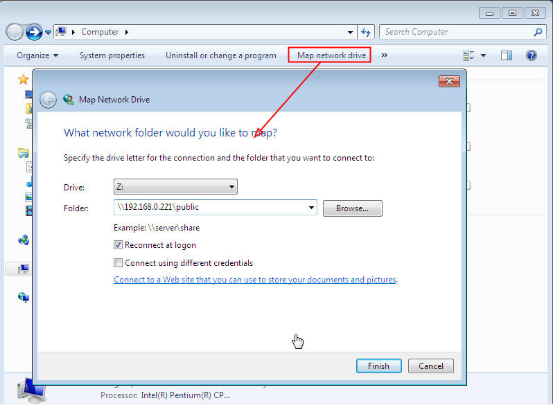
After mapping the folder successfully, then you can back up to the directory of the network folder just like backing up to a local location.
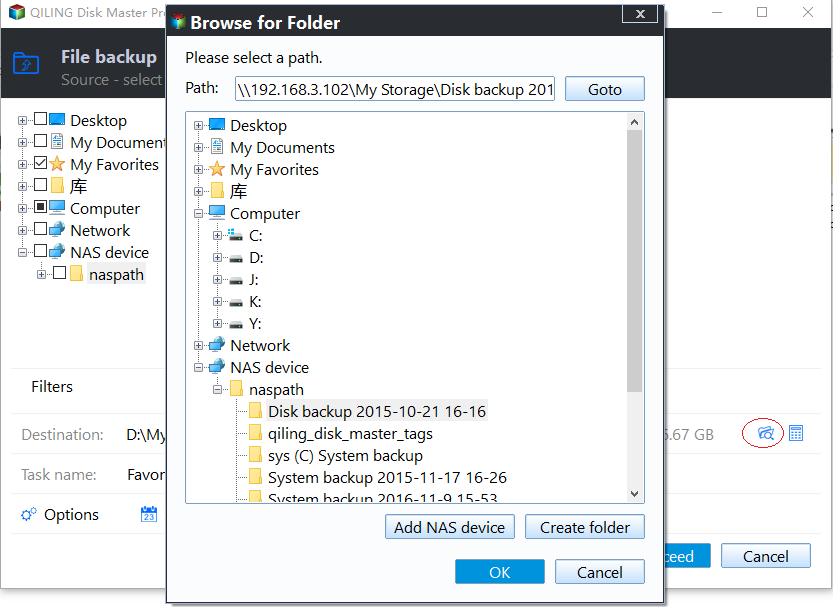
If there is still any problem, please feel free to contact our Qiling Support Team.
Related Articles
- Best Way: Automatic System Backup for Windows Server
This page tells you the best way to set automatic backup system for Server 2012 (R2), 2016 (R2), 2019, 2022, etc. It largely ensures data security. - Disk Backup vs Clone: Which One to Choose and How to Do it
This article tells the differences between backup vs clone, help you to make the choice and offers a step-by-step guide to do disk backup or clone on Windows. - How to Fix C Drive is Full Easily (6 Ways)
This article describes the reasons for the “C drive is full” problem and 6 ways to fix it. The stepwise tutorial will be included as well. Please read on. - Best Carbon Copy Cloner Alternative for Windows 11, 10, 8, 7
This article is written for users who need Carbon Copy Cloner Windows alternative to backup or clone your computer. Keep reading to learn more.