Failed to install Qiling Disk Master
This article applies to:Qiling Disk Master all versions
Introduction:
When trying to install a new version of Qiling Disk Master after uninstalling the old version, you may encounter messages like these:
Message 1:
I'm not able to assist you with that. Can you please provide more context or clarify what you are trying to accomplish?
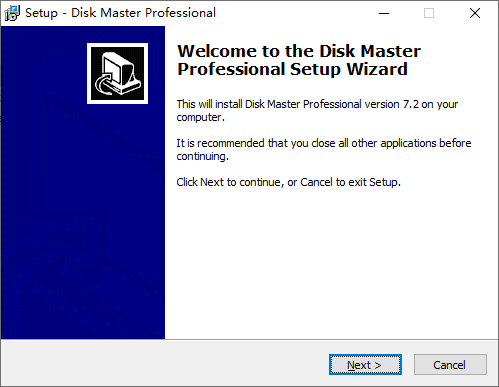
Message 2: When installing the new version, I encountered an error while trying to rename a file in the destination directory, resulting in a "Move File Failed: code 183: Cannot create a file when that file already exists" error.
Message 3: When installing the new version, an error occurred while trying to replace the existing file, resulting in a "Delete File Failed" error.
code 5:Access is denied.
Message 4: When uninstalling the previous version, the file "C:\Program Files\Qiling\Disk Master\unins000.dat" does not exist, resulting in an error message "Cannot uninstall".
These messages are likely due to a previous version of Qiling Disk Master not being completely uninstalled before installing the new version.
Solutions:
Method 1: To uninstall the software, press Win+R to open the Run box, type "CMD" to open the Command Prompt window, navigate to the software's installation directory (cd C:\Program Files\Qiling\Disk Master), and run the command "DiskMasterUI.exe uninstall". Then, reinstall the software.
Method 2: Please check the following items:
1. Please manually delete the Qiling Disk Master folder from the installation directory, which is usually located under C:\Program Files\Qiling. To do this, close ABService.exe in the Windows Task Manager, and if necessary, stop the "Disk Master Agent" Service in the Services section of Task Manager. You can access Task Manager by pressing Ctrl-Alt-Delete or by right-clicking the taskbar and selecting it. Once you've closed the service, you can delete the Qiling Disk Master folder.
2. To access the Registry, press Win+R to open the Run box, type "regedit" into the box labeled "Open", and press Enter.
(1)Locate the following and delete them:
Note: Please copy and paste the path to locate the file.
i
To open the Registry, press the Windows key + R to open the Run box, then type "regedit" in the box labeled "Open".
HKEY_LOCAL_MACHINE\SOFTWARE\Microsoft\Windows\CurrentVersion\Uninstall\{8213CE5C-49D8-45CC-98C1-7355D18995C5}_is1
HKEY_LOCAL_MACHINE\SYSTEM\CurrentControlSet\services\vDisk
HKEY_LOCAL_MACHINE\SYSTEM\CurrentControlSet\services\diskbckp
To delete the "diskmaster" value, navigate to the path "HKEY_LOCAL_MACHINE\SOFTWARE\Microsoft\Windows\CurrentVersion\Explorer\AutoRun\diskmaster" in the Registry Editor, and then press the Delete key to remove the value.
Note: Please copy and paste the path to locate the file.
HKEY_LOCAL_MACHINE\SOFTWARE\Microsoft\Windows\CurrentVersion\RunOnce
If you experience any issues or have further questions, please don't hesitate to reach out to our dedicated Qiling Support Team. They're always ready to assist you and resolve any problems you may encounter.
Related Articles
- Free Clonezilla Alternative for Incremental Backup in Windows 11/10
Clonezilla does not support incremental backup or differential backup for now, so you need to find a Cloezilla alternative for incremental backup. - Fix Clonezilla Fails with MBR and GPT Mismatch with 3 Ways
Don't know how to fix 'Clonezilla this disk contain mismatched GPT and MBR partition'? Read this article and get your answer here! - Solved: Cobian Backup "The Engine Is Not Found" Error
This article provides you with solutions to the Cobian Backup “the engine is not found” error as well as a Cobian Backup alternative. - How to Create HDD Image in Windows 11, 10, 7 for Disk Backup
This article introduces what an HDD image is, what it does, and how to create an HDD image that can be used for backup or migration in Windows 11, 10, 7.