How to enable Network Boot or PXE Boot in BIOS
When using Qiling PXE or Qiling Image Deploy, you may need to access your client computers' BIOS settings to configure them to boot from the network. Once this is done, the client computers will be able to boot from the network, allowing you to proceed with the desired operations.
To set up client computers within a LAN for network boot, follow the steps below, using GIGABYTE BIOS as an example:
Enter BIOS:
Start up clients computers, then press specific hotkey to enter BIOS (usually, hotkey is F8 or DEL, and it depends on what computer model you use).
Set boot mode for UEFI BIOS:Click Bios Features -> CSM Support -> Boot Mode Selection, and press Enter in "Boot Mode Selection" and a pop-up window will appear, and you should choose "UEFI and Legacy" or "Legacy Only". (If your BIOS does not UEFI, you can ignore the step).
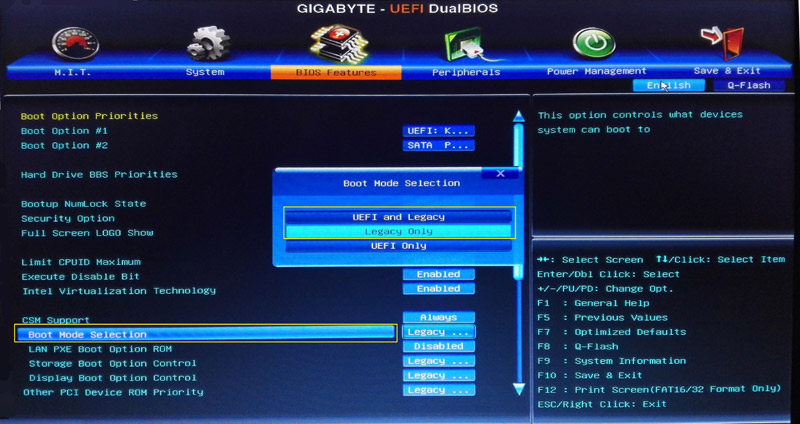
Enable the PXE boot (Network boot) option
Choose "LAN PXE Boot Option ROM" with down arrow, and turn its status from "Disabled" to "Enabled". (Note: Network boot is also called PXE boot).
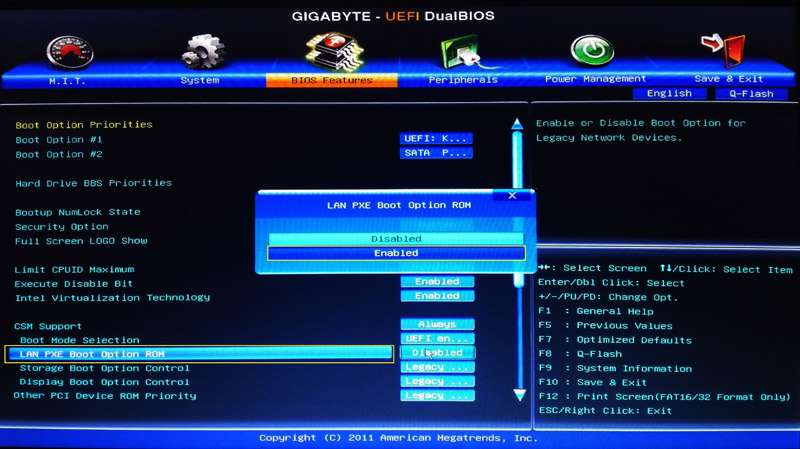
Set the first boot device:
Set the PXE option as the first boot device. You can select "Boot Option # 1" in "Boot Option Priorities", and then select "Realtek PXE B02 D00" as well as press Enter.
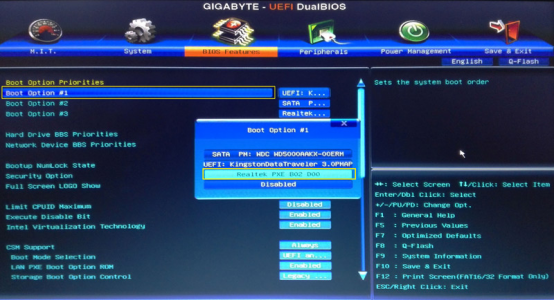
Alternative to setting the first boot device:
Alternatively, you can reboot your computer and press a key (typically F12 or F11) to access a boot menu. In the menu, select "Realtek PXE B02 D00" as the first boot device and press Enter to confirm your selection.
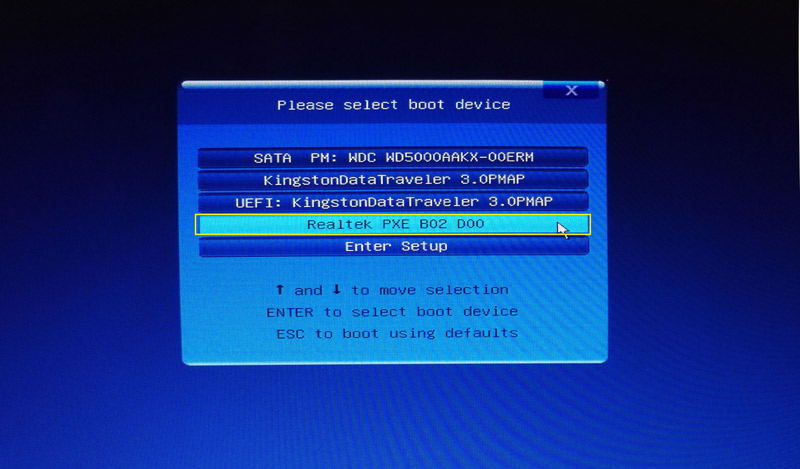
As the computer boots from the PXE network, you'll see a screenshot indicating the network boot process. Depending on the speed of your network and the size of the bootable image file, it may take a few minutes to complete.
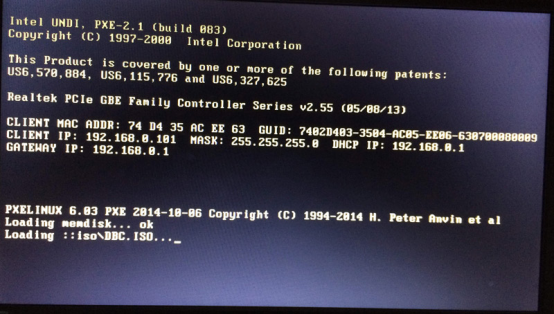
Related Articles
- Reset SSD to Factory Settings: Secure, Simple, Complete
Reset SSD to factory settings can be a simple and secure task through the diverse methods provided in this article, and erased SSD data can never be recovered. - The Best Way for Samsung Data Migration to Clone OS Only
To find the best way for Samsung Data Migration clone OS only, you can read this article carefully and learn the easiest way and the specific tutorial. - What's Taking Up Space on My Hard Drive in Windows 10? Here are 14 Fixes!
This article answers what is taking up space on my hard drive in Windows 10 and provide 14 solutions to free up disk space. Please read on. - 3 Ways to Fix Windows Won't Install on SSD or HDD
There are 3 situations where Windows 11/10/8/7 won't install on SSD. Learn the step-by-step guide to make it right.