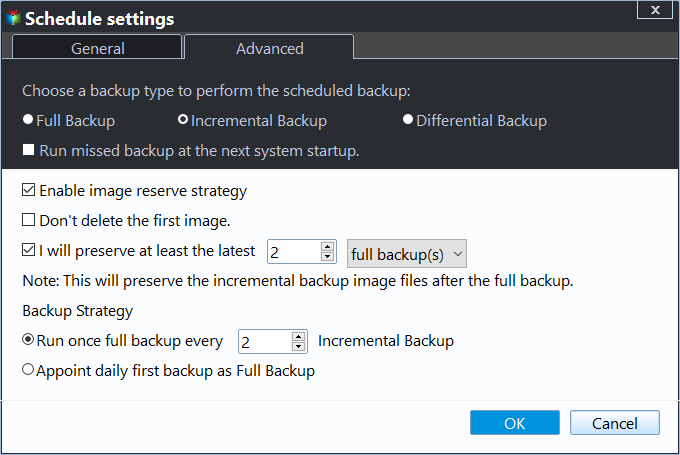Best Automatic Backup Software for External Hard Drive
Quick navigation:
- Why Need Automatic Backup Software for External Hard Drive?
- Best Automatic Backup Software for External Hard Drive
- Stepwise Guide: Automatic Backup Files to External Hard Drive in Windows 10
- FAQs
Why Need Automatic Backup Software for External Hard Drive?
Nowadays, due to the painful experience of data loss, many people start to realize the importance of backup, especially for important working documents or precious memories of family members. In this case, it's suggested to find the best automatic external hard drive backup software and backup files to external hard drive, even if you ask a professional for the same answer. Below are the reasons that account for this:
First, the backup drive is universal and flexible. You can purchase any external storage regardless of its types and size, it can be a larger disk or smaller disk, or a combination, and take it everywhere if you need to use it.
Second, it helps you avoid data loss. On the one hand, external hard drives like USB flash drive, HDD, SSD are far away from computer failure, for example, system crash, hard disk failure, fire, viruses, etc. Because they are not inside the computer. On the other hand, it will create a backup image automatically to prevent data loss due to forgetting to backup after you make any change.
Best Automatic Backup Software for External Hard Drive
Whether you want to backup files to external hard drive or backup external hard drive, this article helps you. I'll introduce you to 3 backup software, you can use the easiest automatic backup software to backup your data and keep it safe.
| Backup and Restore (Windows 7) | File History | Qiling Disk Master Professional | |
| Supported OS | Windows 7, 8, 8.1, 10, 11 | Windows 8, 8.1, 10, 11 | Windows 7, 8, 8.1, 10, 11 |
| Backup to external disk | Yes | Yes | Yes |
| Backup from external disk | No | No | Yes |
| Schedule backup | Daily, Weekly, Monthly | from every10 minute to every 12 hours or every day | Daily, Weekly, Monthly, Event trigger, USB Plug in |
| Backup destination | internal or external drive, USB or network drive | internal or external drive, USB or network drive | internal or external drive, USB drive, share or network drive, cloud drive, etc. |
| Other features | system backup | No | system, partition, disk, cloud, email backup, and more |
Since "Backup and Restore(Windows 7)" and "File History" are Windows built-in backup software, it only supports backing up data on the local disk and save them on external disk.
Unlike them, Qiling Disk Master Professional is able to backup files from or to external disk. And it supports more backup features, such as, Event triggers, USB plug in, System Backup, Disk Backup, etc. Not only that, it's simple and easy to use, even for novices.
Stepwise Guide: Automatic Backup Files to External Hard Drive in Windows 10
So if you want the best automatic backup software for external hard drive, whether backup files from or to it, Qiling Disk Master Professional is a great choice. With it, you can backup files, system, disk, partition, and enjoy many useful features during this process.
- Run backup task automatically in daily, weekly or monthly, or use event trigger and USB plug in, even during off-peak hours. The last one allows you to automatic backup external hard drive or files to it when it's plugged in.
- Backup only changed files with incremental or differential backup, thereby saving disk space.
- Password encrypt backup image to add an extra layer of data security.
- Delete old backup image regularly with one of the automatic backup cleanup methods to free up disk space completely.
- Restore files from backup or other backup images corresponding. The selective file restore and universal restore are supported.
Besides, it has great compatibility with the storage device and Windows system. Except for external drive, it still allows you to backup to USB flash drive, network drive, NAS etc in Windows 11/10/8/7/XP/Vista. For server users, try Qiling Disk Master Server.
To get started, please download this software to backup external hard drive or files to it! Please prepare an external hard disk in advance.
Step 1. Launch Qiling Disk Master Professional after installing. Then, click "Backup" -> "File Backup" in order.
Note: If you want to backup external hard drive with everything on, you could use "Disk Backup" under the Backup tab.
Step 2. Click "Files" or "Folders" to select files or folders you want to backup.
Step 3. Click where the arrow point and select the external drive or USB drive as backup location.
Step 4. Set "USB Plug in" schedule backup" if the target drive is an USB drive. It's the easiest way to backup files to or from USB, you just need to plug it in when you want to backup, NOT always connected. And it will backup only changed files automatically with incremental backup by default.
Note: Since the incremental backups are linked to each other, so if any one of them is corrupted, you cannot restore files from backup. Consider this, it will be a better choice to use differential backup as backup methd for this task.
Step 5. No matter which schedule backup you use, the backup disk full issue will occur unless you enable the "Backup Scheme" feature to delete image files. For deletion rule, you have 3 options in the following. And then, click "Proceed" to run automatic backup software for external hard drive.
- By quantity: You can set the number of backup sets and then delete old backups automatically after exceeding the specified value. By default, one backup set is 1 full backup and 6 incremental or differential backups.
- By time: You can set the number of backups based on daily, weekly or monthly. When it exceeds the number, all the previous backups will be deleted.
- By daily/weekly/monthly: You can keep different backup types within days, weeks, months, corresponding to all backups, all full backups, and one full backup per month respectively. Then after a set number of months only remaining full backups will be deleted as well.
FAQs
It depends on the backup software you use. For Backup and Restore (Windows 7), it will enable scheduled backup at 7:00 PM every week. For File History, it's default backup internal is every 1 hour. For third-party software, you need to find a feature similar to Schedule Backup and enable it.
If you are using an external hard drive as a backup solution only, you are suggested to create an offsite backup. It can be a cloud drive like OneDrive, Google Drive, Dropbox, share or network drive, etc far away from your computer.
Windows 10 backup is good if you just want to create a file backup, but it is not enough. To make the backup task more flexible, try third-party software like Qiling Disk Master Professional. It supports more backup features, destination, and other functions like system backup, disk backup, etc.
This depends heavily on its importance and how often it is modified. If either of them is yes, backup at least once a week, but I prefer to backup them every day and set it to run automatically.
Both external hard drive and cloud storage help you save local disk space. But the external disk is more vulnerable, finally resulting in data loss. So it's better to backup files t o cloud drive.
Summary
Qiling Disk Master Professional is the easiest automatic backup software for external hard drive, and with it, you can choose to backup files to or from external hard drive using USB plug-in feature. It is the easiest feature if your external hard drive is a USB drive.
With it, you don't need to always connect USB drive in order not to miss any changes in a scheduled task. And it will backup all the changes at the next time you plug it into your computer.
Also, it is capable of performing automatic backup external hard drive with its "Disk Backup" feature, and providing other backup solutions, including "System Backup" and "Partition Backup". They also enjoy all the scheduled backup settings.
Related Articles
- Free Software to Backup Files to External Drive Automatically
Learn more about Backup and Restore, File History, Qiling Disk Master and pick one among them to automatically backup files to external hard drive. - Set Up Automatic Backup Windows 10 to External Hard Drive
This article explains how to auto backup your computer to external hard drive in Windows 10. The importance of backup needs no elaboration, and an automatic schedule can certainly save you a lot of trouble. - Free Backup Software to Backup External Hard Drive
Learn how to automatically backup Seagate, Samsung, Western Digital etc. external/portable hard drive using best free backup utility Qiling Disk Master in Windows 7/8/10/11. - How to Use Rsync in Windows 10 | Tutorial and Alternative
It's not easy to use Rsync in Windows 10. You must install WSL, set up Linux distribution and then install GIT. To make things easier, you could use an Rsync alternative for file backup and sync.