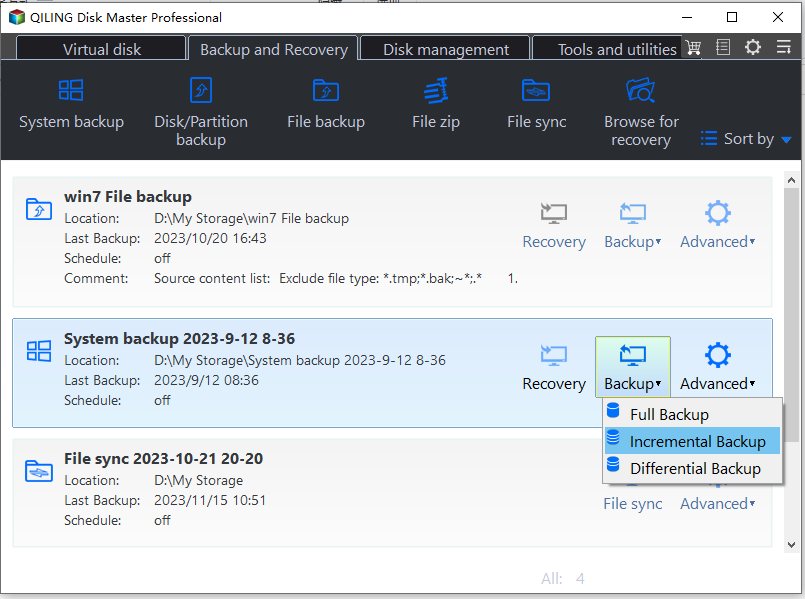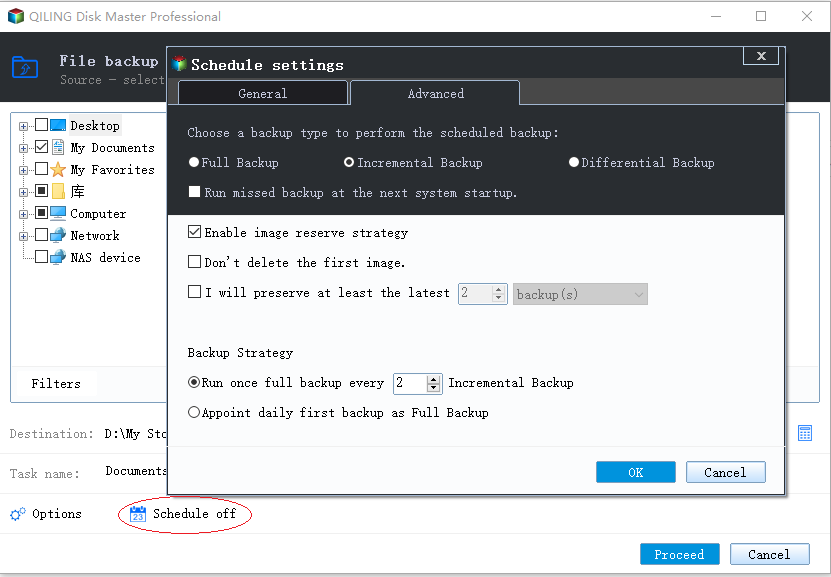Best Free Backup Software That Only Copies Changes (3 Steps)
Why do you need a backup software that only copies changes?
With the increasing amount of daily work, more files need to be backed up, prompting a preference for full backups to ensure file integrity, but this process can be time-consuming.
To copy changed files only, consider using incremental or differential backup, which can efficiently solve this problem. Incremental backup requires less storage space and is faster, but it takes longer to restore data. Differential backup, on the other hand, balances storage space and restore time. You can choose the best backup type for your needs based on their respective features.
| Backup Method | Backup Speed | Storage Space | Restore Time |
| Incremental Backup | Faster | Smaller | Longer |
| Differential Backup | Slower | Larger | Shorter |
What is the incremental and differential backup?
Incremental backup, Incremental backups only copy changed files and new additions, requiring a full backup as the starting point. This means you can't just start with an incremental backup, but rather build upon a full backup. If one incremental backup is damaged, it can impact other backups.
Differential backup Differential backups are made based on a previous full backup, and only include files that have changed since then. If one of these backups is damaged, the others will still be usable.
Best free backup software that only copies changes – Qiling Disk Master
If you're looking for a backup software that only copies changed files, Qiling Disk Master Standard might be a good option. This software can run on various Windows versions, including Windows 11, 10, 8.1/8, 7, Vista, and XP, and allows for easy incremental backups with a simple interface and straightforward steps.
- Rich backup solutions: It supports various backup types, including system, disk, partition, and file backups, allowing users to back up any desired items, with any storage device recognized by Windows being available.
- Schedule backup changed files only: To manually copy changed files, you can only keep changes made since the last backup. To keep all future changes, schedule the task instead.
- Other disk space saver: The software uses various features by default, including normal compression, automatic splitting, and intelligent sector backup, which helps to significantly reduce the size of the backup image, making incremental backup more efficient.
Besides, this software is totally safe, you don't need to install other plug-ins. How to use it? Let's take the incremental backup as an example. You can follow the easy steps below.
how to use backup software that only copies changes
To begin, download and install the software on your computer.
This free version of the software only supports Windows 11/10/8/7/XP/Vista, and is not compatible with server users. However, users with a server computer can try Qiling Disk Master Server, which is available at a discounted rate of 70% off.
Step 1. Launch the software, select Backup from the left list, and then click System Backup to create a full backup of your system.
Step 2. The system partition is selected by default, and the destination path can be chosen by clicking the lower box, after which clicking "Proceed" will initiate a full backup.
You'll need to connect an external device to your computer to backup the system, but keep in mind that the external device will be completely overwritten, so it's essential to backup any important data from the device beforehand.
Step 3. After the backup finished, go to the Home and set the incremental backup manually.
Create a backup image, select it, and click "Proceed" to create an incremental backup, which will be generated based on the full backup if any changes have been made.
Setting up incremental backups manually is not ideal for continuous protection. Instead, you can schedule them using the Schedule Backup option in Step 2, which is a more convenient and efficient approach.
5 options are available for scheduling backups, including Daily, Weekly, Monthly, Event trigger, and USB plug in, with the latter two requiring an upgrade.
To prevent system crashes and ensure data integrity, you can include all future changes in the system's configuration. However, this may lead to another problem - the backup disk running out of space due to the accumulation of backups.
To resolve this completely, try automatic backup cleanup methods in the Backup Scheme, such as By quantity, By time, or By daily/weekly/monthly, which are available on the professional version.
Tips:
- If you click "Check backup integrity on completion" in the "System Backup Progress" tab, the program will verify the backup image's integrity, ensuring a successful recovery later on.
- You can also click "Shut down PC" to choose from options such as "Shut down PC", "Restart PC", "Hibernate", or "Sleep".
Summary
Backup software that only copy changes can significantly save time and storage space. Users can choose to create an incremental backup or differential backup, depending on their specific needs, such as backup time, speed, and recovery time.
It's a good idea to schedule this task to keep track of all changes made in the future and minimize data loss in case your computer encounters issues. You can also set up automatic backup cleanup methods in the backup scheme to delete old backups automatically. Try using Qiling Disk Master to make this process smoother.
Related Articles
- Windows 7 Backup Only Changed Files through Incremental Backup
Qiling Disk Master can be the ideal freeware to help your Windows 7 backup only changed files as well as in Windows 8/10/XP/Vista through incremental backup. - Daily Incremental Backup vs Daily Differential Backup
What is an incremental backup? What is a differential backup? What are the differences between them? Here will take daily incremental backup and daily differential backup as examples to explain in detail for you. - Real Time File Backup in Windows 7/8/10 to Backup Changes
In this article, you will find the best real-time backup software to perform real-time file backup. Any changes made on the source will be synced to the destination immediately. - Guide on How to Create a System Image Backup of Windows 11 on USB Drive
A system image backup is a full backup of your computer system's state. Using backup tools you will be able to create and use these backups to prevent data loss disasters from affecting your operating system. In this article, we will show you how to backup Windows 11 to a USB drive and restoring from system image backups.