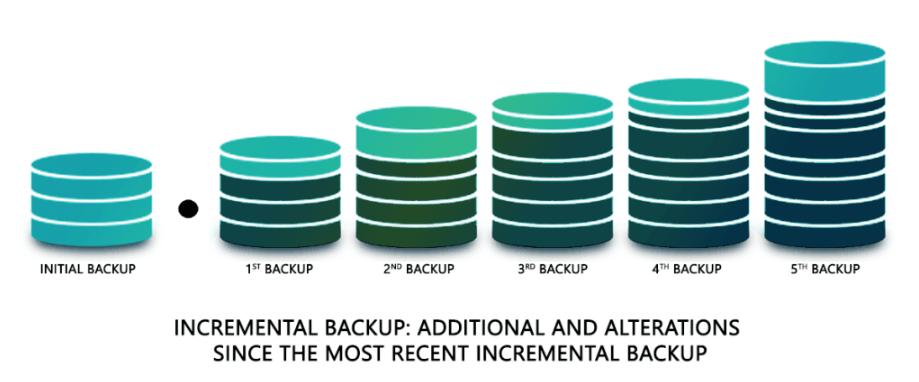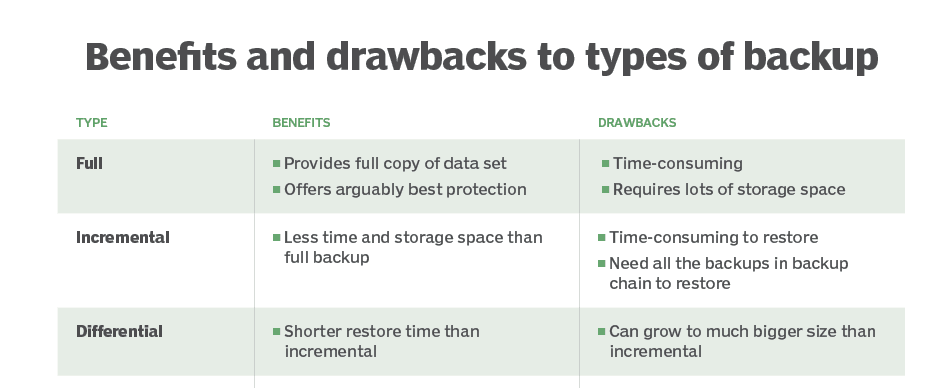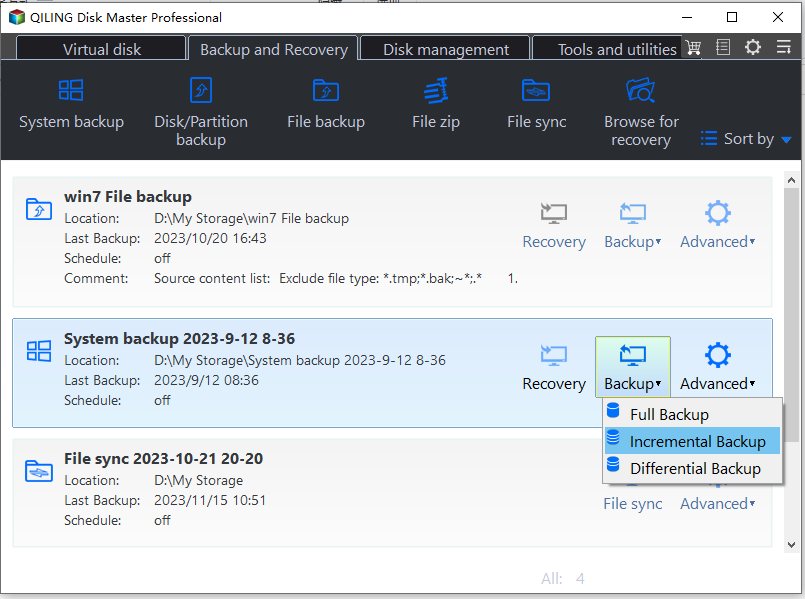Best Free Incremental Backup Software: Save Storage and Time
Scenario
Looking for the best incremental backup software
So I'm looking for some backup software that I can backup certain content that I want. And I would like the software to only backup files that have been changed, instead of a whole new backup and such. So is there a backup program that is simple and I can have multiple backups, and they will backup whenever I want them to, and doesn't have a file type that all the backup is in. And when backup, if nothing has changed, it won't backup, and if there are changes, it'll add new content instead of making a whole separate backup.
- Question from tom's HARDWARE
In today's era of high reliance on information technology, we keep plenty of important data on our computers, such as confidential documents, videos, pictures, etc. To ensure the safety of these data, we back them up frequently so that they can be restored in case of unpredictable failure.
In order to better save disk space and backup time to improve backup efficiency, many users choose incremental backup to solve their problems. So what is incremental backup? What is the way it backs up? Which incremental backup software should I apply? To figure out these questions, please read this article carefully.
Overview of incremental backup
An incremental backup is a type of backup where after a full backup or a previous incremental backup, each subsequent backup only backs up files that have been added or modified compared to the previous one.
What are its pros and cons?
Pros: The advantages of incremental backups are quite outstanding. Since it backs up only changed data, it does not take much time and disk space each time.
Cons: However, when restoring all the data, you have to restore each backup set in turn, which is relatively complicated and takes longer time to restore.
What are the differences between full, incremental, and differential backup?
Full backup is exactly what the name implies: It is a full copy of your entire data set. Although full backups arguably provide the best protection, most of us don't use them on a daily basis because they are time-consuming and often require a lot of disk or tape capacity.
Differential backup: A differential backup is similar to an incremental backup in that it starts with a full backup and subsequent backups only contain data that has changed. The advantage that differential backup offers over incremental backups is a shorter restore time.
To find out which is better in incremental or differential backup, you can click the link for more details.
After understanding these basic points, you probably can't wait to find out how to accomplish the task of incremental backup in a best and easy way. What you need to know is that Windows built-in backup tools such as Backup and Restore (backup system or files), File History (personal files only), etc. can only help you automate your backups, but not do incremental backups for you, so you need to seek help from third-party software.
Backup Windows 11, 10, 8, 7 via best incremental backup freeware
If you are searching for the best incremental backup freeware, then one integral data protection solution named Qiling Disk Master Standard can meet your needs.
Qiling Disk Master Standard, running on all Windows PCs, can easily help you backup and restore important data from your computer to other destinations such as internal/external hard drive, USB, cloud drive, NAS, etc. It adopts advanced backup technology, provides an easy-to-use interface, and supports full, incremental, and differential backup types. Besides supporting you to backup operating systems, it also supports File Backup, Disk Backup, and Partition Backup, Cloud Backup at daily, weekly and monthly intervals to meet your different needs.
Before the task starts, you need to know that incremental backup is based on a full backup. So to create an incremental backup, you need to make a full backup at the beginning.
Now, click the button below to download and install this incremental backup software free on your computer and follow the instructions to create incremental backup for your computer.
✍ Automatically create incremental backup
Step 1. Here we take Disk backup for example, select Backup in the left menu, and then tap Disk Backup. You can choose other backup types according to your real needs.
Step 2. Under the Disk Backup page, tap Disks to select the disk that you wish to backup.
Step 3. Choose a destination path for your backup.
Step 4. You can enable Schedule Backup and set up automatic backup disks in daily, weekly, monthly frequency.
In Backup Scheme, you will be informed that incremental backup is running by default. With the exception of the first full backup, all subsequent automatic backups will back up only the changed data automatically.
Step 5. Click Proceed to complete this process.
💛 You can upgrade to Professional edition to enjoy more features:
♦ Backup encryption: You can set password for the backup task to avoid any unwanted access.
◊ Advanced schedule types: Besides the daily, weekly, and monthly frequency, you can also set automatic backup disks such as event triggers and USB plug-in.
♦ Differential backup: Backup only changed data based on the last full backup on the disk. It is much easy for recovery, because it only requires one full backup plus any differential backup.
◊ Backup retention policy: You can activate the option Enable Automatic Backup Cleanup to let the program automatically clean up image files and save your disk space usage.
✍ Manually create incremental backup
You can also run incremental backup once manually. Just complete the first-time full backup without schedule, then on Home tab, click on the task and choose Backup > Incremental Backup.
In the end
Now you know some of the incremental backup knowledge and the best incremental backup software – Qiling Disk Master. By backing up only changed data, your time and disk space are efficiently saved. Also, if you upgrade to the higher edition, you can enjoy more advanced features such as backup filter, backup encryption, schedule backup triggered by events or USB drive, differential backup, backup scheme to auto delete old backups, etc.
As an all-in-one data protection solution, Qiling is not only the best free backup software, but also provides you clone feature. You can clone Windows 11 to another hard drive such as HDDs, SSDs, USB flash drives, etc. with just a few clicks. It indeed qualifies as the best assistant for your data protection, so download and try it now!
Related Articles
- How to Do Incremental and Differential Backup in Windows 10
If you have backed up for your important data, but there is some changed or added files, how to do? Doing incremental and differential backup in Windows 10 may be a wise choice. - Windows 7 Incremental Backup - Only Backup Changed Files
You will learn the Windows 7 incremental backup meaning and how to create it step by step, 2 ways in total. - How to Create Block Level Incremental Backups in Windows
Block level incremental backups bring us many advantages. Wanna learn more about block level incremental backups in Windows? Read this page patiently. - Do You Backup Everything
It's a good habit for people to back up your data often. But what files should we backup on a computer? Do you backup everything? This short post will discuss this question and give you some advice.