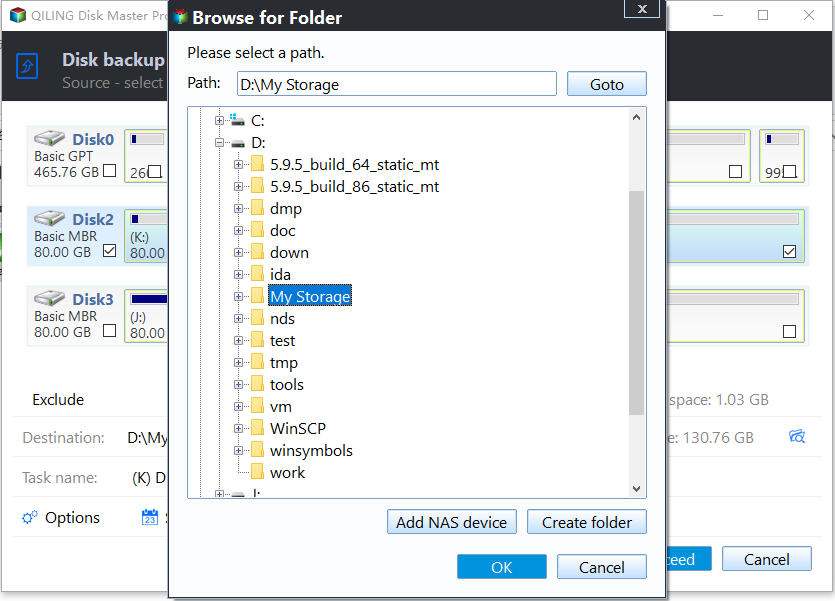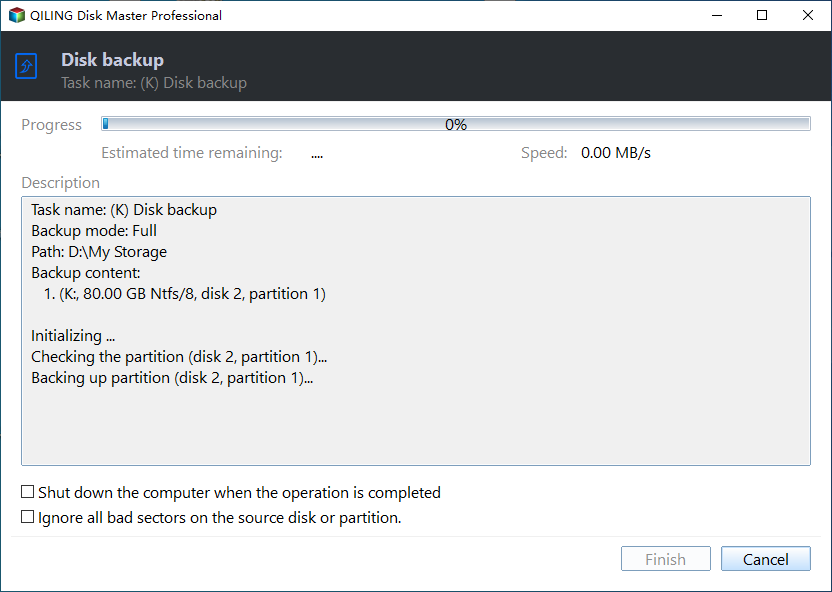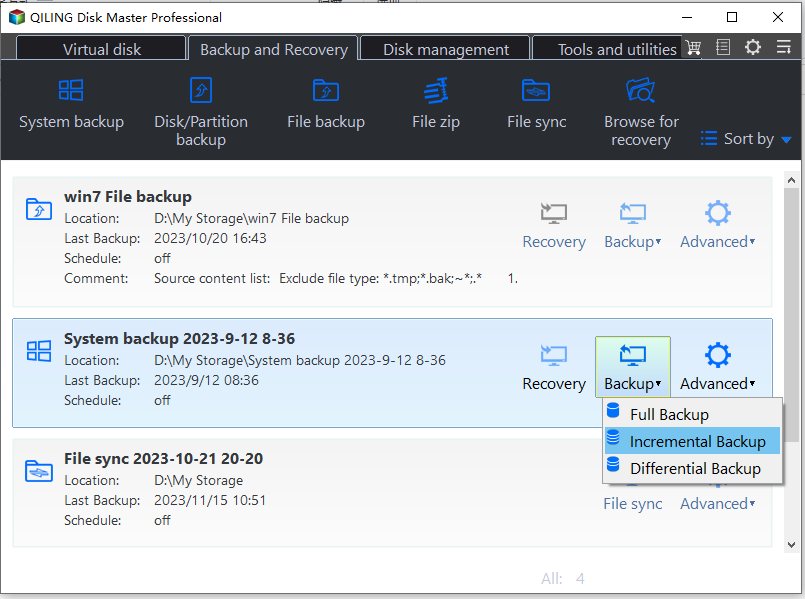How to Create Block Level Incremental Backups in Windows
Quick Navigation:
- What is a block level incremental backup?
- Why do you need block level incremental backups?
- Create block level incremental backups with best freeware
- Verdict
What is a block level incremental backup?
Generally speaking, there are two kinds of backups: block level backup and file level backup.
- A block level backup backs up small blocks of the source files instead of the complete files. It reads data directly from the disk or volume rather than from the database.
- A file level backup captures only data of individual folders on the computer, such as documents, pictures, music, etc.
Compared with a file level backup, a block-based backup reduces the storage space and time required by each backup. And a block level incremental backup only backs up changed blocks of the source since the previous backup and the rest blocks remain intact. Therefore, it further improves the backup efficiency and saves the required space.
Why do you need block level incremental backups?
As mentioned above, with block level incremental backups, you can save a lot of time and storage space while backing up data. There are more advantages that may make you feel an urge to have a try:
- When you restore the image files created by block level incremental backups, only specific data blocks will be restored, which again saves you time.
- Block level backup comes with snapshot technology, so files can be backed up even if they’re open in other software.
Since block level incremental backups have so many merits, how to create such backups in Windows?
Create block level incremental backups with best freeware
To create block level incremental backups in Windows, you may need a professional backup tool. Qiling Disk Master Standard, the best free backup software, can give you a hand.
- It offers you the function of System/Disk/Partition/File Backup for block level backup. If you'd like to perform file level backup, you can turn to the file sync feature.
- It enables you to create automatic backups, and they run in the way of incremental backup by default.
- It supports all Windows PC operating systems like Windows 11/10/8.1/8/7/Vista/XP. However, if you are running Windows Server operating system, please turn to server backup software.
Follow the steps below to create a block level incremental backup via Qiling Disk Master. Here take Disk Backup as an example:
1. Download, install and run Qiling Disk Master. Connect the external storage device to your computer if you want to backup the source disk to an external drive.
2. Click Backup on the left pane and select Disk Backup.
3. Click Add Disk to select the source disk to be backed up.
4. Click the second bar to select a destination path to save the backup image.
5. Click Schedule Backup to see the scheduled backup options. You can choose daily/weekly/monthly as per your need.
Click Backup Scheme and you can see “Incremental Backup” is selected by default. If you’d like to use “Differential Backup”, edition upgrade is needed. You can also enable automatic backup cleanup here to delete old image files automatically.
6. Confirm the operation and click Proceed. Then, choose Add the schedule and Proceed now to run the first backup immediately or Only add the schedule to run it later.
Notes:
- Click Options and you can enable email notification, choose the compression level for the backup image file and select intelligent sector backup or sector-by-sector backup, etc.
- For incremental backup tasks, if one of the incremental image files in the sequence is damaged or missing, the subsequent image files will be invalid. It is recommended to perform a full backup after several incremental backups.
- Above steps apply to run automatic block level incremental backups. If you want to run one-time incremental backups, you can create a full backup first, and then go to Home > the backup task > Backup > Incremental Backup.
Verdict
Block level incremental backups make it quicker to backup and restore data and reduce the storage space required by each backup. Qiling Disk Master provides you with the easiest way to create block level incremental backups in Windows. Additionally, it can be used as bit copy software and CompactFlash card copier. Go for this tool right now!
Related Articles
- The Best Free Block Level Replication Software
- Transcend Elite Backup Software Alternative
- Windows Server Backup Schedule to Remote Shared Folder-Overcome the Limitation
- Does Windows 11 Have Cloning Software?
Does Windows 11 have cloning software? Do you want to know the right answer? This article will tell you whether Windows 11 has disk cloning software and introduce a better cloning tool to help you.