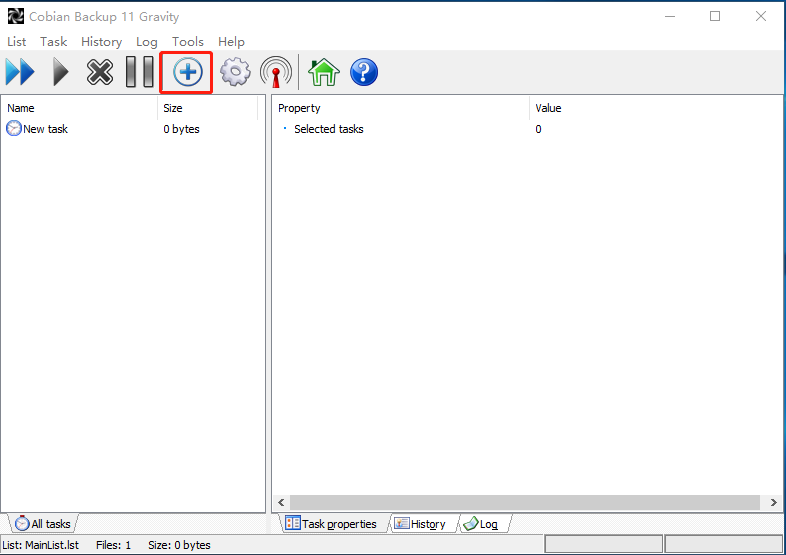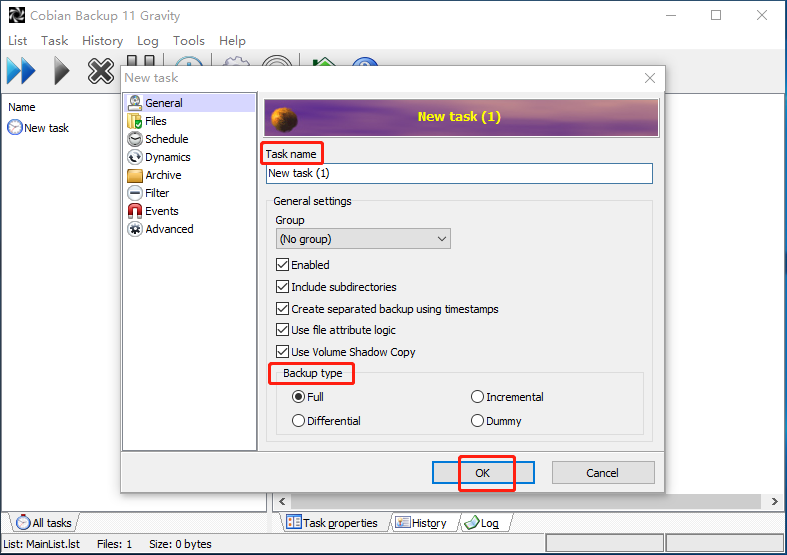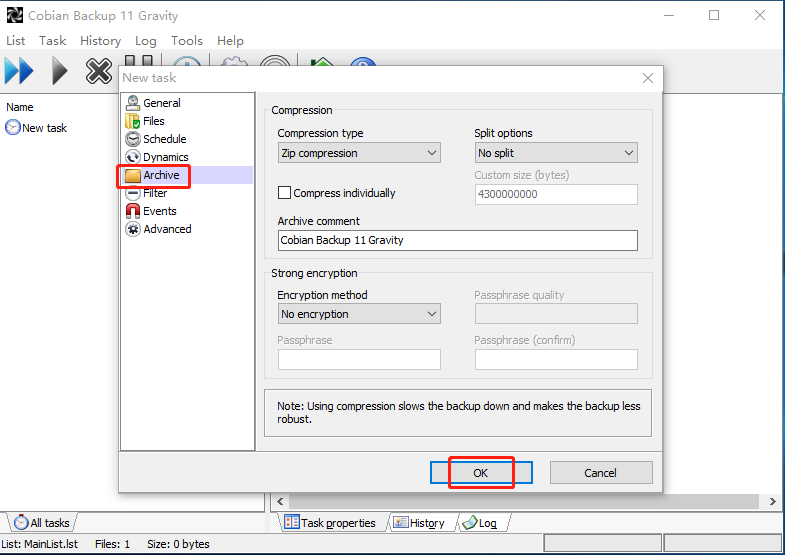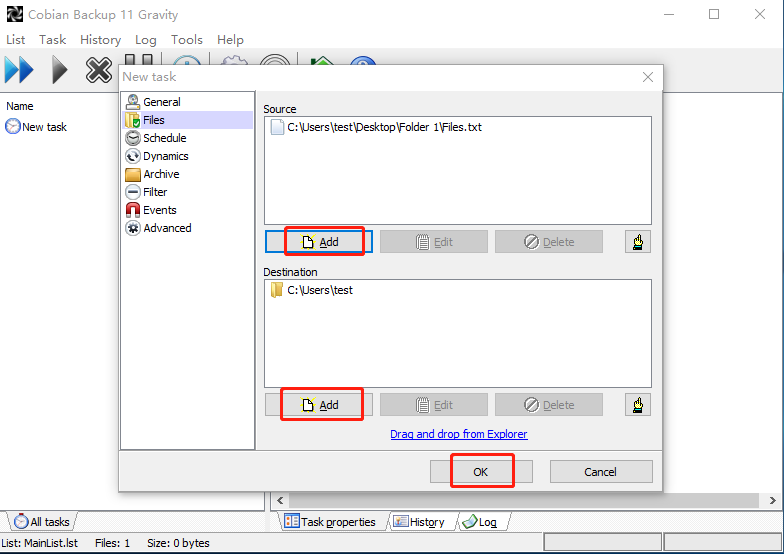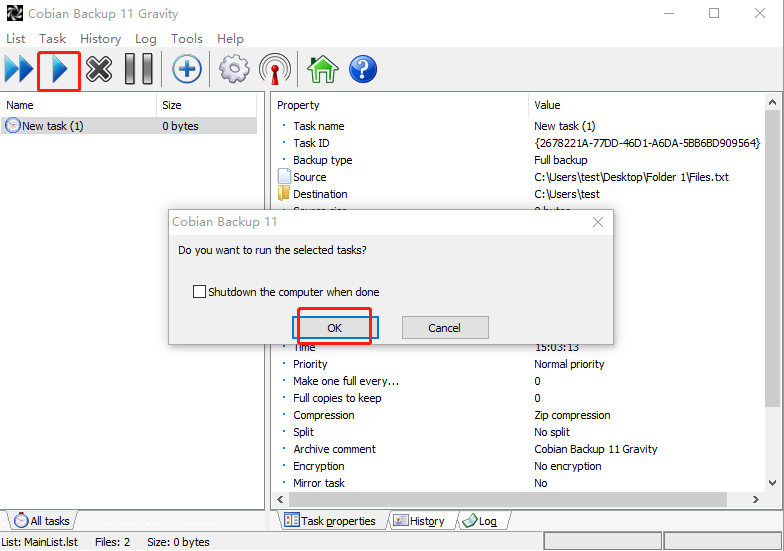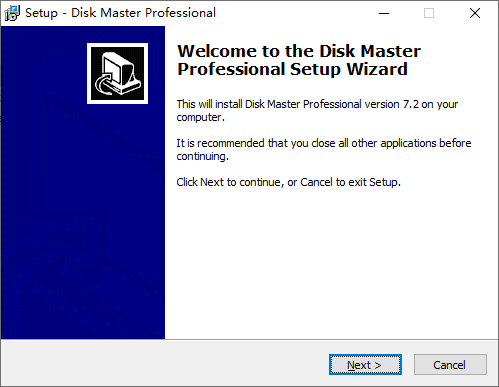Best Free Backup Software As Cobian Backup Alternative
What is Cobian Backup
Backing up files isn't exciting, but it's important because you can’t go back to the past when important data get lost or corrupted. To backup files easily, many users choose to use Cobian Backup, which is a free file-backup program that can be used to backup files and directories from their original location to other directions/drives in the same computer or other computer on your network.
Cobian Backup also supports automatic backup, compression, encryption, incremental and differential backup. With its intuitive interface, you can learn to use it very easily.
Do you need a free alterantive to Cobian Backup?
The latest version of this program is Cobian Backup 11 (Gravity) and many users will be wondering if there is a newer version of it available. In fact, the developer of Cobian Backup sold the source code for the program back in 2014, and have worked on a successor, Cobian Reflector. Of course, you can also continue using Cobian Backup 11, which supports Windows XP, 2003, Vista, 2008, Windows 7, Windows 8 and Windows 10.
Although Cobian Backup can do so many things for files backup, it doesn’t work always fine. Many people complain that Cobian Backup can’t open files, or receive "The engine is not found" error. Therefore, you may want to find a free and reliable Cobian Backup alternative that has equivalent functionality, accessibility, but with better stability.
I‘ll cover both the Cobian Backup tutorial and its alterantive in the following article.
- How to use Cobian Backup (tutorial with screenshots)
- Best free alternative to Cobian Backup (download and tutorial)
How to use Cobian Backup (tutorial with screenshots)
Step 1. Install and open Cobian Backup. Click plus sign icon on the main ribbon bar of the program to create a new backup.
Step 2. Change the Task Name as you like. You should leave all the other options on that page the same except the Backup type. Choose one Backup type by your needs. Then click OK.
Step 3. If you want to use compression when creating backups, you can select Archive from the left hand menu of the New Task dialog. ZIP compression is highly recommended as it will save you a great deal of hard drive space. Then click OK.
Step 4. Once you have configured your archive settings, please click Files. Choose Add tab in the Source category to select the files and folders you wish to backup. Choose Add tab for the Destination section to select the destination path. Then click OK.
Step 5. You will be back at the main interface. Click the triangle icon to start your backup task. Then click OK to confirm.
✎Tips:
- In Step 2, Incremental and Differential backup enable you to backup changes only. Dummy does not actually back up any files but can be used to schedule the execution of programs, close services, and reboot the computer, etc.
- Compress individually in Step 3 means the program will compress each file individual rather than making one large compressed backup.
- Your files can be backed up automatically if you click Schedule in Step 3.
Best free alternative to Cobian Backup (download and tutorial)
Qiling Disk Master Standard fully deserves to be the best alternative to Cobian Backup. It supports all kinds of files including pics, documents, videos and more. Unlike Cobian Backup, this backup utility runs smoothly on Windows 11/10/8.1/8/7/Vista/XP without any errors.
In addition to file backup and file sync, Qiling Disk Master provides Cloud Backup, Partition Backup, Disk Backup and System Backup options for you to choose. As a freeware similar to Cobian Backup, it also supports backup compression, encryption, automatic backup, incremental or differential backup, etc.
By using this Cobian Backup alternative in Windows, you are allowed to backup files to cloud, internal/external hard drives, NAS devices, and network, etc. Best of all, it’s completely free to use and download!
You can click the button below to get the freeware now:
How to backup files via Cobian Backup free alternative
Step 1. Install and launch this Cobian Backup alternative.
Step 2. Click File Backup under Backup tab.
Tip: You still can backup files to Qiling Cloud with the help of Cloud Backup feature. It comes with a cloud drive and 1TB free cloud storage in 15 days.
Step 3. Change the Task Name if you need to. Click Folders or Files to select files you'd like to back up.
Step 4. Select the destination path and then click Proceed.
If you want to perform file restore later, simply go to Home > click on the Backup task > Restore.
✎Tips:
- Backup Options: To reduce the storage space of image file, please go Options > Compression in Step 4.
- Schedule Backup: Set up an automatic backup based on Daily, Weekly, Monthly, Event triggers, USB plug in or Real-time sync. The last three modes require you to upgrade to the Pro edition.
- Backup Scheme: Choose backup method, such as incremental or differential to backup only changed data. In Pro edition, you can also enable Automatic Backup Cleanup to delete old backup files automatically.
Verdict
This article not only introduces you to Cobian Backup but also shows you the best free Cobian Backup alternative - Qiling Disk Master Standard. It is recommended that you use this alternative when Cobian Backup is not working as it provides more advanced features. By the way, various features like system backup, disk backup and partition backup are waiting for you.
Related Articles
- Top Two Ways to Backup Files on Seagate External Hard Drive
- How to Backup Files in Windows 7 to External Hard Drive
- How to Backup Files before Reformatting in Windows 7/8/10
- Backup Files and Folders for Windows 7/8/10 with Simple Steps