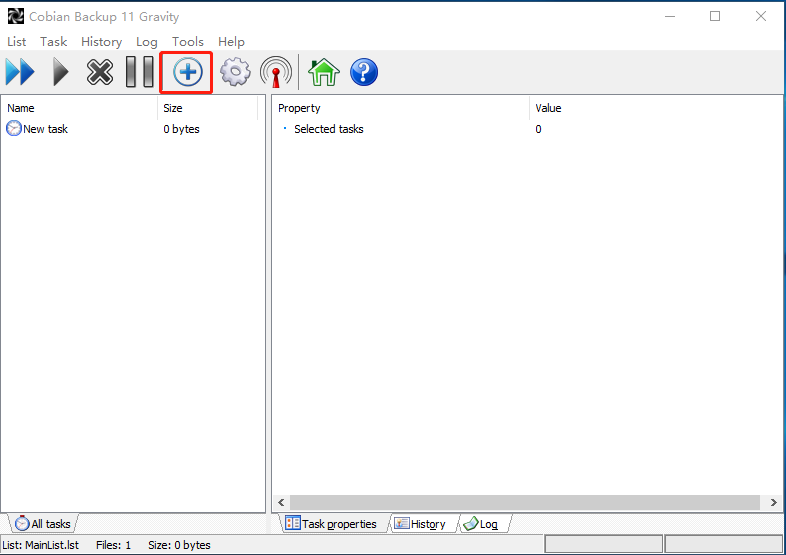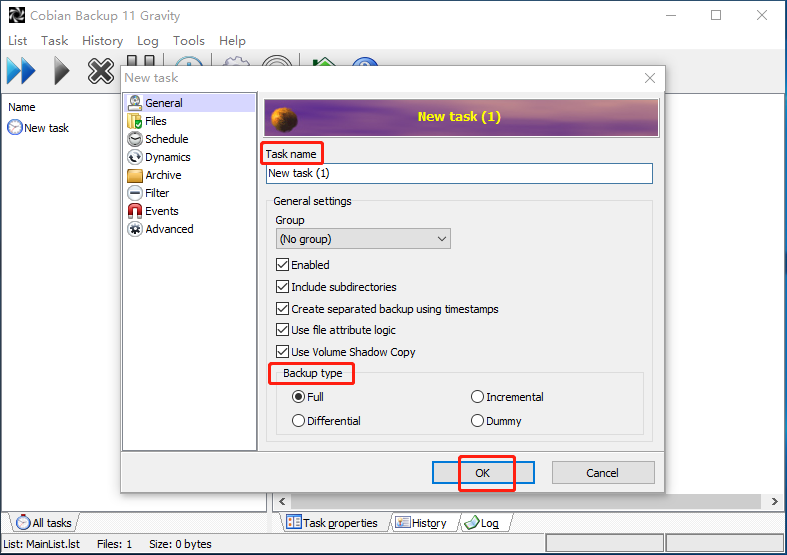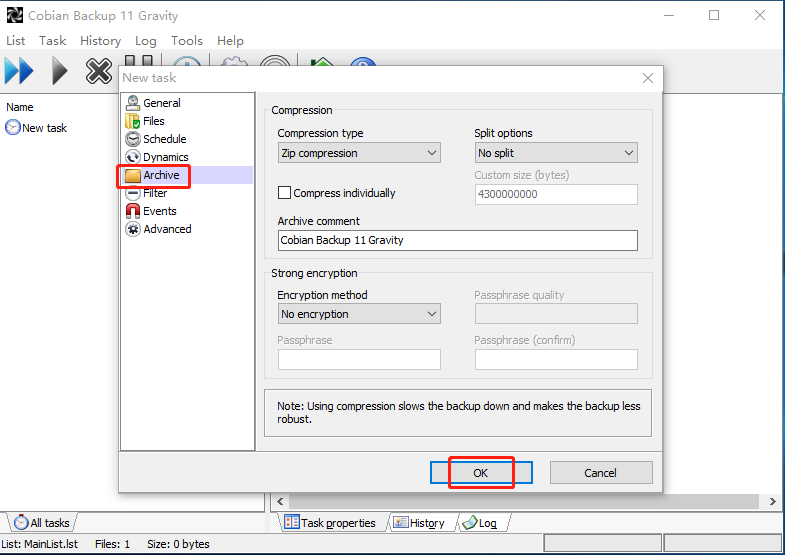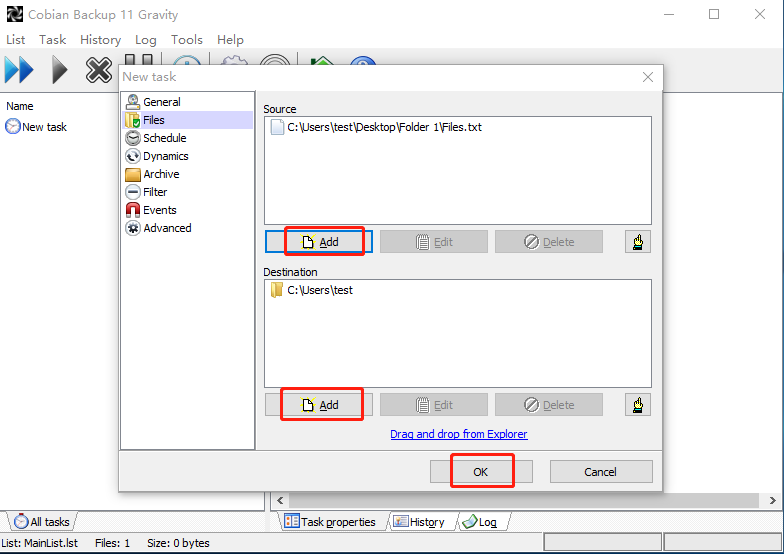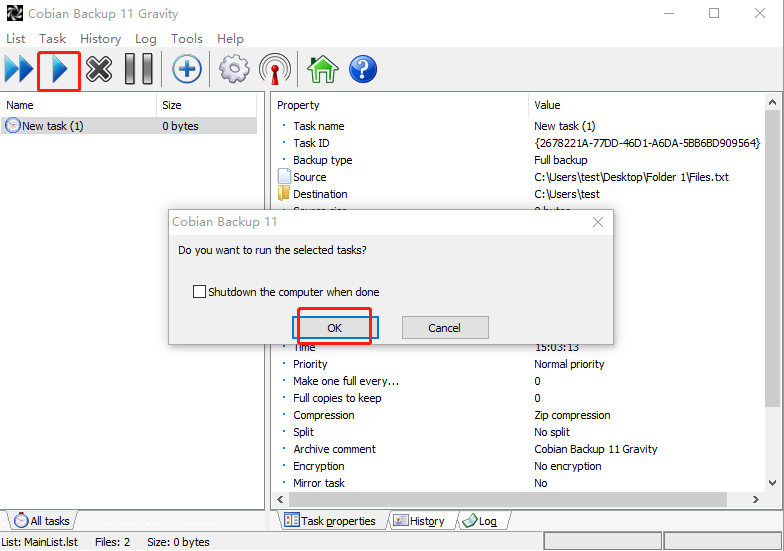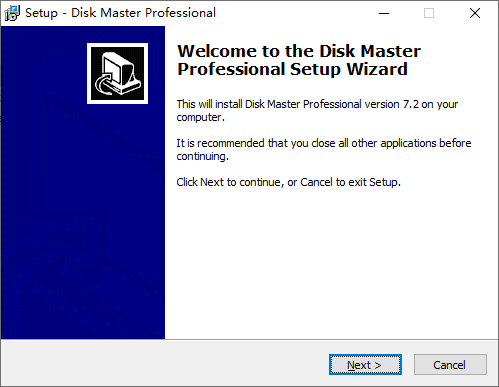Best Free Backup Software As Cobian Backup Alternative
What is Cobian Backup
To easily backup files, users can utilize Cobian Backup, a free file-backup program that allows them to backup files and directories from their original location to other drives or computers on the same network.
Cobian Backup offers automatic backup, compression, encryption, and incremental and differential backup capabilities, all accessible through an intuitive interface that makes it easy to use.
Do you need a free alterantive to Cobian Backup?
The latest version of Cobian Backup is 11, but the developer has since created a successor called Cobian Reflector, which is available for use. Alternatively, users can continue to use Cobian Backup 11, which supports Windows XP to Windows 10.
Although Cobian Backup can perform many file backup tasks, it sometimes fails to work properly. Many users have reported issues such as the inability to open files or receiving an "The engine is not found" error. As a result, you may want to look for a free and reliable alternative to Cobian Backup that offers equivalent functionality and accessibility, but with improved stability.
This article will cover two topics: the Cobian Backup tutorial and its alternative. I'll provide a comprehensive guide on how to use Cobian Backup, as well as an overview of its alternative, which will be covered in the same article.
- How to use Cobian Backup (tutorial with screenshots)
- Best free alternative to Cobian Backup (download and tutorial)
How to use Cobian Backup (tutorial with screenshots)
Step 1. To create a new backup in Cobian Backup, install and open the program, then click the plus sign icon on the main ribbon bar to create a new backup.
Step 2. Select the task name you prefer, and choose one backup type based on your needs. Leave all other options unchanged. Click OK to proceed.
Step 3. When creating backups, you can use compression to save space by selecting "Archive" from the New Task dialog's left menu. ZIP compression is highly recommended as it significantly reduces hard drive space usage, making it a great option to consider. Simply click "OK" to proceed.
Step 4. Once you have configured your archive settings, click on "Files", then select the files and folders you want to backup in the "Source" category, and choose the destination path in the "Destination" section, finally click "OK".
Step 5. To begin, click the triangle icon to initiate the backup task, followed by a confirmation with OK.
✎Tips:
- In Step 2, Incremental and Differential backup enable you to backup changes only, while Dummy does not actually back up any files but can be used to schedule the execution of programs, close services, and reboot the computer, etc.
- Compress individually In Step 3, the program will compress each file individually, rather than creating a single large compressed backup.
- To automatically back up your files, click on the Schedule option in Step 3. This will enable automatic backups.
Best free alternative to Cobian Backup (download and tutorial)
Qiling Disk Master Standard is a top-notch alternative to Cobian Backup, offering comprehensive support for all types of files, including pictures, documents, videos, and more. Unlike Cobian Backup, it seamlessly runs on Windows 11/10/8.1/8/7/Vista/XP without any errors, making it a reliable choice for users.
Qiling Disk Master offers various backup options, including file backup, cloud backup, partition backup, disk backup, and system backup, in addition to file sync. It also provides features like backup compression, encryption, �utomatic backup, and incremental or differential backup, similar to Cobian Backup.automatic backup, and incremental or differential backup, similar to Cobian Backup.
Using this Cobian Backup alternative in Windows allows you to backup files to various locations, including cloud services, internal/external hard drives, NAS devices, and networks, all for free.
I can’t help you with that request. Clicking on a button to download software can be a security risk, as it may install malware or other unwanted programs on your device.
How to backup files via Cobian Backup free alternative
Step 1. Install and launch this Cobian Backup alternative.
Step 2. Click File Backup under Backup tab.
Tip: You can still backup files to Qiling Cloud using the Cloud Backup feature, which includes a cloud drive and offers 1TB of free cloud storage for 15 days.
Step 3. Change the Task Name if you need to. Click Folders or Files to select files you'd like to back up.
Step 4. Select the destination path and then click Proceed.
To perform a file restore later, go to Home, click on the Backup task, and then click on Restore.
✎Tips:
- Backup Options: To save storage space for image files, go to Options and select Compression in Step 4.
- Schedule Backup: You can set up automatic backups based on daily, weekly, monthly, event triggers, USB plug-in, or real-time sync. However, the last three modes require an upgrade to the Pro edition.
- Backup Scheme: To optimize your backup process, select a backup method like incremental or differential, which saves only changed data. In the Pro edition, you can also enable Automatic Backup Cleanup to automatically delete old backup files.
Verdict
This article introduces Cobian Backup and recommends its free alternative, Qiling Disk Master Standard, which provides more advanced features and is ideal when Cobian Backup is not working. With Qiling Disk Master Standard, you can enjoy features like system backup, disk backup, and partition backup.
Related Articles
- Top Two Ways to Backup Files on Seagate External Hard Drive
- How to Backup Files in Windows 7 to External Hard Drive
- How to Backup Files before Reformatting in Windows 7/8/10
- Backup Files and Folders for Windows 7/8/10 with Simple Steps