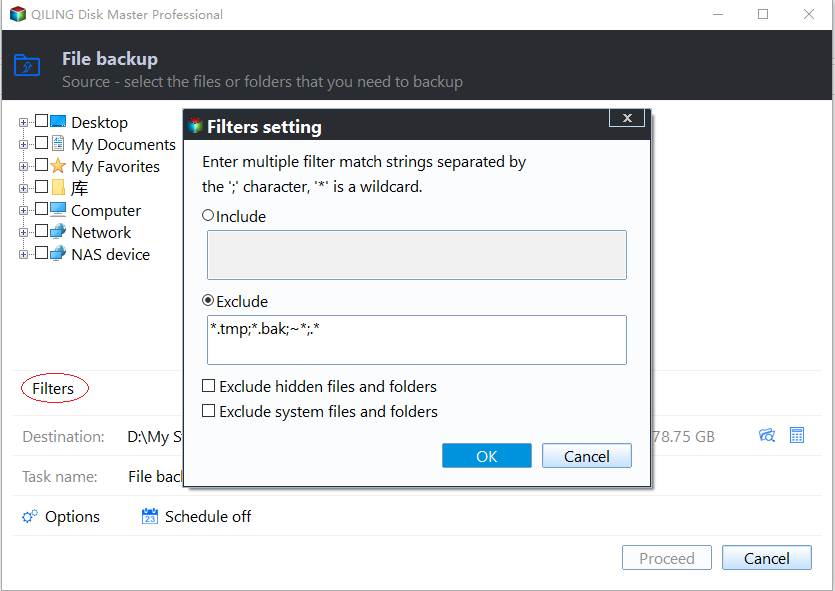Copy Files from Flash Drive to Flash Drive When USB Plugged In
Quick Navigation:
- Why need to copy flash drive to flash drive?
- Prime tool to copy files from flash drive to another
- How to copy files from flash drive to flash drive?
Why need to copy flash drive to flash drive
Nowadays, flash drives may be used to transfer files between different computers, or store your files somewhere outside of your computer for safekeeping. And sometimes, you may need to copy files from flash drive to flash drive. For example, there are more and more data on your flash drive that is almost full, and you need more space. Therefore, you may want to upgrade the flash drive to a larger flash drive.
Prime tool to copy files from flash drive to another
To copy files from flash drive to flash drive, just a Ctrl C + Ctrl V is not a good method. If there are just a few personal files and folders, this way can be useful. But if there are large amounts of files, it will take too much time to repeat this operation that may make you feel annoyed.
Therefore, you need third-party software to help you copy flash drive to another flash drive. I highly recommend Qiling Disk Master Professional.
● It offers the File Backup function that can help you create an image file of selected files or folders, and you can recover lost files from the image file anytime you need.
● It includes the Disk Clone feature which enables you to copy all files from one hard drive to another directly.
● It supports Windows Vista/XP/7/8/10.
Besides, to protect important data, this software supports automatic backup with USB plug in feature. If you select “USB plug in” option from Schedule for the first time, then, every time you connect the flash drive to computer, this software will back up files automatically.
How to copy files from flash drive to flash drive?
Before copying files, you need to connect flash drives to computer and make sure them can be detected. Then, follow the steps below to copy files from flash drive to flash drive.
Step 1. Download Qiling Disk Master Professional, install and launch this software. Click Backup from the left side. Then click File Backup.
Step 2. Edit the Task name for distinguishing. Click Folders or Files and then browse to add files you’d like to backup from the flash drive.
Note:
- You can add more than one file or folder.
- When you add folders, you can open the Filter settings to back up files with certain file extension, and exclude files that you don’t want to back up.
Step 3. Select the other flash drive as the destination path to store the backup image.
Step 4. Click Schedule from the bottom of the page. Select USB plug in from the drop-down menu. You can also choose Incremental and Differential Backup by clicking “Advance”. Then click OK.
Step 5. Click Proceed to execute operation if there is no problem. When the backup operation is in progress, you can continue doing other works on your computer and let the software run in the background.
Conclusion
Actually, a good tool can make things become easier. With the help of Qiling Disk Master Professional, it is pretty easy to copy files from flash drive to flash drive. Besides File Backup function, there is another way to transfer files via Qiling Disk Master. With real-time sync feature, you can do automatic sync between two folders, so you do not need to constantly do the copying and moving stuff.
Related Articles
- How to Backup Files to An External Hard Drive in Windows 10/8/7?
- How to Automatically Backup Excel File in Different Location
- Backup an External Hard Drive to another External Hard Drive (Fast)
- Paragon Backup & Recovery Review in 2022: Pro, Cons and All-around Alternative for You
Are you not content with the Paragon Backup & Recovery software? If yes, check out where Paragon fails and which tool is the all-around alternative for Paragon.