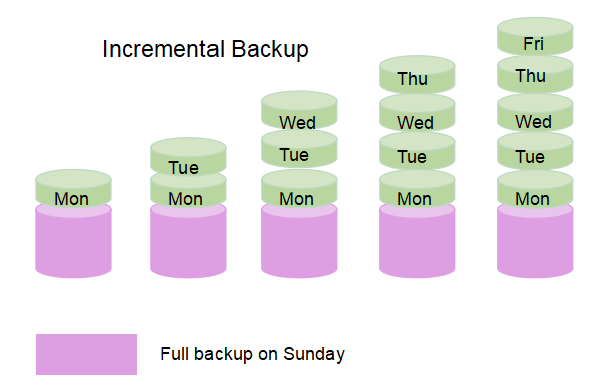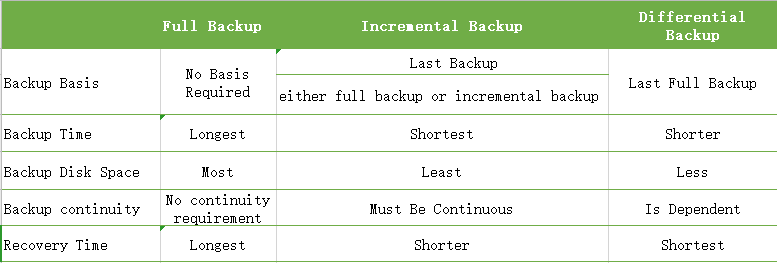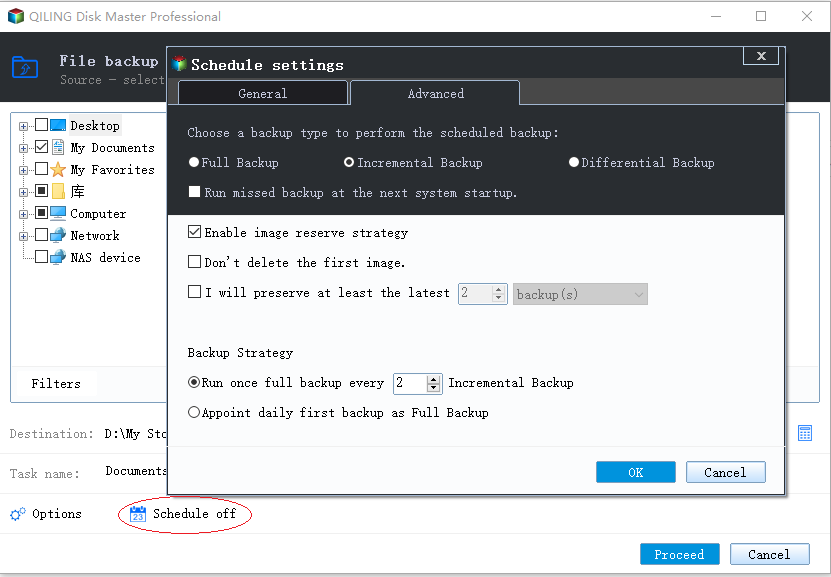Daily Incremental Backup vs Daily Differential Backup
Quick Navigation:
- What is an incremental backup?
- What is a differential backup?
- What are the differences between incremental backup and differential backup?
- How to backup only changes with file backup software
- Conclusion
What is an incremental backup?
Incremental backup is a new type of smart backup to save your backup time and disk space. It will create a full backup at first and then only copies the changed data since the last backup whether it’s full backup or incremental backup(this is called incremental backup). In a simple word, it backups less data, requires less backup time and disk space.
For example, if you create daily incremental backup with backup software on Sunday, it will create a full backup immediately. Then, on Monday, it will backup changes based on the last backup, here is the last full backup created on Sunday, and create an incremental backup. On Tuesday, it backup changes based on the last backup, here is the last incremental backup created on Monday, and create another incremental backup.
When you want to perform a full recovery, the last full backup or the last full backup plus all the incremental backups until the point you want to restore is needed. If you accidentally delete any of incremental backup in this period, the selected backup and all the subseqent backups will becomes invalid, you cannot use it to restore computer in the event of a disaster. And the recovery time will increase significantly. as you need to recover more items.
What is a differential backup?
Similar to incremental backup, differential backup is also a new kind of backup that only back up changed files, but the basis is different. It will create a full backup first and then only copies changes since the last full backup( a differential backup is created). Please note each differential backup will accumulate more data until the next full backup. Thus, compared with incremental backup, it backups more data, requires more backup time and disk space, but typically far less than a full backup.
For example, if you create daily differential backup with backup software on Sunday, it will create a full backup immediately. Then, on Monday, it will backup changes based on the last backup, here is the last full backup created on Sunday, and then a differential backup is created. On Tuesday, it backups changes based on the last backup, here is the last full backup created on Sunday, and create another differential backup.
When you want to perform a full recovery, you will need the last full backup or last full backup plus any differnetial backup in this period, even you delete one differential backup between the last full backup and latest differential backup. It is best to use the lastest differential backup. The recovery time is shorter than differential backup as it requires less items.
What are the differences between incremental backup and differential backup?
Both incremental backup and differential backup rely on daily/weekly/monthly schedule backup, and cannot exist alone. Here I will take daily incremental backup and daily differential backup as an example to show you the difference of both backup type. Here are 5 main differnces between them, you can quickly browse through the table below to get incremental and differential backup advantages and disadvantages.
As you can see from the table above, the 3 backup types has differences in backup basis, backup time, backup disk space, backup continuity, recovery time. But in the following, I will only introduce the backup continuity, as other aspects have been mentioned in the previous introduction.
The continuity of backup is mainly for incremental backup, especially when restoring. If you create a daily incremental backup on Sunday, until the next Friday, you will have one full backup and 5 incremental backup. To restore backup image, you will need the full backup and 5 incremental backup. If you delete any backup between the full backup and the fifth differential backup, the restoration will fail. Therefore, to some extent, the risk of data loss from this kind of backup is greater.But differential backup does not have this restriction.
Finally, I will make a brief summary so that you can quickly understand when to use either of them. Both of them can help you update files timely while saving backup time and backup disk space, whether you change files very frequently or use for team collaboration. Thus, if that's you want, both backup can help you. But if the target disk does not have enough, you could consider daily incremental backup to save backup disk space as much as possible. If you take data security into consideration, you'd better use daily differential backup.
How to backup only changes with file backup software
To backup only changes since the first full backup, a professional Windows backup software is needed, here I strongly recommend you Qiling Disk Master Standard.
- It supports complete backup solutions, such as, file backup, partition backup, system backup, disk backup.
- It allows you to create daily incremental backup or daily differential backup(supported by Qiling Disk Master Professional) easily and quickly. Also, you can change the backup frequency to weekly or monthly per your needs.
- It has strong compatibility in Windows System and storage device. To be specific, it supports Windows 11/10/8.1/8//7/XP/Vista, and multiple storage devices, including external hard disk, USB drive, network drive, cloud drive (eg: backup files to Qiling Cloud) etc.
In addition, it has a clear interface and user-friendly design, so all users even the novices can understand in a very short time. So, why not give it a try?
Please download this software and install it on your computer. Then, follow the steps below to create a daily incremental backup with Qiling Disk Master Standard. If you want to create daily differential backup, you could consider upgrading to Qiling Disk Master Professional first.
1. Connect the storage device to store the backup files. Then, launch Qiling Disk Master Standard, click Backup and then File Backup in order.
2. Click Files or Folders to select files or folders you want to backup.
3. Click where the arrow point and select a path to save your data. You can backup files to cloud like Qiling Cloud, external hard drive, flash drive etc.
4. Click Schedule Backup > Enable Schedule Backup and select Daily. By default, this software will enable the Incremental Backup methodunder the Backup Scheme tab.
To create daily differential backup, tick "Differential Backup" under Backup Method as instead. Please note the scheduled differential backup is only available on Qiling Disk Master Professional and advanced version.
5. At last, click the Proceed to start the backup task. Then, it will start the first full backup and then incremental backup or diferential backup at the next scheduled backup time.
Tips:
• If your schedule Backup is daily incremental backup, please pay more attention to the safety of backup disk. Because all incremental backup requires that all the image file needs to be intact, whether daily, weekly or monthly.
• Except for daily/weekly/monthly plus full/incremental/differential backup, you could still use "Event triggers" and “USB Plug in” feature in "Schedule". Both are available on the Qiling Disk Master Professional or advance version.
• There is still a possibility of backup disk full even if you set a schedule daily incremental backup or daily differential backup to backup only changed files. Therefore, it's suggested to use "Backup Scheme(supported by Qiling Disk Master Professional)" feature to delete old backup to free up disk space.
Conclusion
That's all for daily incremental backup and daily differential backup, both type of backup can help you save backup time and disk space but have a little difference. Therefore, before you create a schedule backup, please check them carefully ahead of time.
Well then, what kind of backup is your preference? Anyway, you need a professional backup software to acheive this goal. You could use Qiling Disk Master Standard to backup changed files per day with daily incremental backup, or use daily differential backup in its advanced version Qiling Disk Master Professional. It's simple and easy to use. Please download it to have a try if you happen to have this need.
Related Articles
- Incremental VS Differential Backup: Which Is Better?
- Free Complete Incremental and Differential Backup Software
- How to Do Incremental and Differential Backup in Windows 10
- Software for Windows Server 2008 (R2) Incremental Backup
- Windows Server 2016 Incremental & Differential Backup Guide