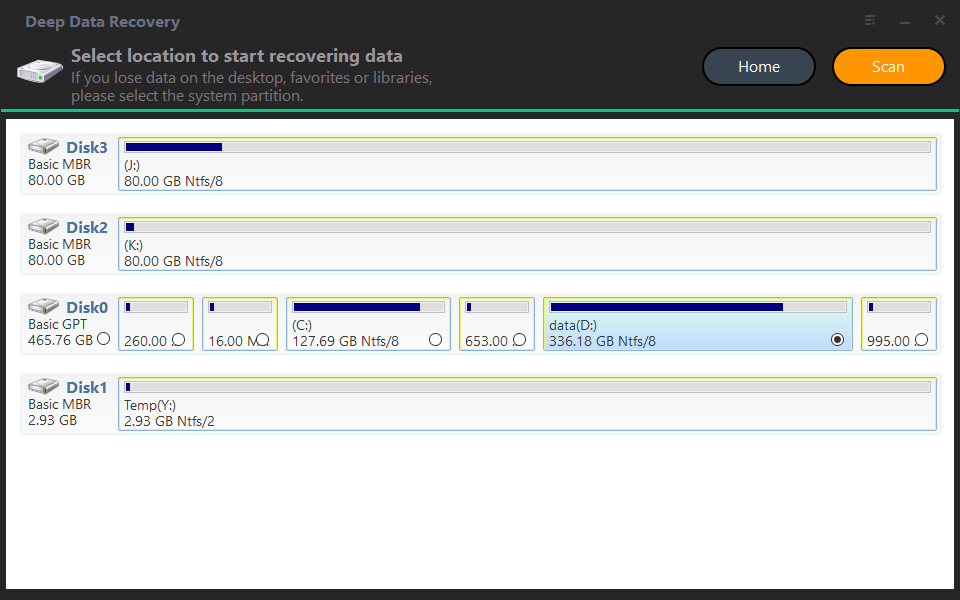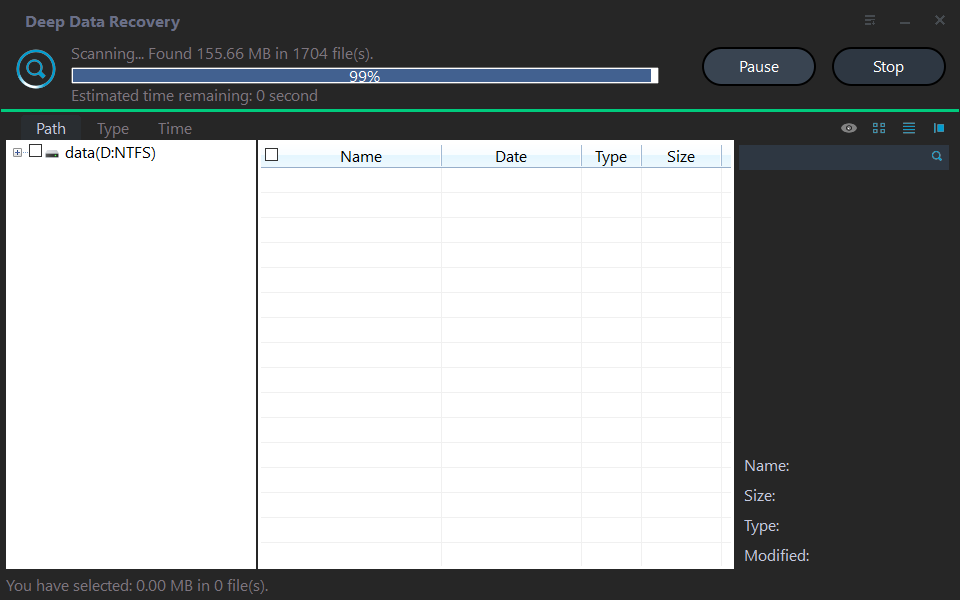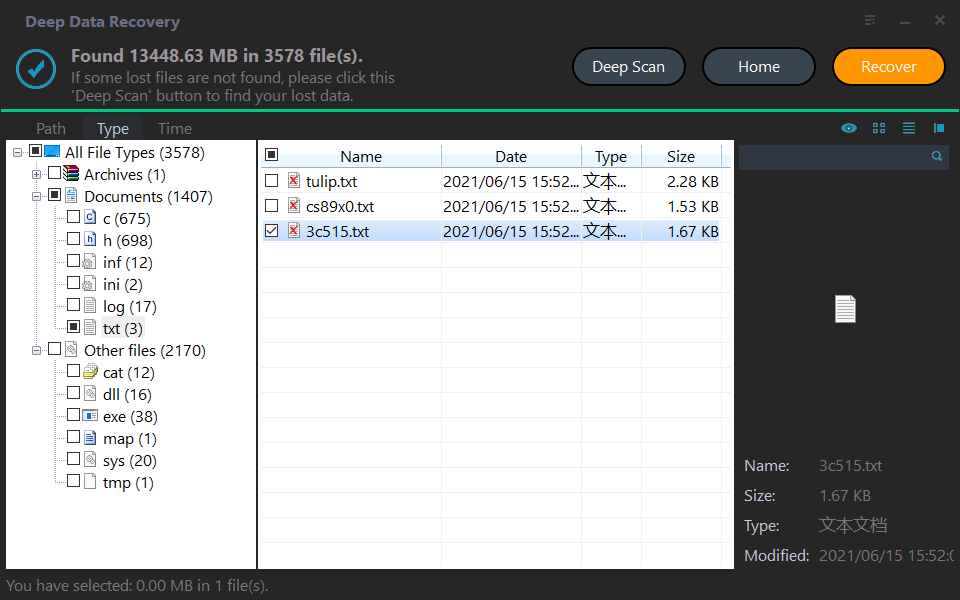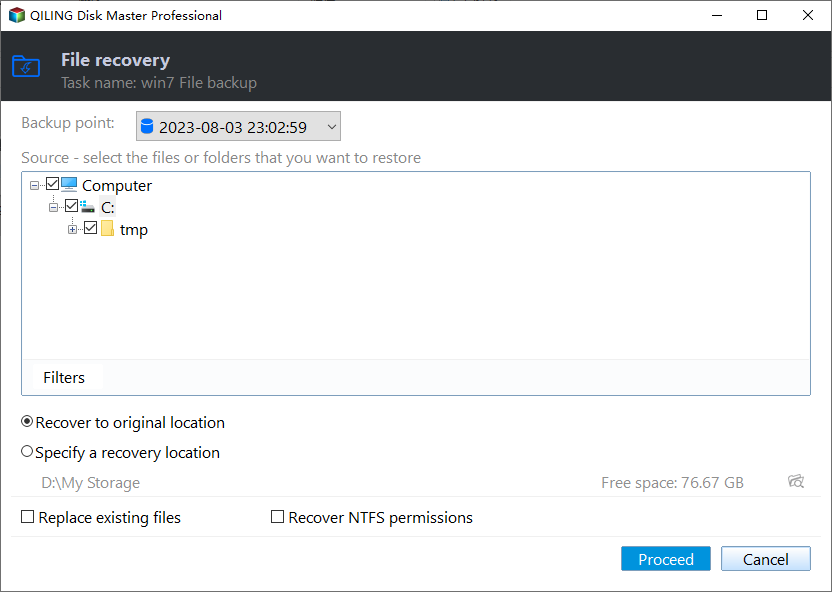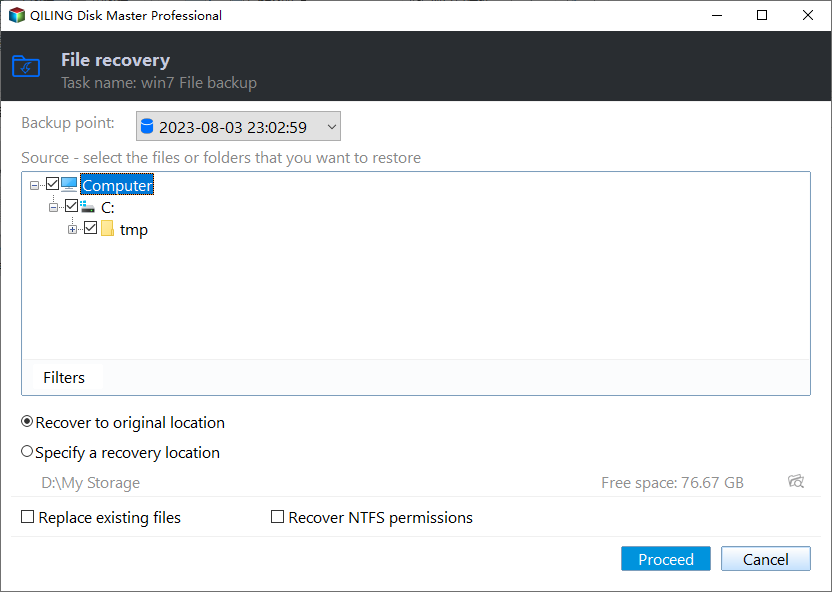How to Retrieve Files from WD Passport Efficiently? (3 Ways)
Case: recover data from WD Passport
WD Passport (WD My Passport) is a series of portable external hard drives offered by Western Digital. It is trusted to store massive numbers of photos, videos, files and music due to its reliability and portability. As time goes by, the problem arises.
Hello, I lost my files on my WD Passport external hard disk. And I don't know how to get them back. And also I can't click the backup and retrieve button on WD SmartWare display. Please help, need my files back. Ps: I use Windows XP.
This real case comes from Tom's hardware. You can't avoid losing files even if you use WD Passport as your storage device, because files can be lost easily due to system errors, mistaken deletion or formatted hard drive.
The loss of files may bring inconveniences or even a disaster to your life, because you spend a lot of money and time on the files. Is there any way to restore files? Fortunately, you can learn how to retrieve files from WD Passport in the following contents.
How to retrieve files from WD Passport in Windows
How to recover files from WD Passport? There are 3 efficient ways for your reference.
Way 1: Use WD SmartWare to retrieve WD Passport files
Like many manufacturers, WD Passport has its own backup software called WD SmartWare. If you want to use WD SmartWare to retrieve files from WD Passport, you must back up files in advance. A backup made by WD SmartWare can be retrieved with a few simple steps. You can follow the instruction below:
Step 1. Open this software. Select Retrieve from the list above.
Step 2. Select the files backup that is to be recovered from the box. Then click Select Destination.
Step 3. You can click To the Original Places to retrieve files to their original locations or click In a Retrieved Content Folder to retrieve files to another location. Then click Select Files.
Step 4. You can choose Retrieve All Files or Retrieve Some Files by your needs. Then click Start Retrieving.
Step 5. When it is completed, a message will display saying File Retrieval Complete along with a blue check mark in the upper left.
WD Smartware End of Support
The support for WD Smartware has ended and is no longer covered under WD's software support lifecycle. You may continue to use your product and related applications (if you've had them). Software purchases, licenses, updates and technical support are no longer provided for WD Smartware.
Windows Backup, Apple Time Machine or Acronis True Image for Western Digital or an alternate 3rd party backup utility can be used instead.
Way 2: Use Deep Data Recovery to recover data from WD Passport
Although WD SmartWare can help users retrieve files from WD Passport, some users said that they can't click the backup and retrieve button on WD SmartWare display. How to restore files from WD Passport? There is a useful alternative - Deep Data Recovery.
Deep Data Recovery is reliable data recovery software that supports all file types like photos, videos, and other files. It allows you to retrieve your data from all data loss scenarios in Windows 11/10/8/7/Vista.
If you want to use Deep Data Recovery, you can refer to the following steps:
Step 1. Download, install and launch this software. Connect the WD Passport to the computer. You should make sure that the WD Passport has been detected by your PC.
Step 2. Select the WD Passport and then click "Start Scan".
Step 3. The software will scan your WD Passport in a fast scan and deep scan. You can preview some recoverable files after the scan.
Step 4. Choose the files that are to be retrieved. Then click "Recover".
Tips:
1. You can recover deleted files you want during the scanning process.
2. Searching file names or filtering files by type, size, and date modified can be a fast way to find lost files.
Way 3: Use Qiling Disk Master to recover files from WD Passport backup
Qiling Disk Master Standard also is a good choice for retrieving files from WD Passport hard disk. With this freeware, you can restore your files from the files backup image easily. Best of all, it's entirely free.
This freeware allows you to recover deleted files from PS4, restore files from formatted SD card. Besides, various operating systems can be supported by this powerful software like Windows 10, Windows 8.1/8, Windows 7, Windows Vista and XP.
How to use Qiling Disk Master Standard? Don't worry! There is a quick guide for your reference. Before recovering, you must have a files backup in advance. Now, you can download and install this freeware to have a try(Also, you can directly upgrade to the professional version).
Step 1. Connect the WD Passport to the PC. Open this freeware. Choose Backup and recovery tab page. Click "Select Task" or "Select Image Files" and then click Next.
Step 2. Select a task or image to restore.
Step 3. You can retrieve files from the location where you backed up files (take C: for example).
Step 4. Select a destination path to recover files. Choose Restore to original location to recover files to WD Passport. Then press Proceed.
Tips: You can click the settings icon in the lower-left corner to set more options.
- Restore NTFS permissions: maintain the original permission rights for the files. It should be noticed that NTFS permissions can only be retrieved to NTFS formatted drives. You can upgrade to the advanced version to enjoy this feature.
- Replace existing files: overwrite the files with the same file name.
Step 5. After restoring files, you can click Finish.
Note: When WD Passport data recovery is in progress, you can click the settings icon in the lower-left corner to select Shut down PC, Restart PC, Hibernate or Sleep on completion.
Summary
How to retrieve files from WD Passport? You can recover lost files with these three efficient solutions. It is worth mentioning that the restore process in Qiling Disk Master won't interrupt your work. You can do your work without any concern! What's more, Qiling Disk Master is superb disk clone software that can help you perform disk clone in Windows 10/8/7 with secure boot. Just give it a try!
If you want to backup, restore, clone, sync on different computer without installing this software, you can choose to create a portable version of this software to USB flash drive and then directly run off it. It's convenient for IT maintenance and support engineers. Please upgrade to the technician or techplus edition.
Related Articles
- How to Restore Files from Backup in Windows 10/8/7?
The best time to create a file backup is when your computer is working properly, then you can restore files from backup in Windows 11, 10, 8, 7 easily and quickly. - How to Recover Files from a Crashed Hard Drive in Windows 7/8/10?
You will learn how to recover files from a crashed hard drive quickly using hard drive data recovery software - Qiling Disk Master Standard or TextDisk. - How to Recover Files from External Hard Drive without Formatting?
Want to know how to recover files from external hard drive without formatting, see this article and find the solution. - 2 Simple Ways to Backup Gmail to Google Drive
There are many reasons to backup Gmail to Google Drive. So if you are looking for a reliable way to complete the task, you have come to the right place. On this page, we will explain the detailed procedures to help you save Gmail to Google Drive with no hassle.