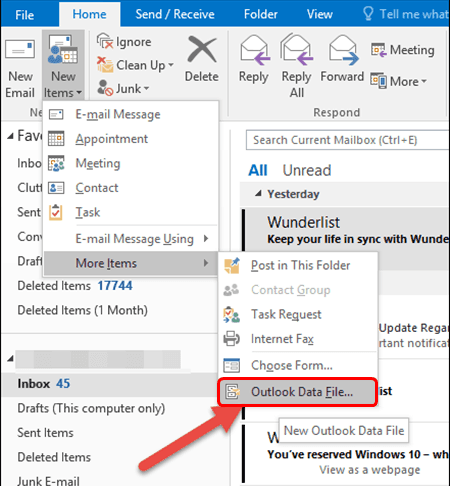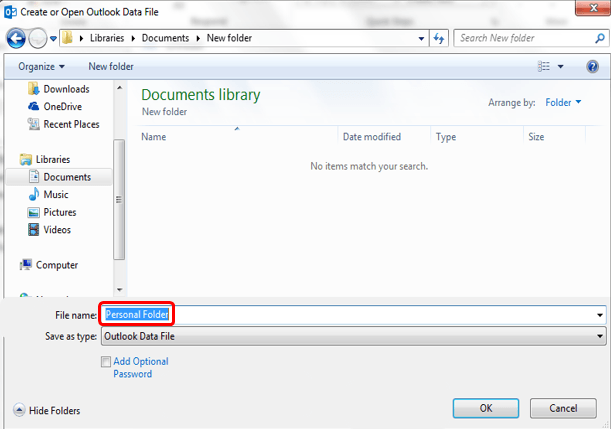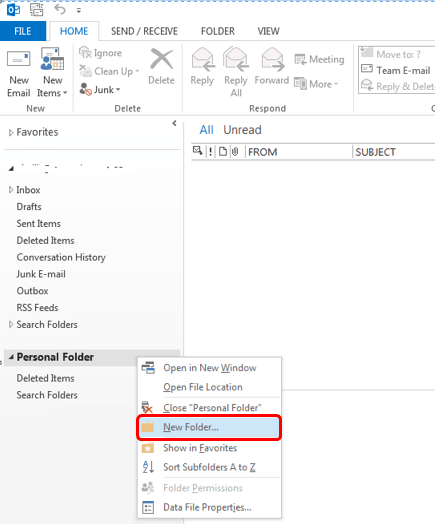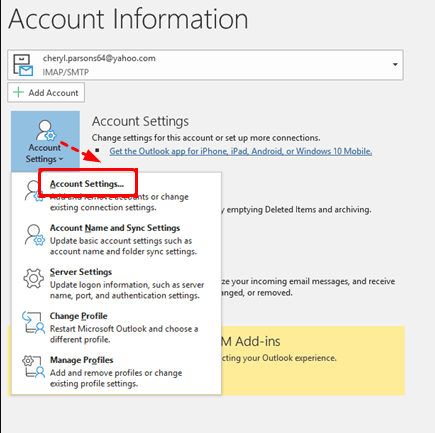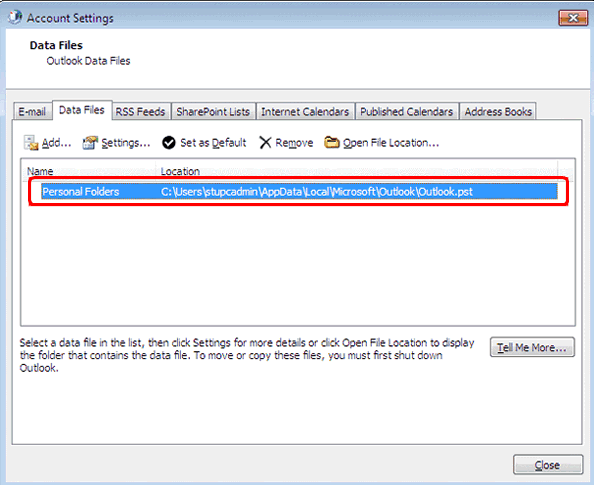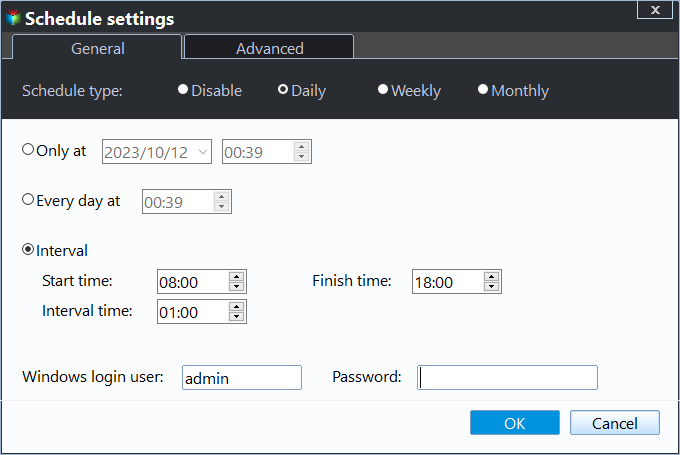Top 2 Ways to Take an Outlook Personal Folders Backup
Need to Perform Outlook Personal Folders Backup
Outlook is part of your daily work. You use it to send emails, set calendar events, and create tasks and other items. In Outlook, a personal folder is a file with .pst extension located on your computer's hard drive, not on the server. A personal folder file contains emails, forms, documents and other personal folders.You work with personal folder files just as you would with any other file. You can save, copy and move .pst files to another location on your computer or server.
These files allow you to view your read emails when you are not connected to the server. If you encounter problems like hardware failure, or accidental data loss and want to transfer data from one computer to another or want to transfer data from one hard drive to another, you can use .pst file backup to restore or move your Outlook data. So how to backup my Outlook folders? Keep reading if you are interested!
How to Create Outlook Personal Folders
Personal folders help to organize and archive emails to local/network locations. It also helps to free up space on the mail server. You can start by looking at how to create personal folders in MS Outlook.
- Open Outlook and click on HOME tab > New Items > More Items > Outlook Data File.
- In the "Create or open Outlook data file" window, name your Personal Folder and click "OK".
- The newly created Personal Folder appears in the navigation pane. To add subfolders to the Personal Folder, right click on the personal folder and select New Folder.
- Once you have created the folders you need, just drag and drop emails to your PST file and they will move to the new archive you have created.
Perform Outlook Personal Folder Backup - 2 Ways
Microsoft Outlook is an email management tool that has been widely used and has made the organization of work easy and comfortable for many users. Therefore, it is recommended that you take regular backup of Outlook personal folders. This article shows two ways on how to backup Outlook personal folders, so come and see how to do it exactly.
Way 1. Perform Outlook Folder Backup Manually
In the first method, you can manually export Outlook .pst/.ost file to backup Outlook files to hard or other locations.
- Start Outlook on your device, select the File option in the main menu and select Account Settings in the File section to begin the process.
- Click on the Data Files to get the exact location on Outlook. Note the location of the file, i.e. the location of the .pst file, if you are using POP3 or IMAP, or the location of the .ost file if you are using an Exchange server.
- From this location, track down the data file on your device. You can also click on the data file to get the file location.
- Once you have traced the file, copy it to a local or external hard drive to create a backup.
Way 2. Backup Outlook Personal Folder Automatically
Manual backup of Outlook personal folders is only suitable for a small number of files. If you have a large number of files to backup, it is recommended that you choose a more effective method. Professional email Backup Software - Qiling Disk Master Professional can easily help you backup Outlook files to hard disk automatically. It can be applied to backup all data in Outlook, including contacts, attachments, inbox, notes and calendar. And it works with various Windows PC (Windows 11/10/8.1/8/7/XP/Vista) operating systems.
🎄 Multiple locations. You can backup Outlook files to internal hard drive and external disk, USB, NAS, network location, SD memory card and Google Drive, OneDrive, Dropbox cloud client, etc.
🎄 Schedule Backup: It provides you with daily, weekly, monthly and event trigger time frequency to backup Outlook data regularly. Also, you can enable "Wake up computer to run scheduled tasks" feature to set off-peak hours or any time when Outlook is not in use to backup Outlook files.
🎄 Incremental/differential backup: It allows you to backup only changed files in Outlook through "incremental backup" or "differential backup", thus saving a lot of backup time and hard disk space.
🎄 Email Preview: This software also supports previewing emails in your Outlook account while you are recovering.
You can download and install this professional backup software, and then start backing up Outlook files to the hard disk according to the graphic tutorial below. If you are a Windows Server user, you can choose the Qiling Disk Master Server version.
Notes: By now, the main steps to backup Outlook have been completed. You can still customize your backup settings.
☛ Schedule Backup: You can set different backup frequencies, like"Daily", "Weekly" or "Monthly" . Make sure the option "Wake the computer to run scheduled task" is selected.
☛ Backup Scheme: You can Enable Automatic Backup Cleanup to delete old backups regularly. This feature can solve the storage full issues.
Step 5. Click Proceed to take an Outlook personal folders backup automatically.
Summary
This article provides you with two ways to achieve Outlook personal folders backup. For small amount of emails that need to be backed up, you can use the first method to backup your Outlook files manually. For a large number of files, you can use the professional backup software Qiling Disk Master to backup Outlook personal folders automatically. This software supports multiple backup destination paths and backup methods.
Moreover, it has a 30-day free trial period where you can try it for free before deciding whether to buy it or not. It also provides various features to protect your data safely in all aspects. You can download this software to explore more.
Related Articles
- Backup Outlook PST Files to OneDrive with 2 Tested Ways
You will learn both manual and automatic method to backup Out PST files to OneDrive, even breaking the file locking issues. Get more below and backup your PST files now.