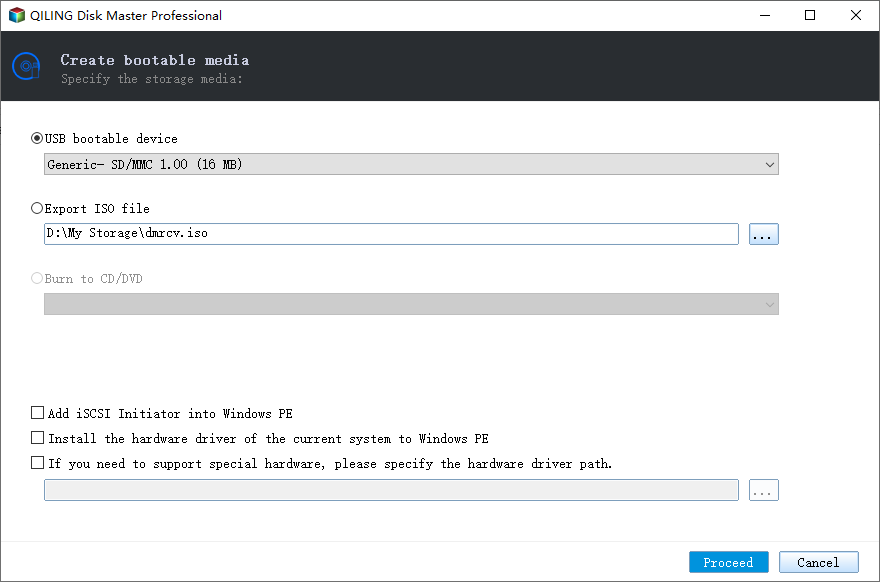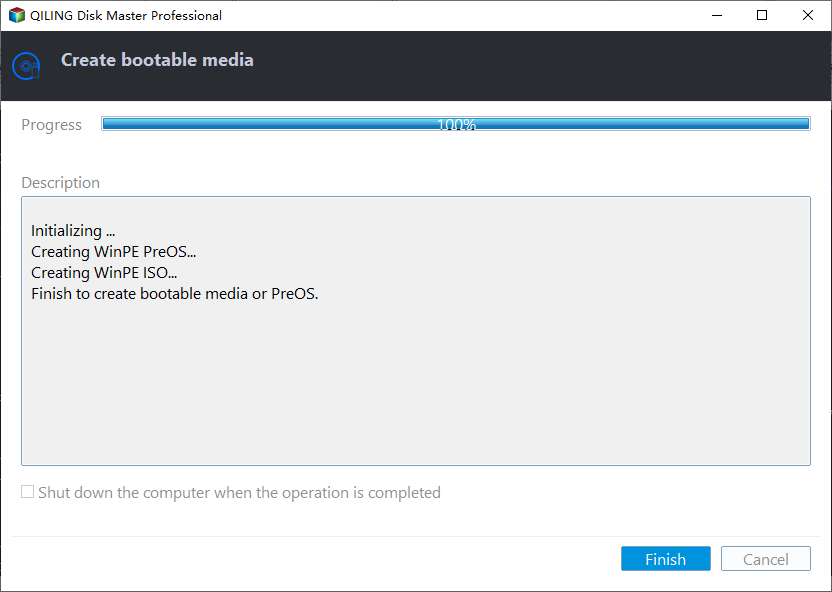Best Portable Backup Software for Windows PCs or Servers
Quick Navigation:
- What is portable backup software used for?
- Best portable backup tool for any computer
- How to create portable backup software and use it
- To sum up
What is portable backup software used for?
Portable software, sometimes also called standalone software, is a kind of software that doesn’t use an installer. All the files required to run the program reside in a single folder, so you can easiy take away this portable software and use it on any computer for backup.
You may need portable backup software in the following situations:
- You have multiple computers to be backed up, and you don’t want to install the backup software again and again.
- You are the one who provides technical services to others, and you need portable backup software as part of your toolkit.
- Compared to traditional backup software installed in Windows, a portable backup tool leaves a smaller footprint on your PC.
No matter which is your case, the first thing is to find a reliable portable backup program.
Best portable backup tool for any computer
Among a large amount of portable backup software, I find Qiling Disk Master Technician is user-friendly and full-featured. It supports all Windows PC operating systems, including Windows 10, 8.1/8, 7, Vista and XP. Here is a list of its main features:
- It offers different backup types for different needs. You are allowed to create backups for Windows OS, hard drives, disk partitions, or individual files.
- It allows you to perform auto backup according to the schedule backup you set. You can set a backup task to run daily, weekly, monthly or based on a special event (user logon, system startup, etc.) or USB drive.
- It backup only changed files since full backup or last backup.
- It can automatically remove old backups so as to release disk space.
- It supports creating portable version on a local disk, USB drive or external HDD/SSD.
Get this powerful portable backup software and learn how to use it in detail below.
How to create portable backup software and use it
In this part, I’ll show you how to save portable Qiling Disk Master on a removable device and use it to backup the target computer step by step.
Create portable Qiling Disk Master
Step 1. Connect a portable device to your computer properly. Install and launch Qiling Disk Master.
Step 2. Click Tools from the left pane and select Create bootable media.
Step 3. The program automatically selects the removable device you just connected as the target location to save Qiling Disk Master portable version. If there are different portable devices connected to your PC, click Browse to select the right one.
Step 4. Click Proceed to Create bootable media of backup software - Qiling Disk Master. When the progress bar reaches 100%, click Finish.
Step 5. Safely disconnect the removable device instead of just pulling it out.
✎ Notes:
◑ The portable version created by Qiling Disk Master Technician can only be run on Windows PC operating systems. If you want a portable version supporting both Windows PC and Windows Server, use Qiling Disk Master Technician Plus to create one.
◑ You are not allowed to create Qiling Disk Master portable version on a CD-ROM drive and a network path currently.
◑ When Qiling Disk Master is running on your PC, you cannot run Qiling Disk Master portable version at the same time.
Backup computer using Qiling Disk Master portable version
Let’s say you are going to backup a computer OS. Follow the instructions below:
1. Connect the removable device with portable Qiling Disk Master to the computer that you want to backup. Find Disk Master.exe in the installation directory and double-click it to run Qiling Disk Master from the removable device.
2. Click on Backup and select System Backup.
3. The program automatically selects system partition(s) that needs to be backed up. Specify a backup storage device to save the system image.
4. Confirm the operation and click Proceed to begin the backup process.
Other useful features you may be interested in:
- Options: It is able to comment, enable email notification, set password encryption, etc.
- Schedule Backup: It allows you to backup system automatically in daily, weekly, monthly, event trigger or USB plug in.
- Backup Scheme: It is capable of backing up only changed files with incremental or differential backup. Also, you can enable automatic backup cleanup methods and delete backup files regularly.
Notes:
- If you have problem using this portable backup tool, find the registration tool Register.exe in the installation directory, double-click it and click Registry to registry for correct version. And that goes for any time you want to use it.
- It's suggested to click Anti-registration to prevent your registration information from being leaked after you use the portable Qiling Disk Master.
To sum up
This page introduces the best portable backup software for Windows PCs or Servers - Qiling Disk Master. It enables you to create system/disk/partition/file backup on any computer. And you make the backup task automatically and avoid backup disk full by deleting backup files. Thus, you will always have the latest backup for your computer.
When system crash or data loss occurs on the backed up computer, you can run portable Qiling Disk Master to restore system or recover lost files. What’s more, Qiling Disk Master is wonderful portable sync software. Don’t hesitate to give it a shot!
Related Articles
- Free Backup Software to Backup External Hard Drive
- Best Free WD Elements Backup Software - Qiling Disk Master
- Full Guide to Transcend Elite Backup Software in Windows 10/8/7
- Is Perfect Backup Safe? | Get Your Quick Answer Here
Perfect Backup is a full-featured backup program for Windows. But is Perfect Backup safe? Do you want to know the answer? This article will describe whether Perfect Backup is safe and offer you a better backup tool called Qiling Disk Master.