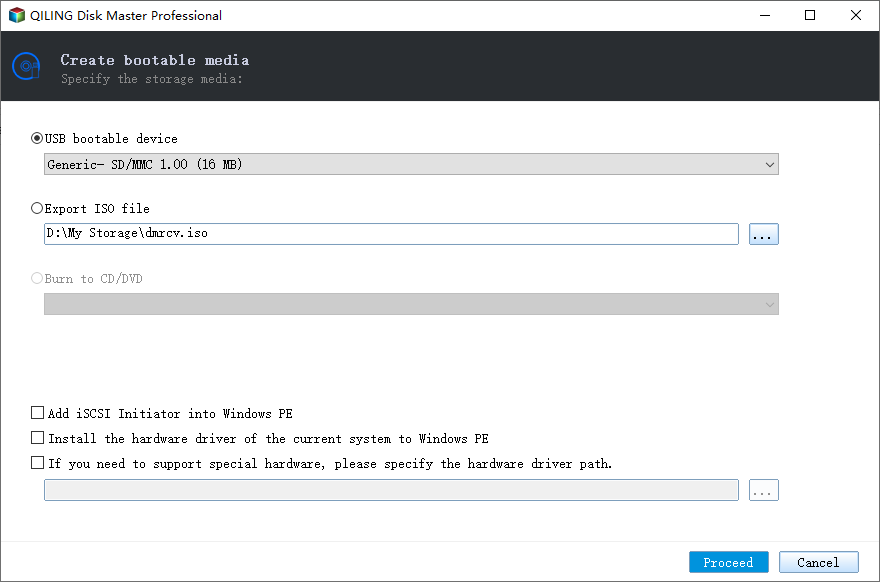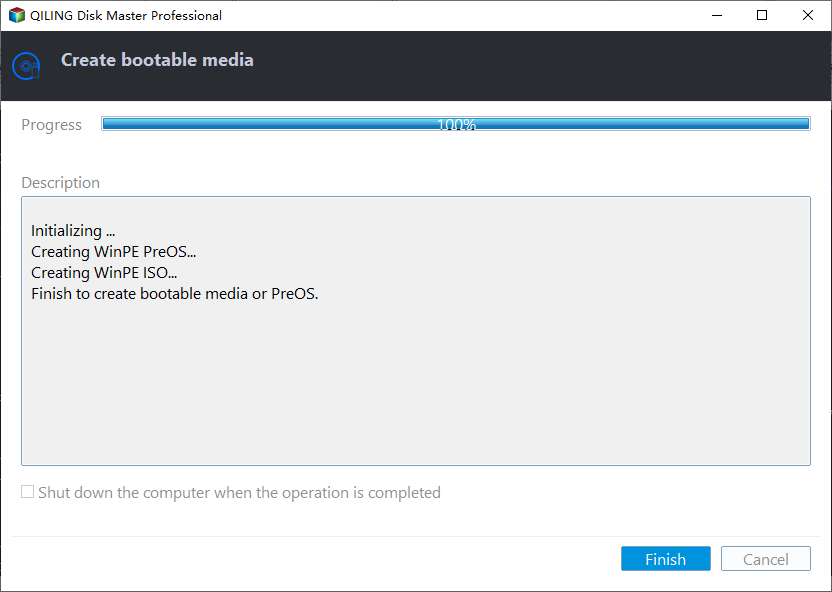Best Portable Backup Software for Windows PCs or Servers
Quick Navigation:
- What is portable backup software used for?
- Best portable backup tool for any computer
- How to create portable backup software and use it
- To sum up
What is portable backup software used for?
Portable software is a type of software that doesn't require an installer and can be run from a single folder, making it easy to move and use on any computer.
You may need portable backup software in the following situations:
- You can install the backup software on a USB drive, and then plug it into each computer to be backed up, eliminating the need to install the software on each individual machine. This can save time and effort.
- You need a portable backup software that can be run from a USB drive, allowing you to perform backups on any computer without needing to install any software. This software should be able to backup files, folders, and even entire drives, and be able to compress and encrypt the backups for added security.
- A portable backup tool leaves a smaller footprint on your PC compared to traditional backup software installed in Windows.
Regardless of your situation, the first step is to find a reliable portable backup program.
Best portable backup tool for any computer
Among the numerous portable backup software available, Qiling Disk Master Technician stands out for its user-friendliness and comprehensive features. It supports all Windows PC operating systems, including Windows 10, 8.1/8, 7, Vista, and XP, making it a versatile option for users with varying system configurations.
- It offers different backup types for various needs, including Windows OS, hard drives, disk partitions, and individual files.
- This software allows you to set a schedule for automatic backups, which can be performed daily, weekly, monthly, or based on specific events such as user login or system startup, and also supports backup to USB drives.
- It only backs up files that have changed since the last full backup or incremental backup.
- It can automatically remove old backups to release disk space.
- The software allows users to create a portable version of the operating system on a local disk, USB drive, or external HDD/SSD, making it possible to use the OS on different devices without the need for installation.
Get this powerful portable backup software and learn how to use it in detail below.
How to create portable backup software and use it
To save Qiling Disk Master on a removable device and use it to backup the target computer, follow these steps: save Qiling Disk Master on a removable device, then insert the removable device into the target computer, and finally, run Qiling Disk Master from the removable device to backup the target computer.
Create portable Qiling Disk Master
Step 1. Connect a portable device to your computer properly. Install and launch Qiling Disk Master.
Step 2. Click Tools from the left pane and select Create bootable media.
Step 3. The program automatically selects the removable device you just connected as the target location to save Qiling Disk Master portable version, or you can click Browse to select the correct one if there are multiple portable devices connected to your PC.
Step 4. Click Proceed to create a bootable media for Qiling Disk Master backup software. Once the progress bar reaches 100%, click Finish.
Step 5. Safely disconnect the removable device instead of just pulling it out.
✎ Notes:
◑ The portable version of Qiling Disk Master Technician can only be run on Windows PC operating systems. To create a portable version that supports both Windows PC and Windows Server, use Qiling Disk Master Technician Plus.
◑ The current version of Qiling Disk Master does not support creating a portable version on a CD-ROM drive or a network path.
◑ When Qiling Disk Master is running on your PC, you cannot run Qiling Disk Master portable version at the same time.
Backup computer using Qiling Disk Master portable version
To backup a computer OS, start by creating a bootable backup drive. This can be done by inserting a blank USB drive into the computer, booting the computer from a backup software such as Acronis or EaseUS, and then selecting the drive to be backed up. Once the backup process is complete, the backup drive will contain a full image of the computer's OS, including all installed programs and data.
1. Connect the removable device with portable Qiling Disk Master to the computer that you want to backup. To run Qiling Disk Master, find the Disk Master.exe file in the installation directory and double-click it to start the program from the removable device.
2. Click on Backup and select System Backup.
3. The program automatically selects system partition(s) that need to be backed up, and then you can specify a backup storage device to save the system image.
4. Confirm the operation and click Proceed to begin the backup process.
Other useful features you may be interested in:
- Options: This software allows users to comment, send email notifications, set password encryption, and perform other tasks.
- Schedule Backup: It allows automatic system backup on a daily, weekly, or monthly basis, or upon specific events, and also supports backup via USB plug-in.
- The backup scheme allows for backing up only changed files using incremental or differential backup, ensuring efficient storage usage. Additionally, it enables automatic backup cleanup methods, enabling the deletion of backup files on a regular basis.
Notes:
- If you're having trouble using this portable backup tool, you can find the registration tool Register.exe in the installation directory. Double-clicking it and clicking "Registry" will register the correct version, and you should do this every time you want to use it.
- It's suggested to click Anti-To prevent your registration information from being leaked after using the portable Qiling Disk Master, you can simply unregister the program. This will remove your registration information and prevent it from being accessed by unauthorized parties.
To sum up
Qiling Disk Master is a portable backup software for Windows PCs or Servers that allows you to create system, disk, partition, or file backups on any computer. It enables automatic backup tasks and helps prevent backup disk full issues by deleting older backup files, ensuring you always have the latest backup for your computer.
In the event of a system crash or data loss on a backed up computer, you can use portable Qiling Disk Master to restore the system or recover lost files. Additionally, Qiling Disk Master is a great portable sync software, making it a useful tool to have at your disposal.
Related Articles
- Free Backup Software to Backup External Hard Drive
- Best Free WD Elements Backup Software - Qiling Disk Master
- Full Guide to Transcend Elite Backup Software in Windows 10/8/7
- Is Perfect Backup Safe? | Get Your Quick Answer Here
Perfect Backup is a full-featured backup program for Windows. But is Perfect Backup safe? Do you want to know the answer? This article will describe whether Perfect Backup is safe and offer you a better backup tool called Qiling Disk Master.