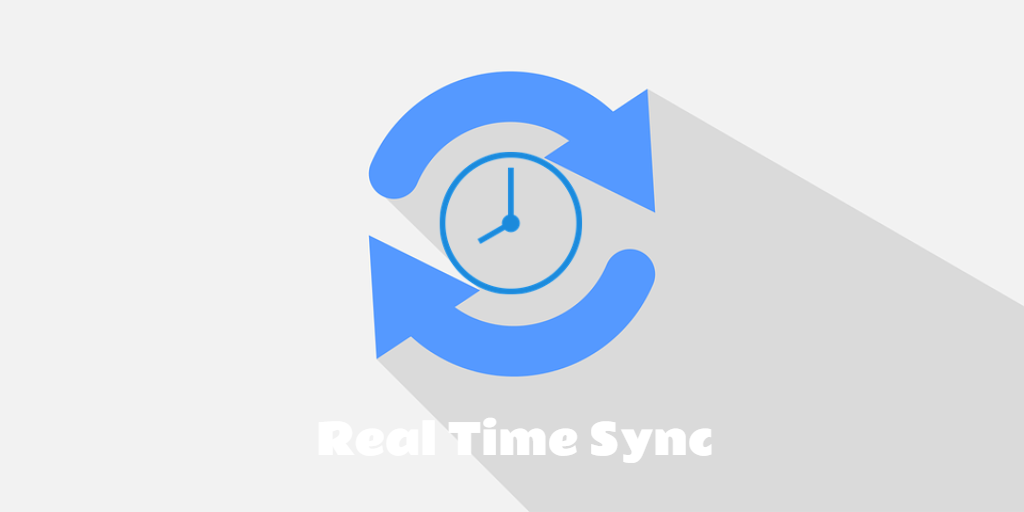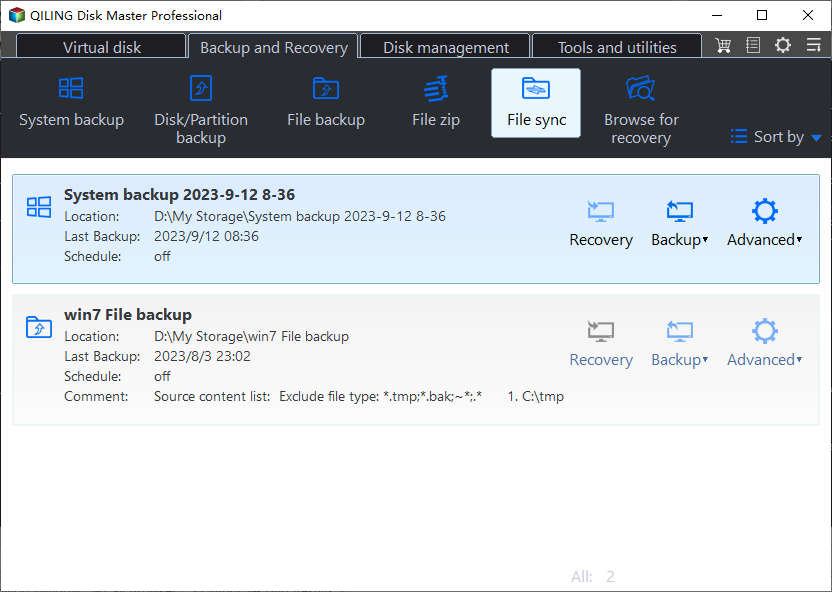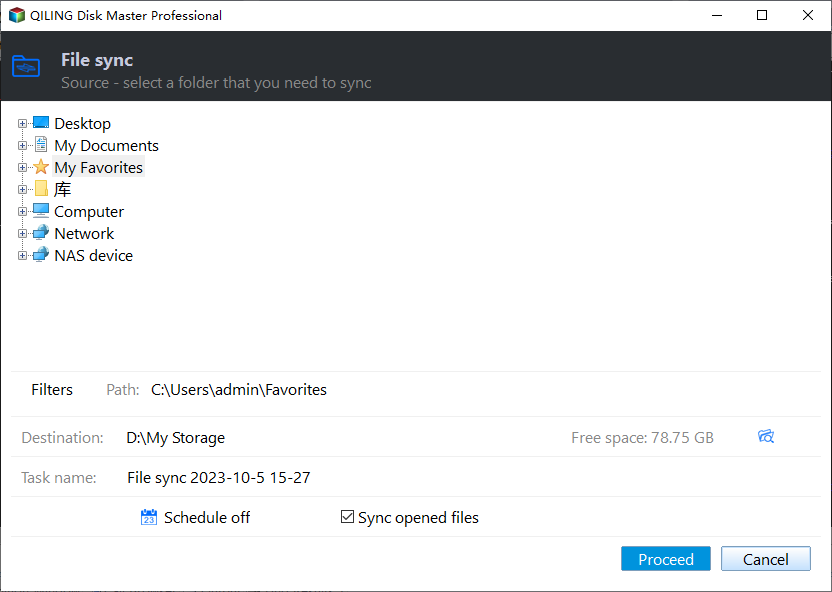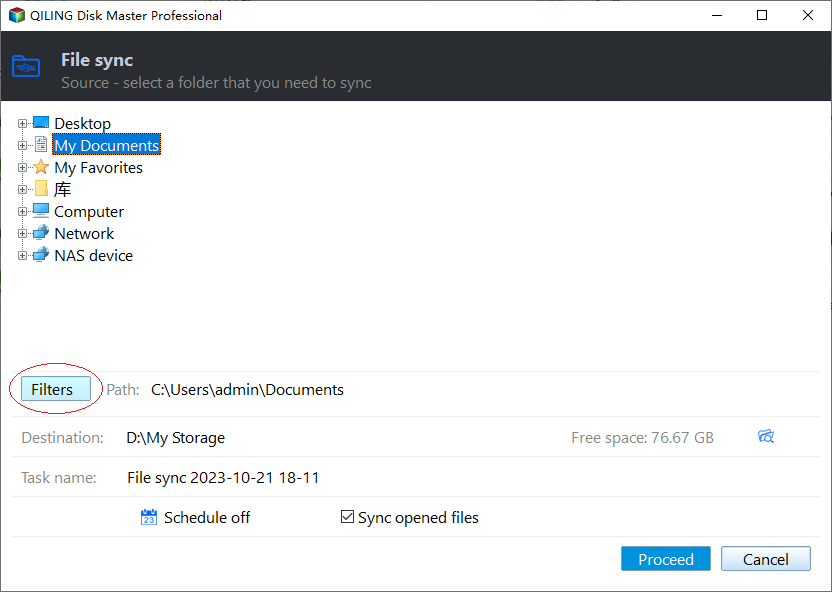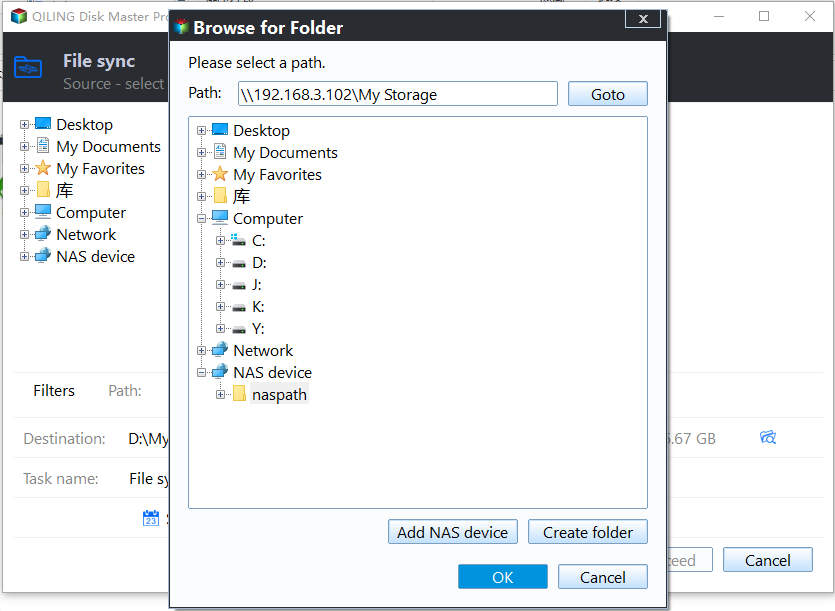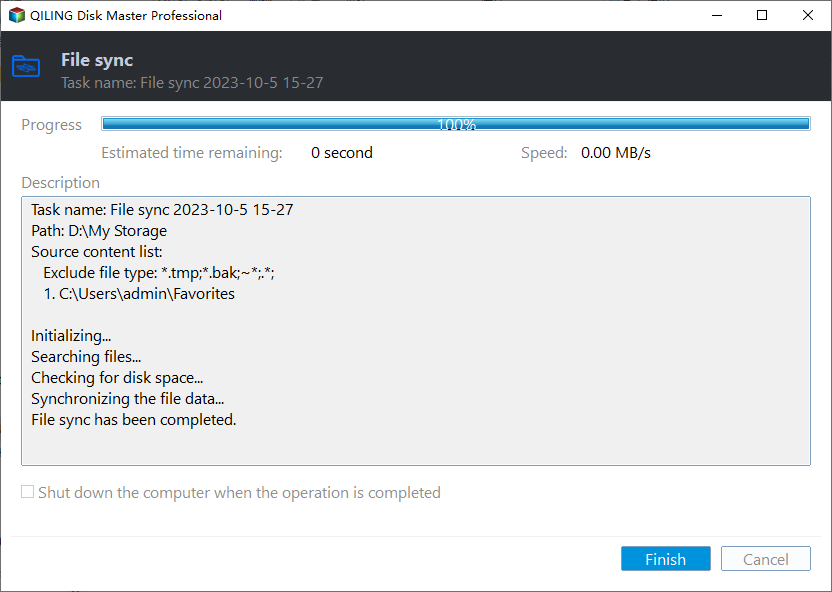Best Way to Do Real-Time Backup to External Hard Drive
What is real-time backup
Real-time backup is also known as continuous data protection (CDP), or File Sync. It refers to a type of backup that automatically saving a copy of every change made to the data.
Real-time backup is different from conventional backup. In conventional ways, you can create backup images of the source data at any time point (or based on a schedule), and the accumulated backup files allow you to restore your data to a specified point in time if needed. Any data changes after this point will be erased.
By real-time backup, however, the changes you made to the source directory are reflected in the target directory immediately. This means you can always keep an exact copy of the source files/folders. But at the same time, you won't have multiple restore points to use as archives.
It can be seen that there is no superiority or inferiority between the two. Whether to choose real-time backup depends on your data type and frequency of changes.
Real-time backup to external drive may be necessary in some cases
Data security is the most important thing for most computer users, because data loss may bring great trouble. Therefore, you may take measures like backing up files or folders to protect data.
If you've used Windows Backup and Restore, you probably know that external hard drive is recommended as the backup device. This is due to the fact that it is independent of the Windows operating system as a removable device. This makes the data stored on it immune to system errors.
And if the following conditions are met, a real-time backup to external hard drive may even be better than a regular scheduled backup:
- The data you want to back up is very time-sensitive. For example, if you edit a document at work and need to take it home for further use, then you definitely want to keep the latest copy in the external drive.
- You need to modify the data fairly frequently. If you modify a file once a day, then a daily scheduled backup may be enough. But if you make changes to it more frequently, without much regularity, then a real-time backup should be more efficient.
- Your external drive has limited capacity. High frequency scheduled backups can accumulate a large number of backup files, especially if the data you are backing up is relatively large, your disk will fill up quickly. In this case, real-time backup is a more space-saving choice.
Besides, you can also consider a combination of File Sync and scheduled backup. This will give you more flexibility in terms of data protection and recovery.
In the following part, I will show you how to create real-time backup to external hard drive.
Reliable real-time backup software - Qiling Disk Master
To set up real-time backup to external hard drive, you need a reliable third-party real-time backup software because Windows built-in tool doesn’t have this kind of feature.
I highly recommend you Qiling Disk Master Professional because it is a professional real-time backup software for Windows 11/10/8/7/Vista/XP, which allows you to backup files in real time and store changes only since the last backup to save your disk space. It has clear interface and user-friendly design so that you can figure out quickly.
The File Sync feature (also a real-time backup) will detect the changes that happen to the file or folder in the source directory. Then, it will automatically sync files to external hard drive, network, even NAS in time.
Besides, you can also use it create scheduled backup as a complement to the data protection strategy. For example, you can create real-time backup for some important files, while create daily or weekly scheduled backup for operating system, or even entire disk.
You can download the free trial to demonstrate these powerful features:
How to create real-time backup to external hard drive in Windows
Now, follow the detailed steps below to set up real-time backup for continuous data protection.
✎Before setting up real-time file backup: Please connect the external drive to your computer and make sure it can be detected. If you want to keep syncing files to external hard drive, you need to keep connecting external hard drive to your computer.
Step 1. Install and launch Qiling Disk Master. Click on Backup and recovery, and then select File Sync.
Step 2. Click Folder to add the items that you want to backup. Rename the Task Name if need be.
✎Tip: You can click Filter settings to include or exclude files and folders, such as backup files with certain extension.
Step 3. Select the external hard drive as your destination path.
Step 4. Press Proceed to start perform real-time backup to external hard drive in Windows 10/8/7.
What's more: flexible schedule options to auto backup files to external drive
Besides File Sync, you can also create scheduled backup flexibly with this software. Its options include daily, weekly, monthly, event triggers and usb plug in.
The first three options are schedules based on backup frequency, while the last two options are based on specific events/operations.
By Event triggers, you can perform automatic backup to external hard drive at login/logoff, startup/shutdown.
By USB plug in, the program will automatically backup the local data to USB device or vice versa when it detects that the source or destination USB of the task is plugged in.
Conclusion
With Qiling Disk Master Professional, setting up real-time backup to external hard drive is an easy job. It takes only a few steps to achieve continuous data protection without interrupting your important work and rebooting a system.
As the best backup software for Windows PCs, it also allows you create a system image to restore system back to normal if the system fails to boot, backup entire computer to external hard drive to protect everything, and so on.
If you are a Windows Server user, Please try Qiling Disk Master Server.
Related Articles
- How to Set up Real-Time File Backup in Windows 7/8/10?
- Real-Time File Replication for Windows
- Easiest Real-time File/Folder Sync Software for Windows 10/8/7
- How to Automatically Copy Files from One Folder to Another Easily
This page presents how to auto copy files from one folder to another in Windows 11, 10, 8, 7, XP, Vista and provides you with 2 helpful ways.