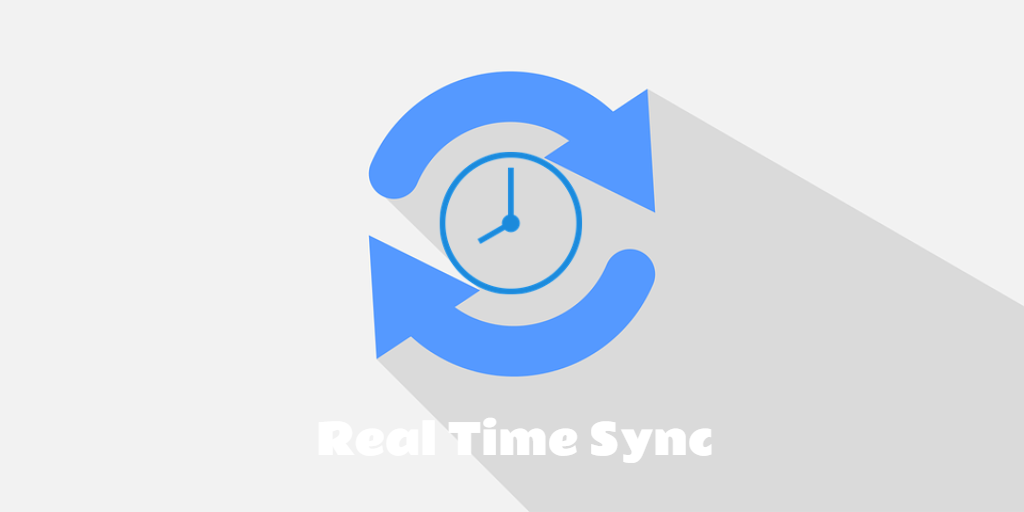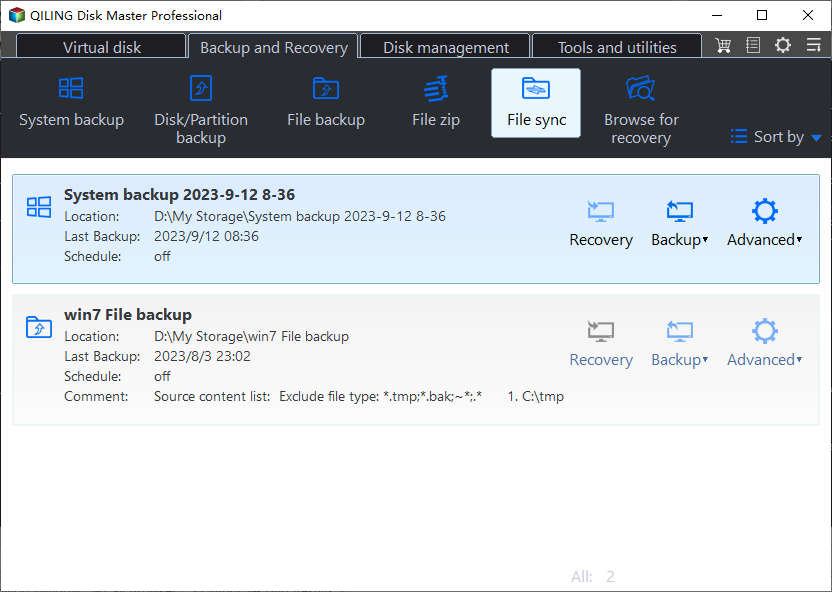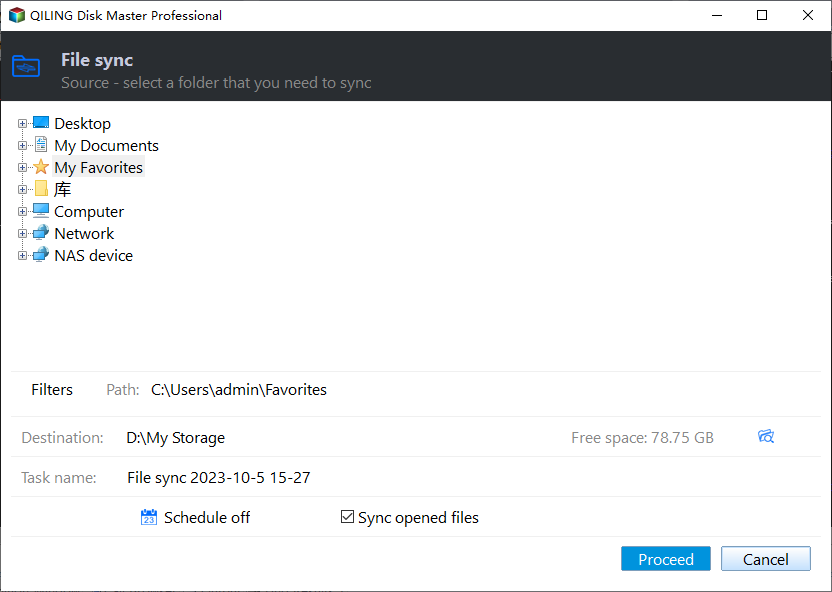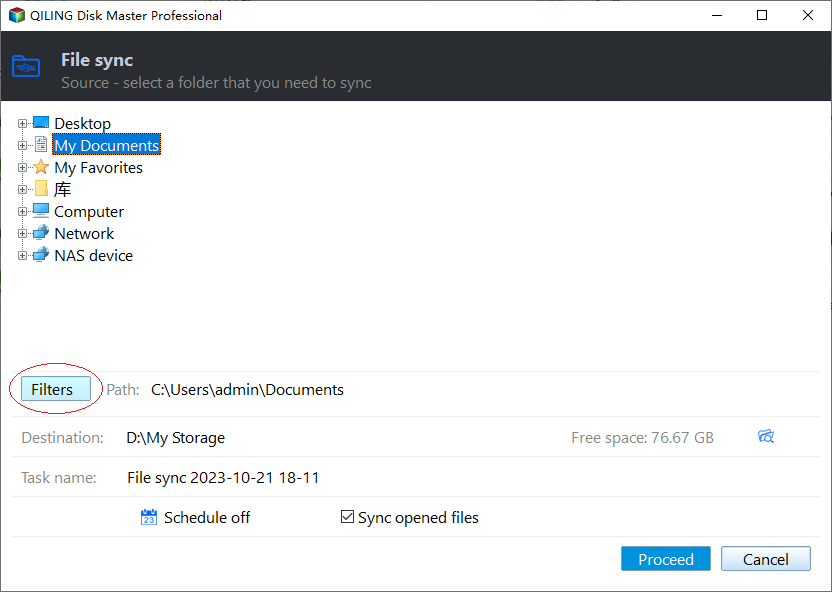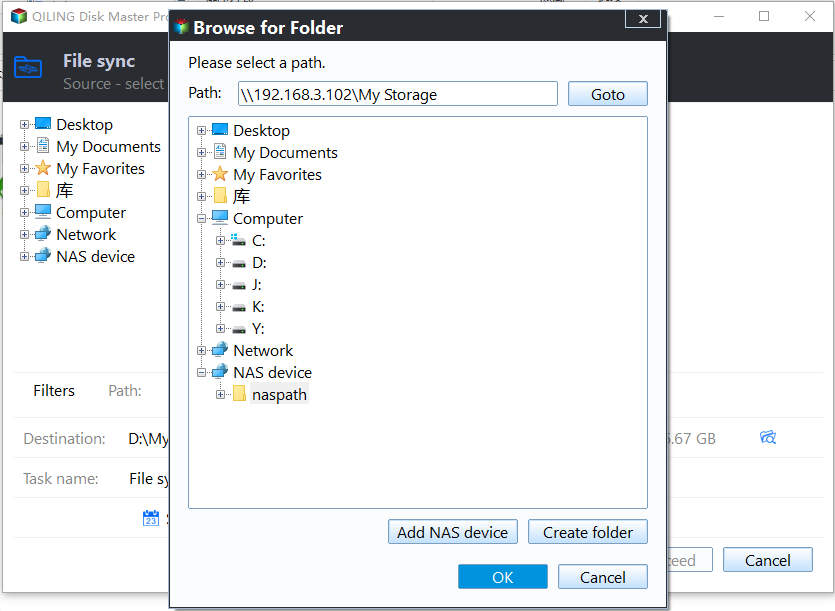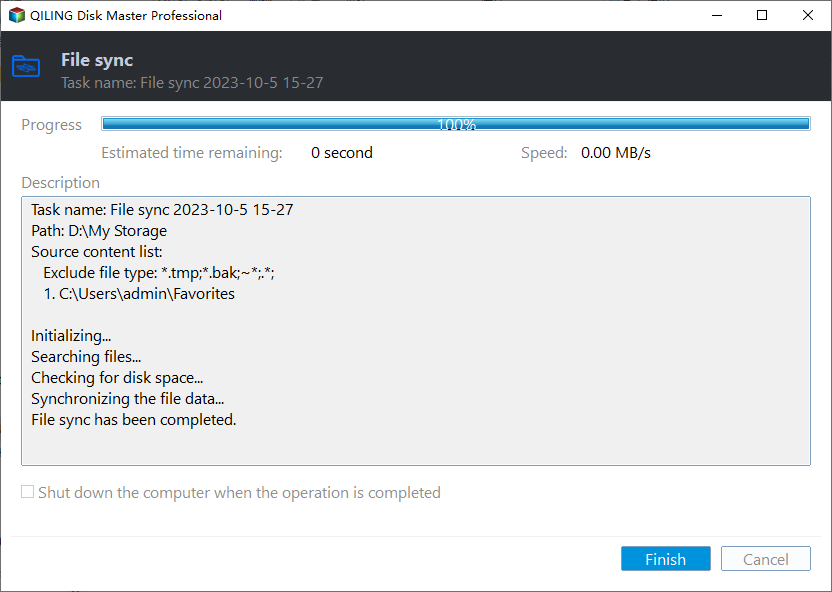Best Way to Do Real-Time Backup to External Hard Drive
What is real-time backup
Real-Time backup, also known as continuous data protection (CDP) or File Sync, is a type of backup that automatically saves a copy of every change made to the data, providing a continuous and up-to-date backup of the information.
Real-time backup is different from conventional backup. Conventional methods involve creating backup images of source data at any time point or on a schedule, allowing accumulated backup files to restore data to a specified point in time if needed, with any changes made after this point being erased.
By real-When using a real-time backup, changes made to the source directory are instantly reflected in the target directory, allowing for an exact copy of the source files/folders at all times. However, this also means that there are no multiple restore points to use as archives, unlike with traditional backup methods.
There's no inherent superiority or inferiority between real-time and scheduled backups. The choice between them ultimately depends on the type of data you're working with and how frequently it changes.
Real-time backup to external drive may be necessary in some cases
To protect your data from loss, regular backups of your files and folders are a good idea, helping to prevent trouble in case of data loss.
Windows Backup and Restore recommends using an external hard drive as the backup device, as it is independent of the Windows operating system and can be easily removed, making the stored data immune to system errors.
If certain conditions are met, a real-time backup to an external hard drive may be even better than a regular scheduled backup.
- The data you want to back up is very time-sensitive. If you edit a document at work and need to take it home for further use, keeping the latest copy on an external drive ensures you have the most up-to-date version.
- You need to modify the data fairly frequently. If you modify a file frequently, a real-time backup may be more efficient, but if you only modify it once a day, a daily scheduled backup could be sufficient.
- Your external drive has limited capacity. High frequency scheduled backups can quickly fill up disk space, but real-time backup is a more space-saving option, especially for large data.
Consider combining File Sync with scheduled backup for added flexibility in data protection and recovery.
To create a real-time backup to an external hard drive, follow these steps: First, connect the external hard drive to your computer and make sure it's formatted to the correct file system. Next, install a backup software such as Acronis True Image or EaseUS Todo Backup, which can automatically back up your files and folders to the external hard drive in real-time.
Reliable real-time backup software - Qiling Disk Master
To set up real-To create a real-time backup to an external hard drive, you'll need a third-party backup software that can monitor and automatically back up your files in real-time, as Windows built-in backup tool doesn't have this capability.
I highly recommend Qiling Disk Master Professional, a professional real-time backup software for Windows, which allows you to backup files in real time and store changes only since the last backup, saving disk space with a clear and user-friendly interface.
The File Sync feature automatically detects changes to files or folders in the source directory and synchronizes them to an external hard drive, network, or NAS in real-time, serving as a real-time backup.
You can use it to create a scheduled backup as a complement to your data protection strategy, such as creating real-time backup for important files, or daily/weekly scheduled backup for the operating system or entire disk.
You can download a free trial to experience the powerful features firsthand.
How to create real-time backup to external hard drive in Windows
Now, follow the detailed steps below to set up real-time backup for continuous data protection.
✎Before setting up real-time file backup: Connect your external drive to your computer, ensuring it's detected, and keep it connected to maintain syncing of files to the external hard drive.
Step 1. Install and launch Qiling Disk Master. Click on Backup and recovery, then select File Sync.
Step 2. Click "Folder" to add the items you want to backup, and optionally rename the "Task Name" if needed.
✎Tip: You can click "Filter" settings to include or exclude files and folders based on specific criteria, such as including files with a certain extension like backup files.
Step 3. Select the external hard drive as your destination path.
Step 4. To start a real-time backup to an external hard drive in Windows 10/8/7, press the "Proceed" button.
What's more: flexible schedule options to auto backup files to external drive
This software allows for both file syncing and flexible scheduled backups, with options for daily, weekly, monthly backups, as well as event triggers and USB plug-in capabilities.
The first three options are schedules based on backup frequency, while the last two options are based on specific events/operations. This distinction is made to provide a clear differentiation between routine maintenance and critical system operations.
By using event triggers, automatic backups can be performed to an external hard drive at specific times such as login/logoff, startup/shutdown.
The program automatically backs up local data to a USB device or vice versa when it detects the source or destination USB being plugged in via a USB plug in.
Conclusion
With Qiling Disk Master Professional, setting up real-time backup to an external hard drive is a straightforward process that can be completed in a few steps, allowing for continuous data protection without interrupting work or requiring a system reboot.
Acronis True Image is a top-notch backup software for Windows PCs that offers a range of features, including the ability to create a system image to restore the system to its normal state if it fails to boot, as well as backing up the entire computer to an external hard drive to safeguard everything.
If you're a Windows Server user, you might want to try Qiling Disk Master Server, which could potentially solve your problem.
Related Articles
- How to Set up Real-Time File Backup in Windows 7/8/10?
- Real-Time File Replication for Windows
- Easiest Real-time File/Folder Sync Software for Windows 10/8/7
- How to Automatically Copy Files from One Folder to Another Easily
This page presents how to auto copy files from one folder to another in Windows 11, 10, 8, 7, XP, Vista and provides you with 2 helpful ways.